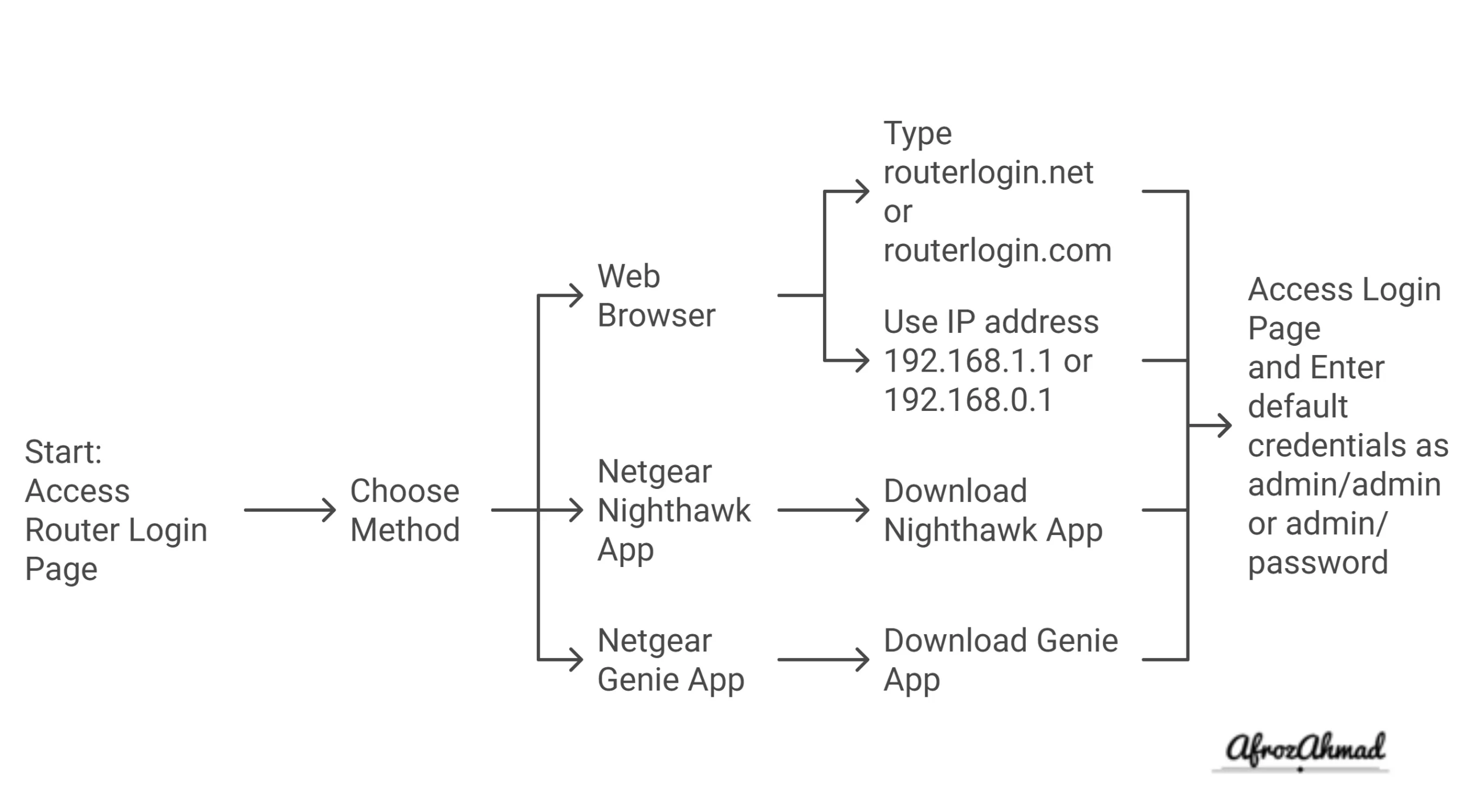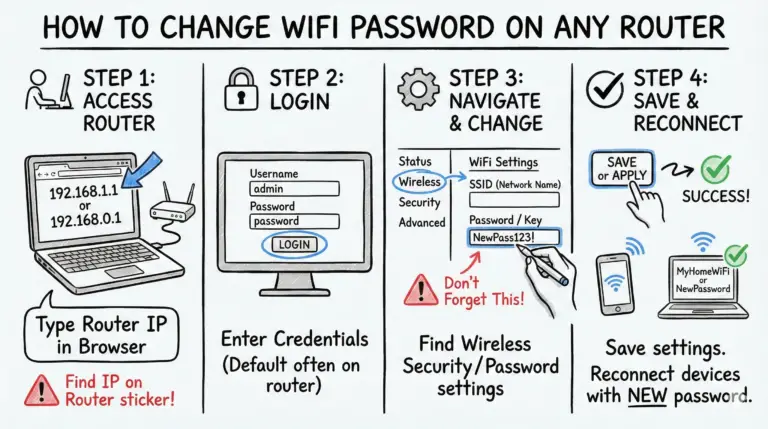Do you want to log in to your Netgear router to change your Wi-Fi password, update the firmware, or adjust some settings? It’s easier than you might think! Just follow these simple steps, and you’ll be managing your network like a pro in no time.
Accessing the Netgear Router Login Page
Before you begin, make sure your router has a working internet connection. You’ll know it’s working if the internet or wide area network (WAN) light is solid and not blinking. Also, ensure the device you’re using (computer, phone, tablet) is connected to your router’s Wi-Fi network.
Now, let’s get to that login page! Here are a few ways to do it:
| Method | Description |
|---|---|
| Web Browser | – Open a web browser and type routerlogin.net or routerlogin.com in the address bar. – You can also use your router’s IP address, which is often 192.168.1.1 or 192.168.0.1. – Can’t find your router’s IP address? Check the label on the router itself. If that doesn’t work, you can find it on your Windows computer by following these steps: 1. Open the Start menu and type “network“. 2. Select Network connection settings. 3. Click Connections in the left menu and then select Network on the right. 4. Your IP address will be listed as IPv4 address. |
| Netgear Nighthawk App | If you have a Netgear Nighthawk router, download the Nighthawk app from the App Store or Google Play. The app provides a user-friendly way to access and control your router settings right from your smartphone or tablet. |
| Netgear Genie App | You can also use the Netgear Genie app to access the router admin page. |
Finding Your Netgear Router Login Credentials
Alright, you’ve made it to the login page. Now you’ll need your username and password. Here’s the lowdown:
- Default Credentials: For many Netgear routers, the default username is
admin, and the default password ispassword. However, some models may useadminfor both the username and password. To be absolutely sure, check the label on the bottom of your router for the correct default credentials.- Customized Credentials: If you’ve previously changed your login credentials, use those instead.
- Forgot Your Password? No worries! If you’ve enabled the password reset feature, you can reset your password by answering your security questions.
Important Note: When entering your username and password, pay close attention to capitalization. Entries are case-sensitive, so make sure you type them exactly as they appear.
See also:
- Netgear Router Orange/Amber light: Causes & Fixes
- Netgear Orbi RBK852 Review: The Ultimate Tri-Band Mesh WiFi 6 System
- NETGEAR Nighthawk CM1200 Review: Is It Worth It
Troubleshooting Netgear Router Login Issues
Here are some troubleshooting tips if you are having some trouble log in :
Browser-Related Issues
- Clear Browser Cache and Cookies: Sometimes, old cache and cookies can cause login problems. Clear them in your browser settings and try again.
- Try a Different Browser: If clearing your cache doesn’t work, try a different web browser. Occasionally, issues can be browser-specific.
- Disable VPN or Proxy: VPNs and proxies can sometimes interfere with accessing your router’s login page. Try disabling them temporarily.
Network-Related Issues
- Check Network Connection: Make sure your device is connected to your Netgear router’s network. If you have multiple routers or extenders, double-check that you’re connected to the correct one.
- Try a Wired Connection: If you’re having trouble logging in wirelessly, try connecting your device to the router with an Ethernet cable.
- Check for IP Address Conflicts: If another device on your network has the same IP address as your router, it can cause login issues. You can change the IP address of your router or the other device to resolve this.
- Power-Cycle the Network: Sometimes, a full network refresh can do the trick. Power-cycle your modem, router, and any other network devices by unplugging them, waiting a few seconds, and plugging them back in.
Other Troubleshooting Tips
- Update Firmware: Outdated firmware can sometimes cause login problems. Make sure your router’s firmware is up to date. You can update it through the Nighthawk app or the Netgear support website.
- Restart Your Router: A simple restart can often fix minor glitches. Unplug your router, wait a few seconds, and plug it back in.
- Switch Devices: If you’re still having trouble, try accessing the login page from a different device.
Factory Reset (Last Resort)
If all else fails, you can reset your router to its factory defaults. Warning: This will erase all your settings, including your custom username and password, Wi-Fi network name, and password, as well as any security settings. You’ll need to set up and configure your router from scratch after the reset.
To perform a factory reset:
- Locate the Reset button on the back of your router (it’s usually a small hole).
- Use a paperclip or similar object to press and hold the reset button for about 7-10 seconds.
- Wait for the router to restart and then log in using the default username and password found on the router label.
Changing Your Netgear Router Login Password
Once you’ve logged in, it’s crucial to change that default password! Leaving the default password in place is like leaving the front door to your network wide open. Here’s how to change it:
- Log in to your router: Use the steps above to log in to your Netgear router.
- Find the password settings: The location of these settings varies depending on your router model. You might find them under Advanced, Administration, Security, or Wireless Setup.
- Enter your current password: You’ll need to enter your current password to confirm the change.
- Set a new password: Choose a strong password that’s at least 8 characters long and includes a mix of uppercase and lowercase letters, numbers, and symbols.
- Save your changes: Click Apply or Save to save your new password.
Conclusion
Logging in to your Netgear router opens the door to a world of network customization and control. By following the steps in this article, you can access your router’s settings, troubleshoot any login issues, and most importantly, secure your network by changing the default password. Now that you’re in, take some time to explore your router’s settings and optimize your network for the best possible performance. If you need more guidance, check out the Netgear support website for detailed information and helpful resources.
- MikroTik CRS305-1G-4S+ Review: The Ultimate Budget SFP+ Switch Guide - December 25, 2025
- 10 Best Network Switches for Home Networks in 2026 (Top Picks) - December 24, 2025
- 7 Best Budget Routers For Small Business Networks (Under $200) - December 22, 2025