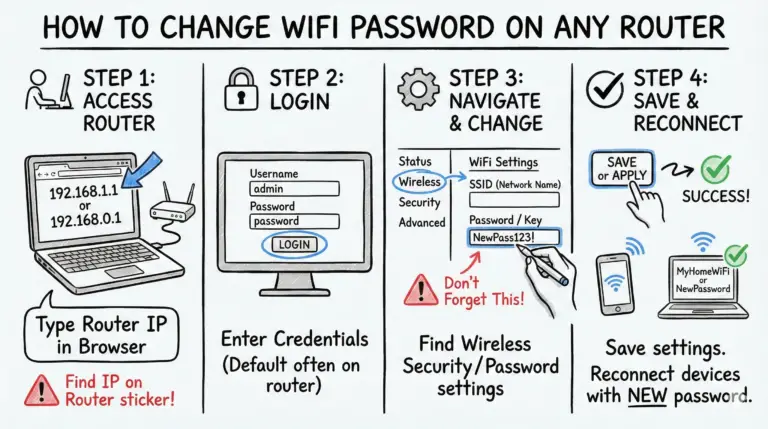The orange light on your Belkin router typically indicates a connection problem, either with your modem or internet service. In this article, we address the common causes behind this issue and provide straightforward solutions to restore your connection swiftly.
Key Takeaways
- 🟠 Understanding the orange light: Indicates a connection problem with your modem or internet service.
- 🔧 Common causes: Ethernet cable issues, modem problems, ISP outages, router configuration issues, and hardware malfunction.
- 🔍 Solid vs. blinking: Solid orange light signifies modem to router connection but no internet, while blinking means router can’t detect the modem.
- 🛠️ Troubleshooting steps: Check connections, power cycle devices, verify ISP connection, clone MAC address, update firmware, and reset router to factory settings.
- 💡 Router light indicators: Solid white means normal operation, blinking white indicates startup or settings change, solid blue shows successful WPS connection.
- 📞 Seeking support: Contact Belkin support or ISP if issues persist after troubleshooting.
- 📈 Preventing future issues: Regular updates, optimal router placement, secure network, using quality hardware, and periodic maintenance.
What Does the Orange Light Mean?
The orange light on a Belkin router is a status indicator that can signify different issues depending on whether it’s solid or blinking. Understanding these distinctions is crucial for effective troubleshooting.
Solid Orange Light: A solid orange light typically indicates that your Belkin router is connected to the modem, but the modem isn’t connected to the internet. This means you won’t be able to access online services or browse the web. The solid orange light is often a sign of an issue with your internet service provider (ISP) or modem configuration.
Blinking Orange Light: When the orange light on your Belkin router is blinking, it usually means that the router is unable to detect the modem. This could be due to several reasons:
- The modem is turned off
- There’s a problem with the Ethernet cable connecting the modem and router
- The modem is unresponsive
Common Causes of the Orange Light
Several factors can trigger the orange light on your Belkin router. Identifying the root cause is essential for implementing the right solution.
- Connection Issues: Loose or faulty Ethernet cables can disrupt the communication between your modem and router.
- Modem Problems: If your modem is malfunctioning or not properly connected to the internet, it can cause your Belkin router to display an orange light.
- ISP-related Issues: Sometimes, the problem lies with your internet service provider. Outages or maintenance work can result in connectivity problems.
- Router Configuration: Incorrect router settings or outdated firmware can lead to connection issues, triggering the orange light.
- Hardware Malfunction: In rare cases, a hardware failure in either the modem or router can cause persistent connectivity problems.
Troubleshooting Steps for the Orange Light
Now that we understand the meaning and potential causes of the orange light, let’s explore a step-by-step troubleshooting process to resolve the issue.
1. Check Physical Connections
The first step in any network troubleshooting process is to verify all physical connections:
- Ensure that the Ethernet cable connecting your modem to the Belkin router is securely plugged in at both ends.
- Inspect the cable for any visible damage or wear.
- If possible, try using a different Ethernet cable to rule out cable-related issues.
2. Power Cycle Your Devices
A simple yet effective troubleshooting technique is to power cycle both your modem and router:
- Unplug both devices from their power sources.
- Wait for about 30 seconds.
- Plug in the modem first and wait for it to fully boot up (usually indicated by stable lights).
- Once the modem is ready, plug in your Belkin router.
- Wait for the router to complete its startup process.
This process can often resolve temporary glitches and restore connectivity.
3. Verify ISP Connection
If the orange light persists, it’s worth checking if the issue is with your internet service provider:
- Try connecting a computer directly to the modem to see if you can access the internet.
- Check your ISP’s website or social media channels for any reported outages in your area.
- Contact your ISP’s customer support for assistance if needed.
4. Clone MAC Address
Some ISPs require MAC address authentication. If you’ve recently changed your router, you may need to clone the MAC address:
- Log into your Belkin router’s admin interface (usually by entering 192.168.2.1 in your web browser).
- Navigate to the “Internet/WAN” settings section.
- Look for the MAC address option and click “Clone.”
- Save the settings and restart your router.
5. Update Router Firmware
Outdated firmware can cause various issues, including connectivity problems. Updating your Belkin router’s firmware might resolve the orange light issue:
- Visit the Belkin support website and download the latest firmware for your specific router model.
- Log into your router’s admin interface.
- Navigate to the firmware update section.
- Upload the downloaded firmware file and follow the on-screen instructions.
Important: Always use a wired connection when updating firmware to prevent interruptions.
6. Reset Router to Factory Settings
If all else fails, resetting your Belkin router to its factory default settings can often resolve persistent issues:
- Locate the reset button on your router (usually a small pinhole).
- Press and hold the reset button for 10-15 seconds.
- Release the button and wait for the router to reboot.
- Once rebooted, reconfigure your router with your ISP settings and Wi-Fi preferences.
See also:
- Netgear Router Orange/Amber light: Causes & Fixes
- Fix TP-Link Router Orange Light: Practical Solutions
- Centurylink Modem Orange Light
- How to Diagnose and Fix Cox Router Blinking Orange Light?
Understanding Router Light Meanings
Belkin routers use various light indicators to communicate their status. While this article focuses on the orange light, it’s helpful to understand other common light indicators:
- Solid White: The router is connected to the internet and functioning normally.
- Blinking White: The router is starting up or processing a change in settings.
- Solid Blue (on some models): Indicates a successful WPS connection.
- No Light: The router is not receiving power or has malfunctioned.
When to Seek Technical Support
While many router issues can be resolved through DIY troubleshooting, there are times when professional help is necessary. Consider contacting Belkin support or your ISP if:
- The orange light persists after trying all troubleshooting steps.
- You experience frequent disconnections or unstable internet connections.
- The router exhibits other unusual behavior or error codes.
Belkin offers various support channels, including:
For the United States:
- Phone support: 1-800-223-5546
- For Wemo products: 1-844-745-Wemo
- Technical support and customer service hours: 9:00 am – 9:00 pm EST (Monday – Friday)
- Languages: English, Spanish
- Live chat support is available
For Canada:
- Phone support: 1-800-223-5546
- Technical support and customer service hours:
- English & French: 9:00 am – 9:00 pm EST (Monday – Friday)
- Languages: English, French
- Live chat support is available
Additional support options:
- Online documentation and FAQs are available on the Belkin support website
- Product replacement can be requested through an online form for most products
- 24/7 customer support is available through various channels, including phone, chat, Twitter, and Facebook
- Belkin offers a 30-day return policy for purchases made directly from Belkin.com
For both US and Canadian customers, Belkin provides multiple support channels and resources to assist with product issues, replacements, and general inquiries. The company emphasizes its commitment to customer satisfaction with round-the-clock support options and a generous return policy.
Preventing Future Connectivity Issues
Once you’ve resolved the orange light issue, consider these tips to maintain a stable network connection:
- Regular Updates: Keep your router’s firmware up to date to ensure optimal performance and security.
- Optimal Placement: Position your router in a central location, away from potential sources of interference.
- Network Security: Use strong Wi-Fi passwords and enable WPA3 encryption if available.
- Quality Hardware: Invest in high-quality Ethernet cables and consider upgrading older routers.
- Regular Maintenance: Perform periodic power cycles and check for loose connections.
Conclusion
Dealing with an orange light on your Belkin router can be frustrating, but it’s often a fixable problem. By following the steps we’ve outlined, you should be able to get your internet up and running again in no time. Remember, patience is key when troubleshooting tech issues. If you’re ever unsure, don’t hesitate to reach out to Belkin support for expert help.
FAQs
Q: What does a blinking orange light mean on my Belkin router?
A: A blinking orange light often indicates that the router is trying to establish a connection or is in the process of updating. If it persists, it could mean there’s a problem with the internet connection or the router’s setup.
Q: How do I access my Belkin router settings?
A: You can usually access your router settings by typing 192.168.2.1 into your web browser. You’ll need to enter your router’s username and password, which can often be found on a sticker on the router itself.
Q: Can a range extender help with orange light issues?
A: A range extender can help improve your Wi-Fi coverage, but it won’t directly solve orange light issues on your main router. However, if the orange light is due to a weak signal, a range extender might indirectly help by improving overall network performance.
Q: What’s the difference between WPA2 and other encryption methods?
A: WPA2 (Wi-Fi Protected Access 2) is currently the most secure widely-available encryption method for Wi-Fi networks. It offers stronger encryption than its predecessors, WPA and WEP, making it harder for unauthorized users to access your network.
Q: How often should I update my Belkin router’s firmware?
A: It’s a good idea to check for firmware updates every couple of months. Some Belkin routers can check and install updates automatically, but it’s still worth manually checking occasionally to ensure you have the latest features and security patches.
- Telecom Network Infrastructure: Complete Guide to Components & Design - January 6, 2026
- TP-Link TL-SG108E vs Netgear GS308E: Budget Smart Switches - January 5, 2026
- MikroTik CRS305-1G-4S+ Review: The Ultimate Budget SFP+ Switch Guide - December 25, 2025