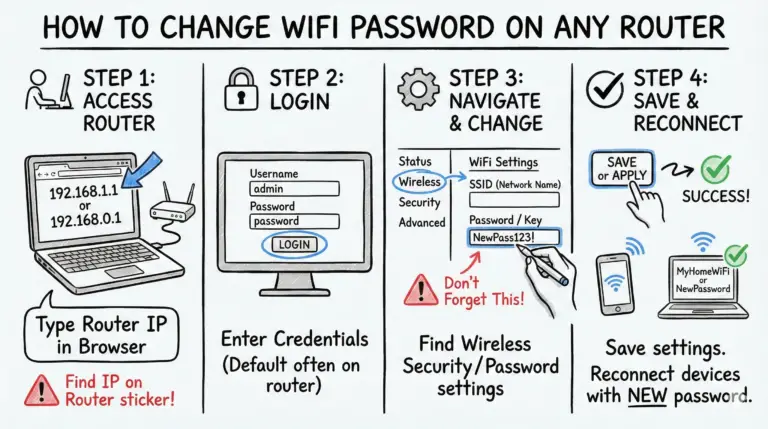Integrating smart home or IoT devices with WiFi routers often leads to issues like weak signals, distance from the router, and network overload. You may find your devices unresponsive due to software glitches or outdated firmware. Place your router centrally and consider investing in a mesh network for larger spaces. Always check compatibility before adding new devices, and keep your network secure with strong passwords and regular updates. Prioritizing device traffic can also enhance performance.
If you encounter persistent problems, you’ll uncover essential tips for seamless connectivity and troubleshooting ahead.
Key Takeaways
- 🌐 Ensure devices are close enough to the router to maintain stable connections and consider WiFi extenders for larger spaces.
- 🔄 For devices only supporting 2.4GHz networks, verify and adjust router settings to the appropriate WiFi band to avoid connection issues.
- ⚡ Upgrade routers to manage multiple device connections effectively and prevent network overload.
- 📡 Optimize router placement for strong signal, and utilize WiFi extenders or mesh networks to eliminate weak spots.
- 🔧 Regular device reboots and firmware updates can solve unresponsiveness and enhance connectivity.
- 🔒 Implement strong passwords, a guest network, and two-factor authentication to secure your smart home network.
- 🔧 Check and adjust router settings, including UPnP activation, to ensure devices connect and perform well.
- 📶 Reduce WiFi interference by positioning routers away from microwaves, cordless phones, and baby monitors.
- 🔋 Manage power settings and use quality batteries for battery-operated devices to avoid power issues.
- 🔄 Regular updates for routers and smart devices improve performance and connectivity.
Connectivity Issues
Have you ever experienced frustrating connectivity issues with your smart home devices? You’re not alone, as these problems are common and can stem from several factors.
- One major culprit is the distance from your router. If your smart device is too far away, it may struggle to maintain a stable connection. To fix this, make certain your devices are within range of your router, or consider using WiFi extenders for larger spaces.
- Incompatible WiFi bands can also lead to connectivity headaches. Many smart home devices only support 2.4GHz networks and won’t connect to 5GHz. Check your device specifications and verify your router is set to broadcast on the right band.
- Lastly, network overload might be another issue if you’ve added multiple smart devices. Your router may struggle to handle the increased traffic, causing disruptions. If that’s the case, consider upgrading to a more powerful router designed to support multiple connections.
Addressing these connectivity issues can greatly improve your smart home experience, allowing you to enjoy seamless control over your devices.
WiFi Signal Strength
WiFi signal strength plays an essential role in guaranteeing your smart home devices function reliably and efficiently. Weak signals can cause your devices to act erratically or fail to connect altogether, leading to frustration. To enhance signal strength, consider optimizing your router placement.
- Position your router in a central location within your home, ideally elevated and free from obstructions. Avoid placing it near walls or large metal objects, as these can interfere with the signal. Remember, the fewer barriers between your router and devices, the stronger the connection will be.
- You might also want to experiment with the router’s antennas, if applicable. Adjusting them can help direct the signal towards your devices.
- Additionally, if you notice persistent weak signals in certain areas, consider investing in WiFi extenders or mesh networks. These can greatly improve coverage and eliminate dead zones.
- Regularly check your device’s connection status to guarantee they’re getting a strong signal.
With these steps, you can maximize your WiFi signal strength, leading to a smoother and more efficient smart home experience.
Device-Specific Issues or Device Unresponsiveness
Device-specific issues can often cause frustration, making your smart home devices unresponsive despite a strong WiFi connection. Sometimes, the problem lies within the device itself rather than the network. Software glitches or outdated firmware can lead to these annoying hiccups.
- To tackle this, start with a simple reboot. Restart both your router and the smart devices to refresh their connections. This quick fix often resolves temporary software glitches.
- Next, verify that all your devices are running the latest firmware. Regular updates include essential bug fixes and improvements that can enhance performance and connectivity.
- If your device remains unresponsive, consider a factory reset as a last resort. This process wipes all settings and data, so make certain to back up any important configurations.
- After resetting, set it up from scratch to restore functionality.
Network Security
Securing your smart home network is essential for protecting your devices and personal data from potential threats. A compromised network can lead to unauthorized access to your personal information, making security a top priority.
Here are three key steps you should take:
- Use Strong Passwords: Create strong, unique passwords for both your WiFi network and individual smart devices. Avoid common phrases or easily guessed information. The longer and more complex, the better!
- Set Up a Guest Network: Consider setting up a separate guest network specifically for your smart home devices. This isolates them from your main network, reducing the risk of unauthorized access to your personal devices and data.
- Enable Two-Factor Authentication: Whenever possible, enable two-factor authentication on your smart devices. This adds an extra layer of security, requiring not just your password but also a second form of verification.
Router Configuration
Proper router configuration is essential for ensuring your smart home devices connect seamlessly and function as intended. If your router settings are incorrect, you might find that your devices struggle to connect or perform poorly.
- Start by checking your router’s firmware; keeping it up to date is vital. Manufacturers often release updates that enhance compatibility and performance with smart devices.
- Additionally, some smart devices require specific settings to function efficiently. One common requirement is enabling UPnP (Universal Plug and Play). This feature allows devices to automatically discover and communicate with each other on the network, streamlining the connection process.
- When configuring your router, you should also pay attention to the security settings. While it’s important to keep your network secure, overly strict settings can inadvertently block your smart devices from connecting. Make sure that your network allows necessary traffic without compromising security.
Interference from Other Devices
Even with a well-configured router, interference from other electronic devices can disrupt your WiFi signal and impact the performance of your smart home setup. Common culprits include household items you mightn’t think twice about.
To help improve your signal, consider these tips:
- Microwaves: When you use your microwave, it can emit waves that interfere with your WiFi, particularly on the 2.4 GHz band.
- Cordless Phones: These phones often operate on the same frequency as your WiFi, causing potential disruptions during calls or when using smart devices.
- Baby Monitors: Some baby monitors can also interfere with WiFi signals, especially if they use similar frequencies.
To minimize interference, keep your router away from these devices. Additionally, use a WiFi analyzer app to identify the least congested channel. Manually set your router to that channel for peak performance.
Power Issues or Battery Drain
Addressing power issues or battery drain is essential for maintaining the reliability of your smart home devices. Sometimes, what seems like a connectivity issue is actually a power problem.
- To avoid frustration, verify your devices are properly powered. For battery-operated devices, check and replace batteries regularly to keep them functioning at peak performance.
- Battery-powered smart devices can drain quickly if you don’t enhance their settings. One effective solution is to adjust power settings.
- Disable unnecessary notifications and features that you don’t use often. This simple step can greatly extend battery life and improve performance.
- Additionally, consider using high-quality batteries. They might cost a little more upfront, but they provide longer life and better reliability for your devices.
Network Connectivity Problems
Power issues can sometimes mask underlying network connectivity problems that prevent your smart devices from working effectively. It’s frustrating when your gadgets won’t connect, but weak signals, interference, or outdated router firmware might be to blame. Here’s how you can troubleshoot and improve your network:
- Router Placement: Position your router centrally in your home. This helps maximize coverage. Avoid placing it near walls or large metal objects that can block signals.
- Upgrade Router: If your router is older, consider upgrading to a modern model that supports the latest WiFi standards, like WiFi 6. This can greatly enhance performance and range.
- Mesh Network: For larger homes, a mesh network can guarantee consistent connectivity. It distributes the WiFi signal more evenly throughout your space.
Additionally, don’t forget to regularly update the firmware of your router and smart devices. These updates can fix bugs and improve performance, guaranteeing your smart home runs smoothly.
Compatibility Issues
Compatibility issues can arise when smart home devices use different communication protocols, making it challenging for them to work together effectively. Common protocols include WiFi, Zigbee, Z-Wave, and Bluetooth. If your devices rely on different methods, they might not communicate, leading to frustration.
To help you understand these protocols better, here’s a quick comparison:
| Protocol | Characteristics |
|---|---|
| WiFi | High bandwidth, range, but can be power-hungry |
| Zigbee | Low power, short-range, ideal for battery-operated devices |
| Z-Wave | Low power, reliable, but limited range |
| Bluetooth | Short-range, convenient for personal devices |
To avoid these issues, consider using a smart home hub that supports multiple protocols. This hub can bridge different devices, allowing them to work together seamlessly. Always check compatibility lists provided by manufacturers before adding new devices to your ecosystem. By ensuring compatibility from the start, you can save yourself the hassle of dealing with connectivity problems later on.
Tips for Seamless Connectivity
To guarantee your smart home devices work together smoothly, consider implementing a few practical tips for seamless connectivity. By taking a proactive approach, you can avoid common pitfalls and enhance your overall experience.
- Centralized Control: Use a single app or smart home hub to manage all your devices. This will eliminate the hassle of switching between multiple apps, making your interactions more streamlined.
- Invest in Quality Equipment: A robust router is essential for handling multiple connected devices. If you have a larger home, consider a mesh WiFi system to assure consistent coverage throughout your space.
- Regular Maintenance: Periodically check and update your devices and router. Keeping firmware updated not only enhances performance but also boosts security.
Additionally, keep a log of your devices, including their IP addresses and MAC addresses, which can notably aid in troubleshooting issues down the line.
Conclusion
To wrap it up, integrating your smart home devices with WiFi routers doesn’t have to be a hassle.
By addressing connectivity issues, ensuring strong WiFi signals, and checking compatibility, you can enjoy seamless connectivity.
Always stay proactive about router configurations and network security to keep your devices running smoothly.
With these tips in mind, you’ll create a hassle-free smart home experience that enhances your daily life.
Happy connecting!
Frequently Asked Questions
How Can I Reset My Smart Home Device to Factory Settings?
To reset your smart home device to factory settings, locate the reset button, usually found on the device. Press and hold it for about 10 seconds until the lights blink, indicating a successful reset.
What Should I Do if My Device Keeps Losing Connection?
If your device keeps losing connection, try rebooting it and your router. Verify your Wi-Fi signal’s strong enough, and check for firmware updates. If problems persist, consider relocating the device closer to the router.
Can Multiple Devices Cause Slower Internet Speed?
Yes, multiple devices can slow your internet speed. Each connected device shares bandwidth, so as you add more, the available speed for each device decreases. Managing connections can help maintain better performance across your network.
How Do I Update Firmware on My Smart Home Device?
To update firmware on your smart home device, open its app or web interface, navigate to settings, and look for a firmware update option. Follow the prompts to download and install the latest version.
Are There Specific Routers Recommended for Smart Home Devices?
When choosing a router for smart home devices, look for ones with strong range, dual-band support, and QoS features. Mesh systems like Google Nest or Eero often provide excellent coverage and performance for multiple devices.
- MikroTik CRS305-1G-4S+ Review: The Ultimate Budget SFP+ Switch Guide - December 25, 2025
- 10 Best Network Switches for Home Networks in 2026 (Top Picks) - December 24, 2025
- 7 Best Budget Routers For Small Business Networks (Under $200) - December 22, 2025