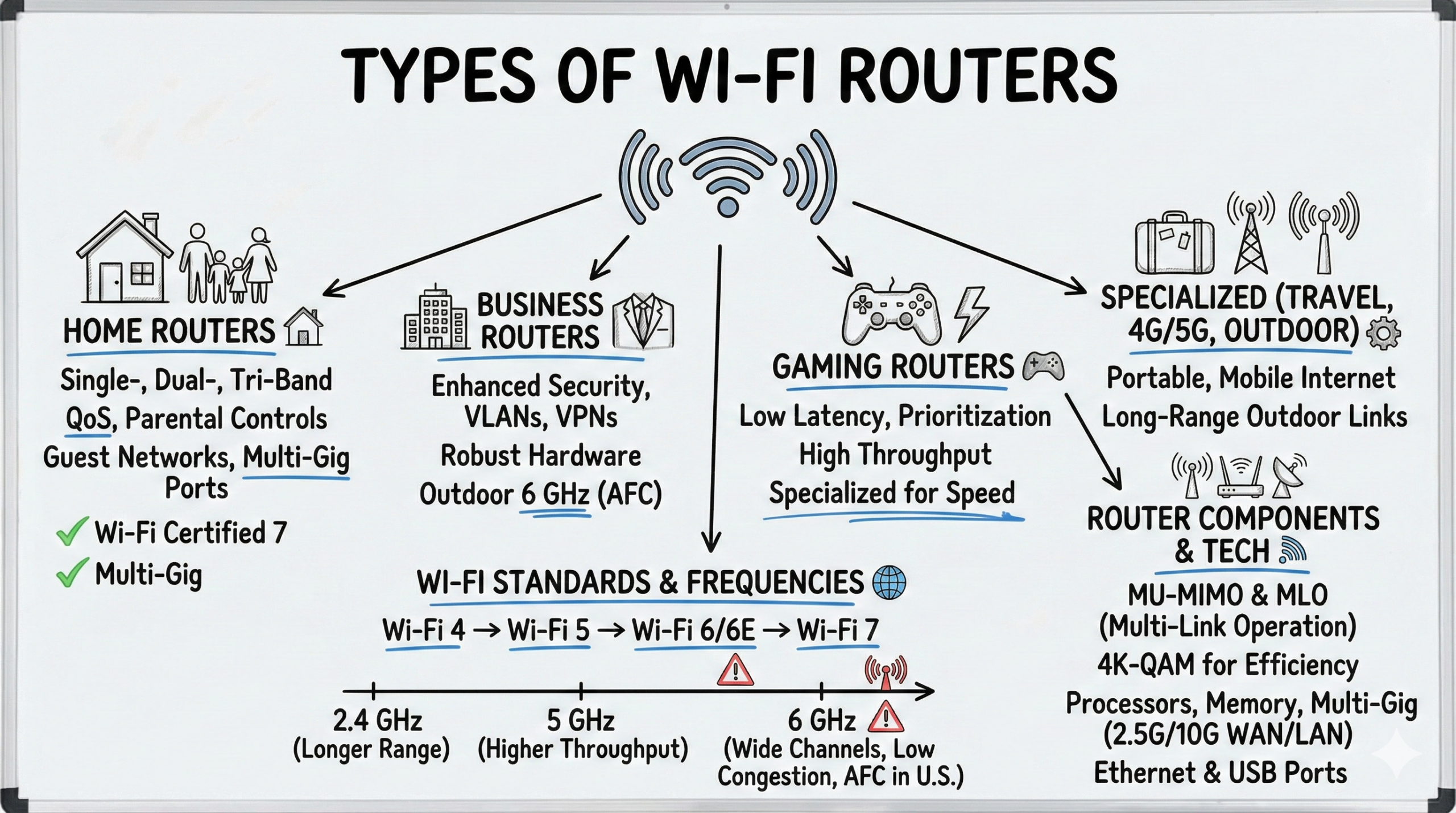Types of WiFi Routers cater to different needs and setups. The primary types are basic home routers, advanced routers, mesh systems, business routers, gaming routers, travel routers, 4G/5G routers, and outdoor routers. Each type has unique features that make it suitable for various environments and uses. For quick decisions, match your internet speed (especially multi‑gig), home size, device count, and security needs to the router class before comparing specs.
This guide will dive into these options, helping you choose the best one for your needs. Keep reading to explore the specifics.
Key Takeaways
- 📶 Types of WiFi Routers: Cater to various needs like home use, gaming, business, travel, 4G/5G backup, and outdoor environments.
- 💡 WiFi Standards: Wi‑Fi 4 to Wi‑Fi 7 bring major gains. Wi‑Fi 7 is now Wi‑Fi CERTIFIED 7 and widely available in routers and clients.
- 🌐 Frequency Bands: 2.4 GHz for longer range; 5 GHz for higher throughput; 6 GHz adds wide channels and lower congestion. In the U.S., standard‑power/outdoor 6 GHz is enabled via AFC for Wi‑Fi 6E/7 deployments.
- 📡 Antennas and MIMO: Multiple antennas and MU‑MIMO improve speed and reliability; Wi‑Fi 7 also uses Multi‑Link Operation (MLO) and 4K‑QAM for higher efficiency and throughput.
- 🔄 Router Components: Include processors, memory, antennas, Ethernet, and USB ports. Many mid/high‑end models now add 2.5G or 10G multi‑gig WAN/LAN.
- 🏠 Home Routers: Single‑, dual‑, and tri‑band options; advanced features include QoS, parental controls, guest networks, and multi‑gig ports.
- 🏢 Business Routers: Offer enhanced security, VLANs, VPNs, and robust hardware; outdoor 6 GHz (AFC) expands campus coverage.
- ⚙️ Specialized Routers: Tailored for gaming, travel, mobile internet (4G/5G), and outdoor links.
- 🔍 Future Outlook: Expect broader Wi‑Fi 7 adoption and smarter management features; plan for multi‑gig internet and 6 GHz where available.
Recommended Routers in this article:










Fundamentals of WiFi Technology
WiFi standards explained (Wi‑Fi 4/5/6/6E/7)
WiFi technology has evolved significantly over the years, with each new standard bringing improvements in speed, range, and device compatibility.
| Standard | Max Speed | Frequency Bands | Key Features |
|---|---|---|---|
| Wi‑Fi 4 (802.11n) | 600 Mbps | 2.4 GHz, 5 GHz | MIMO technology |
| Wi‑Fi 5 (802.11ac) | Up to ~6.9 Gbps (theoretical) | 5 GHz | MU‑MIMO, Beamforming |
| Wi‑Fi 6 (802.11ax) | 9.6 Gbps | 2.4 GHz, 5 GHz | OFDMA, Target Wake Time |
| Wi‑Fi 6E | 9.6 Gbps | 2.4 GHz, 5 GHz, 6 GHz | Extended 6 GHz band |
| Wi‑Fi 7 (802.11be) | 46 Gbps | 2.4 GHz, 5 GHz, 6 GHz | Multi‑Link Operation, 320 MHz channels, 4K‑QAM |
Impact on speed, range, and device compatibility
Each new WiFi standard brings improvements:
- Speed: Newer standards offer significantly faster data transfer rates; Wi‑Fi 7 adds wider 320 MHz channels and 4K‑QAM for higher throughput.
- Range: Advanced technologies like beamforming enhance signal reach and stability. In the U.S., standard‑power 6 GHz via AFC enables longer‑range/outdoor use for Wi‑Fi 6E/7 in appropriate deployments.
- Device Compatibility: Newer routers are typically backward compatible with older devices, but you’ll need compatible devices to take full advantage of the latest features like MLO and 6 GHz.
Key terms and concepts
Bands and channels
WiFi operates on different frequency bands:
- 2.4 GHz: Longer range but more prone to interference.
- 5 GHz: Faster speeds but shorter range.
- 6 GHz: Less congested, offering more bandwidth; in the U.S., standard‑power/outdoor operation requires an AFC‑enabled setup and is supported on Wi‑Fi 6E/7 for eligible deployments.
These bands are divided into channels to reduce interference between networks.
Antennas and MIMO technology
- MIMO (Multiple-Input Multiple-Output): Uses multiple antennas to send and receive data simultaneously, improving speed and reliability.
- Antenna types: Internal (built-in) or external (adjustable for better signal direction).
Beamforming and MU-MIMO
- Beamforming: Focuses WiFi signals directly towards connected devices, enhancing range and stability.
- MU-MIMO (Multi-User MIMO): Allows the router to communicate with multiple devices simultaneously, improving overall network efficiency.
- MLO (Multi‑Link Operation): A Wi‑Fi 7 capability that lets devices use multiple bands/links at once for lower latency and more consistent performance.
- 4K‑QAM: Higher‑order modulation used by Wi‑Fi 7 to boost peak throughput versus earlier standards.
Router components and their functions
A typical router consists of:
- Processor: Manages data traffic and executes router functions.
- Memory: Stores firmware and temporary data for smooth operation.
- Antennas: Transmit and receive WiFi signals.
- Ethernet ports: For wired connections to devices or modems; on mid/high‑end models, look for 2.5G or 10G WAN/LAN to match multi‑gig internet.
- USB ports: (on some models) For connecting external storage or printers.
Main Categories of WiFi Routers
Home Routers
Single-band vs. dual-band vs. tri-band
a. Pros and cons
- Single-band routers:
- Pros: Affordable, simple to use.
- Cons: Limited bandwidth, more prone to interference.
- Dual-band routers:
- Pros: Better performance, less interference.
- Cons: Slightly more expensive than single-band.
- Tri-band routers:
- Pros: High performance, ideal for multiple devices; some Wi‑Fi 7 models also support MLO.
- Cons: More expensive, may be overkill for basic users.
b. Ideal use cases
- Single-band: Small apartments, basic internet usage.
- Dual-band: Most homes, mixed usage (streaming, gaming, work).
- Tri-band: Large homes, heavy internet users, smart home setups; prioritize models with multi‑gig ports if you have multi‑gig service.
Basic vs. advanced routers
a. Feature comparison (QoS, parental controls, guest networks)
- Basic routers: Offer essential features like simple network creation and basic security.
- Advanced routers: Include additional features such as:
- Quality of Service (QoS): Prioritizes certain types of traffic.
- Parental controls: Manage children’s internet access and content.
- Guest networks: Separate, limited access for visitors.
3. Mesh WiFi systems
Mesh systems use multiple nodes to create a seamless network throughout your home, eliminating dead zones.
Benefits and considerations:
- Benefits: Excellent coverage, easy setup, seamless roaming; many Wi‑Fi 7 meshes add MLO and multi‑gig backhaul.
- Considerations: More expensive, may be unnecessary for smaller homes.
B. Business/Enterprise Routers
1. Key differences from home routers
Business routers typically offer:
- Enhanced security features (VPN support, firewalls)
- Support for more simultaneous connections
- VLAN support for network segmentation
- More robust hardware for continuous operation
2. Types of business routers
a. Rackmount and desktop options
- Rackmount routers: Designed for server rooms, easily stackable with other networking equipment.
- Desktop routers: Suitable for smaller offices, similar in appearance to home routers but with advanced features.
b. Managed vs. unmanaged
- Managed routers: Offer full control over network settings, ideal for IT teams.
- Unmanaged routers: Simpler to set up but with fewer customization options.
Specialized Routers
1. Gaming routers
Designed to prioritize gaming traffic, reducing lag and improving online gaming experiences. Features often include:
- Advanced QoS settings
- Gaming‑friendly VPN or traffic controls
- Low‑latency modes; newer Wi‑Fi 7 models add MLO and multi‑gig ports
2. Travel routers
Compact and portable, perfect for staying connected on the go. They can:
- Create a private network from a public WiFi hotspot, including handling hotel captive portals
- Share a single internet connection among multiple devices or convert Ethernet to Wi‑Fi
- Some models include built‑in batteries; many rely on USB power—choose based on your travel pattern
3. 4G/5G routers
These routers use cellular networks to provide internet access, ideal for:
- Areas without reliable fixed-line broadband
- Temporary setups (construction sites, events)
- Backup internet connections for businesses
4. Outdoor routers
Designed for long-range outdoor use, featuring:
- Weather-resistant enclosures
- High-gain antennas for extended range
- PoE (Power over Ethernet) support for flexible placement; in the U.S., standard‑power 6 GHz (AFC) options expand coverage for venues and campuses
Router Classifications by Internet Connection Type
Cable modem routers
These devices combine a cable modem and router in one unit, suitable for cable internet subscribers. Benefits include:
- Space-saving design
- Potentially lower overall cost
- Simplified setup; you can also pair a separate cable modem with a standalone router for more features or multi‑gig ports, using bridge mode when appropriate
DSL modem routers
Designed for DSL internet connections, these also integrate modem and router functions. They’re ideal for:
- Areas where DSL is the primary internet option
- Users who want to eliminate the need for separate devices
Fiber-optic compatible routers
While fiber-optic internet typically requires a separate ONT (Optical Network Terminal), these routers are optimized to work with high-speed fiber connections. Features often include:
- High-speed WAN ports (2.5G/10G for multi‑gig plans)
- Advanced QoS to manage gigabit and multi‑gig speeds
- Multiple Gigabit or multi‑gig LAN ports for wired devices
Choosing the Right WiFi Router
Assessing your requirements
1. Home/office size
- Small apartment: A single router might suffice.
- Multi-story home: Consider a long-range router or mesh system.
- Large office: May require multiple access points or a robust mesh system.
2. Number of connected devices
- Few devices (5-10): Most modern routers can handle this easily.
- Many devices (20+): Look for routers with MU‑MIMO, OFDMA, and higher bandwidth.
- Smart home setups: Consider tri-band routers or mesh systems with multi‑gig backhaul.
3. Internet usage patterns
- Basic browsing and email: Entry-level routers should suffice.
- Streaming and gaming: Look for routers with advanced QoS and higher speeds; Wi‑Fi 7 options add MLO benefits.
- Work from home: Consider routers with VPN support, reliable performance, and strong security.
Matching needs to router types and features
Based on your assessment:
- For basic use in small spaces: A simple dual-band router might be enough.
- For larger homes with many devices: Consider a tri-band router or mesh system; look for multi‑gig WAN/LAN if your plan supports it.
- For gaming or streaming: Look into gaming routers or those with advanced QoS and low‑latency features.
- For office use: Business‑grade routers with enhanced security features and VLANs.
Budget considerations and value assessment
Routers range from budget-friendly options under $50 to high-end models costing several hundred dollars. Consider:
- Long-term value: A more expensive router might offer better longevity and features.
- Future-proofing: Prefer Wi‑Fi 7 models with MLO and multi‑gig ports when possible.
- Balancing cost with features: Determine which features are must-haves vs. nice-to-haves.
Top WiFi Router Recommendations
Best overall home routers
ASUS RT‑BE96U (Wi‑Fi 7)
- Wi‑Fi 7 with 320 MHz, 4K‑QAM, and MLO
- Dual 10G plus multi‑gig LAN for high‑speed wired devices
- Robust security and advanced controls
TP‑Link Archer BE800 (Wi‑Fi 7)
- Wi‑Fi 7 throughput for multi‑gig homes
- Multiple 2.5G ports for flexible wired setups
- Good balance of features and value
Best mesh WiFi systems
Google Nest Wifi Pro (Wi‑Fi 6E)
- Successor to Nest Wifi with 6 GHz support and improved performance
- Easy setup and management
- Solid whole‑home coverage for modern devices
NETGEAR Orbi (Wi‑Fi 7 family)
- Wi‑Fi 7 mesh options with MLO and multi‑gig ports for large homes
- Dedicated backhaul for optimal performance
- Portfolio spans performance and value tiers
Best gaming routers
ASUS RT‑BE96U (Wi‑Fi 7)
- Tri‑band Wi‑Fi 7 with MLO and low‑latency optimization
- Game‑first bandwidth tools and advanced QoS
- Dual 10G for high‑speed wired gaming
NETGEAR Nighthawk RS700/RS700S (Wi‑Fi 7)
- Wi‑Fi 7 speeds with 6 GHz and 320 MHz support
- Multi‑gig WAN/LAN and gaming‑friendly QoS
- Strong single‑router coverage for apartments and smaller homes
Best budget-friendly routers
- Dual-band AC1750
- Easy setup with Tether app
- Good performance for the price
NETGEAR R6700AX
- Wi‑Fi 6 support at a budget price
- Beamforming+ for improved range
- NETGEAR Armor cybersecurity
Best business/enterprise routers
Ubiquiti UniFi Dream Machine SE / UniFi Gateway
- Integrated security, VLANs, and centralized management
- Suitable for small to medium businesses and branch sites
- Pairs with UniFi access points for scalable Wi‑Fi
HPE Aruba/TP‑Link Omada (gateway + AP stack)
- Advanced routing, VPNs, and policy controls
- Cloud‑managed options; outdoor 6 GHz (AFC) support in eligible deployments
- Flexible scaling with multiple APs and switches
Setting Up and Optimizing Your WiFi Router
Optimal placement and interference minimization
- Place your router in a central location
- Keep it away from metal objects, appliances, and thick walls
- Position antennas vertically for best coverage
- Consider the layout of your space and potential sources of interference
Security best practices
1. Strong passwords
- Use a unique, complex password for your router admin access
- Set a strong WiFi password, preferably using WPA3 if available
2. Regular firmware updates
- Check for updates monthly
- Enable automatic updates if your router supports this feature
3. WPA3 encryption
- Use WPA3 encryption if your router and devices support it
- If not, ensure you’re using WPA2 at minimum
Advanced settings and customization
1. QoS configuration
- Prioritize traffic for important applications (e.g., video conferencing, gaming)
- Set bandwidth limits for less critical devices or applications
2. Port forwarding
- Configure port forwarding for specific applications that require it (e.g., gaming servers, home security cameras)
3. Parental controls
- Set up schedules for internet access
- Block inappropriate content
- Monitor and manage children’s online activities
The Future of WiFi Technology
A. Emerging trends (Wi‑Fi 7, AI-powered routers)
- Wi‑Fi 7 (802.11be): Now a mainstream, certified standard with MLO, 320 MHz channels, and 4K‑QAM.
- AI-powered routers: Using machine learning for smart network management and security
- IoT-optimized routers: Designed to handle the growing number of smart home devices
B. Staying informed about future upgrades
- Follow tech news websites and blogs
- Subscribe to newsletters from major router manufacturers
- Attend or watch online tech conferences and events
Conclusion
Choosing the right WiFi router can greatly enhance your internet experience by providing better speed, range, and reliability. Evaluate your needs based on home size, number of connected devices, and usage patterns.
Regular maintenance and updates ensure optimal performance and security. Armed with this knowledge, you’re ready to make an informed choice that fits your specific requirements.
FAQs
Q1: How often should I replace my WiFi router?
A: Generally, consider upgrading every 3-5 years to keep up with new standards and security features. However, if your current router meets your needs, you don’t need to replace it just because a new model is available.
Q2: Can I use multiple routers in my home?
A: Yes, you can use multiple routers to extend your network coverage. However, a mesh system might provide a more seamless solution for larger homes.
Q3: What’s the difference between 2.4 GHz and 5 GHz bands?
A: The 2.4 GHz band offers better range but slower speeds, while 5 GHz provides faster speeds but shorter range. Many modern routers use both to balance performance and coverage; Wi‑Fi 6E/7 add 6 GHz for more capacity.
Q4: How can I improve my WiFi signal strength?
A: Try repositioning your router, updating its firmware, changing the channel, or adding a WiFi extender. In some cases, upgrading to a more powerful router or mesh system might be necessary.
Q5: Are gaming routers worth it if I’m not a gamer?
A: While gaming routers prioritize gaming traffic, their powerful hardware and advanced features can benefit any user with high bandwidth needs or multiple connected devices.
- Telecom Network Infrastructure: Complete Guide to Components & Design - January 6, 2026
- TP-Link TL-SG108E vs Netgear GS308E: Budget Smart Switches - January 5, 2026
- MikroTik CRS305-1G-4S+ Review: The Ultimate Budget SFP+ Switch Guide - December 25, 2025