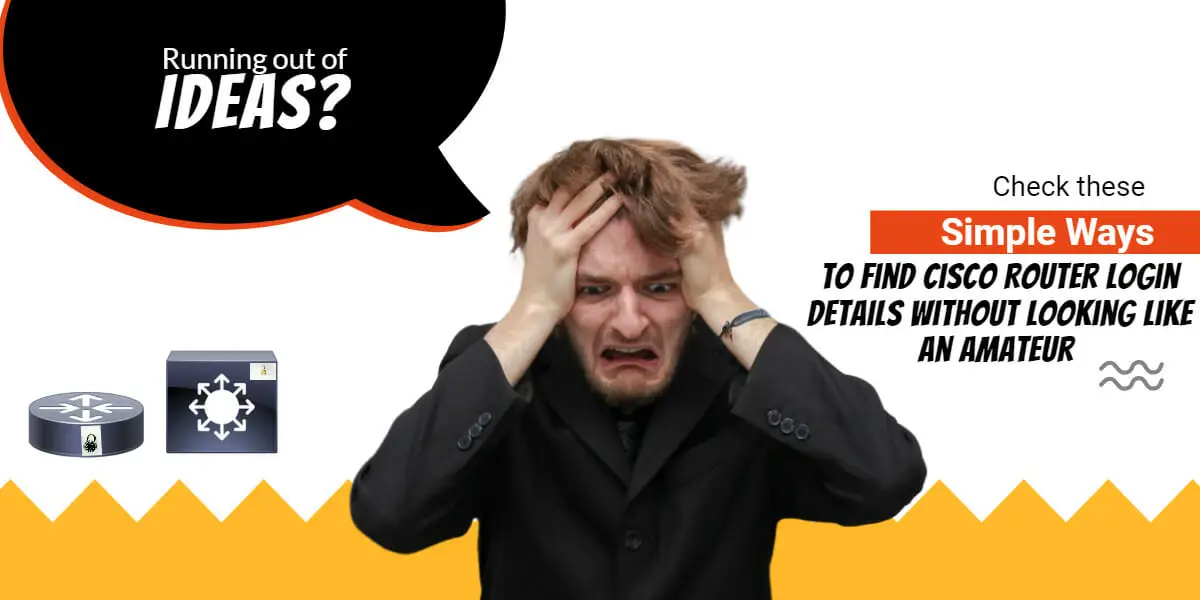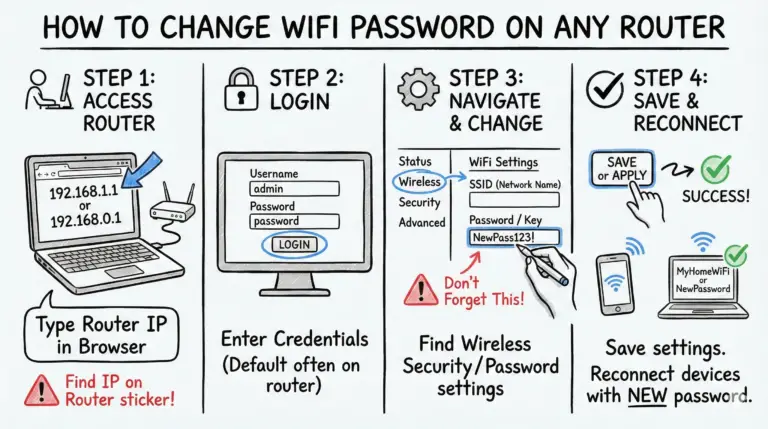- How to Find Cisco Router Login Details
- Two Quick Ways to Find Cisco Login Details
- Method 1: Find Login Details Instantly with Google
- Method 2: Navigate Cisco.com Like a Pro
- What About Modern Cisco Routers? (No Default Password)
- Common Cisco Default IP Addresses
- How to Perform a Password Recovery
- Conclusion
- Frequently Asked Questions About Cisco Router Login
How to Find Cisco Router Login Details
It’s a familiar story: a Cisco router is sitting right in front of you, but its login details are a complete mystery. Whether you’re setting up a new device for the first time or trying to access a router you’ve inherited, finding the right username and password can feel like a frustrating treasure hunt on Cisco’s massive website.
Don’t worry, it doesn’t have to be a pain. In this post, I’ll show you how to efficiently find the hardware installation and login instructions for any Cisco router or switch. We’ll cover everything from finding the initial login for a brand-new router to recovering a password for a device that’s already configured.
Two Quick Ways to Find Cisco Login Details
Let’s cut to the chase. Here are the two most effective methods for finding what you need.
- Method 1: Use a Google Search Operator. This is the fastest and most reliable way to pinpoint the exact documentation you need directly from Cisco’s site, bypassing any website redesigns.
- Method 2: Navigate Cisco.com Manually. This is the official route. It takes a few more clicks, but it’s great for understanding the structure of Cisco’s support documentation.
Common Default Logins (For Older Devices)
If you’re feeling lucky and working with an older model, you can try one of these common default username and password combinations. Just be aware that most modern Cisco devices no longer use these for security reasons (more on that later!).
| Username | Password |
|---|---|
| cisco | cisco |
| admin | admin |
| admin | password |
| (no username) | cisco |
If those didn’t work, keep reading to learn how to find the correct details for your specific model.
Method 1: Find Login Details Instantly with Google
This is my favorite trick because it’s fast and cuts through the noise. Instead of navigating the Cisco website, we’ll tell Google to search only within cisco.com for us. We do this using an advanced search operator called site:.
Let’s say you’re looking for the setup guide for a Cisco ISR 4331 router. Open your favorite web browser and head to Google.
In the search bar, type the following query:
site:cisco.com ISR 4331 hardware installation guide
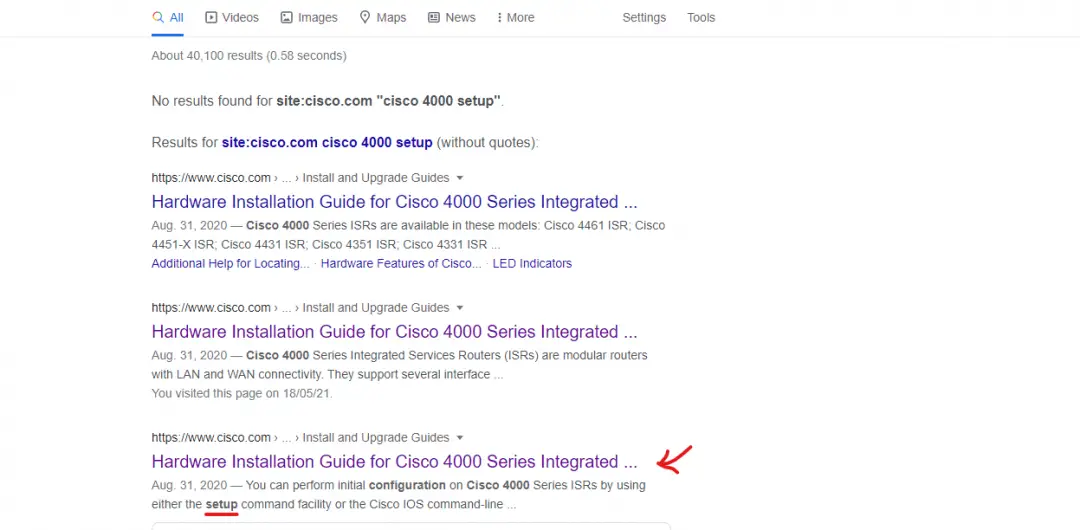
This command tells Google to only show results from the cisco.com domain that are related to the ISR 4331 hardware installation. The first few results will almost always be the official documentation page you need. From there, look for a section on “Configuring the Router” or “Initial Configuration” to find the login procedure.
Pro-tip: You can use this for any model. Just swap out “ISR 4331” with your router’s model number (e.g., Catalyst 8200, C1111-8P, etc.). You can also use search terms like “setup,” “default password,” or “configure” to narrow your results even further.
Method 2: Navigate Cisco.com Like a Pro
If you prefer to go directly to the source or the Google method isn’t working, you can navigate Cisco’s website manually. While the site’s design changes over time, the underlying logic for finding documentation usually stays the same. Forget trying to memorize button placements; just understand the path.
Here is the general principle to follow:
- Open your web browser and go to https://cisco.com.
- Look for a main menu item named “Support” or “Support & Downloads.” This is your entry point.
- Once in the support section, you’ll need to find your product. Look for an option to “Browse by Product” or a search bar to enter your model number.
- Navigate to the correct product category (e.g., Routers -> Branch Routers -> 4000 Series Integrated Services Routers).
- Select your specific model (e.g., ISR 4331).
- On the product’s support page, find and click on the “Documentation” or “Downloads & Documentation” tab.
- Look for a document titled “Hardware Installation Guide.” This is the golden ticket. Inside this guide, there will be a chapter or section on initial setup and configuration, which will contain the login information you need.
The key is to follow the breadcrumbs: Support > Product > Model > Documentation > Hardware Installation Guide. This path will lead you to the right place for almost any piece of Cisco hardware.
What About Modern Cisco Routers? (No Default Password)
As a security best practice, many new Cisco devices (especially from the Small Business and Catalyst lines) have moved away from universal default passwords. If you’ve unboxed a new router and ‘cisco/cisco’ isn’t working, it’s likely by design. Here’s what to look for instead:
Check for a Sticker
Flip the router over. Many modern devices have a sticker on the bottom or back panel that includes a unique default username and password, along with a default IP address. This is now the most common method.
Use the Console Port
For most enterprise-grade routers (like the ISR and Catalyst series), there is no default username/password for IP-based access out of the box. You are required to connect directly to the device using a console cable and a terminal emulator like PuTTY. Upon first boot, the router will launch an initial configuration dialog that walks you through setting up a hostname, passwords, and basic IP connectivity.
Use the Cisco Business Mobile App
For the Cisco Business line of routers and switches, initial setup is often done through the Cisco Business Mobile app. You connect to a special setup Wi-Fi network broadcast by the device and use the app to configure it for the first time.
Common Cisco Default IP Addresses
To log in, you also need to know the router’s IP address. If it hasn’t been configured, it will have a default IP. Here are some common ones to try:
| Default IP Address | Typical Device Line |
|---|---|
| 192.168.1.1 | Cisco Small Business, Linksys by Cisco |
| 192.168.1.254 | Some Cisco Business models |
| 10.1.10.1 | Older enterprise models for setup |
| 10.0.0.1 | Some Meraki Go models |
How to Perform a Password Recovery
What if you have a router that’s already configured but you’ve forgotten the password? You’ll need to perform a password recovery procedure. This process usually involves connecting via the console port and interrupting the boot sequence. The exact steps are model-specific.
The fastest way to find the correct procedure is to use our Google trick again. This time, add “password recovery” in quotes to find the exact phrase. For an ISR 4331 router, your search would be:
site:cisco.com ISR 4331 "password recovery"
This will take you directly to the official guide for resetting the password on that specific device.
Conclusion
Navigating through large sites like cisco.com can be overwhelming, but it becomes much easier once you know how to search effectively. By combining the power of Google search operators with a basic understanding of Cisco’s documentation structure, you can find the login details or setup guide for any device in minutes.
Over to you, let me know if you have any other terrific ways of doing this!
Frequently Asked Questions About Cisco Router Login
What is the default login for a Cisco router?
For older models, common defaults like username ‘cisco’ with password ‘cisco’ were used. However, most modern Cisco devices do not have a universal default login for security. Instead, they may have a unique password printed on a sticker on the device itself, or they require initial configuration via a direct console connection with no default password.
How do I log into my Cisco router for the first time?
The method depends on the model. Here are the common ways:
- For Enterprise Routers (ISR, Catalyst): Connect via a console cable and follow the initial setup dialog.
- For Small Business Routers: Look for a unique default password on a sticker on the router, or use the Cisco Business Mobile app for setup.
- For Older Models: Try connecting to the default IP (like 192.168.1.1) and use a common username/password like ‘cisco’/’cisco’.
- 7 Best Budget Routers For Small Business Networks (Under $200) - December 22, 2025
- How to Configure a Secure Site-to-Site VPN on Cisco Firepower Complete Guide - December 3, 2025
- Jobs for Network Engineers: Roles, Skills & Pay - December 3, 2025