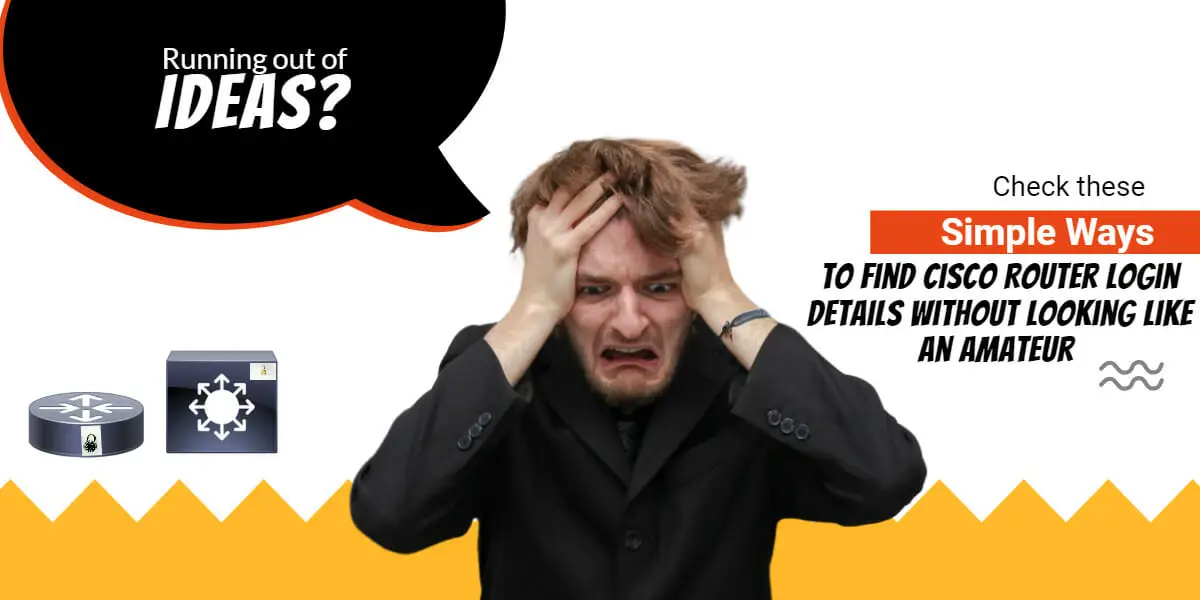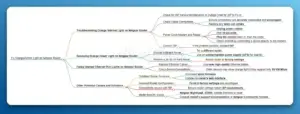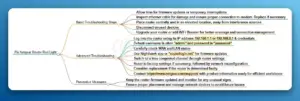How to Find Cisco Router Login Details
Cisco routers come with their own set of login instructions. However, it can be a pain to find what that information is. There are some basic things that you should know to log in to a Cisco router in a breeze. When you head over to Cisco, with so many technologies and product types to choose from, it is sometimes impossible to find relevant information. Especially when a router is in front of your eyes, and you are struggling to find Cisco router login details or even the Cisco router default password. In my post, I will tell you how efficiently you can find relevant hardware installation and login instructions to access the router or any Cisco device.
There are commonly two possibilities if you are searching for a cisco router login, you might want to know about the initial (first time) router login process, or you have a router or a switch, but you don’t know how to log in. There will be other scenarios; for example, you have a cisco router, and you forgot its username and password settings. I will try to cover all possible situations in this post.
If you are feeling lucky try one of these default username and password combinations.
| Common Default Username | Common Default Password |
|---|---|
| admin | admin |
| admin | cisco |
| cisco | cisco |
| Cisco | Cisco |
| admin | password |
Keep reading below, if you want to dig deep and find it at any cost.
I would also recommend you to read about VLANs, and VLAN trunking details to grasp the basic understanding of networking.
First Time Cisco router login process
If you head over to internet explorer and type https://cisco.com in the address bar, you will find four options in the navigation pane, and those are namely “Products,” “Support & learn,” “Partners,” and “Events & Videos.” You will get lost if you don’t know which option to choose to find relevant information successfully.
Let’s break this down and start by following steps; let’s click on “Support and Learn” on Cisco.com.
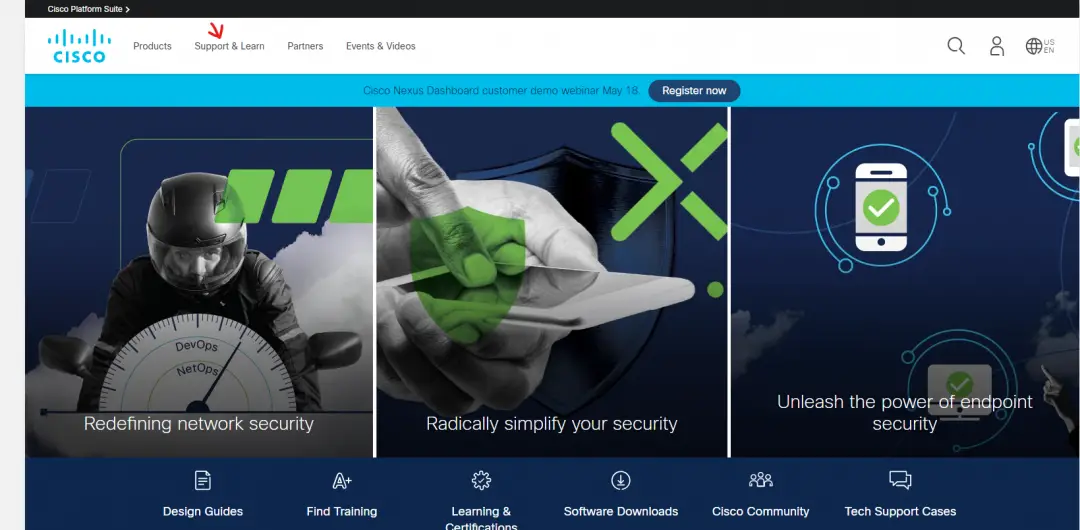
Please note above screen may have changes in your case because they often change their homepage. However, the navigation which I am about to tell you will stay the same. Let me know if you find something missing or not available.
Once you click on “Support & Learn,” you will find a list of all products and their model numbers. Since we are interested in “Routers” for now, let’s click on the small button named “Routers” under “Support & Learn.”
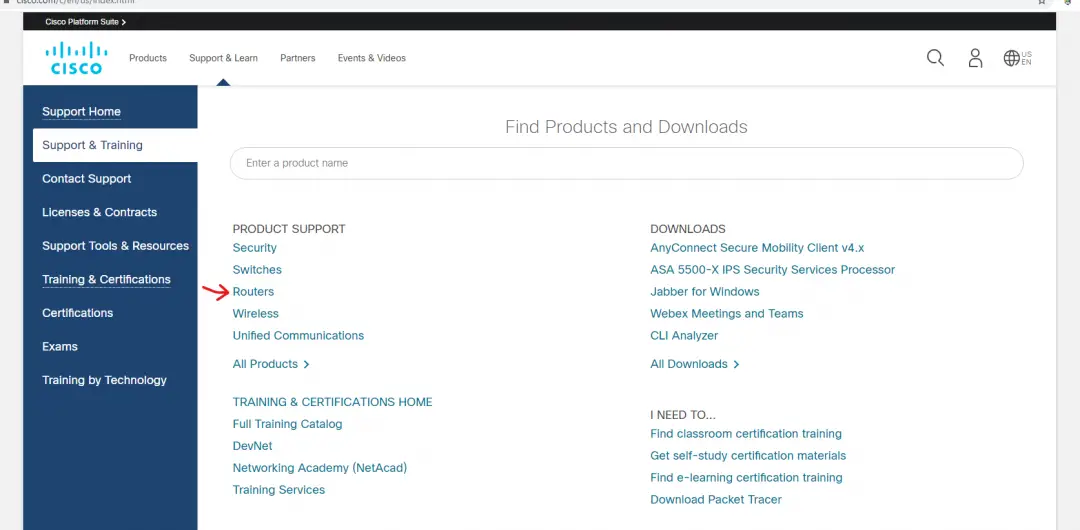
Once you click on “Routers,” you will find a massive list of cisco business routers. Let’s say we are interested in checking the “1900” series Cisco router login page details. Let’s click on “1900,” as shown below.
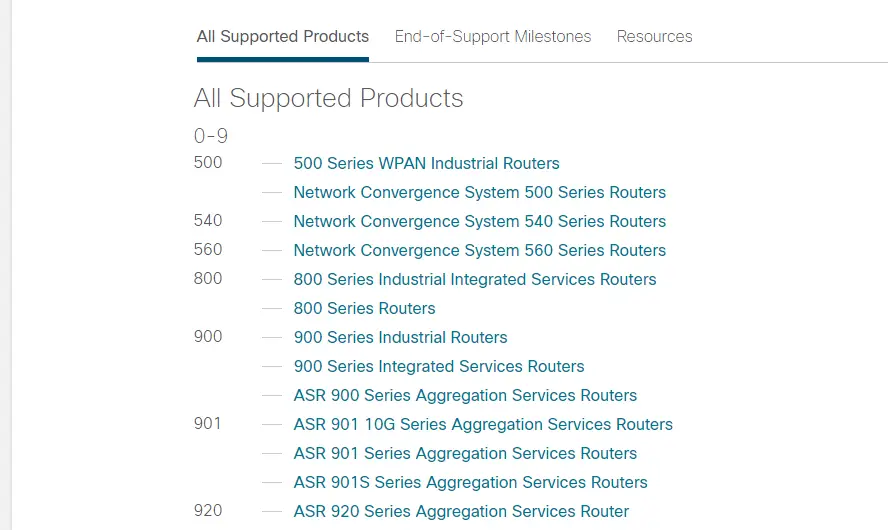
You will find all information related to that particular product; for example, you can see that Cisco 1900 is End of Life and not available to sell. Click on the “Documentation” tab because we are explicitly looking for the username and login settings of the 1900 router.
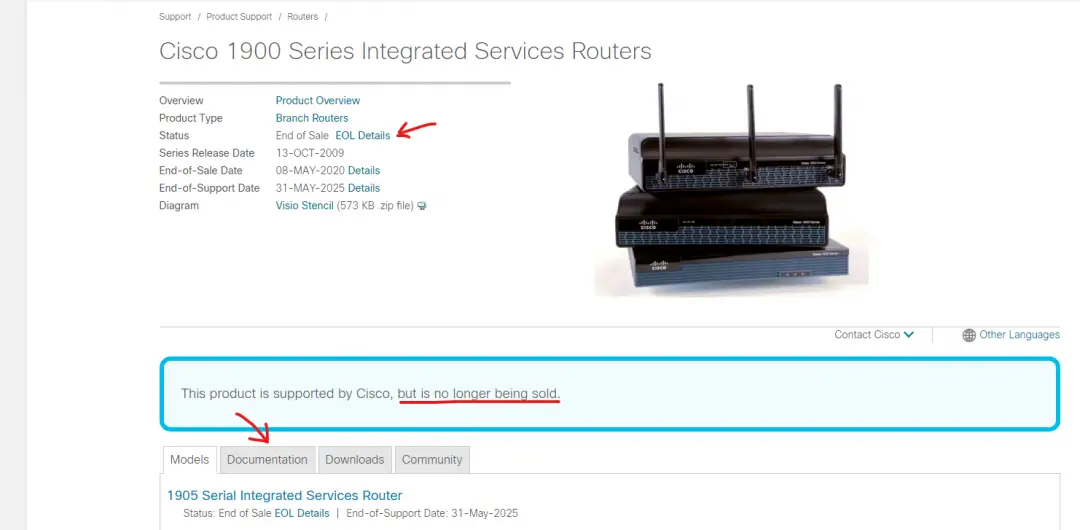
Again, the website will present you with many options; use your handy dandy “Ctrl + F” key on your Windows laptop or “Command + F” in mac to search through the page. Then search for “hardware installation” and click on it.
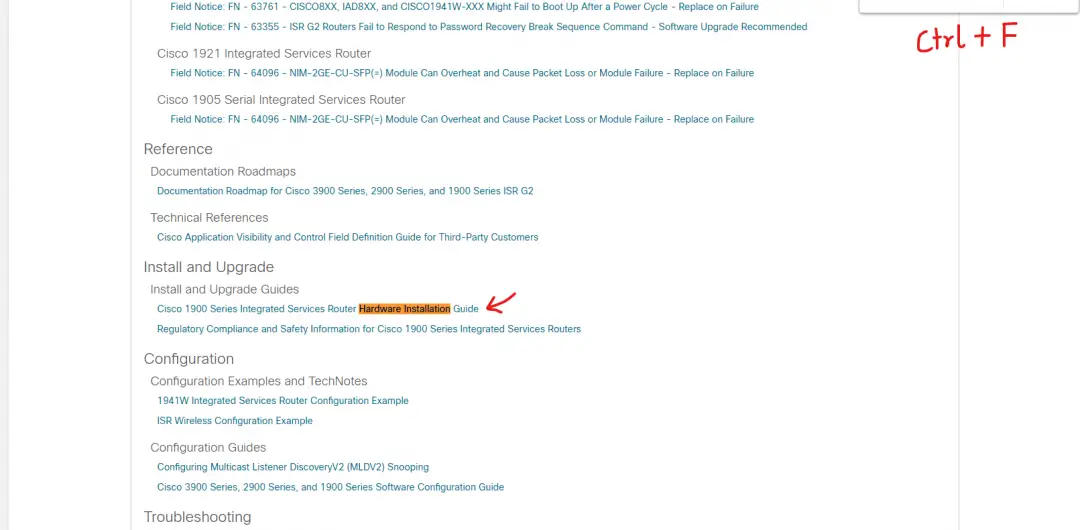
You will find the “hardware installation” section in all Cisco products, I have checked quite a few, and the selection was available in all of their products. Let me know in case if it is missing from any other unit.
The next step is to click on the “configuring the router” section beneath the install heading.
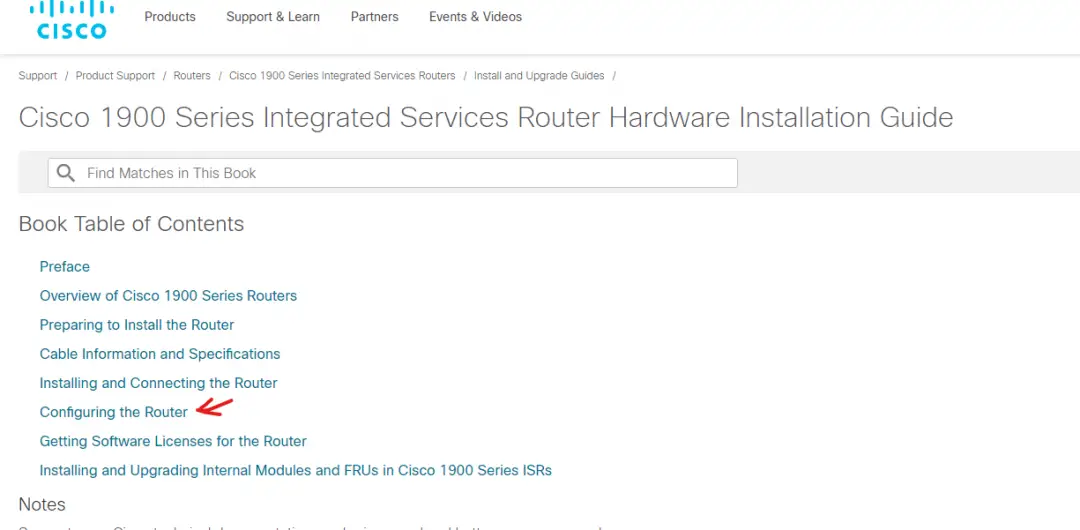
Cisco will present you with a ton of helpful information on that page, and you can read through the complete page or use “Ctrl + F” for windows and “command + F” for mac to search inside that page. For example, I have searched for “password,” and I can see a whole section on setting up and log in initially into the router. And that is what we are looking for here. You can also find other helpful information like password recovery, factory settings, configuring cisco router IP address, and additional information on that page.
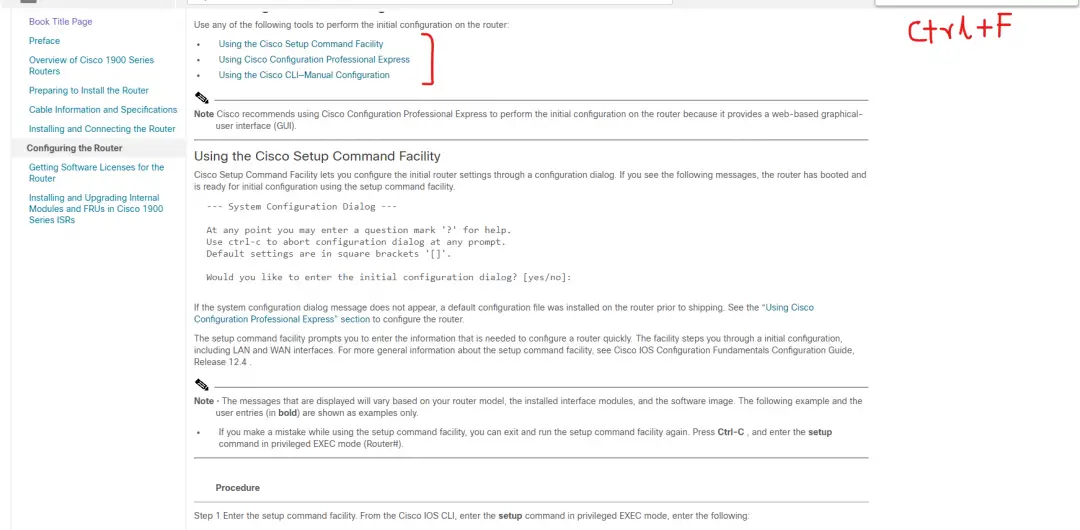
Bonus Tip:- Look for hierarchy and URL structure when navigating big sites like cisco.com. For example, the below URL points to Docs then Routers, then Access then 1900, and then Hardware Installation Guide.
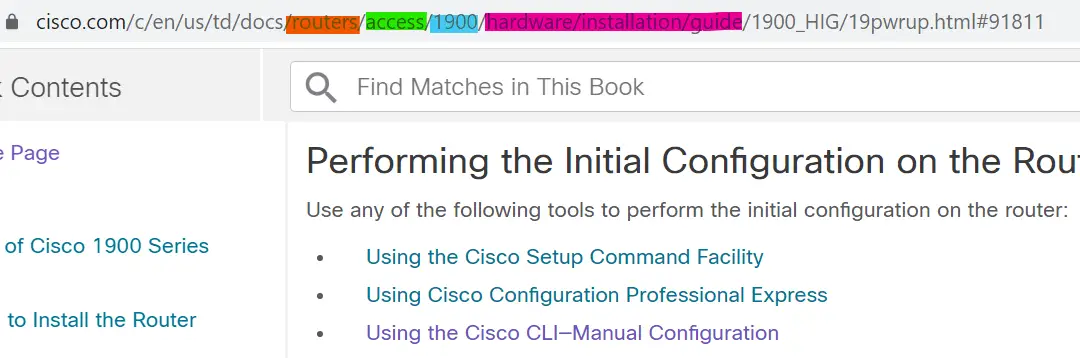
You will find a similar structure inside the Cisco webpages as well, check out this picture.
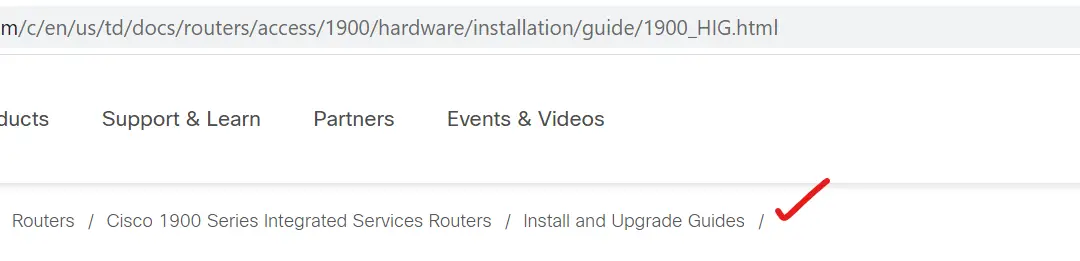
An alternate way to find Cisco Router login details
If the list above is too much to digest, then let’s try a different way. Head over to your favorite web browser and then to your old and most reliable friend Google. Let’s say you are searching for the Cisco router default password or default login credentials for the 1900 router.
We will use an advanced google search operator to find inside Cisco to do this job. You are looking for default login Cisco for 1900 routers or Cisco router default configuration for login or default password Cisco router.
The key here is to search the configure section inside the hardware installation guide of that particular router model.
We will use “site:cisco.com Cisco 1900 setup”, the result brought me to the same setup pages which I navigated through cisco.com in the above method.
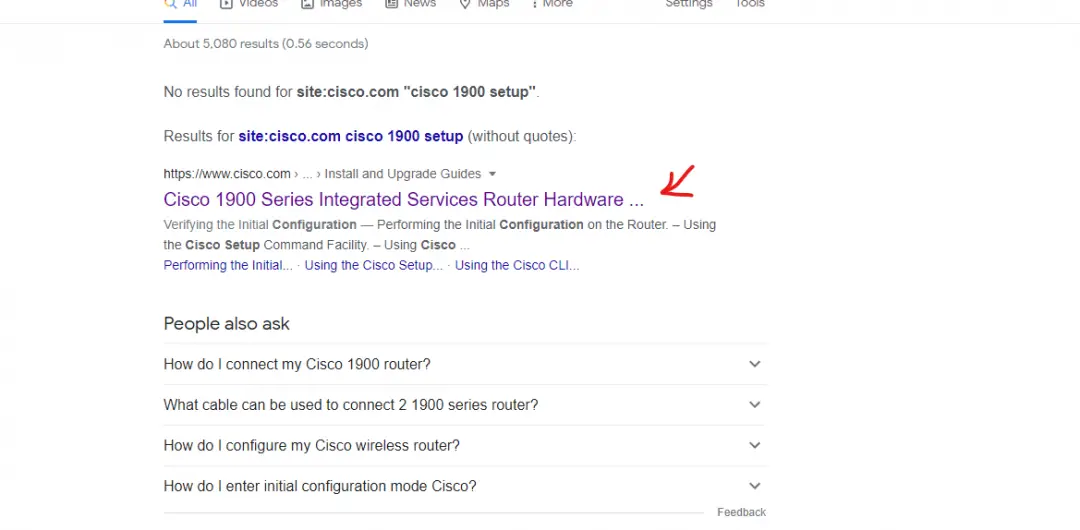
Pro-tip: Look for keyword “setup” in the meta description of the Google snippet you see on google.com. Check out another example, this time the 4000 router model.
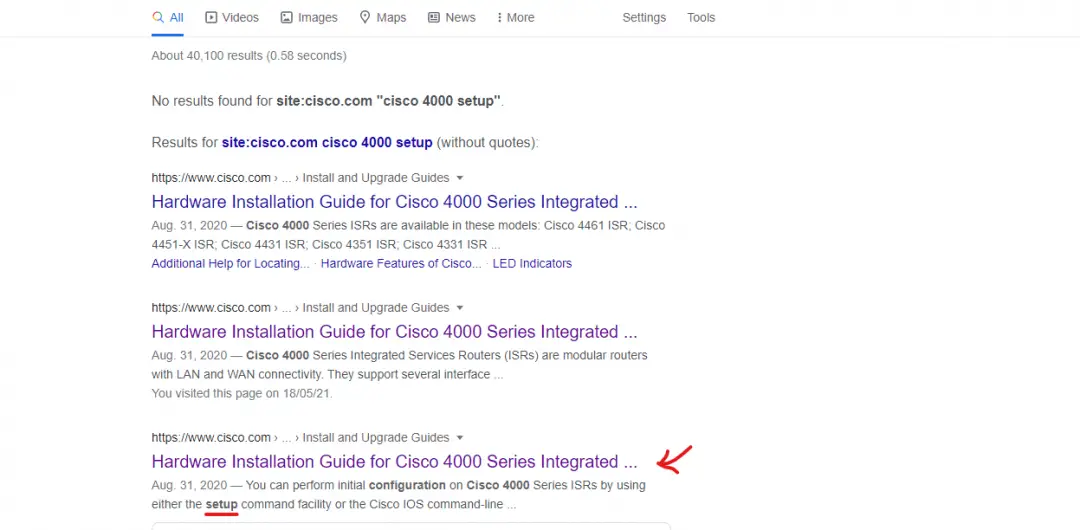
Suppose you are not able to find the relevant information on the page. I would suggest going back one more step and search for “site:cisco.com Cisco 8000 hardware installation”. Navigate from there into the configure section and look for “setup” or “password” on that page.
For different models, try “site:cisco.com cisco 900 set up” and then look for a section named “configure,” or configuring.”
General router or switch login process
Let’s say you or someone already configured a router, and now you want to login to it. For this, you must be on the same network as the router or the switch, and then you should know the IP address and login credentials (username/password) of the router. You also need putty or a similar desktop emulator on your windows/mac laptop to connect to the router. You can check out this post on setting up putty and some cool tips on using it to your advantage.
Password Recovery Procedure of Cisco Routers
Head over again to your favorite web browser and then to Google. Now let’s use an advanced google search operator to locate inside Cisco. For “password recovery” of 4000 series routers, your search query must look like below. After searching, click on the most relevant link; it is mostly the first or the second link on the webpage.
site:cisco.com 1900 “password recovery”
site:cisco.com 4000 “password recovery”
Bonus Tip:- Google Search operators to help you find exactly what you are looking for
- site:
Using the search operator “site:” you can narrow down the search results from a particular site that you define after the operator. Here’s an example:
site:cisco.com –> This will search inside the website cisco.com
- Quotes: “ ”
The Quotes (“ ”) are used when you only want to see results with the exact match of the keyword (word or phrase) you included inside the quote marks.
This helps a lot when you are looking for something specific.
site:cisco.com 1900 “password recovery” –> This will search for an exact match for “password recovery” inside the website cisco.com.
For more search operators, check out the below links.
Conclusion
Navigating through large sites like cisco.com is sometimes overwhelming. But, if you combine the search with google and navigate the website hierarchy, you will find it less daunting.
Over to you, let me know if you have any other terrific ways of doing this.
Frequently Asked Questions About Cisco Router Login
How to log in to Cisco Router?
There are three ways to log in to a cisco router for the first time.
- Using the Cisco Setup Command Facility
- Using Cisco Configuration Professional Express
- Using the Cisco CLI—Manual Configuration
Please check out this link for more information.
What is the default login for Cisco router?
In earlier times, Cisco router login (cisco/cisco or admin/admin, admin/Cisco, etc.) worked to log in initially into the device and still works for some devices. Nowadays, Cisco has a more sophisticated and easy way to do it in a DIY (Do It Yourself) fashion.
Open Google.com and type in “site:cisco.com Cisco 8000 hardware installation” in the search bar. You can replace the “8000” with the router model you have. Open the first, second or relevant page which comes in search and navigate from there into the configure section and look for keyword “setup” or “password” on that page. You can read through the complete page or use “Ctrl + F” on windows and “command + F” on mac to search inside that webpage.