Is your Xfinity XR15 remote acting up? Have you noticed some buttons aren’t working properly? Or maybe it’s completely unresponsive? Don’t worry – a few simple steps can often get your remote back in working order. In this comprehensive guide, we’ll walk you through the process of resetting your Xfinity remote.
Quick Reset Guide
Xfinity Remote Reset Cheat Sheet
Use these quick sequences to factory reset by model:
| Xfinity Remotes | Reset Instructions |
|---|---|
| XR2, XR11, Silver Remotes | Press and hold the Setup button until the LED changes from red to green. Press 9-8-1. The LED will blink green twice. |
| XR5 | Press and hold the Setup button until the LED changes from red to green. Press 9-8-1. The LED will blink green twice. |
| XR15 | Press and hold the A (triangle) and D (diamond) buttons at the same time for three seconds until the status light changes from red to green. Press 9-8-1. The LED will blink blue three times. |
| XR16 | Press and hold the Info (i) button and Home button until the status light blinks, then press Power, Left Arrow, and Volume Down. |
After resetting, you’ll need to re-pair your remote with your TV Box. If the buttons are still unresponsive after resetting, you may need to replace the batteries or contact Xfinity customer support.
Important Tips for resetting your Xfinity remote
| Tips | Description |
|---|---|
| Remember the Codes | The Xfinity Remote reset code 9-8-1 is used on most models. For XR16, start by holding Info (i) + Home until the light blinks, then press Power, Left Arrow (<), and Volume Down (-). |
| Status Light | The status light on your remote provides feedback. It changes color or blinks to indicate different states of the remote, such as entering reset or pairing mode. |
| Pairing After Reset | After resetting, follow on-screen pairing prompts. For XR2/XR5/XR11 press and hold Setup until green, then press Xfinity. For XR15 hold Xfinity + Info. For XR16 hold Info (i) + Home. |
| Customized Settings | Resetting clears any settings you customized on the remote. |
| Unresponsive Buttons | If buttons stay unresponsive after resetting and re-pairing, replace the batteries or contact Xfinity support. |
| Different Models | Different Xfinity remotes have slightly different steps for resetting and pairing. Always follow the instructions for your specific model. |
Remember, if you’re still having trouble, don’t hesitate to reach out to Xfinity’s customer support for further assistance.
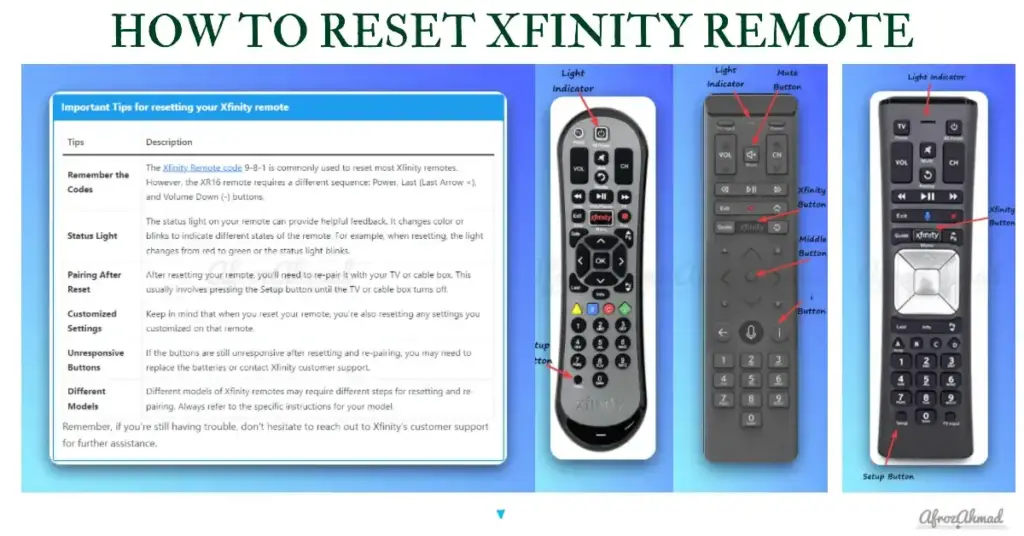
Common Xfinity Remote Problems
Before we dive into the reset process, let’s look at some of the most frequent issues that cause people to need to reset their Xfinity remote:
- Unresponsive buttons – This is often the first sign of trouble. You’ll press a button like power, volume, or channel up/down and nothing happens.
- Remote not paired – The remote may have gotten disconnected from the cable box or TV. This results in no control even when buttons are pressed.
- Wrong device control – If the remote starts controlling other devices like a soundbar instead of the TV, it likely needs to be re‑paired.
- Short range – The remote operates only when very close to the TV instead of from across the room.
- Remote stuck in pairing mode – The LED light stays on indicating it’s waiting to pair. But it won’t complete the pairing process.
- Battery issues – Dead or low batteries can lead to unresponsive buttons or short range.
Those are the most reported Xfinity remote problems. A factory reset can often resolve those types of issues and get your remote working again.
Basic Xfinity Remote Troubleshooting
Before factory resetting your Xfinity remote, try these basic troubleshooting steps first to see if they restore functionality:
Check the Batteries
The first thing to check is the batteries. Low or drained batteries are the most common cause of remote issues.
- Press buttons and check if the LED flashes. No light indicates dead batteries.
- Try replacing the batteries with fresh ones. Match the + and – symbols.
- Test the remote again. If buttons become responsive, bad batteries were likely the issue.
Replacing weak batteries brings many unresponsive remotes back to life. It’s a quick first step before trying more advanced fixes.
Inspect for Physical Damage
Examine the remote to check for any visible damage or issues.
- Look for cracks, broken parts, or corrosion from leaks.
- Check if any buttons are stuck in the depressed position.
- Try cleaning with isopropyl alcohol to remove grime buildup.
If the remote has physical defects, a reset won’t resolve those underlying problems. Repair or replacement may be needed in those cases.
Ensure Line of Sight
Xfinity Voice Remotes (XR11/XR15/XR16) control the TV Box via RF (Aim‑Anywhere), so they don’t require direct line of sight to the box. IR is used primarily to control your TV or audio device for power, volume, and input once programmed.
- Aim anywhere for the TV Box when paired via RF; obstacles generally won’t affect box control.
- For TV/soundbar control over IR, make sure the device’s IR sensor isn’t blocked.
- If control is inconsistent, re‑pair the remote to the TV Box and re‑program TV/audio control.
Lack of a clear IR path can affect TV or audio control, but RF pairing maintains reliable TV Box control.
Confirm Remote Pairing
The remote needs to maintain its pairing with the cable box and TV to function properly.
- Use the correct pairing method for your model (see pairing steps below) to re‑establish a lost connection.
- Follow the on‑screen prompts on your TV to complete pairing.
- Call Xfinity if unable to re‑pair. They can link the devices remotely.
Making sure proper pairing is in place will resolve many intermittent remote issues.
Those are the basic first steps to try when an Xfinity remote starts malfunctioning. Running through that quick troubleshooting checklist will solve many minor problems. However, if those don’t restore normal operation, moving on to an in-depth reset is the next option.
How to Reset an Xfinity Remote
If basic troubleshooting didn’t get your Xfinity remote working again, the next step is a factory reset. Resetting the remote erases all settings and returns it to “day one” operation. It essentially gives you a fresh start as if the remote is brand new.
Resetting can resolve issues caused by glitches and mismatches in the remote’s programming. It wipes out any errors and lets you reprogram from scratch.
However, you will lose any customizations, pairings, or settings you configured previously. The remote will go back to factory default operation. Let’s look at the step-by-step process for resetting different Xfinity remote models.
Here’s how you can reset each Xfinity remote:
How to Reset Xfinity Remotes with Setup Button?
- XR11:
- Press and hold the Setup button until the LED at the top of the remote changes from red to green.
- Press 9-8-1.
- The LED will blink green twice to indicate that the remote was reset.
- XR5:
- Press and hold the Setup button until the LED at the top of the remote changes from red to green.
- Press 9-8-1.
- The LED will blink green twice to indicate that the remote was reset.
- XR2:
- Press and hold the Setup button until the LED at the top of the remote changes from red to green.
- Press 9-8-1.
- The LED will blink green twice to indicate that the remote was reset.
- Silver remotes:
- Press and hold the Setup button until the light changes from red to green.
- Press 9-8-1.
- The status LED will blink green twice to indicate the remote was successfully reset.
How to Reset Xfinity Remotes without Setup Button?
- XR15:
- Press and hold the A (triangle) and D (diamond) buttons at the same time for three seconds until the status light changes from red to green.
- Press 9-8-1.
- The LED will blink blue three times to indicate that the remote was reset.
- XR16:
- Press and hold the I button and home button.
- Keep the buttons pressed until the status light on the remote blinks. This will take you about 5 seconds or so.
- Now, press the Power, Left Arrow, and Volume Down buttons.
After resetting, you’ll need to re-pair your remote with your TV Box. If the buttons are still unresponsive after resetting, you may need to replace the batteries or contact Xfinity customer support.
After either reset method, the remote is ready to be paired from scratch as if brand new again.
Re-Pairing After Resetting
Once you reset your Xfinity remote, you need to re-establish the pairing between the remote, cable box, and television. This reconnects the control paths allowing you to use the remote again.
| Xfinity Remotes | Re-Pairing Instructions |
|---|---|
| XR2, XR5, XR11 | Press and hold Setup until the LED turns green, then press Xfinity. Follow the on‑screen prompts and enter the 3‑digit code to pair with the TV Box. |
| Silver remotes | Press and hold the Back and Volume Up buttons for five seconds. You should see a message appear on screen. Bring the remote physically close to the set-top box to complete the pairing process. |
| XR15 | Press and hold Xfinity + Info (i) for about five seconds until the light turns green. Follow on‑screen prompts and enter the 3‑digit code to complete pairing. Use on‑screen steps to program TV/audio. |
| XR16 | Press and hold Info (i) + Home for about five seconds until the status light blinks, then follow the on‑screen pairing. Use the same button combo again to re‑enter pairing after a reset if needed. |
After re-pairing, your remote should be ready to use with your TV Box.
If the pairing doesn’t succeed, you may need to call Xfinity support to have them re-activate your equipment. The agent can send remote signals to forcibly pair the devices again.
With fresh batteries and a successful pairing, your remote should be back to full functionality after the reset process.
When To Contact Xfinity Support
If you performed a thorough remote reset and re-pairing but it’s still malfunctioning, contact Xfinity support for additional troubleshooting help:
- Live chat – You can access online chat support on xfinity.com or use the Xfinity app. The team can walk through advanced debugging.
- Phone support – Calling 1-800-XFINITY will let you speak to a support rep who can view your account info and send signals.
- User forums – The Xfinity forums enable you to ask the community for help at forums.xfinity.com.
- Technical visits – If needed, Xfinity can send a technician to inspect equipment and run diagnostics on-site.
Explain the symptoms you’re seeing, troubleshooting done so far, and anything unique about your setup. Support agents can leverage deeper tools to pinpoint and correct pesky remote issues.
As a last resort, ask about replacement remotes if they determine yours is non-functional. There is typically a fee unless you have their equipment protection plan.
Thoroughly working with Xfinity support provides the best chance of identifying and correcting any trickier remote problems.
Conclusion
Having to reset your Xfinity remote can be frustrating. But when it starts misbehaving, a factory reset combined with pairing often gets performance back on track. Follow the step-by-step instructions in this guide depending on your remote model.
Basic troubleshooting like fresh batteries and inspection should be done first before resetting. Keep cables and devices free of dust. And be sure to re-enable pairing after the reset is finished.
For advanced issues, don’t hesitate to leverage Xfinity’s live chat, call support, online forums, and technical visits. Explain the problems in detail to help expediters provide fixes.
With these tips, you can stay on top of Xfinity remote problems and maintain smooth access to all of your favorite shows and movies. No more missing the climax to a show because your remote stopped working!
FAQs
Let’s run through some frequently asked questions about resetting Xfinity remotes:
What does resetting a remote do?
Resetting (factory reset) an Xfinity remote erases all of its settings, customizations, and pairings. This returns it to the original out-of-box state.
Why won’t my Xfinity remote work even after new batteries?
If new batteries don’t restore function, try resetting the remote and cable box. Also make sure you are aiming correctly and that your TV or audio device’s IR sensor isn’t blocked when using power/volume/input.
Do I need to re-pair after resetting my Xfinity remote?
Yes, after completing a remote reset you will need to re-pair it to your TV and cable box from scratch before it will work again.
How do I resync my Xfinity remote?
For XR2/XR5/XR11, press and hold Setup until green, then press Xfinity and follow the on‑screen code. For XR15, hold Xfinity + Info (i) and enter the on‑screen code. For XR16, hold Info (i) + Home and follow prompts.
Can I reset an Xfinity remote without the setup button?
Yes. On XR15, hold A + D for about three seconds until the light turns green, then enter 9-8-1. The LED blinks blue three times to confirm the reset.
How do I factory reset an XR15 Xfinity remote?
The XR15 lacks a dedicated setup button. Use the A + D button reset method above, then 9-8-1.
Why does my Xfinity remote keep losing pairing?
Frequent loss of pairing can be caused by low batteries, remote damage, or wireless interference. Try resetting the remote and box and then re‑pair using the model‑specific steps.
- MikroTik CRS305-1G-4S+ Review: The Ultimate Budget SFP+ Switch Guide - December 25, 2025
- 10 Best Network Switches for Home Networks in 2026 (Top Picks) - December 24, 2025
- 7 Best Budget Routers For Small Business Networks (Under $200) - December 22, 2025



