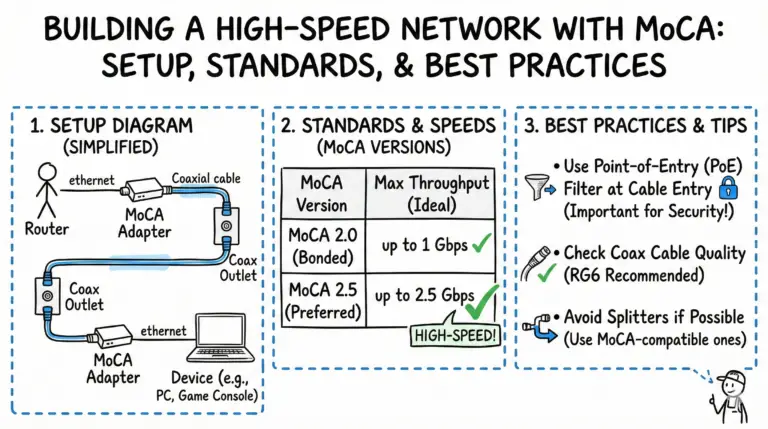Have you been having issues with your Spectrum remote not working properly? A simple reset often fixes problems like laggy response times, buttons not working, or connectivity issues.
Resetting your Spectrum remote essentially restores it back to factory default settings. This clears out any programmed buttons, settings, and pairing connections on the remote.
While it may seem daunting, resetting a Spectrum remote is actually very straightforward. This guide will walk you through the entire process step-by-step.
Overview: Should You Reset Your Spectrum Remote?
Before we get into the nitty gritty, let’s go over some basics:
What does resetting a remote do?
Resetting erases all custom programmed settings and returns the remote to out-of-the-box conditions. This clears any issues caused by incorrect setups.
When should you reset a Spectrum remote?
You may want to reset your Spectrum remote if you’re experiencing any of the following issues:
- Buttons not working or responding intermittently
- Remote isn’t turning TV on or off
- Volume or channel changes are laggy/delayed
- You can’t pair remote to TV or cable box
- Odd behaviors like menus opening randomly
- Remote was previously used and needs clearing
What gets deleted during a remote reset?
Resetting deletes all:
- Paired connections between remote and devices
- Custom programmed device control buttons
- User settings like backlighting timers
Basically, the remote reverts to a blank slate.
Can you undo a remote reset?
Unfortunately, no. Resetting is permanent and can’t be reversed. That’s why it’s a good idea to back up your Spectrum remote settings before resetting.
Now that you know the ins and outs, let’s go through the reset process from start to finish.
Initial Troubleshooting Steps Before Resetting
Check Battery Life: Replace old batteries with new ones to fix power issues affecting remote performance.
Power Cycle Equipment: Unplug your Spectrum cable box and TV for a few minutes, then reconnect to reboot and resolve potential connectivity problems.
Clean Connection Points: Wipe the remote sensor and equipment receiver with a dry cloth to remove obstructions and improve signal transmission.
If these steps fail, consider recalibrating or resetting the remote.
Step-by-Step: How to Reset Your Spectrum Remote
Resetting a Spectrum remote only takes a few minutes. Here is the complete walkthrough:
What You’ll Need
- Spectrum remote control
- Batteries for remote
- TV/devices to re-pair remote
Step 1: Prepare Your Remote
Start by inserting working batteries into the remote if you haven’t already. This ensures the reset will complete properly.
Step 2: Enter Reset Mode
Next, you’ll put the remote into factory reset state:
- Press and hold the TV button.
- While holding the TV button, press and hold the OK/Select button for 3 seconds.
- Let go of both buttons.
Your remote LED should start flashing to indicate reset mode is enabled.
Step 3: Confirm Reset
To finalize the reset:
- Press and hold the Delete button.
- Keep holding the button for 5 seconds until the TV button flashes rapidly.
- Once the light turns off, release Delete.
This concludes the factory reset!
Step 4: Re-Pair the Remote
Since resetting cleared all paired connections, you’ll have to reconnect your devices:
- Turn on the TV/device you want to control.
- Hold down the power or input button for that device type while pointing the remote at it.
- The LED on the remote will flash when pairing is successful.
Check How to Program Spectrum Remote Using Codes for more details.
Repeat this process to re-add all your components like cable boxes, soundbars, media players, etc.
And that’s it! Your Spectrum remote is reset and ready to program from scratch.
Resetting Specific Spectrum Remote Models
While most Spectrum remotes reset using the above method, steps may vary slightly across models.
Here are guides to resetting popular Spectrum remote models:
Spectrum URC1160 Manual Reset
The URC1160 is a common remote leased to Spectrum subscribers. To reset it:
- Hold Setup until remote LED blinks twice
- Enter code 998 using number buttons
- Press Power once LED goes solid
Remote will restore defaults and LED will blink rapidly once finished.
Reset Spectrum 1060BC3 Remote
For the Spectrum-branded 1060BC3 remote:
- Hold OK/Select + Menu/Guide buttons
- Let go when remote LED flashes twice
- Hold down 0 key until LED turns off
- Remote will reset with LED blinking
Reset Spectrum SRG6400 Universal Remote
To factory reset the SRG6400 remote:
- Press and hold Channel + button
- While holding, press and hold Mute
- Keep holding until remote LED turns off, then release
- LED will flash, signaling successful reset
Refer to your Spectrum remote manual for exact reset instructions tailored to your model.
Troubleshooting Spectrum Remote Resets
Having issues getting your remote to reset properly? Try these troubleshooting tips:
Remote LED won’t stop flashing
- Flash usually indicates successful reset
- Try removing batteries and reinserting after 30 secs
Remote LED not flashing
- Replace remote batteries if LED stays dark
- Check steps were done in correct sequence
Remote won’t re-pair with devices
- Get closer and point remote directly at device
- Try power cycling TV/device after pairing
- Look up correct device code for remote
Buttons still not working
- Give remote time to re-sync after pairing
- Factory defect may require replacing remote
If problems persist, don’t hesitate to contact Spectrum support. They can fully troubleshoot your remote issues.
Recap: Next Steps After Resetting Remote
Let’s do a quick summary of what to do after you reset your Spectrum remote:
✅ Re-pair remote with TV, cable box etc.
✅ Program device control buttons like power, volume, input
✅ Adjust remote settings to your preferences
✅ Rescan channels on TV if needed ✅ Contact Spectrum support for additional help
It may take some time to fully get your remote working the way you want after a reset. Have patience and take it one step at a time.
The payoff is worth it – with all settings cleared, your Spectrum remote will work like new!
Now get ready to relax with your favorite shows using a fully functional remote.
Here’s wishing happy channel surfing ahead! And as always, drop any further remote reset questions below.
FAQs About Resetting Spectrum Remotes
Here are answers to some frequently asked questions on resetting Spectrum remote controls:
Does resetting the remote erase all channels?
No, resetting deletes remote settings only. It doesn’t affect channel lineups or TV settings. However, you may need to rescan channels after pairing.
Can someone reset my remote without me knowing?
No, remotes have to be manually put into reset mode using the procedures outlined above. Resets can’t happen secretly or accidentally.
Why does my remote need resetting in the first place?
Remotes can develop issues over time from low batteries, signal interference, or incorrect customization. Resetting clears up problems caused by these factors.
How do I reorder channels after resetting?
Once remote is paired, access settings menu on your cable box or TV service. Reorder channels and save new customized list.
Hopefully these common questions provide more insight into successfully resetting your Spectrum remote.
FAQ
How do I perform a basic reset on my Spectrum remote?
To reset your Spectrum remote to factory settings, hold down the TV button, press the OK button, then release both after a few seconds until the TV button stays lit. Next, press and hold the Delete button for three seconds until the TV button blinks and turns off. Your remote should now be reset to factory settings.
What could be causing my Spectrum remote to not work?
Several issues could cause your Spectrum remote to stop working, such as dead batteries, signal interference, stuck buttons, or the need for a reset. Begin troubleshooting by replacing the batteries, ensuring the connection points are clean, and performing a power cycle on your equipment. If these don’t resolve the issue, a factory reset might be necessary.
How can I fix delayed responses or unresponsiveness from my Spectrum remote?
Delays or unresponsiveness can often be fixed by power cycling your Spectrum equipment, checking for stuck buttons on the remote, and making sure there are no signal obstructions between your remote and the device it controls. If these steps don’t work, try resetting the remote or re-pairing it with your devices.
Why is the red light on my Spectrum remote blinking and how can I fix it?
A blinking red light typically indicates a problem with the remote’s signal or power. Start by checking and replacing the batteries. If that doesn’t work, ensure there are no stuck buttons and try power cycling your devices. If the issue persists, a factory reset of the remote may be needed.
What should I do if my Spectrum remote is not changing channels or adjusting the volume on my TV?
First, check if the remote is correctly programmed to your TV. If it is and still doesn’t work, try removing any obstacles between the remote and TV and ensure that the remote’s batteries are functioning properly. You may need to reprogram or reset the remote if those steps don’t solve the issue.
How do I reprogram my Spectrum remote after resetting it?
After a reset, your Spectrum remote will need to be reprogrammed to control your devices. Consult your user manual or follow the on-screen prompts to enter the correct remote codes, enter the pairing mode, or use the auto-search function to establish control over your devices again.
When should I contact Spectrum Support for issues with my remote?
If you’ve followed all the troubleshooting steps and your remote still isn’t working correctly, it’s time to contact Spectrum Support. They can provide additional assistance, update your remote’s firmware, or replace the remote under the manufacturer’s warranty if necessary.
How do I address the Spectrum remote input button flashing?
If the input button is flashing, it might indicate a pairing problem or communication error. Try resetting the remote using the steps provided above. If the issue continues, refer to your user manual for troubleshooting tips related to input settings, or you may need to reprogram your remote.
How can I maintain my Spectrum remote’s functionality?
Regular maintenance, such as replacing batteries when needed, keeping the remote and receiver’s sensor clean, and preventing signal interference, can help maintain your Spectrum remote’s functionality. Additionally, checking for firmware updates through the Spectrum app can keep your remote running smoothly.
- Telecom Network Infrastructure: Complete Guide to Components & Design - January 6, 2026
- TP-Link TL-SG108E vs Netgear GS308E: Budget Smart Switches - January 5, 2026
- MikroTik CRS305-1G-4S+ Review: The Ultimate Budget SFP+ Switch Guide - December 25, 2025