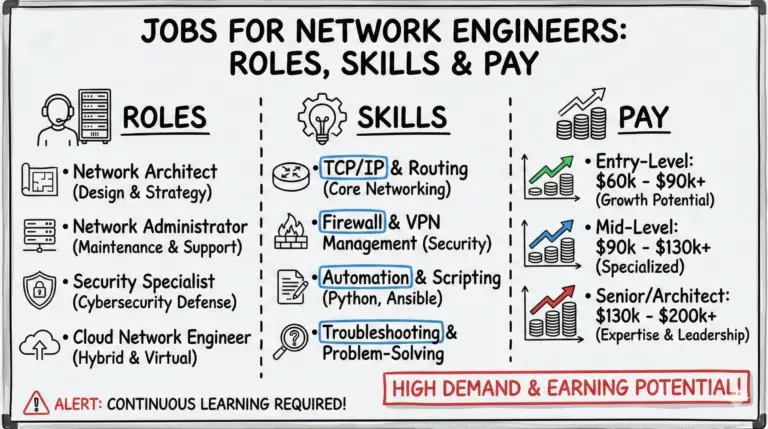Having a red light on your Verizon router is frustrating as it means you have lost your internet connection. The globe indicates whether the router has access to the internet. A solid red light signifies no internet connection, while a blinking red light could mean overheating issues or failed WPS pairing.
Getting rid of the Verizon red globe should be your first priority to restore the internet. The good news is – most of these issues can be fixed easily without waiting for a technician. This guide will walk you through all the possible reasons and troubleshooting steps to solve the Verizon router red light problem on your own.
Quick Fix – Verizon Router’s Red Globe Light Issue
To quickly fix the red light issue on your Verizon router, try restarting the router. Press and hold the power button on the router’s rear panel for 10 seconds to force it to shut down.
Unplug the power cord for 60 seconds, then reconnect it. The router will automatically restart within 1-2 minutes. This can often resolve temporary glitches and restore internet connectivity. Check if the status light turns solid white, indicating a successful connection.
Jump straight to Fixing Red Light on the Verizon Router
What Does the Red Light on Verizon Router Mean?
Before jumping to the fixes, it’s important to understand what the red light indicates in different situations.
Here is a brief overview:
- Solid Red: No internet connectivity. The router is unable to access the internet due to an outage or physical connection failure.
- Blinking Red Slowly: Failed WPS connection. The router was unable to pair with a wireless device via WPS within 2 minutes.
- Blinking Red Rapidly: Overheating issue. The router is getting overheated and has shut itself down to prevent damage.
So in most cases, red light means loss of internet connectivity – whether it’s due to ISP network problems or router hardware issues.
Next, let’s discuss the main reasons why you see the red globe on the Verizon router.
See also:
- Why is My Verizon Router Blinking Blue? Causes and Fixes
- Fixing A Blinking White Light On Your Verizon Router
Potential Causes of Verizon Router Red Light
There could be a few factors responsible for the loss of connectivity resulting in a red status light on your Verizon router:
1. Internet Outage
If there is an outage in your area, it will disrupt the internet supply to your home. Solid red light on the router indicates no incoming internet signal.
2. Hardware Failure
Any physical or internal failure of the router hardware can cause connectivity issues. This typically shows up as a solid red light.
3. Overheating
Rapid blinking red light indicates the router is overheating and has shut down as a safety measure.
4. Loose Connections
A loose Ethernet cable or coaxial cable can create connection problems between the ONT, router and your devices.
5. Firmware Glitch
An outdated or corrupt router firmware may also trigger red light errors.
6. WPS Pairing Failure
A slow blinking red light means the WPS pairing between your router and wireless device was unsuccessful.
7. Damaged Power Adapter
If the power supply to your router is hindered due to a faulty cable or loose connections, you will see a red status light.
Now that you know why the router has a red globe, let’s discuss how to troubleshoot and resolve these issues.
Fixing the Verizon Router’s Red Globe (No Internet Issue)
Depending on the exact cause, you can try these methods to get rid of the red status light on your Verizon router and modem.
1. Restart the Router
Restarting the router clears any temporary glitches that may have occurred causing internet loss.
Follow these simple steps to reboot Verizon router manually:
- Locate the power button on the rear panel of the router.
- Press and hold the button for 10 seconds. This will force shut down the router.
- Now unplug the power cord from the wall outlet and wait for 60 seconds
- Reconnect the power adapter back to the wall socket and router.
The router will automatically restart within 1-2 minutes. Check if the status light has turned solid white indicating successful internet connectivity.
Alternatively, you can easily reboot your Verizon router using the ‘My Verizon’ app on your phone:
- Open the My Verizon app > Select Internet tile
- Tap on “More Details’ under your router name
- Choose ‘Restart Router’ option at the bottom
Once the router restarts, give it a few minutes to reconnect before checking the status light. A reboot generally fixes any temporary software errors or glitches.
2. Check for Loose Connections
It’s possible that a loose power cord or Ethernet/Coaxial cable is causing loss of internet connectivity.
Follow these steps to check loose cable connections:
- First unplug the power cable from the router and wall outlet.
- Now disconnect all Ethernet and coaxial cables one at a time from router & ONT and check for any physical damage. Look for cuts, tears or crimped cables.
- Also inspect the ports on both devices. Reconnect the cables properly making sure they click in place securely.
- Check wall power socket as well and plug the power cable back into the router.
Once all connections are restored, check if the red light has disappeared. Often a slightly loose RJ45 port or coaxial cable is the culprit behind no internet access.
Tip: Try replacing the cables if you have spare ones at home to isolate the issue further.
3. Check for ISP Network Outage
A solid red globe on Verizon router typically indicates no incoming internet signal which could be caused by a service outage.
Contact Verizon support or check their official outage map to find any issues in your neighborhood. If there is maintenance work going on, you simply have to wait for it to complete.
Meanwhile, you can try resetting the Optical Network Terminal (ONT) device installed by Verizon during initial fiber setup.
- Locate the ONT box and press the recessed reset button using a pin for 10 seconds
- Unplug the power supply from ONT for 1 minute
- Now reconnect power back which will restart the ONT
- Wait for the status lights on ONT to turn solid green indicating sync with Verizon’s network
- Check router globe light once ONT is up.
This will force reset the ONT and re-establish connection with ISP servers. Depending on outage duration, the internet may start working once ONT reset completes provided there are no other hardware issues.
4. Inspect Router Placement
If you see the red light blinking rapidly, it’s an indication of the router getting overheated and shutting itself down for safety.
You can avoid this by:
- Placing the router in an open area away from any heat sources
- Pointing the vents sideways to improve airflow
- Removing objects placed on top that can block ventilation
- Keeping the router unobstructed so hot air can dissipate easily
Also, try cleaning dust near the vents using compressed air. Once the device has cooled down, reconnect power cable and check if red blinking has stopped. Maintaining proper clearance is crucial to prevent frequent router overheating issues.
5. Check Router Firmware
Outdated or corrupted firmware could also trigger red globe errors. You should install the latest firmware version to fix any bugs or software conflicts.
- Go to router’s web interface by visiting
192.168.1.1 - Login to the admin panel and check firmware update option
- Click ‘Check for Updates’ which will automatically download latest firmware, if available
- Once the new firmware is live, restart your router
The firmware upgrade takes 10-15 minutes to complete. This will eliminate any firmware bugs that may have developed over time causing internet connectivity problems.
6. Reset Router to Factory Defaults
If you have tried all troubleshooting steps and the red light persists, reset the router to factory state:
- Find the recessed reset pinhole on the back of the router
- Use a pin to long-press the button for 15-20 seconds until lights start blinking
- Router will restart with default settings within 1-2 minutes
Resetting deletes all custom config and you’ll have to set up SSID, WiFi password etc. again. It essentially acts as a hard reboot and reinstates router’s software. Check if the solid red has disappeared once router is up.
Read more about How to Reset a Verizon Router? – (Soft and Factory Reset)
7. Contact Verizon Support
Despite your best efforts, if the red globe does not go away, then there could be an underlying fault with the router hardware itself. Contact Verizon FiOS support here or call the helpline at 1-800-837-4966.
Explain all troubleshooting steps you tried to isolate where exactly the problem lies. The ISP technicians can run remote diagnostics tests and fix any network issues their end or may need to replace the router if a hardware failure is suspected.
So use these methods to troubleshoot Verizon router red light and restore your lost internet connectivity. Most of these issues can be resolved yourself without waiting long for a service appointment.
See also: 5 Best Verizon Fios Compatible Modems for Optimal Internet Performance
Conclusion
I hope after going through this guide, you now have a clear understanding of what Verizon router red light indicates and how to troubleshoot it.
In most cases, restarting the router or checking physical connections resolves any temporary glitches resulting in internet loss. For hardware or network issues at ISP’s end, you may need support through customer service.
Following proper ventilation guidelines and timely firmware upgrades can also minimize router problems down the road. Let me know if you have any other questions in the comments!
Frequently Asked Questions
Here are some common queries on troubleshooting a red status light on the Verizon router:
Q1. What is the normal light color on a Verizon router?
The standard light color is solid white which indicates the router is connected to the internet and working normally. Some models may have a green LED instead.
Q2. Is a red light on Verizon router dangerous?
A solid/blinking red light only indicates loss of internet connectivity or overheating. It does not pose any safety hazard or a risk of damage to the router.
Q3. Why is my Verizon router light red after power outage?
Power outages often cause connectivity issues with ISP network servers leading to a red status light. Resetting the ONT and router should restore the internet signal in most cases.
Q4. How do I reset Verizon router red globe light?
You need to reboot or factory reset the Verizon router to attempt clearing any temporary errors causing the red light. If it still persists, contact customer support for hardware replacement.
Q5. Should I replace my old Verizon router?
If your Verizon router is over 3-4 years old and frequently shows red light or overheating issues, it may be time to upgrade it with a new model for smooth, uninterrupted bandwidth.
- MikroTik CRS305-1G-4S+ Review: The Ultimate Budget SFP+ Switch Guide - December 25, 2025
- 10 Best Network Switches for Home Networks in 2026 (Top Picks) - December 24, 2025
- 7 Best Budget Routers For Small Business Networks (Under $200) - December 22, 2025