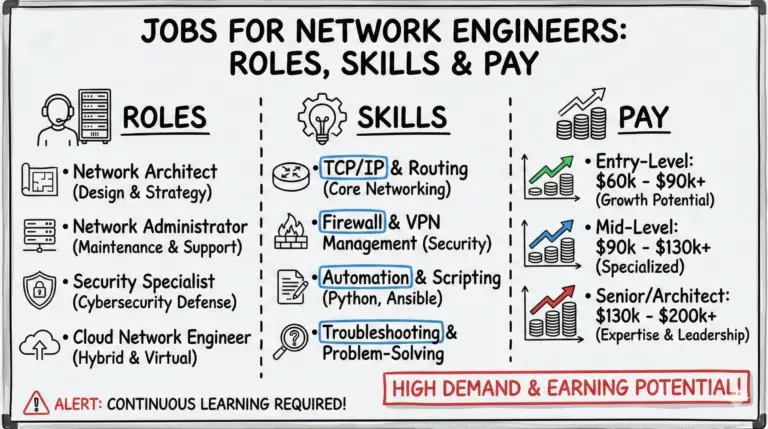A yellow light on your Verizon router typically indicates there’s an issue with your internet connection that needs to be addressed.
Don’t worry – in most cases, the yellow light can be fixed with some basic troubleshooting steps.
Key Takeaways
- 💡 Verizon router’s yellow light signals internet connectivity issues.
- 🛠️ Causes include loose cables, service outages, or router overheating.
- 🔌 Secure connections and power cycle the router for quick fixes.
- ⚙️ Update firmware or reset the router as last resorts.
- 📞 Contact Verizon support if issues persist.
What Does the Yellow Light on a Verizon Router Mean?
The yellow light on a Verizon router signals that there is no internet connectivity. Essentially, it means your router is turned on but can’t connect to the internet for some reason.
Some of the common triggers for the yellow light include:
- Loose, damaged, or faulty cabling
- Internet service outage in your area
- Overheated router that needs cooling down
- Firmware needing an update
- Too many devices connected to the router
- Security breach attempt
The specific meaning can vary slightly depending on your router model. Check the user manual to confirm what the yellow status light indicates.
See also:
- Why is My Verizon Router Blinking Blue? Causes and Fixes
- Understanding & Fixing Verizon Router Red Light Issue
- Fixing A Blinking White Light On Your Verizon Router
Step-by-Step Fixes for Verizon Router Yellow Light
Try these troubleshooting tips in order to get your internet back up and running:
1. Check the Physical Connections
Loose connectivity cables are one of the most common reasons behind router connection issues.
Follow these steps:
- Inspect all cables connecting your Verizon router to the various devices in your home network setup.
- Check that the coaxial cable and ethernet cable providing the internet connection are plugged in properly at both ends.
- Tighten any loose connections by pushing the cable firmly into the port until it clicks.
- Replace any visibly damaged cables like ones chewed on by pets.
Once done, wait a few minutes to see if the yellow light turns solid white, indicating the router now has internet access.
2. Power Cycle the Verizon Router
Power cycling essentially involves turning your router off and back on again to restart it. Like rebooting a computer, this can clear up temporary glitches.
Here is what to do:
- Locate the power button or switch on your Verizon router model.
- Switch it off and unplug the power cable from the electrical outlet.
- Wait about 30 seconds before reconnecting power.
- Turn the router back on and let it boot up completely.
Give it 5-10 minutes to reconnect to the internet after restarting. The status light should turn solid white when working normally.
3. Check for Internet Service Outages
Sometimes a Verizon internet service outage in your locality can cause the router to show the yellow light when there is no connectivity.
- Visit Verizon’s service outage page and enter your zip code to check if there are any issues in your area. You can also call customer service.
- If yes, the yellow light will go away on its own once the service outage is fixed.
4. Update Router Firmware
Outdated firmware can make the router prone to connectivity drops. Upgrading to the latest firmware can enhance performance.
- Access your router dashboard by entering the IP address in a browser.
- Go to Administration Settings and look for any available updates.
- Download and install the latest firmware release. Reboot router when prompted.
Keep firmware updated every 2-3 months or whenever Verizon releases new versions.
See also: 5 Best Verizon Fios Compatible Modems for Optimal Internet Performance
5. Factory Reset as a Last Resort
If you have tried all other troubleshooting methods and the yellow light persists, resetting your Verizon router to factory default settings can help.
- Find the recessed reset button on the back of the router.
- Use a paperclip to long press the button for 15-20 seconds until lights begin flashing.
- Set up the router from scratch as if new during the configuration process.
Resetting deletes all existing WiFi names, passwords and customizations. You’ll have to set them up again later.
Read more about How to Reset a Verizon Router ? – (Soft and Factory Reset)
When to Call Verizon Customer Service
If you still see the yellow status light on your Verizon router after trying the fixes above, contact Verizon support or call the helpline at 1-800-837-4966.
Call the customer service number or chat with them online to explain your router issue. Provide details like:
- Verizon router model number
- What troubleshooting you have attempted
- Any changes made recently to your network
The representative can then guide you through advanced router-specific troubleshooting or send a technician for on-site assistance if required.
The Yellow Light is an Early Warning Sign
In most cases, the yellow status light is the router’s way of indicating there is a potential problem needing attention with your Verizon internet service. Addressing root causes early using the fixes above prevents minor glitches from turning into major connectivity headaches down the road.
Knowing how to troubleshoot and when to call in experts can help quickly resolve the yellow light issue and other common router problems. So the next time you see that warning yellow, take prompt action to get your internet up and running optimally again.
Frequently Asked Questions
What is the most common trigger for the yellow light on a Verizon router?
The yellow light usually indicates loss of internet connectivity. The most common reasons are loose cabling, service outages in your area, malware, or router overheating.
How do I prevent my Verizon router from overheating?
Ensure your Verizon router is placed in an open, ventilated spot away from direct heat sources. Clean dust buildup blocking vents periodically using compressed air. Add external cooling fan if needed.
Why does my Verizon range extender show a yellow light?
A yellow LED on your Verizon WiFi extender signifies it is not paired properly with the main router. Try resetting and re-pairing the extender with your home router network by following device instructions.
How often should you reboot your Verizon router?
It’s good practice to reboot your Verizon router once every few weeks. This clears temporary memory issues and frees up system resources for improved performance.
- MikroTik CRS305-1G-4S+ Review: The Ultimate Budget SFP+ Switch Guide - December 25, 2025
- 10 Best Network Switches for Home Networks in 2026 (Top Picks) - December 24, 2025
- 7 Best Budget Routers For Small Business Networks (Under $200) - December 22, 2025