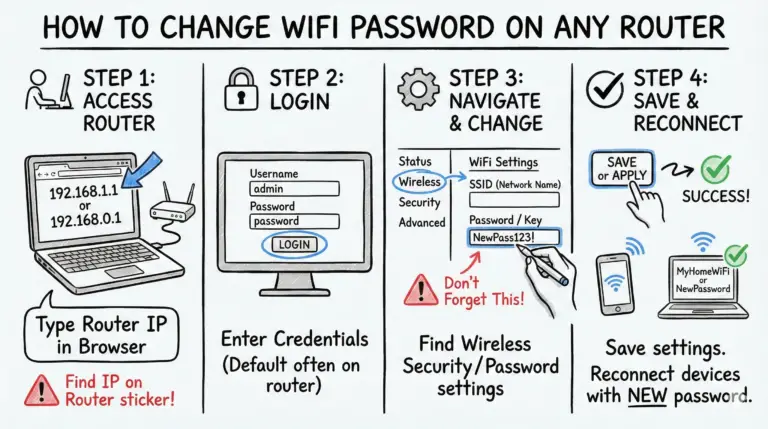Have you noticed your Xfinity remote flashing green and then red? This usually points to a pairing or range issue between the remote and your TV Box, or it can signal that the remote needs a reset or the TV Box needs a restart. In some programming scenarios, a red–then–green blink can also indicate an invalid TV/AV device code.
The green–red blinking can be triggered by low batteries, being out of range, IR line‑of‑sight problems for TV/AV control, physical damage, or temporary glitches. Most issues are quick to fix.
In this guide, you’ll find the causes and step‑by‑step solutions—including model‑specific reset and pairing steps for XR11, XR15, and XR16—to stop the green/red flashing fast.
Xfinity remote flashes green and then red – Quick Reason and Fixes
| Reasons | Fixes |
|---|---|
| Low batteries | Replace batteries |
| Out of range | Move closer to the TV Box (RF typically up to about 50 ft in open spaces; walls/interference can reduce range) |
| Physical damage | Inspect for damage and clean the remote if required. |
| Accidental reset | Factory reset and re‑pair the remote (Check the steps below). |
| Technical glitches | Restart the TV Box (Check the steps below). |
| Physical obstructions | Clear line of sight for TV/AV IR control; Aim Anywhere RF for the TV Box doesn’t require line of sight. |
📌 Why does my Xfinity remote flash green then red?
There are a few common reasons your Xfinity remote blinks green and then red:
- Low batteries can weaken the signal and cause missed commands.
- Out of range from the TV Box. RF range is typically up to about 50 feet in open areas; walls and interference reduce range.
- Physical damage or worn buttons/contacts.
- Remote reset/unpaired, so it needs to be paired again to the TV Box.
- Temporary glitches in the TV Box or remote.
- IR line‑of‑sight issues for TV/soundbar control. The remote uses RF (Aim Anywhere) for the TV Box and IR for TV/AV devices.
Understanding these causes will help you troubleshoot quickly. During TV/AV code entry, a red then green blink can also mean the code isn’t accepted, so try a different code.
Step-by-step fixes for Xfinity Remote Blinking Green/Red
Use these steps in order. Start with batteries and a proper TV Box restart, then reset and re‑pair the remote by model.
🔋 Replace the Batteries
Weak batteries are the most common cause of remote issues. Insert a fresh set (AA or AAA, depending on model).
Follow these steps:
- Remove the battery cover.
- Replace the old batteries with new ones of the correct size and orientation.
- Reinstall the cover and test the remote.
- Check whether the green/red flashing stops.
🔑 Pro Tip: Keep spare batteries on hand so you can swap them immediately when symptoms appear (dim LED, missed button presses).
🔄 Restart the Set-Top Box
A proper restart often restores remote connectivity.
To restart:
- Say “Restart TV Box” into the Voice Remote, or go to Settings > Device Settings > Power Preferences > Restart.
- Alternatively, unplug the TV Box for about 60 seconds, then plug it back in.
- For deeper issues, run a System Refresh (Help > System Refresh) if available.
Your settings and recordings remain intact during a standard restart.
🔍Inspect for Physical Damage
Check for cracked buttons, stuck keys, or battery corrosion. Make sure the IR window is clean so the remote can control your TV or audio device via IR.
🔦 Conducting a Simple IR Function Test
To verify the IR works for TV/AV control, use your phone’s camera:
- Open the camera app on your smartphone.
- Point the remote at the camera and press a TV/Volume button.
- Look for a faint light on the camera screen. If you don’t see it, the IR LED may not be working.
🧹Clean the Remote
Dust, debris, or spills can cause button glitches. A quick cleaning often restores reliable input.
To clean:
- Remove the batteries.
- Use compressed air to clear debris.
- Wipe buttons and battery contacts with a soft, dry cloth.
- Reinsert batteries and test again.
Regular quick cleanups and periodic checks help prevent intermittent button issues.
🚫Remove Physical Obstructions
The remote uses Aim Anywhere RF for the TV Box (no line of sight required) and IR for TV/soundbar control (line of sight required). Obstructions impact IR functions.
If needed, adjust your seating or device placement to maintain IR line of sight for TV/AV control.
Common IR blockers:
- Furniture/Decor that physically blocks the TV’s IR receiver.
- Reflective/metal items near the IR window that cause interference.
- Dust/grime on the remote or TV’s IR sensor.
🕵️♀️ Solutions to Remove Obstructions
Try these quick fixes:
- Reposition the TV/Box so the TV’s IR receiver is visible.
- Confirm line of sight between the remote and the TV’s IR receiver.
- Relocate reflective items that may bounce or block IR.
- Wipe the IR windows on the remote and TV.
- Place the TV Box accessibly if you use an external box and IR for power/volume passthrough.
📶 Staying Within Range
Stay within practical RF range—typically up to about 50 feet in open areas. Walls, floors, and wireless interference can reduce effective range.
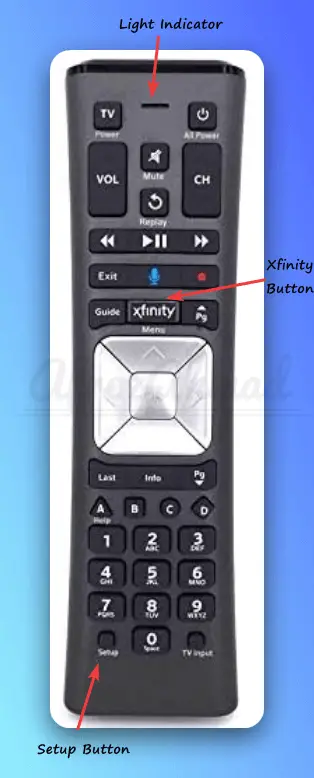
🔄Reset and Re-pair the Remote
If other steps don’t work, reset the remote to factory defaults, then pair it again. Use the method for your model:
- XR15: Press and hold A (triangle) + D (diamond) for about 3 seconds until the light changes from red to green, then enter 9‑8‑1 (the light blinks blue three times).
- XR11: Press and hold Setup until the light turns green, then enter 9‑8‑1.
Next, re‑pair the remote with the TV Box:
- Press the Microphone button and say “Program remote”, then follow the on‑screen steps.
- If needed, press and hold Xfinity + Info for ~5 seconds until the light changes red→green, then enter the 3‑digit on‑screen code.
XR16 (Flex/Xumo Stream Box): Turn on the TV and streaming box, press the Microphone button, and follow the on‑screen pairing steps. LED behavior may vary by model.
To program TV/AV control, use this list of Xfinity remote codes.
When to Call Xfinity Support
If you’ve tried the steps above and the remote still flashes green and red, contact Xfinity support or call 1‑800‑XFINITY for a replacement or further diagnostics.
A technician can confirm whether the remote or TV Box hardware needs service.
If you want to cancel Xfinity services like internet, TV, or phone, follow the cancellation process outlined in how to cancel Xfinity internet, TV & phone.
Conclusion
A green/red flash on an Xfinity remote is commonly solved by fresh batteries, a proper TV Box restart, and a model‑specific reset and re‑pair. Remember: Aim Anywhere RF controls the TV Box, while IR requires line of sight for TV/AV devices.
If problems continue after these steps, contact Xfinity support.
With these tips, you can get your Xfinity remote working again quickly.
Is the Xfinity WiFi Pause Feature Causing the Green and Red Flashing on the Remote?
No. The WiFi Pause feature doesn’t control the remote’s LED behavior. Focus on batteries, range, pairing, and a proper TV Box restart to resolve green/red flashing.
Frequently Asked Questions
How do I reset the Xfinity set-top box?
Entering 9‑8‑1 resets the remote, not the TV Box. To restart the TV Box, say “Restart TV Box” into the Voice Remote or go to Settings > Device Settings > Power Preferences > Restart. You can also unplug it for about 60 seconds and plug it back in.
If you specifically need to factory reset the remote, use 9‑8‑1 after the correct button combo for your model (XR15 A+D, XR11 Setup).
What should I do if my Xfinity remote is not working?
Try these steps:
- Replace the batteries.
- Stay within practical range (typically up to about 50 feet; walls/interference reduce range).
- Clean the remote and check for stuck buttons.
- Re‑pair the remote: say “Program remote” or press and hold Xfinity + Info, then follow on‑screen steps.
- Reset your Xfinity remote.
What should I do if my Xfinity remote is not within 50 feet of the set-top box?
Move closer to the TV Box and test again. RF range varies by environment; walls and interference can shorten it. If the issue persists, contact Xfinity customer care.
Can I fix the Xfinity remote myself, or should I contact Xfinity customer care?
Try the DIY fixes above first—batteries, restart the TV Box, reset and re‑pair by model, and clear IR line of sight. If the issue continues, contact Xfinity customer care.
How do I resync my Xfinity remote?
Use the on‑screen guided flow:
- Ensure batteries are installed and the TV and TV Box are on.
- Set the TV input to the one connected to the TV Box.
- Press the Microphone button and say “Program remote,” then follow the prompts.
- If needed, press and hold Xfinity + Info for ~5 seconds (light red→green) and enter the three‑digit on‑screen code.
- When the code is accepted, your remote is paired with the TV Box.
Why is my Xfinity remote flashing and not working?
Flashing typically means pairing/range or battery issues. Replace batteries, restart the TV Box, re‑pair the remote (voice “Program remote” or Xfinity + Info), and clear IR line of sight for TV/AV control.
What is the red button on my Xfinity remote?
Voice Remotes don’t use a red power button. The LED color indicates signaling: green for RF commands to the TV Box and red for IR commands to TV/AV devices.
Why is my Xfinity remote not letting me change channels?
Ensure the remote is paired to the TV Box, replace batteries, restart the box, and re‑pair if needed. For TV/AV functions, confirm IR line of sight. Contact support if the issue persists.
- Telecom Network Infrastructure: Complete Guide to Components & Design - January 6, 2026
- TP-Link TL-SG108E vs Netgear GS308E: Budget Smart Switches - January 5, 2026
- MikroTik CRS305-1G-4S+ Review: The Ultimate Budget SFP+ Switch Guide - December 25, 2025