Have you noticed your Xfinity remote flashing green and then red? This common issue indicates a connection problem between the remote and your TV or set-top box; either the remote is not paired to the set-top box, or it may also indicate an issue with the remote or the set-top box itself.
The green-red blinking light is caused by factors like low batteries, being out of range, physical damage, or other technical glitches. Thankfully, troubleshooting this problem is straightforward for most users.
In this comprehensive guide, we’ll cover the potential causes and easy step-by-step solutions to fix your Xfinity remote when it blinks green and then red.
Xfinity remote flashes green and then red – Quick Reason and Fixes
| Reasons | Fixes |
|---|---|
| Low batteries | Replace batteries |
| Out of range | Get closer to the set-top box (Within 50 feet radius) |
| Physical damage | Inspect for damage and clean the remote if required. |
| Accidental reset | Reset and re-pair the remote (Check the steps below). |
| Technical glitches | Restart the set-top box (Check the steps below). |
| Physical obstructions | Remove obstructions between the remote and IR sensor. |
📌 Why Does My Xfinity Remote Flashes Green Then Red?
There are a few common reasons why your Xfinity remote starts blinking green and then red:
- The batteries are running low on power. This leads to a weak connection between the remote and the set-top box.
- You’re using the remote out of range from the set-top box (must be within 50 feet).
- Physical damage to the remote, like buttons jammed or IR sensor malfunctioning.
- Accidental reset of the remote, causing a loss of pairing.
- Technical glitches like software bugs disrupt the connectivity.
- Physical obstructions between the remote and IR sensor on your TV.
Understanding the potential causes will help you troubleshoot and resolve this issue quickly.
Step-by-step fixes for Xfinity Remote Blinking Green/Red
Here are the best troubleshooting tips and step-by-step instructions to fix your Xfinity remote when it blinks green and then red:
🔋 Replace the Batteries
Weak batteries are the most common cause of remote connection issues. Try inserting a fresh pair of batteries in your Xfinity remote.
Follow these steps:
- Turn off the remote and remove the battery cover.
- Take out the old batteries and replace them with new AA or AAA batteries.
- Put the battery cover back on.
- Check if the green-red flashing stops.
🔑 Pro Tip: To avoid future inconveniences, consider keeping spare batteries on hand. This ensures you’re always prepared for battery replacements without delay.
🔄 Restart the Set-Top Box
Restarting the Xfinity set-top box often resolves connectivity issues with the remote. It resets the box and re-establishes connections.
To restart:
- Unplug the set-top box power cord from the electrical outlet.
- Wait 30-40 seconds.
- Plug the power cord back in to turn on the box.
Alternatively, you can hold the power button on the set-top box for 30 seconds to reset it.
✨ Data Loss Concerns Addressed – You might worry about losing your precious data when restarting the set-top box. However, rest assured that the restart process is designed to maintain your settings and recorded content. Your valuable data should remain intact, providing a hassle-free solution to the green and red blinking issue on your Xfinity remote.
🔍Inspect for Physical Damage
Check if the remote has any physical damage, like cracked buttons, loose parts, or battery corrosion. Try pressing the buttons to see if they are stuck.
Also, inspect the IR sensor window to ensure it’s clean. Any physical damage can prevent proper communication between the remote and the set-top box.
🔦 Conducting a Simple IR Function Test
To determine if your remote’s IR function is working correctly, follow these steps:
- Prepare Your Smartphone: Turn off your smartphone’s camera.
- Point the Remote: While pointing your remote at the smartphone camera, press any button on the remote.
- Watch for a Beam: Look at the smartphone screen. If you see a faint beam of light when you press the button, your remote’s IR function is likely intact. If not, there may be an issue with the remote.
🧹Clean the Remote
Accumulated dust, debris, or liquid spills on the remote can cause button glitches.
To clean:
- Remove batteries from the remote.
- Use compressed air to blow out any dust or crumbs.
- Use a soft, dry cloth to gently wipe down buttons and battery contacts.
- Reinsert the batteries and test the remote again.
✨ Optimal Remote, Optimal Experience – A well-maintained and damage-free remote is key to enjoying your Xfinity services without interruptions. Conducting periodic checks and cleaning can significantly extend the life of your remote and ensure a seamless entertainment experience.
🚫Remove Physical Obstructions
Ensure there are no large objects like furniture blocking the IR sensor on your TV from receiving signals from the Xfinity remote.
If needed, adjust your seating or TV position to maintain line-of-sight between the remote and IR sensor. Although Xfinity remotes have Anywhere Aim technology, obstructions can still interfere.
Here are some common physical obstructions:
- Furniture and Decor: Large furniture items, like bookshelves or cabinets, can block the remote’s signal from reaching your TV or set-top box.
- Decorative Items: Decorative items, especially those made of glass or metal, can reflect or absorb IR signals, causing interference.
- Dust and Grime: Dust buildup on your remote’s IR sensor or TV’s IR receiver can disrupt the signal.
🕵️♀️ Solutions to Remove Obstructions
Now that we’ve identified the potential culprits, let’s explore solutions:
- Reposition Your TV: If your TV is tucked away behind furniture, consider moving it to a more open location, allowing the remote’s signals to reach without interference.
- Check Line of Sight: Ensure there’s a clear line of sight between your remote and the TV’s IR receiver. This means no objects should block the path.
- Remove Reflective Items: If you have shiny or reflective decorations near your TV, relocate them to minimize interference.
- Clean Your Remote: Wipe the remote’s IR sensor and the TV’s IR receiver with a clean, dry cloth to remove dust or grime.
- Optimize Placement: When using an external set-top box, ensure it’s placed where the remote signal can reach it easily.
📶 Staying Within Range
Remember that your Xfinity remote operates within a certain range. Going too far from your TV or set-top box can result in a weak signal or no signal at all. So, while troubleshooting, stay within a reasonable range for the best results.
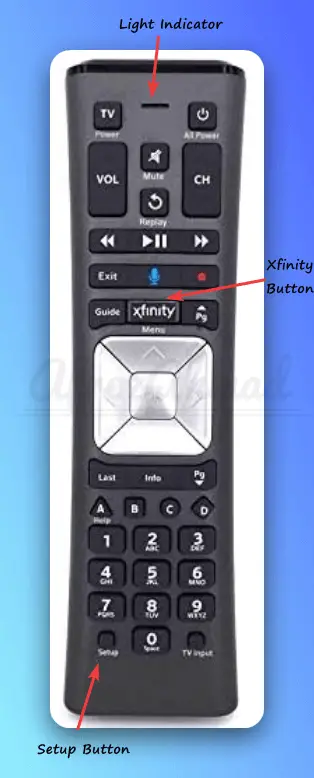
🔄Reset and Re-pair the Remote
If other troubleshooting steps don’t work, reset your Xfinity remote to factory defaults:
- Press and hold the Setup button until the light turns red. (Alternatively, You can also combine the mute and Xfinity buttons.)
- Enter 9-8-1 using the number keys. The light will flash blue when reset.
Next, re-pair the remote with the set-top box:
- Hold the Xfinity and Info buttons for 5 seconds or until the light turns red to green.
- Type in the 3-digit code displayed on your TV screen.
This will clear any previous pairing issues between the remote and set-top box.
To program your Xfinity remote with the right codes, use this list of Xfinity remote codes.
When to Call Xfinity Support
If you’ve tried all troubleshooting steps but the Xfinity remote keeps flashing green and red, it likely requires professional service. Contact Xfinity support on their website or call 1-800-XFINITY.
A technician can diagnose if there is an underlying hardware issue and provide replacements if needed.
If you want to cancel Xfinity services like internet, TV, or phone, follow the cancellation process outlined in how to cancel Xfinity internet, TV & phone.
Conclusion
A flashing green and then red light on your Xfinity remote is a common connectivity issue that can be resolved with simple troubleshooting. Low batteries, physical damage, and obstructions are the top causes to check for.
Resetting and re-pairing the remote is an easy fix that usually resolves green-red blinking problems. Contact Xfinity support if problems continue after troubleshooting.
With these handy tips, you can get your Xfinity remote working again in no time. Let us know if the solutions helped fix your remote blinking issue!
Is the Xfinity WiFi Pause Feature Causing the Green and Red Flashing on the Remote?
The mysterious green and red flashing on your remote may not be caused by the Xfinity WiFi Pause feature. If you’re experiencing this issue and want to troubleshoot it, consider referring to a reliable bypass xfinity wifi pause guide that provides step-by-step instructions to resolve the problem.
Frequently Asked Questions
How do I reset the Xfinity set-top box?
To reset the Xfinity set-top box, follow these steps:
1. Press and hold the Setup button on the remote until the Xfinity button blinks twice.
2. Enter 9-8-1 using the number keys on the remote.
3. The Xfinity button should blink twice again, indicating that the set-top box has been reset.
What should I do if my Xfinity remote is not working?
If your Xfinity remote is not working, try the following troubleshooting steps:
- Check if the remote batteries need to be replaced. Replace them if necessary.
- Make sure you’re within 50 feet of the set-top box when using the remote.
- Clean the remote or repair it if necessary.
- Point the remote towards the set-top box when using it.
- Reset your Xfinity remote.
What should I do if my Xfinity remote is not within 50 feet of the set-top box?
If your Xfinity remote is not within 50 feet of the set-top box, try moving closer to the set-top box and see if the remote works. If the issue persists, contact Xfinity customer care for further assistance.
Can I fix the Xfinity remote myself, or should I contact Xfinity customer care?
It is recommended to try the DIY fixes mentioned above before contacting Xfinity customer care. However, if the issue persists or if you are unsure of how to fix it, it is best to contact Xfinity customer care for professional assistance.
How do I resync my Xfinity remote?
To resync your Xfinity remote, you can follow these steps:
- Make sure the remote batteries are installed and your TV and TV Box are powered on.
- Set the TV input to the input connected to the Xfinity TV Box.
- Press the Setup button on your remote until the LED at the top changes from red to green.
- Press the Xfinity button on the remote. The LED will begin flashing green.
- Follow the instructions by entering the three-digit, on-screen pairing code.
- Once the on-screen pairing code is correctly entered, your remote is paired with the TV Box.
Why is my Xfinity remote flashing and not working?
Flashing lights mean a connectivity issue. Try resyncing with the set-top box, put in new batteries, restart the box, remove obstructions, or repair the remote.
What is the red button on my Xfinity remote?
The red button is the power button that turns the set-top box on and off.
Why is my Xfinity remote not letting me change channels?
Ensure you are in range and pointing at the box, replace batteries, and reset the remote. If the issue persists, contact support.
- Epson EpiqVision Flex CO-W01 Projector Review - February 21, 2025
- How to Log in to Your Netgear Router - January 17, 2025
- Gaimoo GM200 Mini Projector Review - January 12, 2025



