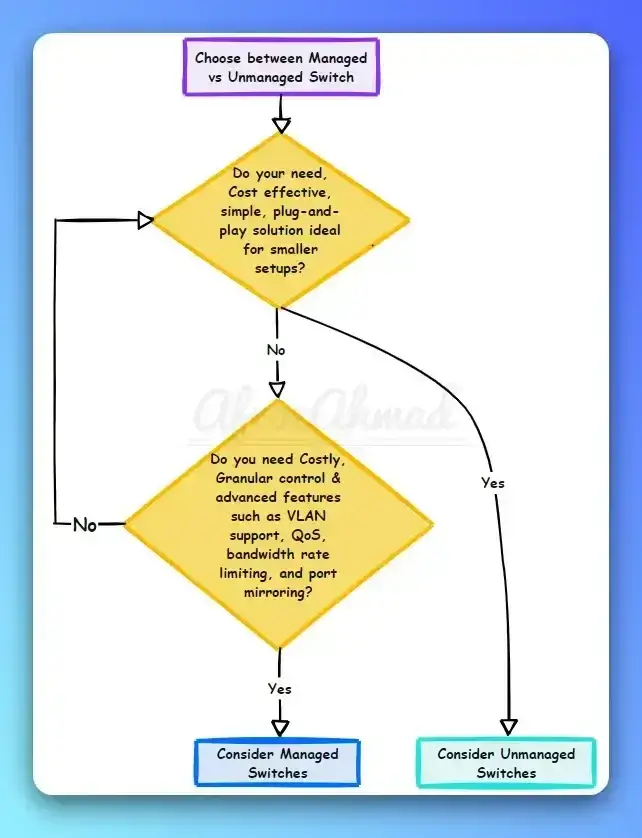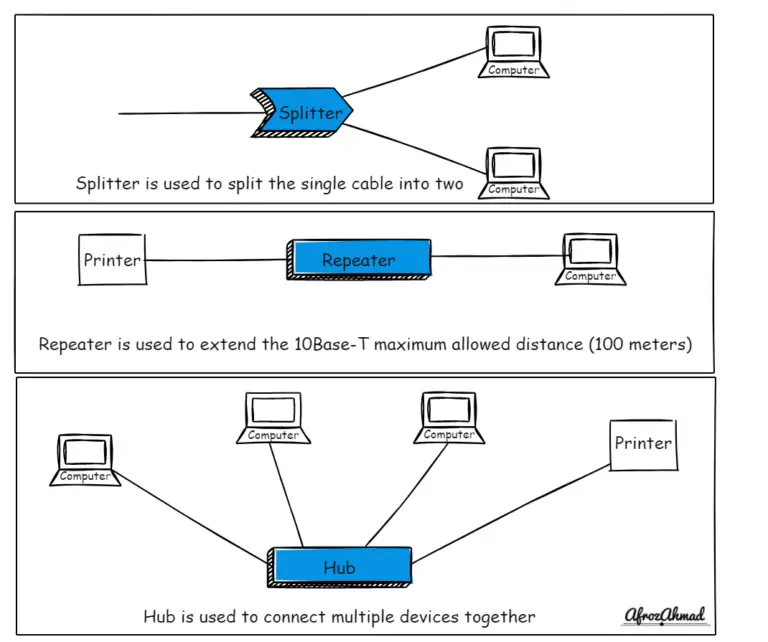While much of the networking world has shifted towards automation and API-driven recovery, there are still situations where understanding fundamental device recovery procedures is critical. This guide, originally published in 2011 and updated in 2021, focuses on the console-based recovery of Cisco Catalyst 3560 and 3550 series switches. While these specific models reached End-of-Life (EOL) in 2019, the underlying principles of ROMMON recovery remain valuable for legacy hardware or as a foundational understanding for engineers.
As a senior network engineer, I believe it’s important to understand both the historical manual processes and the modern automated approaches. This post details the traditional console recovery for EOL Catalyst 3560/3550 switches and then expands into contemporary best practices for network device restoration and lifecycle management.
To initiate the recovery process, you’ll need to establish a console connection to the switch. This requires a physical connection from your PC to the switch’s console port using a rolled-over Ethernet cable and a serial-to-USB adapter (if your PC lacks a native serial port).
While the original guidance mentioned Microsoft Windows HyperTerminal, this application is deprecated and no longer available in modern Windows operating systems. I strongly recommend using a robust terminal emulation program like PuTTY or TeraTerm for a more reliable and feature-rich console experience. Configure your terminal emulator with the following serial port settings:
- Bits per second (Baud rate): 9600 (This is the default for initial connection. We’ll discuss increasing this for faster transfers later.)
- Data bits: 8
- Parity: None
- Stop bits: 1
- Flow control: None
Step-by-Step Recovery Procedure for Legacy Cisco Catalyst 3560/3550 Switches
This procedure is designed to recover Cisco Catalyst 3560 and 3550 series switches from situations where they fail to boot properly, typically due to a corrupted or missing Cisco IOS image. It’s important to note that these specific switch models reached End-of-Life (EOL) in 2019, meaning they no longer receive official support or security updates from Cisco. However, these foundational recovery steps remain technically valid for this legacy hardware. Remember, a PC must be directly attached to the switch’s console port for this entire process.
1. Initiate ROMMON Mode: If your switch is stuck in a continuous reboot cycle or fails to load its Cisco IOS, you need to bring it into ROMMON (ROM Monitor) mode. If the switch is already at the switch: prompt, you can skip directly to Step 2.
For Catalyst 2970, 3550, 3560, and 3750 series switches:
- Power cycle the switch. As soon as the system LED turns green, press and hold the Mode button on the front panel. Keep holding it until the
switch:prompt appears in your console session. This typically takes about 10-15 seconds.
2. Initialize Flash and Load Helpers: At the switch: prompt, you need to initialize the Flash file system and load any necessary boot helper images. These commands prepare the switch for file operations.
- First, issue the
flash_initcommand. The output will vary depending on whether Flash has already been initialized:
switch: flash_init
Initializing Flash...
...The flash is already initialized.
switch:Or, if it hasn’t been initialized yet:
switch: flash_init
Initializing Flash...
flashfs[0]: 21 files, 2 directories
flashfs[0]: 0 orphaned files, 0 orphaned directories
flashfs[0]: Total bytes: 7741440
flashfs[0]: Bytes used: 4499456
flashfs[0]: Bytes available: 3241984
flashfs[0]: flashfs fsck took 7 seconds.
...done initializing flash.
Boot Sector Filesystem (bs:) installed, fsid: 3
Parameter Block Filesystem (pb:) installed, fsid: 4
switch:Once Flash is initialized, issue the load_helper command to load any boot helper images:
switch: load_helper
switch:3. Inspect Flash Contents: Now, I’ll use the dir flash: command to examine the contents of the Flash file system. This helps determine if any Cisco IOS® image files (.bin files) or image directories are present. Older switches, especially those that used the deprecated Cluster Management Suite (CMS) web interface, sometimes store the IOS image within its own directory.
Here’s what you might see if no Cisco IOS image is present:
switch: dir flash:
Directory of flash:/
2 -rwx 5 <date> private-config.text
3 -rwx 110 <date> info
4 -rwx 976 <date> vlan.dat
6 -rwx 286 <date> env_vars
26 -rwx 1592 <date> config.text
8 drwx 1088 <date> html
19 -rwx 110 <date> info.ver
4393472 bytes available (3347968 bytes used)
switch: !--- No Cisco IOS images or image directories exist in Flash.If your Flash directory listing appears similar to this (i.e., no .bin files or image directories), you’ll need to proceed directly to Step 4 for an Xmodem file transfer to restore the IOS image.
However, if a Cisco IOS image or an image directory is still present in Flash, let’s attempt to boot the switch from it. First, verify the exact location of the Cisco IOS image. Its storage location can vary by switch model, especially for Catalyst 2970, 3550, 3560, and 3750 series switches:
switch: dir flash:
Directory of flash:/
2 -rwx 976 <date> vlan.dat
3 -rwx 386 <date> system_env_vars
4 -rwx 5 <date> private-config.text
6 -rwx 1554 <date> config.text
24 drwx 192 <date> c3550-i5q3l2-mz.121-13.EA1
!--- A Cisco IOS image file can be stored in its own directory (as seen above).
!--- This directory is typically named after the image file, without the .bin extension.
42 -rwx 33 <date> env_vars
!--- Output suppressed.
switch: dir flash:c3550-i5q3l2-mz.121-13.EA1
!--- To view the actual .bin file within a directory, issue the dir flash:<directory_name> command.
Directory of flash:c3550-i5q3l2-mz.121-13.EA1/
25 drwx 832 <date> html
40 -rwx 3993612 <date> c3550-i5q3l2-mz.121-13.EA1.bin
!--- This shows the Cisco IOS image file for a CMS image setup.
41 -rwx 252 <date> info
9992192 bytes available (6006784 bytes used)
!--- This output is from a Catalyst 3550 switch. Output from a Catalyst 2970, 3560, or 3750 may vary slightly.
switch:
Attempt to Boot the Image:
Once you’ve confirmed the location of the Cisco IOS image file, attempt to boot it. Use either the boot flash:filename command for images directly in Flash, or boot flash:directory/filename if the image is within a directory:
switch: boot flash:c3560-i5q3l2-mz.121-13.EA1/c3560-i5q3l2-mz.121-13.EA1.bin
!--- This example demonstrates booting an image from within a directory on a Catalyst 3560.
!--- The command syntax is similar for Catalyst 2970, 3550, and 3750 series switches.
Loading “flash:c3560-i5q3l2-mz.121-13.EA1/c3560-i5q3l2-mz.121-13.EA1.bin”…####
#################################################
###############################
!--- Output suppressed during the boot process.
If the boot command is successful, you will eventually see either the default Switch> prompt or a configured hostname prompt, indicating a successful recovery:
Press RETURN to get started!
Switch>
!--- The bootup was successful.
After a successful boot, ensure you verify that the correct boot statement is configured on the switch (we'll cover this in the "Verification" section).
If the boot command fails or you're stuck in a continuous reboot, your only remaining option for recovery on these legacy switches is an Xmodem file transfer, which we'll cover in Step 4.
4. Perform Xmodem File Transfer (Last Resort): If booting from an existing image failed or no valid image was found, your final option for these legacy switches is an Xmodem file transfer. Be aware that this is an extremely slow process, which can take an hour or more even with optimized settings, due to the serial connection bandwidth.
- Acquire the IOS Image: Download the appropriate Cisco IOS
.bin file for your specific switch model from the Cisco Software Center (for registered customers).
Important Note on Image Types: Avoid using deprecated CMS (Cluster Management Suite) .tar files for Xmodem recovery. These are typically much larger and primarily designed for web interface features, which are less relevant for basic recovery and will significantly prolong the transfer time. Stick to the smaller .bin image files for efficient recovery.
Before transferring, I recommend verifying you have sufficient free space in Flash memory for the new image. Use dir flash: to check:
switch: dir flash:
Directory of flash:/
!--- Output suppressed.
3132928 bytes available (4608512 bytes used)
!--- This example shows approximately 3 MB of Flash space available for a new image.
If needed, delete any corrupt or old images to free up space. For instance:
switch: delete flash:c2950-i6q4l2-mz.121-12c.EA1.bin
!--- Use the delete flash:<filename> command to remove a Cisco IOS image.
Are you sure you want to delete “flash:c2950-i6q4l2-mz.121-12c.EA1.bin” (y/n)? y
!--- Enter y for yes to confirm the deletion.
File “flash:c2950-i6q4l2-mz.121-12c.EA1.bin” deleted
switch:
Now, let's initiate the Xmodem transfer. This example uses HyperTerminal, but the process is identical for modern terminal emulators like PuTTY or TeraTerm.
- On the switch's console, issue the
copy xmodem: flash:filename command, replacing filename with the name of your IOS .bin file:
switch: copy xmodem: flash:c2955-i6q4l2-mz.121-13.EA1.bin
Begin the Xmodem or Xmodem-1K transfer now... CCC
- Next, from your terminal emulation program (e.g., PuTTY's serial window or TeraTerm), navigate to Transfer > Send File (or similar menu option).
- In the Send File dialog, select the Xmodem (or Xmodem-1K) protocol. Browse to select the Cisco IOS
.bin file you downloaded earlier.
- Click Send to begin the Xmodem transfer.
The transfer will show 'C' characters on the console as it progresses. This process can be lengthy. If it fails, you'll need to restart the entire Xmodem transfer from the copy xmodem: command on the switch.
CCCCCCC……………………………………………………………….
… (extensive C's indicating transfer progress) …
File “xmodem:” successfully copied to “flash:c2955-i6q4l2-mz.121-13.EA1.bin”
switch:
!--- Upon successful completion, you will return to the switch: prompt.
- Once the transfer is successful, boot the newly copied image:
switch: boot flash:c2955-i6q4l2-mz.121-13.EA1.bin
Loading “flash:c2955-i6q4l2-mz.121-13.EA1/c2955-i6q4l2-mz.121-13.EA1.bin”…###############################
################################################################################
!--- Output suppressed during the boot process.
Press RETURN to get started!
Switch>
!--- The bootup was successful.
After booting, remember to verify your boot statements for persistence.
Optimizing Xmodem Transfer Speed
Xmodem transfers, by default, often occur at the slower 9600 baud rate. To significantly reduce the transfer time (from potentially two hours to around one hour or less, depending on image size), you can increase the baud rate. This is especially crucial for larger IOS images.
Here's how to speed up the Xmodem recovery process:
- Set Switch Baud Rate: At the
switch: prompt, configure the baud rate to 115200:
switch: set BAUD 115200
!--- Your console screen will likely go blank or display garbled characters after this command.
- Adjust Terminal Emulator Settings: Immediately restart your terminal emulation program (PuTTY, TeraTerm) or open its COM port properties. Change the "Bits per second" or "Baud rate" setting to 115200 to match the switch. Once adjusted, the
switch: prompt should reappear correctly.
- Proceed with Xmodem: Now, you can start the Xmodem recovery process as described in Step 4.
- Reset Baud Rate: After the Xmodem transfer and successful boot, it's good practice to revert the console baud rate to the default 9600 bps. This ensures future console connections work reliably with standard settings. If
set BAUD 9600 doesn't work, you can use the unset BAUD command to return to default:
switch: set BAUD 9600
!--- If the screen becomes garbled again, adjust your terminal emulator to 9600 bps.
switch: unset BAUD
!--- This command typically restores the baud rate to its default of 9600 bps.
Verification and Boot Configuration
After successfully booting the switch, it's crucial to verify the running software version and ensure the boot sequence is correctly configured for future restarts.
- Verify IOS Version: Use the
show version command to confirm the currently running Cisco IOS software version.
2955#show version
Cisco Internetwork Operating System Software IOS ™
C2955 Software (C2955-I6Q4L2-M),
Version 12.1(13)EA1, RELEASE SOFTWARE
!--- This output confirms the current software version.
!--- Further output is suppressed for brevity.
- Inspect Flash Contents: Confirm the presence and location of the Cisco IOS image (
.bin file) on your switch.
2950#dir flash:
Directory of flash:/
3 -rwx 5 Mar 01 1993 00:12:55 private-config.text
4 -rwx 2905856 Jan 01 1970 03:06:25 c2955-i6q4l2-mz.121-13.EA1.bin
!--- The Cisco IOS .bin file is directly stored in flash: on Catalyst 2940, 2950, or 2955.
!--- Output suppressed.
For Catalyst 2970, 3550, 3560, or 3750 switches that might have used a CMS image in the past, the IOS image could be in a dedicated directory:
3550#dir flash:
Directory of flash:/
2 -rwx 976 Mar 01 1993 21:47:00 vlan.dat
4 -rwx 5 Mar 06 1993 23:32:04 private-config.text
6 -rwx 1554 Mar 06 1993 23:32:04 config.text
7 drwx 192 Mar 01 1993 00:14:02 c3550-i5q3l2-mz.121-13.EA1
!--- The 'd' indicates a directory, which was common for CMS-based images.
!--- The actual .bin file resides inside this directory.
5 -rwx 3823261 Mar 01 1993 00:46:01 c3550-i5q3l2-mz.121-12c.EA1.bin
!--- This is another Cisco IOS .bin file directly in Flash.
8 -rwx 33 Mar 01 1993 00:14:06 env_vars
9 -rwx 384 Mar 01 1993 00:14:06 system_env_vars
15998976 bytes total (6168576 bytes free)
!--- This output is from a Catalyst 3550 switch. Output from Catalyst 2970, 3560, or 3750 may vary slightly.
To view the IOS .bin file within such a directory, use dir flash:directory_name:
3550#dir flash:c3550-i5q3l2-mz.121-13.EA1
Directory of flash:/c3550-i5q3l2-mz.121-13.EA1/
23 drwx 832 Mar 01 1993 00:12:00 html
40 -rwx 3993612 Mar 01 1993 00:14:02 c3550-i5q3l2-mz.121-13.EA1.bin
41 -rwx 252 Mar 01 1993 00:14:02 info
15998976 bytes total (6168576 bytes free)
!--- This output confirms the .bin file inside the directory.
!--- Output from Catalyst 2970, 3560, or 3750 may vary slightly.
3550#
- Verify Boot Statement: Crucially, confirm that the switch is configured to boot from the correct IOS image upon restart. Use the
show boot command:
Switch#show boot
BOOT path-list:
!--- No boot system statement is set in this example.
!--- Output suppressed.
Note: On these fixed-configuration Catalyst switches, boot statements are not visible in the running configuration (show run). You must use show boot.
If the boot statement is missing or points to an incorrect or outdated image, configure it using the boot system flash:filename command:
2955#configure terminal
2955(config)#boot system flash:c2955-i6q4l2-mz.121-13.EA1.bin
!--- This sets the boot system statement on a Catalyst 2940, 2950, or 2955.
2955(config)#end
2955#
2955#show boot
BOOT path-list: flash:c2955-i6q4l2-mz.121-13.EA1.bin
!--- Output suppressed.
For switches with images stored in directories (like those that might have used CMS), use the boot system flash:directory/filename command:
3550#configure terminal
3550(config)#boot system flash:c3550-i5q3l2-mz.121-13.EA1/c3550i5q3l2-mz.121-13.EA1.bin
!--- This command configures the boot system statement on a Catalyst 3550 for an image within a directory.
3550(config)#end
3550#
3550#show boot
BOOT path-list: flash:c3550-i5q3l2-mz.121-13.EA1/c3550-i5q3l2-mz.121-13.EA1.bin
!--- Output suppressed.
Modern Approaches to Network Recovery and Automation
While the manual console recovery outlined above is essential for legacy devices or as a last resort, modern network engineering prioritizes automation, programmatic interfaces, and robust CI/CD pipelines for device provisioning, configuration management, and even disaster recovery. Manual Xmodem transfers are exceptionally slow and error-prone compared to contemporary methods.
For current Cisco (e.g., IOS XE platforms), Juniper, Arista, and other vendor devices, here’s how recovery and management typically work today:
- API-Driven Management: Modern devices expose powerful APIs (NETCONF, RESTCONF, gNMI) for configuration and operational state retrieval. Instead of serial console, recovery can often be initiated remotely via these APIs, potentially through an out-of-band management network.
- Network Automation Tools: Tools like Ansible, Python (with libraries such as Netmiko, NAPALM, Scrapli), and Nornir are used to automate firmware upgrades, configuration rollbacks, and even full device re-provisioning. In a recovery scenario, an Ansible playbook could push a validated configuration and the correct firmware image to a large fleet of switches quickly and consistently.
Example: Ansible playbook snippet for a firmware upgrade on an IOS XE device (concept only):
# Placeholder: Example Ansible Playbook for IOS XE firmware upgrade
---
- name: Upgrade Cisco IOS XE firmware
hosts: ios_xe_devices
gather_facts: false
connection: network_cli
vars:
new_ios_image: "flash:cat9k_iosxe.17.09.04.SPA.bin"
tasks:
- name: Copy new IOS image to flash
cisco.ios.ios_command:
commands:
- command: "copy tftp: flash:{{ new_ios_image }}"
prompt: "Destination filename"
answer: "{{ new_ios_image }}"
tags: copy_firmware
# In a real scenario, you'd integrate TFTP server details and error handling.
- name: Set boot variable to new image
cisco.ios.ios_config:
lines:
- "no boot system"
- "boot system flash:{{ new_ios_image }}"
save_when: always
tags: set_boot_variable
- name: Reload the device
cisco.ios.ios_command:
commands: "reload"
prompt: "Proceed with reload"
answer: "yes"
tags: reload_device
# Proper checks and waits would be needed in production.
- Infrastructure-as-Code (IaC) and GitOps: Network configurations and desired states are stored in version control systems (like Git). In a recovery event, the validated configuration from Git can be pushed to a replacement or recovered device, ensuring consistency and auditability. Tools like Terraform can also provision and configure network devices as part of a larger infrastructure deployment.
- Dedicated Management Platforms: Cisco DNA Center, Juniper Apstra, and Arista CloudVision provide centralized, intent-based management platforms that can orchestrate device onboarding, configuration, and recovery workflows, significantly reducing manual intervention.
For modern environments, manual console recovery is often considered a last resort, typically reserved for scenarios where network connectivity or automated out-of-band management has completely failed.
The Shift to Intent-Based Networking (IBN) and Observability
Beyond automating individual tasks, the evolution of network management has moved towards Intent-Based Networking (IBN). IBN systems (like Cisco ACI or DNA Center) allow engineers to define the desired network state and policies at a high level. The system then translates this intent into device-specific configurations and continuously verifies that the network adheres to the intent.
In an IBN paradigm, recovery procedures are often automated and integrated into the platform itself. If a device fails or deviates from its intended state, the IBN controller can automatically re-provision it or alert operations teams for immediate, guided intervention, far more efficiently than manual console work.
Coupled with IBN is advanced network observability. Modern networks leverage streaming telemetry (e.g., gRPC Network Management Interface - gNMI), sFlow, IPFIX, and sophisticated analytics platforms to monitor every aspect of network health. AI/ML-powered assurance tools can proactively detect anomalies, predict potential failures, and even suggest remediation steps before an outage occurs, making severe manual recovery scenarios far less common.
Understanding the manual recovery for legacy devices provides critical foundational knowledge, but embracing these modern automation, IaC, IBN, and observability principles is essential for building and maintaining resilient, high-performing networks today.
Latest posts by Afroz Ahmad (see all) - Telecom Network Infrastructure: Complete Guide to Components & Design - January 6, 2026
- TP-Link TL-SG108E vs Netgear GS308E: Budget Smart Switches - January 5, 2026
- MikroTik CRS305-1G-4S+ Review: The Ultimate Budget SFP+ Switch Guide - December 25, 2025