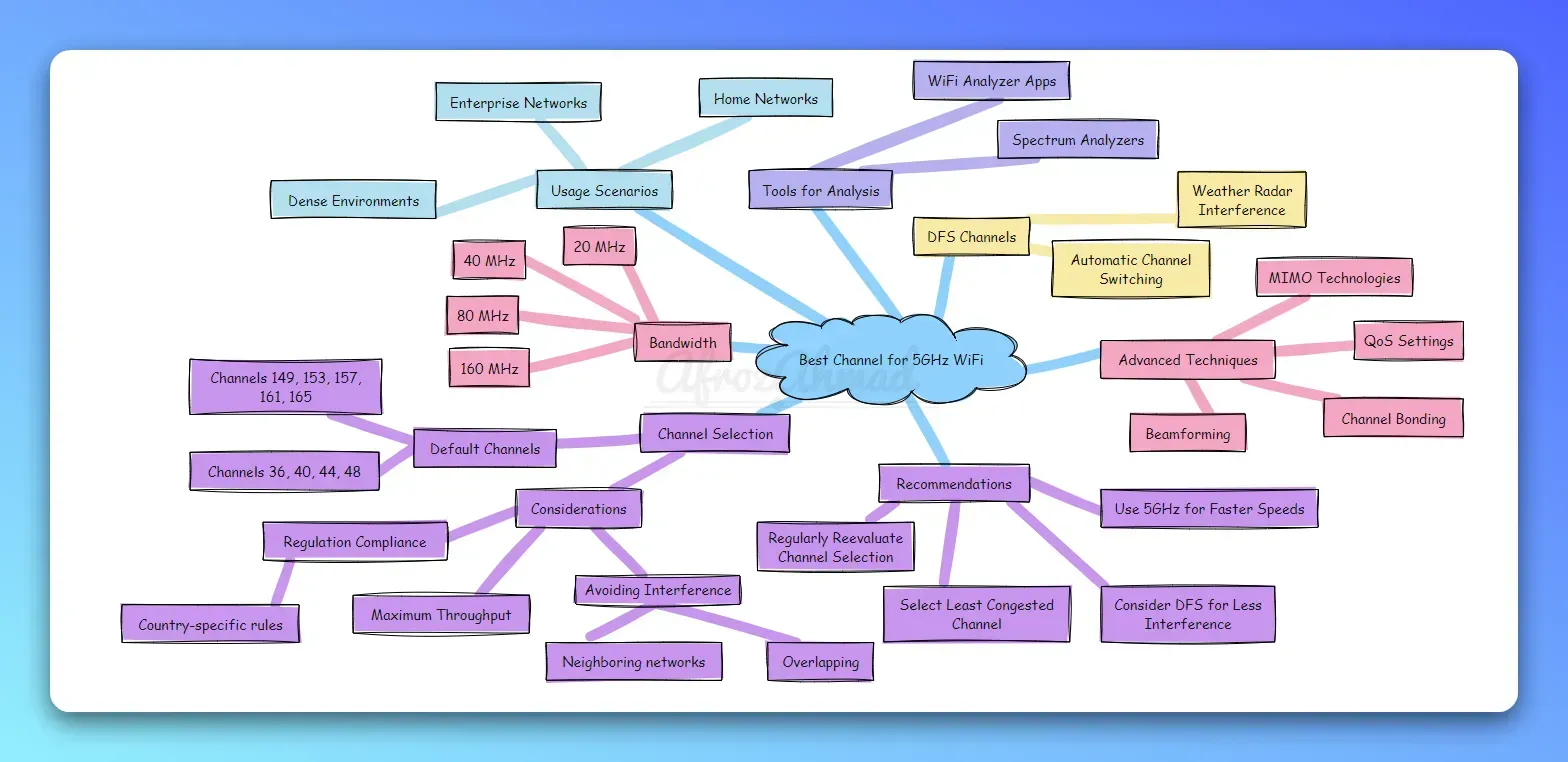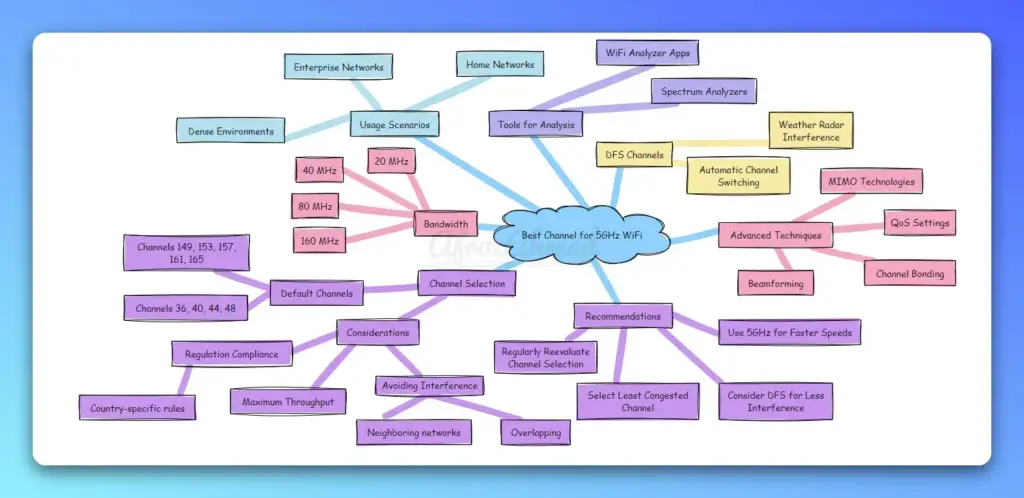The 5GHz Wi-Fi band offers faster speeds and less interference compared to crowded 2.4GHz networks. However, with more devices connecting wirelessly, even 5GHz networks can become congested. Choosing the Best Channel for 5GHz WiFi (recommended channels for home are 36, 40, 44, and 48) for your router is crucial to maximize performance.
This definitive guide will teach you how to identify and select the best 5GHz channel for faster, more reliable wireless connectivity. You’ll learn channel basics, use Wi-Fi scanners to analyze your environment and implement channel changes through your router settings.
Follow these practical steps to eliminate lag and disruptions when multiple devices compete for bandwidth on overloaded networks. Bid farewell to buffering videos, dropped VoIP calls, and glacial download speeds by configuring 5GHz channels strategically. Let’s get started!
Understanding 5GHz Wi-Fi Channels
The 5GHz frequency band is much wider than 2.4GHz, with more available non-overlapping channels. This allows signals to transmit without interfering with each other, enabling faster Wi-Fi speeds.
There are a total of 25 non-overlapping 20MHz-wide channels in the 5GHz bands designated for Wi-Fi:
| Band | Frequency Range | Channel Range | Main Channels | Additional Requirements |
|---|---|---|---|---|
| UNII-1 | 5.15 GHz to 5.25 GHz | 36-48 | 36, 40, 44, 48 | None |
| UNII-2 | 5.25 GHz to 5.35 GHz | 52-64 | 52, 56, 60, 64 | Requires DFS and TPC |
| UNII-2e | 5.47 GHz to 5.725 GHz | 100-144 | 100, 104, 108, 112, 116, 120, 124, 128, 132, 136, 140 | Requires DFS and TPC |
| UNII-3 | 5.725 GHz to 5.85 GHz | 149-165 | 149, 153, 157, 161, 165 | None |
The U-NII-1 and U-NII-3 bands don’t require any special certification and are available for standard home and office use. Within those bands, channels 36, 40, 44 and 48 are commonly recommended for typical home use, as they limit the chance of interference. Wider 80MHz channels can also be configured by combining two adjacent 20MHz channels.
The U-NII-2 bands require dynamic frequency selection (DFS) and transmit power control (TPC) capabilities to avoid interference with weather radar systems. Consumer routers generally don’t support these bands.
See also: 2.4 GHz vs 5 GHz WiFi Bands
Why Channel Selection Matters for 5 GHz?
Choosing the optimal 5 GHz channel for your wireless router is important for several reasons:
- Avoid Interference – Using the same channel as neighboring WiFi networks can cause interference, slowing speeds.
- Faster Speeds – Clearer channels enable faster data rates.
- More Bandwidth – Wider channels increase total bandwidth.
- Reliability – Less interference means fewer disconnects.
While leaving the router on automatic channel selection works for 2.4 GHz networks, manully selecting the clearest 5 GHz channel typically performs better.
How to Find the Best 5 GHz WiFi Channel?
Finding the optimal 5 GHz WiFi channel takes just a few quick steps:
1. Download a WiFi Analyzer App
The first step is to download an app that scans for WiFi channels in use and identifies the least congested options.
Popular WiFi analyzer apps include:
- Windows – Acrylic WiFi Home, WiFiInfoView, inSSIDer
- Mac – WiFi Explorer, NetSpot
- Android – WiFi Analyzer, WiFiAnalyzer Open-Source
2. Scan and Analyze 5 GHz WiFi Channels
Open your WiFi analyzer app and scan for nearby 5 GHz networks. Look at the visualized channel usage graphs:
- See which channels have the strongest signal strength (between -30 dBm and -65 dBm is ideal).
- Check which channels have the least number of networks using them to avoid interference.
- Select the channel with the optimal combination of strong signal and low utilization.
Channels 36, 40, 44, 48, 149, 153, 157, 161 and 165 typically perform best.
For example, NetSpot provides real-time visualization of channel usage and interference across 2.4GHz and 5GHz bands. It reveals the channels experiencing maximum contention in your environment.
Based on identified “hot spots,” NetSpot recommends specific channels for optimal performance. It also displays the number of networks detected on each channel.
Now that you’ve pinpointed candidate 5GHz channels, it’s time to reconfigure your router settings.
Changing the 5GHz WiFi Channel on Your Router
Once your Wi-Fi analyzer recommends better-performing channels, you can manually switch to those options.
Here is the overall process to change 5GHz channels on common router brands:
- Log in to your router admin interface using a web browser
- Navigate to the Wireless, Wi-Fi or Network settings tab
- Locate the section for configuring 5GHz wireless networks
- Switch from Auto channel selection mode to Manual mode
- Choose your newly scanned 5GHz channel from the dropdown menu
- Click Save to apply the updated channel selection
For Asus routers, disable Auto Channel Selection under the 5GHz tab and choose a specific channel instead. Netgear genie allows picking 5GHz channels when customizing the wireless network.
Refer to your router’s user manual for exact steps tailored to that model. Once reconfigured, connect devices to the 5GHz network and test performance.
See also: How to isolate 2.4 and 5 GHz channels on your WiFi Router
Verifying and Retesting 5GHz Wireless Channel Selections
After implementing new 5GHz channel settings, validate that the changes took effect and monitor the impact:
- Reconnect wireless clients to the 5GHz SSID
- Run speed tests to compare before/after throughput
- Rescan 5GHz channels using Wi-Fi analyzers over time
- Switch channels again if congestion arises
- Consider router placement to optimize wireless coverage
Ideally, the revised channel will showcase faster speeds with no discernible packet loss. The Wi-Fi scanner should also show that channel experiencing less contention.
However, as neighboring networks evolve, channel interference can return. Rerun the channel selection process occasionally, or whenever slowing 5GHz connectivity is experienced.
Other 5GHz Optimization Tips
Beyond channels, additional router configuration changes can boost performance:
Update Channel Width for Higher Throughput
Wider WiFi channel widths enable faster data rates, including:
- 20/40/80/160 MHz options (80MHz common for 5GHz)
Reduce channel width if slowing speeds, high interference or spotty device connections occur.
Enable Consistent Roaming with Band Steering
Band steering shifts dual-band devices from 2.4GHz to clearer 5GHz signals as users roam. Enabling this feature provides faster hand-off between access points operating on separate channels.
Limit Legacy Device Connections
The 802.11ax Wi-Fi 6 standard transmits more efficiently than older protocols. Reduce collisions by restricting how many aging 802.11a/b/g/n clients can associate to 5GHz radios simultaneously.
Prioritizing modern devices accessing the network optimizes overall usage.
See also: Is Internet the same as WiFi?
Factors Impacting 5 GHz WiFi Channel Performance
There are a few key factors that determine which 5 GHz channel will provide the fastest and most reliable WiFi performance:
WiFi Congestion
In densely populated areas, many competing 5 GHz networks may lead to channel overcrowding and interference. Analyzing channel utilization in your environment is key.
Client Device Location
Higher 5 GHz frequencies don’t penetrate solid objects as well as 2.4 GHz. Place client devices closer to the wireless access point for optimal performance.
Channel Width
Using wider channels (40 MHz, 80 MHz) increases speed but also risk of interference. Narrow 20 MHz channels are more resistant to congestion.
DFS Certification
Dynamic frequency selection (DFS) allows using more 5 GHz channels but can cause connectivity issues for time-sensitive applications.
Consider all these elements when selecting your channel. An analyzer app that visualizes signal strength per channel simplifies finding the ideal option.
Choosing Channels for Optimal Performance
Selecting uncongested 5GHz Wi-Fi channels tailored to your environment is vital for robust wireless connectivity. Avoid using routers’ default auto channel settings without proper scanning validation.
This guide covered practical techniques to:
- Evaluate channel selections using Wi-Fi analyzers
- Identify and configure the best 5GHz channels
- Validate and retest channel changes over time
Take control of increasingly crowded airwaves by applying these wireless optimization best practices. Follow the steps outlined here to eliminate lag and get the most out of your home or office 5GHz network!
Frequently Asked Questions
Here are answers to some common questions about choosing the best 5 GHz WiFi channel:
How many non-overlapping channels does 5GHz have?
The 5 GHz band has 24 non-overlapping 20 MHz wide channels available (25 when including DFS channels).
What are the best default 5GHz channels?
For home use, channels 36, 40, 44, 48, 149, 153, 157, 161, and 165 are recommended.
Does it matter if I don’t manually select a 5GHz channel?
Leaving auto channel selection enabled can work well with newer routers. But manually checking for interference often performs better.
Can I use a wider 80 MHz or 160 MHz channel for faster speeds?
Wider channels increase throughput but also risk of congestion. An 80 MHz channel can help when clients are close to the router.
How do I change the 5GHz channel on my wireless router?
Log into your router admin console, go to wireless settings, disable auto channel selection, and pick your preferred channel.