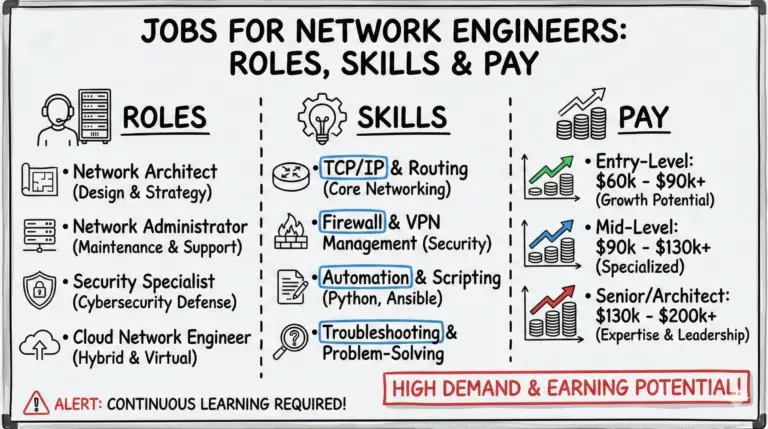An orange or amber light on your Netgear router can signal various issues, from power supply problems to internet connectivity or to speed discrepancies or firmware malfunctions that need immediate attention. Don’t worry; it’s usually fixable by DIY methods like rebooting the router, trying different power outlets, checking connections, updating firmware, etc.
In this article, we’ll explore the meaning behind Netgear router orange light and provide you with a step-by-step guide to troubleshoot and fix the issue.
Quick Note
It is important to note that the router never actually flashes orange; it is the amber light that is often perceived as orange by users.
Restarting the router is a common initial step in resolving the orange light issue.
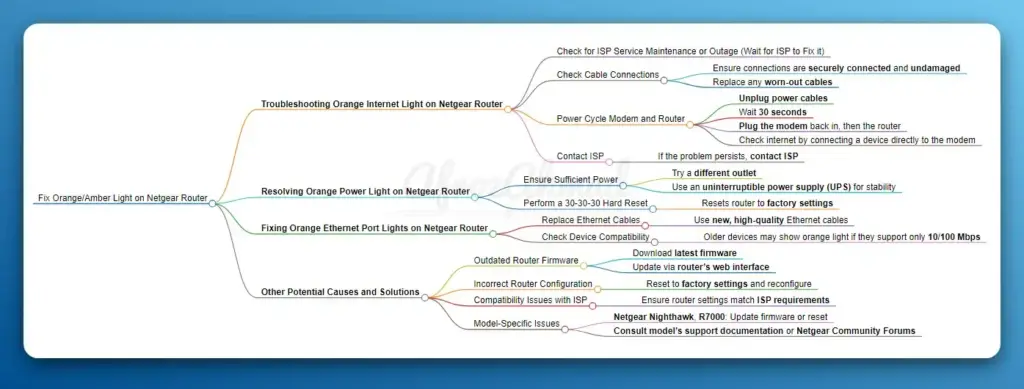
Meaning and Causes of Orange/Amber Lights on Netgear Router
The orange light on your Netgear WiFi router can indicate different issues depending on which LED is displaying the color. Here are the most common ones:
Internet LED
An orange Internet LED suggests that there’s a problem with your router’s internet connection or configuration. This could be due to various factors, such as:
- Loose or damaged cables
- Incorrect settings
- Outdated firmware
- Issues with your Internet service provider (ISP)
Power LED
When a Netgear router is turned on, the Power LED should light amber during boot and then turn white or green; if it stays amber or blinks for too long, there may be a problem. It typically means that the router isn’t receiving enough stable power.
This could be caused by:
- A faulty power supply unit (PSU)
- Loose power connections
- Electrical surges or outages
If the router does not boot and the power LED stays orange, the firmware may be corrupt, and a reset procedure involving holding the reset button for extended periods while power cycling the router is recommended.
Ethernet/LAN Port LEDs
When the LED next to an Ethernet port on your Netgear router is orange, it indicates that the connected device only supports slower 10/100 Mbps speeds rather than the faster Gigabit speeds. This is normal if you have older devices connected to your network.
WiFi LED
Amber or orange WiFi light: This indicates a weak connection on the 2.4 GHz or 5 GHz wireless bands.
See also:
Troubleshooting Orange Internet Light on Netgear Router
If you’re experiencing an orange internet light on your Netgear router, follow these troubleshooting steps to resolve the issue:
- Check for ISP Service Maintenance or Outage: The first step is to contact your ISP and inquire about any ongoing service maintenance or outages in your area. If there is an issue on the service provider’s end, the orange light may be a result of that.
- Check all cable connections to ensure they are securely connected and undamaged. Replace any worn-out cables.
- Power cycle your modem and router:
- Unplug the power cables from their power outlets from both devices.
- Wait for 30 seconds.
- Plug the modem back in and wait for it to fully restart.
- Plug the router back in and wait for it to establish a connection.
- Verify that your internet is working by connecting a device directly to the modem. If the internet works, the issue lies with your router configuration.
- Clone the MAC address of your PC to the router. This can help resolve connectivity issues with some ISPs.
- If the problem persists, contact your ISP to rule out any service outages or configuration issues on their end.
Resolving Orange Power Light on Netgear Router
An orange power light on your Netgear router suggests a power-related issue. Here’s how you can troubleshoot it:
- Ensure that your router is getting sufficient power from the power outlet. Try plugging it into a different outlet to rule out any electrical issues.
- If you live in an area prone to power outages or fluctuations, consider using an uninterruptible power supply (UPS) to provide stable power to your router.
- Perform a 30-30-30 hard reset on your router:
- Press and hold the reset button for 30 seconds while the router is powered on.
- Unplug the power cable and hold the reset button for another 30 seconds.
- Plug the power cable back in, and hold the reset button for a final 30 seconds.
This process will reset your router to its factory settings, which can help resolve any Netgear router not booting or Netgear router won’t turn on issues.
Fixing Orange Ethernet Port Lights on Netgear Router
If you notice an orange light next to one of the Ethernet ports on your Netgear router, try the following:
- Replace old or damaged Ethernet cables with new, high-quality ones.
- Check if the connected device supports Gigabit speeds. If it’s an older device that only supports 10/100 Mbps, the orange light is normal and doesn’t indicate a problem.
Other Potential Causes and Solutions
Outdated Router Firmware
Outdated firmware can cause various issues, including Netgear router orange light problems. To resolve this you must update the router firmware to the latest one available:
- Check if your router supports automatic firmware updates through the Nighthawk app or web interface. If so, that is the simplest method.
- If automatic updates are not available or you want to manually update to a specific firmware version, first download the firmware file from your router’s support page on the Netgear website.
- Log in to your router’s web interface by entering “routerlogin.net” or “192.168.1.1” in a web browser. Use “admin” as the username and “password” as the default password, unless you changed it.
- Once logged in, go to the “ADVANCED” or “Administration” tab and look for options like “Firmware Update“, “Router Update” or “Router Upgrade“.
- Click on the “Browse” or “Choose File” button to select the firmware file you downloaded. Then click “Upload” to start the firmware update process.
- Wait for the router to finish updating and restarting. Do not interrupt the process by turning off the router or closing the web interface.
Incorrect Router Configuration
If your router’s settings are misconfigured, it can lead to connectivity issues and orange light indicators. To fix this:
- Reset your router to its factory settings using the 30-30-30 method described earlier.
- Set up your router again, making sure to enter the correct settings provided by your ISP.
Compatibility Issues with ISP
Sometimes, your router may not be fully compatible with your ISP’s network settings, causing Netgear internet light orange or Netgear router having no internet. Contact your ISP and ask if they require specific settings, such as VLAN tagging or PPPoE credentials, to be configured on your router.
Model-Specific Issues
Some Netgear router models may have unique issues that cause orange light problems. Here are a few examples:
- Netgear Nighthawk orange light: This issue can often be resolved by updating the router’s firmware or performing a factory reset.
- Netgear R7000 orange light: If you’re experiencing this problem, try power cycling your modem and router, or check for any loose connections.
If you have a different Netgear router model, such as a Netgear R6700, Netgear AC1750, or Netgear Orbi, consult your model’s support documentation or visit the Netgear Community Forums for model-specific advice.
Contact Netgear Support
If you’ve exhausted all the troubleshooting steps and still can’t resolve the orange/amber light issue, it’s time to reach out to Netgear support. Check your warranty status to see if you’re eligible for free support or replacement.
Ways to Contact Netgear Support
- MyNETGEAR Account: You can create a MyNETGEAR account, which serves as a central hub for support, warranties, registration, and news. Through your MyNETGEAR account, you can access support resources, manage your profile, track orders, and more.
- Online Support: Netgear provides an online support portal where you can find helpful articles, troubleshooting guides, and product documentation. You can visit the Netgear support site and search for your specific product to access the relevant support resources.
- Phone Support: You can contact Netgear support by calling Toll-Free Number: 1-888-NETGEAR (1-888-638-4327). Note that phone support availability may vary depending on your location and the specific product you need assistance with.
Remember to have your product information, such as the model number and serial number, ready when contacting Netgear support. This will help expedite the support process and ensure that you receive the most accurate assistance for your specific product.
Please note that the availability and contact methods for Netgear support may vary depending on your location and the specific product you need assistance with. It’s always a good idea to check the official Netgear website for the most up-to-date contact information and support options.
Prevention and Maintenance
To minimize the chances of encountering the orange light issue in the future, consider the following preventive measures:
- Use a surge protector to safeguard your router from power fluctuations.
- Keep your router’s firmware updated regularly.
- Position your router in a well-ventilated area to prevent overheating.
- Schedule regular router restarts to clear any temporary glitches.
- Avoid using unauthorized or incompatible accessories with your router.
Conclusion
Dealing with a Netgear router orange light can be frustrating, but by understanding the meaning behind the different LED colors and following the troubleshooting steps outlined in this article, you can quickly diagnose and resolve the issue. Remember to check your hardware connections, update your firmware, and ensure your router’s configuration aligns with your ISP’s requirements.
If you’ve tried all the troubleshooting steps and still can’t resolve the orange light issue, don’t hesitate to reach out to Netgear support or your ISP for further assistance. Regularly maintaining your router by keeping its firmware up to date and checking for any potential issues can help prevent future orange light problems.
- MikroTik CRS305-1G-4S+ Review: The Ultimate Budget SFP+ Switch Guide - December 25, 2025
- 10 Best Network Switches for Home Networks in 2026 (Top Picks) - December 24, 2025
- 7 Best Budget Routers For Small Business Networks (Under $200) - December 22, 2025