Netgear router lights are essential indicators that provide valuable information about the status and performance of your WiFi network and router. Understanding what each LED color and pattern means can help you quickly identify and resolve connectivity issues.
In this comprehensive guide, we’ll explore the various Netgear router lights, their meanings, and how to troubleshoot common problems.
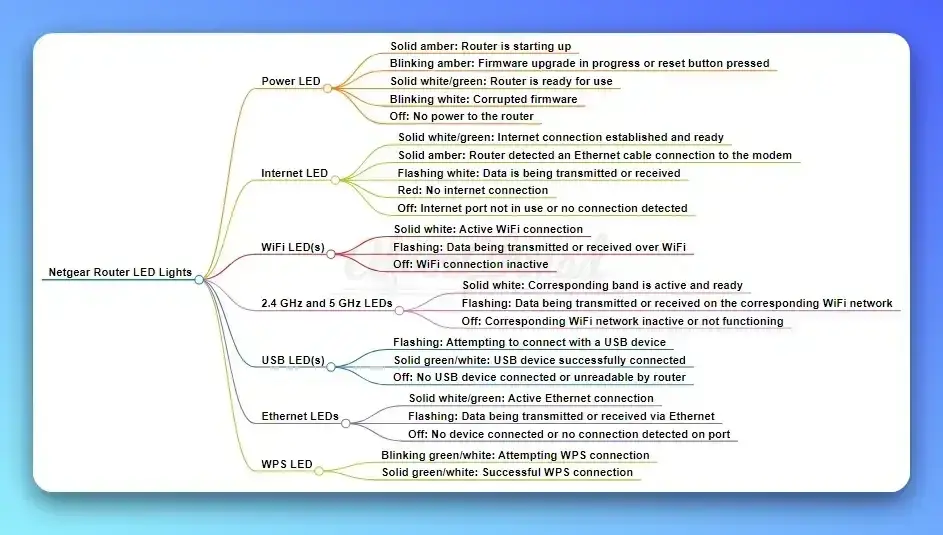
Netgear Router Models and Their LED Lights
- Popular models include Orbi and Nighthawk
- LED lights may vary slightly between models
- Most models have 10-12 LEDs for Internet, Power, LAN, Ethernet, WPS, 2.4 GHz, and 5 GHz
Power LED
- Solid amber: Router is starting up
- Blinking amber: Firmware upgrade in progress or reset button pressed
- Solid white/green: Router is ready for use
- Blinking white: Corrupted firmware
- Off: No power to the router
Internet LED
- Solid white/green: Internet connection established and ready
- Solid amber: Router detected an Ethernet cable connection to the modem
- Flashing white: Data is being transmitted or received
- Red: No internet connection
- Off: Internet port not in use or no connection detected
WiFi LED(s)
- Solid white: Active WiFi connection
- Flashing: Data being transmitted or received over WiFi
- Off: WiFi connection inactive
2.4 GHz and 5 GHz LEDs
- Solid white: Corresponding band is active and ready
- Flashing: Data being transmitted or received on the corresponding WiFi network
- Off: Corresponding WiFi network inactive or not functioning
USB LED(s)
- Flashing: Attempting to connect with a USB device
- Solid green/white: USB device successfully connected
- Off: No USB device connected or unreadable by router
Ethernet LEDs
- Solid white/green: Active Ethernet connection
- Flashing: Data being transmitted or received via Ethernet
- Off: No device connected or no connection detected on port
WPS LED
- Blinking green/white: Attempting WPS connection
- Solid green/white: Successful WPS connection
Troubleshooting Common Issues
- Solid amber power light: Restart router and check connections
- Flashing orange light: Indicates Slow internet – power cycle, check ISP, try wired connection
- Prolonged flashing blue: Check for physical damage, allow boot-up completion, adjust DHCP settings if needed. Restart router, factory reset if needed.
- Red internet light: Check cables, power off/on, reset if needed, contact ISP.
- White power light blinking: Indiactes Corrupted firmware – use TFTP client to update, Restart router.
See also:
General Troubleshooting Tips
- Power cycle router and modem
- Check all cable connections
- Confirm if there is an ISP internet outage
- Factory reset as a last resort
When to Contact Netgear Support or Your ISP
Contact Netgear support or your local ISP when:
- Persistent issues after troubleshooting
- Suspected hardware failure
- Ongoing ISP outages or connection problems
Conclusion
Knowing the meaning behind your Netgear router’s LED lights is crucial for diagnosing and resolving network connectivity problems. By referring to this guide, you can quickly interpret the status lights and take appropriate troubleshooting steps. Remember, if issues persist after trying these solutions, don’t hesitate to reach out to Netgear support or your Internet Service Provider for further assistance.
- NETGEAR Nighthawk (RAX54S) WiFi 6 Router Review - August 24, 2024
- TP-Link AX1800 Archer AX21 WiFi 6 Router Review - August 24, 2024
- How to Connect Nanit to Hotel WiFi? - August 12, 2024



