The Orbi Blue light typically signals a strong connection between your router and satellites, but if it stays on indefinitely, then it means an underlying connectivity issue between Orbi units/router or ISP modem. Don’t worry, it’s usually fixable by some DIY methods.
In this comprehensive guide, we’ll explain what the Orbi blue light means and provide step-by-step troubleshooting tips to get your system back up and running smoothly.
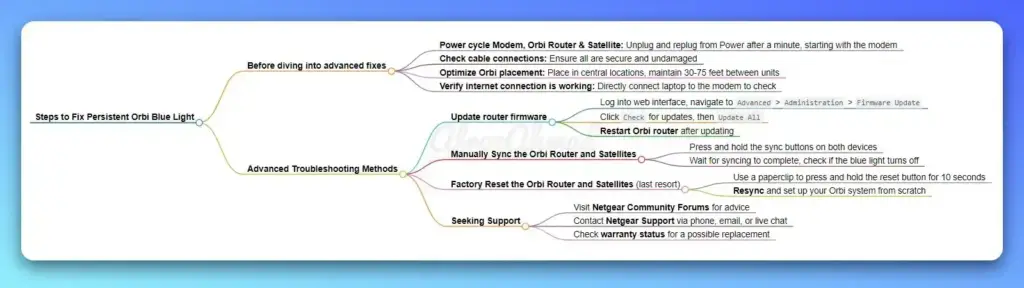
Understanding the Orbi Blue Light
The Orbi router and satellite have two LED indicators: Power and Ring. A solid blue light on the Ring LED usually signifies that the router and satellite are synced properly.
However, if this light remains on for an extended period, it could indicate a connectivity issue between the devices. Some possible causes include:
- Firmware glitches or bugs: Problems with the router’s firmware can also lead to the blue light staying on. An outdated or corrupted firmware may prevent the proper syncing of the router and satellites.
- Signal Interference or Weak Connection: The layout of your home, the presence of obstacles, or even interference from other wireless devices can weaken the signal between the router and satellites, leading to the blue light staying illuminated.
- Firmware Issues: Problems with the router’s firmware can also lead to the blue light staying on. An outdated or corrupted firmware may prevent the proper syncing of the router and satellites.
- Faulty Ethernet cables or ports: Loose or damaged cables connecting your Orbi devices can disrupt the network connection, causing the blue light to remain on as the system continuously tries to re-establish the link.
- Hardware issues with the satellite
- Random Glitch: Sometimes, technology can experience random glitches that cause temporary connection issues. This is often the simplest explanation for a persistent blue light.
- Internet Service Provider (ISP) Issues: In some cases, the persistent blue light may be due to a problem with your internet service provider, rather than an issue with the Orbi device itself.
Basic Troubleshooting Steps to Fix Persistent Orbi Blue Light
Before diving into advanced fixes, let’s start with some simple troubleshooting steps:
- Power cycle your devices: Unplug your modem, router, and satellites. Wait a minute, then plug them back in, starting with the modem. This can often resolve temporary glitches.
- Check cable connections: Ensure all Ethernet cables are securely plugged in and undamaged. Try using different cables if you suspect any issues.
- Optimize Orbi placement: Place your router and satellites in central locations, away from obstacles and interference. Maintain a distance of 30-75 feet between units for optimal performance.
- Verify internet connection: Check if your internet service is working properly by connecting directly to the modem. Contact your provider if you detect any issues.
Advanced Troubleshooting Methods to Fix Orbi Blue Light
If the basic steps didn’t resolve the Orbi blue light problem, try these advanced methods:
- Update router firmware:
- Log into your Orbi router’s web interface (orbilogin.com)
- Navigate to the “Advanced” section, then “Administration,” and finally, “Firmware Update.”
- Click the “Check” button to see if any firmware updates are available.
- If an update is found, click “Update All” and let the process complete.
- Restart the Orbi router once the update is finished.
- Manually Sync the Orbi Router and Satellites:
- Ensure that all the satellites are properly plugged in and powered on.
- Locate the sync button on the back of the Orbi router and the satellite.
- Simultaneously press and hold the sync buttons on both the router and satellite for a few seconds.
- Wait for the devices to complete the syncing process, which should take around 3 minutes.
- Check if the Orbi blue light turns off.
- Analyze LED light patterns: Pay attention to other LED colors on your Orbi devices:
- Orbi purple light: The satellite is attempting to sync with the router
- Orbi amber light: The satellite has a weak connection to the router
- Orbi red light: The router has no internet connection
- Factory Reset the Orbi Router and Satellites:(last resort):
- Make sure all Orbi devices are powered on and connected.
- Locate the reset button on the back of each Orbi device.
- Using a paperclip or a similar thin object, press and hold the reset button for about 10 seconds until the device’s light flickers.
- Release the reset button and allow the devices to power cycle.
- Resync the router and satellites to restore the network connection.
- Set up your Orbi system from scratch using the Orbi app or web interface
See also:
Seeking Support
If you’ve tried all the troubleshooting steps and the Orbi blue light persists, it’s time to seek expert assistance:
- Visit the Netgear Community Forums to ask for advice from fellow Orbi users and moderators
- Contact Netgear Support via phone, email, or live chat for personalized troubleshooting
- Check your warranty status and consider filing a claim for a replacement unit if you suspect hardware issues
Preventing Future Connectivity Issues
To minimize the chances of encountering the Orbi blue light problem in the future:
- Keep your router firmware up to date
- Perform periodic reboots of your Orbi system
- Use the Orbi app to monitor your network status and settings
- Avoid placing your Orbi units near potential sources of interference (e.g., cordless phones, microwaves)
Conclusion
Dealing with the Orbi blue light can be frustrating, but with the right troubleshooting approach, you can get your mesh WiFi system back to optimal performance. Remember to start with basic steps like power cycling and checking connections, then progress to advanced methods like firmware updates and factory resets if needed. Don’t hesitate to reach out to the Netgear community or support team for further assistance. With patience and persistence, you’ll be enjoying seamless whole-home WiFi in no time!
FAQs
Q: What does a blinking blue light on Orbi mean?
A: A blinking blue light indicates that the Orbi router is attempting to sync with the satellite.
Q: How long should the Orbi blue light stay on?
A: The blue light should only stay on for a few minutes during the syncing process. If it persists, there may be a connectivity issue.
Q: Can I use the Orbi app to troubleshoot the blue light?
A: Yes, the Orbi app offers network status information and basic troubleshooting guides.
Q: Is it safe to factory reset my Orbi router?
A: Yes, a factory reset is safe but will erase all custom settings. Be sure to back up your configuration before resetting.
- Epson EpiqVision Flex CO-W01 Projector Review - February 21, 2025
- How to Log in to Your Netgear Router - January 17, 2025
- Gaimoo GM200 Mini Projector Review - January 12, 2025




