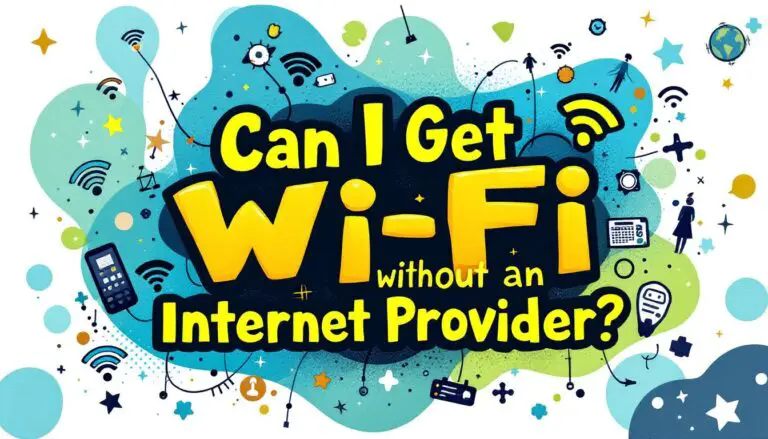Seeing a purple light on your Orbi can be concerning, but don’t worry – it’s usually fixable by some DIY methods. A solid purple light on your Orbi router or satellite indicates that your device is having trouble syncing with other Orbi nodes or establishing a stable internet connection. This normally resolves on its own; if not, you can restart the entire Orbi network, resync satellite nodes, or use other practical methods mentioned in this article.
In this comprehensive guide, we’ll walk you through the causes of the purple light and provide step-by-step troubleshooting methods to get your Orbi network back up and running smoothly.
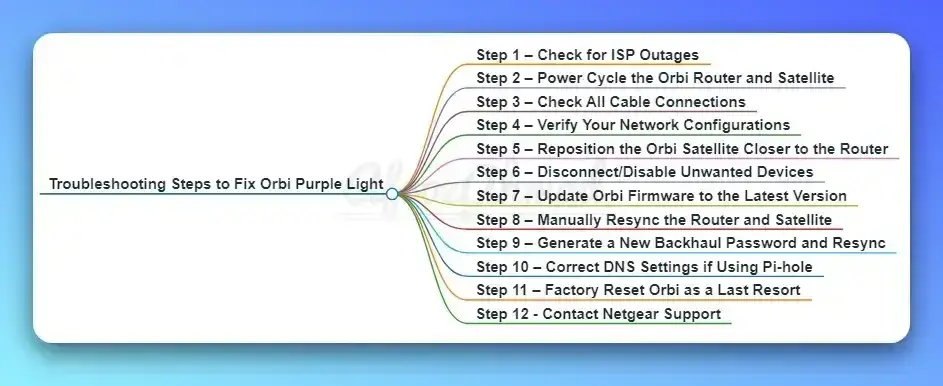
What Does a Purple Light Mean on Orbi?
The Orbi system uses a series of colored LED lights to indicate the status of your network. When it comes to the purple light specifically, it can mean one of two things depending on where it’s showing up:
Orbi Router Has a Solid Purple Light: If the main Orbi router is displaying a solid purple light, it signifies that the device is unable to establish an internet connection. This could be due to a variety of factors, such as damaged ethernet cables, an outage from your internet service provider, or a firmware issue.
Orbi Satellite Has a Purple Light: On the other hand, if one of your Orbi satellite units is showing a purple light, it indicates that the satellite is unable to properly sync and communicate with the main router. This could be the result of the satellite being placed too far from the router, interference, or an internal problem with the satellite device.
Regardless of which Orbi component is exhibiting the purple light, the root cause is typically related to connectivity problems within your mesh network. The good news is there are several troubleshooting steps you can take to resolve the issue.
See also:
Reasons Behind the Orbi Purple Light
- Internet service provider (ISP) outage or maintenance
- Temporary bug or glitch with Orbi firmware
- Loose, damaged, or improperly connected Ethernet cables
- Outdated router firmware
- Orbi satellite too far from the router
- Router and satellite not syncing properly
- Incorrect DNS settings if using Pi-hole
- Malware or Virus Infection: In rare instances, a malware or virus attack on your Orbi devices could disrupt their normal operation and lead to the purple light.
Troubleshooting Steps to Fix Orbi Purple Light
Follow these steps in order. If one step resolves the issue, you may not need to proceed further.
Step 1 – Check for ISP Outages
The purple light on your Orbi may indicate a local internet service outage. Contact your internet provider to check for reported outages and get the latest information on when the problem will be fixed.
Step 2 – Power Cycle the Orbi Router and Satellite
- Unplug the power cord from the router and satellite.
- Wait for 1-2 minutes.
- Plug the power cord back in and wait for the devices to restart.
Step 3 – Check All Cable Connections
- Ensure all Ethernet cables between the router, modem, and satellites are securely connected.
- Check for any damage to the cables and replace them if necessary.
- Clean the inside of the ports to remove any dust or debris.
Step 4 – Verify Your Network Configurations
A solid purple light on your Orbi router might mean it’s not getting an IP address from your modem. Check your modem settings to ensure it’s assigning IP addresses correctly. The steps to resolve this depend on your Orbi model; for example, the CBR750 has a built-in modem. Consult the user manual or contact customer support for assistance with checking your network settings.
Step 5 – Reposition the Orbi Satellite Closer to the Router
- Place the satellite within range of the router and away from thick walls.
- Ensure there are no obstructions between the devices.
Step 6 – Disconnect/Disable Unwanted Devices
If your Orbi network is overcrowded with too many connected devices, it can cause connectivity problems and lead to the purple light. Start by removing any unused or unnecessary devices from the network to free up bandwidth.
- Open the Orbi app or log into the router settings.
- Navigate to the connected devices menu.
- Identify and disconnect any devices that are not in use.
Step 7 – Update Orbi Firmware to the Latest Version
- Log in to your Orbi router’s web interface.
- Navigate to the firmware update section.
- Download and install the latest firmware version.
- Do not turn off the device during the update process.
Step 8 – Manually Resync the Router and Satellite
- Press the Sync button on the router and then on the satellite within 2 minutes.
- Wait for the devices to resync (blinking white light indicates the process is ongoing).
- A solid blue light means the resyncing was successful.
Step 9 – Generate a New Backhaul Password and Resync
Another potential solution is to create a new backhaul password, which is the security key that allows the satellite to communicate with the router. Here’s how:
- Use a device connected to your Orbi network to access orbilogin.com.
- Log in using the default admin credentials.
- Go to Advanced > Advanced Setup > Wireless Settings.
- Click the “Generate” button to create a new backhaul password.
- Once generated, resync your satellite units using the new password.
Step 10 – Correct DNS Settings if Using Pi-hole
- Set up a new DNS server and add both primary and secondary IP addresses.
Step 11 – Factory Reset Orbi as a Last Resort
- Locate the reset button on the router (usually on the back).
- Use a paperclip to press and hold the button for 7 seconds.
- Release the button and wait for the router to fully reset.
- Set up your Orbi network again from scratch using the app or web interface.
When to Contact Netgear Support
If the Orbi purple light remains after a factory reset, it may indicate a hardware issue or device failure. Technicians can provide further troubleshooting and potentially organize a replacement. If you’ve exhausted all troubleshooting steps and the Orbi purple light persists, it’s advisable to seek expert assistance.
- Visit the Netgear Community Forums to ask for advice from fellow Orbi users and moderators
- Contact Netgear Support via phone, email, or live chat for personalized troubleshooting
- Check your warranty status and consider filing a claim for a replacement unit if you suspect hardware issues
Conclusion
A purple light on your Orbi satellite can be a frustrating experience, but with the right troubleshooting approach, it’s an issue that can usually be resolved fairly easily. By understanding the potential causes and systematically working through the various solutions outlined in this guide, you’ll be well on your way to getting your Orbi network back up and running smoothly.
Remember, the key is to start with the simple fixes like restarting your devices and checking cable connections, and then progress to more advanced troubleshooting if needed. And if you ever get stuck, don’t hesitate to reach out to Orbi’s customer support team for additional guidance.
With a little patience and persistence, you’ll have that pesky purple light gone for good, allowing you to enjoy the reliable, whole-home WiFi coverage that the Orbi system is known for. Happy troubleshooting!
FAQs
Q: What does a blinking purple light on Orbi mean?
A: A blinking purple light usually indicates that the router is booting up or the firmware is being updated.
Q: Can I fix the Orbi purple light issue by restarting my modem?
A: While restarting your modem might help in some cases, it’s not a guaranteed solution. It’s best to follow the troubleshooting steps outlined in this guide.
Q: How long does it take for the Orbi purple light to resolve on its own?
A: The purple light should typically resolve within a few hours. If it persists for more than a day, you should start troubleshooting.
Q: What should I do if none of the troubleshooting steps work?
A: If you’ve tried all the troubleshooting methods and the purple light persists, contact Netgear support for further assistance. They may ask you to send your device in for repair or replacement if there’s a hardware issue.
- Epson EpiqVision Flex CO-W01 Projector Review - February 21, 2025
- How to Log in to Your Netgear Router - January 17, 2025
- Gaimoo GM200 Mini Projector Review - January 12, 2025