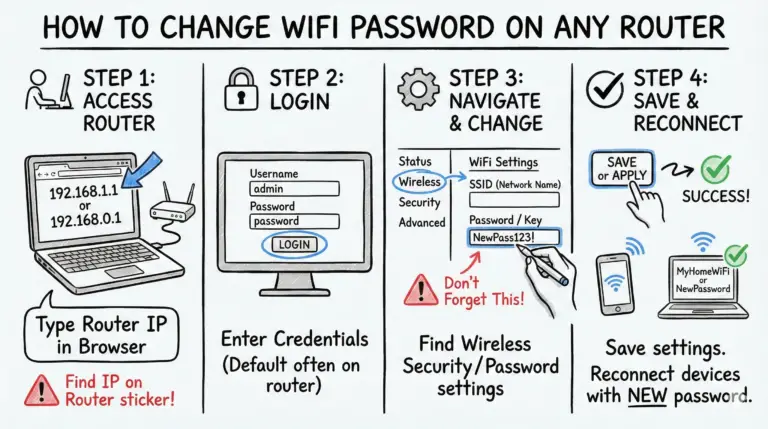Is your Verizon internet connection crawling at a snail’s pace? That painfully sluggish upload or streaming buffering making you want to pull your hair out? You’re not alone. Slow internet speeds are a common frustration for many Verizon customers. But don’t rip out that router just yet!
With a few easy troubleshooting tips, you can get to the bottom of what’s slowing down your Verizon internet and have it running fast again in no time. This in-depth guide will walk you through the top causes of slow Verizon internet speeds and the best solutions to fix them.
Key Takeaways
- 🕒 Network congestion during peak hours can significantly slow down Verizon internet speeds.
- 🛠️ Outdated or incompatible routers, modems, and other equipment can hinder connectivity.
- 📱 Having too many devices connected to your home network can divide your bandwidth and reduce speed.
- 🏠 Physical obstructions and interference from other electronics can weaken Wifi signals.
- 🚫 Some users may experience data throttling, which can slow internet speeds under certain conditions.
- 📈 Regularly testing your internet speed can help identify if there’s an underlying network issue.
- 🔌 Resetting your network equipment can resolve many connectivity problems.
- 📶 Switching to a 5GHz frequency band on dual-band routers can offer faster speeds with less interference.
- 📞 Contacting Verizon support can be helpful for persistent network issues.
- 🔒 Using a VPN can help maintain consistent internet speeds and prevent ISP throttling.
- 📊 Upgrading your Verizon plan might be necessary if your current plan no longer meets your household’s internet needs.
What Causes Verizon Internet to Be Slow?
Before jumping into solutions, it’s important to understand what factors typically contribute to pokey Verizon internet speeds. Here are some of the most common culprits:
Network Congestion
During peak usage times, usually evenings and weekends, Verizon network traffic often gets congested. With so many customers streaming, gaming, video chatting, and more simultaneously, it puts strain on the network capacity. The increased demand can slow internet speeds across the board, despite your plan.
Outdated Equipment and Hardware
Your router, modem, devices, cables – if any piece of equipment is old, incompatible or malfunctioning, it can bog down your connectivity. For optimal Wifi speeds, ensure your networking gear and devices can support modern connections.
Too Many Connected Devices
The more devices using your home network simultaneously, the more it divides up your bandwidth, potentially slowing speeds. Smart home gadgets, tablets, computers, phones, gaming consoles – they all sap a bit of your connectivity.
Physical Obstructions and Interference
Wifi signals can weaken substantially when traveling through thick walls or obstacles. Interference from other electronics like baby monitors, microwaves, and cordless phones can also disrupt signal strength. For faster, more reliable speeds, use wired Ethernet connections when possible.
Data Throttling
Verizon claims not to throttle unlimited data plans. However, some users have reported slower speeds due to video resolution capping. Verizon admits to having made mistakes throttling data speeds for firefighters during emergencies. While explicit throttling seems rare, reduced priority on crowded towers or accidental restrictions provide possible explanations for some users.
12 Tips to Fix Your Slow Verizon Internet
Ready to stop pulling your hair out over your lagging Verizon internet? Follow these tips to troubleshoot connectivity issues and get your speeds back up to par:
1. Check Your Internet Speed
First, test your actual Verizon network speeds using their approved speed test tool. This will give you a benchmark to compare with your plan. Run tests directly wired to your router for accuracy.
Consistently slow results indicate an underlying network issue. Speeds far below your subscribed rate may require contacting Verizon support or upgrading your plan.
2. Reset Your Network Equipment
Simply turning your router and modem off and back on again can surprisingly fix many connectivity problems. Unplug the power cables and wait 60 seconds before reconnecting. This clears any software errors slowing things down.
3. Reduce Connected Devices
The next time your internet crawls, take stock of what devices are using your home network. Are 3 kids streaming shows while you’re on a video conference? Time to start disconnecting devices to ease the load.
Identify bandwidth hogs like streaming boxes and restrict their access if possible. As a rule of thumb, the less devices simultaneously connected, the faster your speeds.
4. Optimize Your Router Placement
Wifi signals weaken substantially passing through walls and other physical barriers. For stronger connectivity, place your router centrally in your home, in an elevated area free from obstacles and interference. Avoid jamming it in a corner behind furniture or electronics.
5. Use Wired Connections When Possible
For the fastest, most reliable speeds, connect your device directly to your router using an Ethernet cable. This avoids any wifi signal issues altogether. When consistent speeds matter, like for gaming or working, wired connections are best.
6. Check Devices for Malware
Viruses, spyware, crypto-mining bots and other malware can secretly overload your bandwidth in the background. Run thorough antivirus scans on all devices connected to identify and remove threats sabotaging your speeds.
7. Update Router Firmware and Hardware
Outdated router software and aging hardware often create compatibility issues. Log into your router dashboard and check the admin pages for the latest firmware updates from Verizon. Or if over 3 years old, consider upgrading your router model completely.
Check Best Router for Verizon Fios: Top 12 Picks 2024.
8. Switch to 5GHz Frequency Band
Dual-band routers transmit internet signals on both 2.4GHz and 5GHz frequencies. While 5GHz doesn’t travel as far, it’s significantly faster with less interference. Connect nearby devices to this band instead for boosted throughput.
See also: Guide: How to Separate 2.4 and 5GHz on Spectrum Router Easily
9. Clear Signal Interference
Baby monitors, older cordless phones, microwaves and other electronics can create signal noise disrupting your wifi. Isolate the router away from these devices. Avoid metallic materials that can absorb wireless signals as well.
10. Contact Verizon Support
For network issues persisting despite troubleshooting, reach out to Verizon technical support. Thoroughly explain the problem and troubleshooting steps attempted already. Support can confirm any tower outages in your area, provision equipment fixes, offer plan advice and more.
11. Consider a VPN Service
Using a Virtual Private Network encrypts your connection, helping maintain speeds consistently. By securing and optimizing your traffic flow, quality VPNs reduce bandwidth congestion issues. They also prevent ISP throttling and help circumvent data caps.
12. Upgrade Your Verizon Plan
If your household internet needs have outgrown your current Verizon plan’s speed limits, an upgrade may be in order. Evaluate how many users/devices simultaneously connect and their usage habits before selecting a faster tier. Adding unlimited data can help avoid throttling as well.
Tips to Keep Verizon Internet Speeds Fast
Take the following proactive measures to maintain brisk Verizon internet speeds and minimize future slowdowns:
- Strategically manage bandwidth-heavy activities like streaming. Avoid using multiple high-bandwidth services concurrently and schedule large downloads for off-peak hours when the network is less congested.
- Set up your router in a central, high-level location free from signal barriers and interference. Periodically check settings for firmware updates and disable weaker legacy wifi standards.
- For home offices and gaming, use wired Ethernet connections rather than relying solely on wireless. This guarantees consistent throughput critical for work and gaming.
- Run Verizon speed tests periodically to confirm you’re getting your paid-for speeds. Check at various times of day and with different connected devices.
- Close unused programs and browser tabs to alleviate device strain. The less software and services running simultaneously, the better internet experience you’ll have.
Why Reliable Internet Matters
In an increasingly digital era, fast, reliable home internet is no luxury. Remote work, critical communication tools, next-gen entertainment – modern life requires robust connectivity. By understanding what slows your Verizon internet and how to optimize speeds, you can stay plugged into what matters most.
Follow the tips outlined in this guide and kiss sluggish uploads, streaming buffering wheels and laggy video calls goodbye! With a few simple troubleshooting steps, you can have your Verizon internet running faster and more reliably than ever.
- MikroTik CRS305-1G-4S+ Review: The Ultimate Budget SFP+ Switch Guide - December 25, 2025
- 10 Best Network Switches for Home Networks in 2026 (Top Picks) - December 24, 2025
- 7 Best Budget Routers For Small Business Networks (Under $200) - December 22, 2025