In this guide, we will explain the meaning of the different colored indicator lights on various Verizon router models. We will also provide troubleshooting tips to help you quickly resolve any connection problems you may encounter.
So, let’s dive in and understand the Verizon router lights and how to interpret them.
Verizon Router Lights Summary
| Light Color | Meaning | Troubleshooting |
|---|---|---|
| Verizon Fios Routers | ||
| White | Router is powering on | Unplug and replug router if stuck over 5 mins |
| Blue (blinking) | WiFi Protected Setup (WPS) pairing mode | Reboot router. Contact support if persists |
| Green | Router powered on, internet connected | Reboot if no green light |
| Yellow | Internet connection issue | Check ONT and cables, reboot devices, contact Verizon |
| Red | Hardware failure | Contact Verizon support for replacement |
| Verizon DSL Routers | ||
| Power – Green | Router powered on | Verify power connections |
| Power – Off/Red | Electrical issue | Check connections, replace adapter |
| DSL – Green | DSL connected | Check cabling to wall jack |
| DSL – Off/blinking | DSL line problem | Contact Verizon technician |
| Internet – Yellow/blinking | No internet access | Reboot router, check Verizon status page |
| Ethernet – Off | Wired connection problem | Check cables to router/devices |
| USB – Off | USB device connection issue | Check USB cable, power cycle device |
| Wireless – Off | Wifi radio disabled | Enable WiFi button on router |
| WPS – Flashing | Can’t complete WPS pairing | Reboot router, call Verizon |
Overview of Verizon Router Options
Verizon offers both fiber optic and DSL internet plans. The type of router hardware you have depends on which internet service you subscribe to.

Verizon Fios Routers
If you have Verizon Fios fiber optic internet, your router will be one of the following models:
- G3100 – The latest model provided to Fios customers has a single status light
- G1100 – An older model Fios router with a single status light
- Quantum Gateway CR1000A – Another previous generation router with one indicator light
These routers only have one LED light that changes color to signify different statuses.
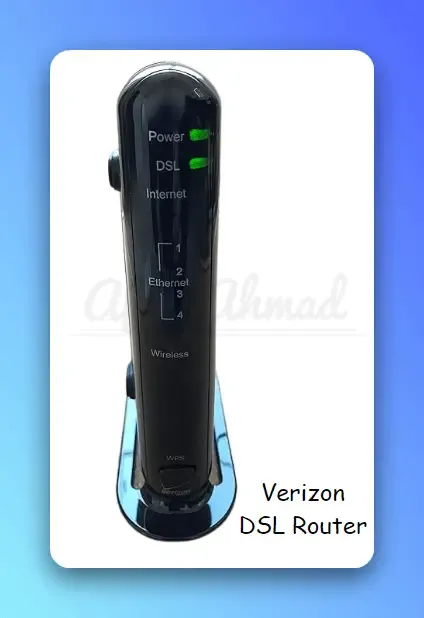
Verizon DSL Routers
If you subscribe to Verizon DSL internet delivered over telephone lines, you likely have one of these router models:
- Actiontec MI424WR
- Actiontec GT784WN
- Actiontec C1000A
- Westell 7500
- Westell 6100
The DSL routers have multiple lights on the front to convey more detailed diagnostic information compared to the simpler Fios routers.
Now let’s break down what each indicator light means and how to troubleshoot issues signaled by the lights.
Verizon Fios Router Light Indicators
Verizon’s latest G3100 quantum gateway router used with Fios internet has a single, multi-color status light on the front. Here is what each color of the light signifies.
White Light
Meaning: The G3100 router is powering on. A solid white light indicates the boot up process is underway.
Troubleshooting: A white light is normal when you first plug in your Verizon router. It should then turn blue or green once start up completes.
If the light stays white for more than 5 minutes, unplug your router and plug it back in to restart the device.
Read more about Fixing A Blinking White Light On Your Verizon Router.
Blue Light
Meaning: A blinking blue light means the router is ready to pair with devices. This is referred to as WiFi Protected Setup (WPS) mode.
Troubleshooting: A blinking blue light is only expected if you are attempting to connect a new device to your WiFi network.
If the router light continues blinking blue non-stop, this typically indicates there is an issue with the firmware. You may need technical support to upgrade the firmware. As a first step, try rebooting the router by unplugging it from power, waiting one minute, and plugging back in.
Read more about Why is My Verizon Router Blinking Blue? Causes and Fixes.
Green Light
Meaning: The preferred status is a solid green light, which indicates your Verizon router is powered on and connected to the internet.
Troubleshooting: If you get anything other than a steady green light, there may be a connectivity problem. I’ll cover how to troubleshoot other status lights shortly.
A blinking green light means the router admin interface is being accessed, which is normal.
Yellow Light
Meaning: A yellow status light on a Fios router indicates there is an issue with the internet connection. This could stem from a problem with the optical network terminal (ONT) that converts the fiber optic line into ethernet, the router itself, or the Verizon network.
Troubleshooting: Follow these steps to troubleshoot a Fios router yellow light:
- First unplug your ONT box and leave unplugged for 60 seconds before reconnecting.
- Then reboot the router by disconnecting power for one minute and plugging back in.
- Check all ethernet cables connecting the ONT, router, and your devices for any loose connections.
- Try connecting a laptop directly to the ethernet port on the ONT box to verify the fiber optic line connection.
- If still getting a yellow light, contact Verizon support to check for network outages or ONT failure.
Read more about Why Does My Verizon Router Have a Yellow Light? Causes and Fixes.
Red Light
Meaning: A red status light on your Fios gateway router indicates hardware failure or serious connection problem.
Troubleshooting: First complete the troubleshooting steps above for a yellow status light. If the light remains red, contact Verizon technical support to arrange a replacement of the defective router.
Read more about Understanding & Fixing Verizon Router Red Light Issue.
Verizon DSL Router Light Indicators
Verizon DSL routers use a series of separate indicator lights on the front panel to convey more granular status information compared to the single light on Fios models.
Here is what each status light means and how to troubleshoot issues on Verizon DSL routers:
Power Light
Meaning: The power light indicates the DSL router is getting electrical power. It should show solid green when operating normally.
Troubleshooting: If the power light is red or off entirely, check that the AC power adapter did not get accidentally unplugged from the back of the router or wall outlet.
If router still won’t turn on, you may need to get a replacement. Contact Verizon support.
DSL Light
Meaning: The DSL light indicates connectivity status of the Digital Subscribe Line (DSL) over phone lines. Solid green means connected.
Troubleshooting: If DSL light is blinking or off, first check cabling from wall jack to DSL port on router. Try a different phone cable if possible. Also inspect cabling leading outside from the NID (network interface device) box.
Restarting the router may help. If not, contact Verizon to send a technician to inspect external phone lines and wall connections.
Internet Light
Meaning: The internet status light indicates whether the router currently has an active internet connection through the DSL line or not. Green is go, no internet means blinking or yellow.
Troubleshooting: An internet connectivity problem is typically signaled by a blinking or yellow indicator. First reboot the router and DSL modem by disconnecting them from power for one minute and reconnecting.
Check Verizon’s network status site to see if there is a known service outage in your area.
You can also try connecting devices directly via ethernet cable to isolate whether WiFi connectivity is the culprit. Contact Verizon if still showing no internet access when hardwired.
Ethernet Light
Meaning: The ethernet light shows status of devices connected to router’s LAN ports via ethernet cables. It will blink when traffic passes through.
Troubleshooting: If ethernet light is off, check LAN cables connected to your devices to see if any came loose. Try different cables and ports on the router if possible.
Also inspect cables for damage, crimping, or chew marks if you have pets that may have bitten them! Reboot router if light still not coming on for wired connections.
USB Light
Meaning: This signifies activity status for any USB device connected to the USB port on router, such as for printer sharing or storage.
Troubleshooting: As long as your router has USB, check this light when troubleshooting shared USB devices like printers. Make sure USB cable connections are snug. Attempt USB device power cycle by removing and reconnecting if issues crop up.
Wireless Light
Meaning: Wireless activity status light indicates whether the WiFI radio signal is broadcasting or not.
Troubleshooting: If wireless light is off, press wifi button on router’s side or back to make sure it didn’t get switched off accidentally. Also try rebooting the router.
If wireless networks are still not being broadcast, contact Verizon to send replacement router, as internal WiFi radio may have failed.
WPS Light
Meaning: The WPS light indicates status of WiFi Protected Setup mode to allow push button connecting of wireless devices. It may blink when attempting to pair a device.
Troubleshooting: As long as your router has WPS capability for easy wireless security setup, reboot the router if this light is stuck on or flashing constantly when not attempting to pair a device. Contact Verizon if router is frozen with WPS light blinking non-stop.
Conclusion
Understanding the meaning behind the various status indicator lights on your Verizon internet router is crucial for diagnosing connection problems quickly. Routers from Verizon Fios fiber-optic service display fewer indicator colors but still signify key information like startup mode vs. active connection status.
Verizon DSL routers have more lights for functions like DSL line connectivity, Ethernet LAN traffic, WiFi radio broadcasting status, and USB port device activity. Refer to the light troubleshooting tips outlined in this guide when your router displays anything besides the optimal solid green “all systems go” state for the respective status indicators.
Rebooting misbehaving routers is the first step recommended to resolve transient warning lights on Verizon hardware. But for persistent problems being signaled via yellow or red warning indicators, inspect cabling and power connections, check Verizon’s network status, or ultimately contact technical support for replacement or repairs. Bookmark this guide for an at-a-glance Verizon router light decoder when things stop working properly on your home or office network.
Frequently Asked Questions about Verizon Router Lights
Here are answers to some common questions about the meaning of status indicator lights on Verizon routers:
What does a green light mean on my Verizon router?
A steady green light is the ideal status indicator meaning your Verizon router is powered on and properly connected to the internet.
Why does my Verizon router keep blinking all lights?
Constant blinking lights typically indicate the router firmware is corrupted or the device has malfunctioned internally. Try rebooting the router and upgrading firmware if available. Call Verizon support if all lights keep flashing.
My router light stays yellow – how to fix?
A persistent yellow status light usually means no internet connectivity. Refer to the yellow light troubleshooting steps outlined above for your specific Verizon router type to resolve.
What does the white light on my Verizon router indicate?
A solid white light means the router is booting up. It’s normal for the first 5 minutes after powering on the device. If white light persists, unplug to force router restart.
Why is the power light red on my Verizon router?
A red power status indicator on DSL routers means the electrical power connection has been disrupted. Verify AC adapter is firmly plugged into both wall jack and router’s power port. Try a different outlet or replacement adapter if needed.
How long does Verizon router take to reset?
It should only take about 5 minutes for your Verizon router to complete a reboot cycle after it’s power cord is disconnected and reconnected.
- Epson EpiqVision Flex CO-W01 Projector Review - February 21, 2025
- How to Log in to Your Netgear Router - January 17, 2025
- Gaimoo GM200 Mini Projector Review - January 12, 2025



