If you use Xfinity, you know it’s important to have a remote control that works well. You might be setting up your Xfinity remote for the first time or fixing a problem with it. Either way, knowing the codes for the Xfinity remote is key.
In this guide, we’ll show you how to set up Xfinity remotes. We will give you a detailed list of Xfinity remote codes. You can search this list, print it, or save it as a PDF, Excel, or CSV file.
Quick Answer – How to Program Xfinity Remote?
For remote without Voice Control Function (XR2, XR5, etc):
- Turn on your TV and Xfinity Cable Box
- Press and hold the
Setupbutton on your remote until a green light comes on - Enter the code using the number buttons on your remote
- Test the remote
For remotes with voice control (XR11, XR15, XR16, etc):
- Turn on your TV and Xfinity Cable Box
- Press the
Microphonebutton on your remote - Say ‘Program Remote’
- Follow the instructions on the TV screen
- Test the remote
Popular Brand Codes for Xfinity Remotes
Here are some of the most common Xfinity TV remote codes to program your devices. Note: remotes without number keys (like XR16 and XR100 for Xumo) use on-screen pairing instead of manual code entry—follow the on-screen flow after you say “Program remote.”
- Samsung – 10812, 10060
- LG – 10178, 11265
- Sony – 10000, 11100
- Vizio – 11758, 11756
- Sharp – 10093, 10165
- Toshiba – 10156, 11156
- Panasonic – 10051, 10250
- Philips – 11454, 10054, 10037, 10690,11483
- Sansui – 10463, 11409, 11904, 11911,11935
- Sanyo – 10154, 10159
- Westinghouse – 10000, 10451, 10885, 10889, 10890, 11282, 11577
- HiSense – 10748, 11660
Keep reading to find Xfinity remote codes for your specific television models and other equipment.
Xfinity Remote Codes 5 Digit – Full List
Here is a complete list of Xfinity remote codes for all TV models organized alphabetically by brand. :
Xfinity Remote TV Codes
| TV Brand or Model | Xfinity Remote Code |
|---|---|
| A | |
| Abex | 10032 |
| Accurian | 11803 |
| Action | 10873 |
| Admiral | 10093, 10463 |
| Advent | 10761, 10783, 10815, 10817 |
| Adventura | 10046 |
| Aftron | 10891 |
| Aiko | 10092 |
| Aiwa | 10701, 11914 |
| Akai | 10812, 11675, 10060, 10702, 10030, 10098, 10672, 11207, 11385, 11676, 11688, , 11689, 11692, 11935, 11903. |
| Alaron | 10179, 10183, 10216 |
| Albatron | 10700, 10843 |
| A-Mark | 10003 |
| Ambassador | 10177 |
| America | Action 10180 |
| Ampro | 10751 |
| Anam | 10180 |
| Anam National | 10055 |
| AOC | 10030, 11590, 11365 |
| Aomni | 11623 |
| Apex Digital | 10156, 10748, 10879, 10765, 10767, 10890, 11217, 11991 |
| Archer | 10003 |
| Astar | 11531, 11738 |
| Audiovox | 10451, 10180, 10092, 10623, 10802, 10846, 10875, 11284, 11951, 11952, 10003. |
| Aurora Systems | 10801 |
| Aventura | 10171 |
| B | |
| Bell & Howell | 10154, 10016 |
| BenQ | 11032, 11315 |
| Bradford | 10180 |
| Brillian | 11007, 11257, 11258 |
| Brockwood | 10019 |
| Broksonic | 10236, 10463 |
| Bush | 10355 |
| C | |
| Cadia | 11283 |
| Candle | 10030, 10046, 10056, 10186 |
| Canon | 10793, 11396 |
| Carnivale | 10030 |
| Carver | 10054, 10170 |
| Casio | 10611, 11205 |
| CCE | 10217, 10329 |
| Celebrity | 10000 |
| Celera | 10765 |
| Changhong | 10765 |
| Cinego | 11986 |
| Citizen | 10060, 10030, 10046, 10056, 10186, 10280, 10561, 11669, 11671, 11672, 11928, 10092. |
| Clarion | 10180 |
| Classic | 11984 |
| Coby | 12017, 11531 |
| Commercial Solutions | 11447, 10047 |
| Compaq | 10749 |
| Concerto | 10056 |
| Contec | 10180 |
| Craig | 10180 |
| Crosley | 10054 |
| Crown | 10180 |
| CyberHome | 10794 |
| Cytron | 11326, 12003 |
| D | |
| Daewoo | 10451, 10092, 10019, 11661, 10623, 10067, 10091, 10661, 10672, 11909, 11928, 10066 |
| Daytron | 10019 |
| Dell | 11264, 11080, 11178, 11403 |
| Delta | 11369 |
| Denon | 10145, 10511 |
| Denstar | 10628 |
| Diamond Vision | 11801, 11996 |
| Digistar | 11565 |
| Digital Lifestyles | 11765, 11822 |
| Digital Projection | 11482, 11725, 11726 |
| Dream Vision | 11297 |
| Dumont | 10017 |
| Durabrand | 10463, 10180, 10178, 10171 |
| Dwin | 10093, 10720, 10747, 10774 |
| Dynatech | 10049 |
| Dynex | 11463, 11780, 11785 |
| E | |
| Eiki | 10735 |
| Electroband | 10000 |
| Electrohome | 10463, 10446, 11570, 11670, 11672, 11760, 11761 |
| Element | 11687 |
| Emerson | 10154, 11864, 10451, 10463, 10180, 10178, 10171, 11963, 11928, 11913, 11911, 11909, 11905, 11665, 10282, 10280, 10270, 10183, 10181, 10179, 10177, 10038, 10019, 10623, 11963, 10236. |
| Emprex | 11422, 11546, 11765 |
| Envision | 10030, 10813, 11365 |
| Epson | 11122, 11290 |
| Erae | 11222 |
| ESA | 10812, 10171, 11963 |
| F | |
| Fisher | 10154, 10159 |
| Fujitsu | 10179, 10186, 10683, 10853,12008, 10809. |
| Funai | 10180, 10171, 10179, 11904, 11963, 11271. |
| Futuretech | 10180 |
| G | |
| Gateway | 11755, 11001, 11756 |
| GE | 11447, 10047, 10051, 10451, 10178, 10021, 10027, 10029, 10055, 10135, 10279, 10282, 10747, 11907, 11919, 11922, 11347 |
| Gibralter | 10017, 10030, 10019 |
| Go Video | 10886, 11823, 11831 |
| GoldStar | 10178, 10030, 10002, 10019, 10032 |
| Goodmans | 10360 |
| Gradiente | 10392 |
| Grundig | 10683 |
| Grunpy | 10180, 10179 |
| H | |
| Haier | 11034, 10178, 11265, 10768, 11009 |
| Hallmark | 10178 |
| Hanns.G | 11783 |
| Hannspree | 11348, 11745, 11783 |
| Harley Davidson | 10043, 10179, 11904 |
| Harman/Kardon | 10054, 10078 |
| Harvard | 10180, 10068 |
| Havermy | 10093 |
| H & B | 11366 |
| Helios | 10865 |
| Hello Kitty | 10451 |
| Hewlett Packard | 11494, 11502, 11088, 11089, 11101 |
| Hisense | 10748, 11660 |
| Hitachi | 11145, 10145, 12243, 12143, 11904, 11345, 10797, 10737, 10724, 10723, 10413, 10279, 10227, 10173, 10151, 10097, 10095, 10056, 10038, 10032, 10016, 11960 |
| Hyundai | 10849, 11219, 11294 |
| I | |
| I-Inc | 11746 |
| iLo | 11286, 11603, 11665, 11684 |
| Infinity | 10054 |
| InFocus | 10736, 10738, 10741, 10781 |
| Initial | 11990, 11603 |
| Insignia | 10171, 11780, 11892, 11204, 11326, 11517, 11641, 11963, 12002 |
| Inteq | 10017 |
| IX | 10877 |
| J | |
| Janeil | 10046 |
| JBL | 10054 |
| JCB | 10000 |
| Jensen | 10761, 10050, 10815, 10817 |
| JVC | 10053, 10036, 10160, 10169, 10731, 11349, 11253 |
| K | |
| Kamp | 10216 |
| Kawasho | 10216, 10308 |
| Kaypani | 10052 |
| KDS | 11687 |
| KEC | 10180 |
| Kenwood | 10030, 10019 |
| KLH | 10765, 10767 |
| Kloss | 10024, 10046, 10078 |
| Knoll Systems | 10781 |
| Konka | 10628, 10632, 10638, 10707, 11385, 11831, 11939 |
| Kost | 11262, 11483 |
| Kreisen | 10876, 11474 |
| KTV | 10180, 10030, 10183, 10217 |
| L | |
| LG | 11265, 10178, 10700, 10442, 10856, 11178, 11530, 11637, 11758, 11934, 11993 |
| Lloyd’s | 11904 |
| Loewe | 10136 |
| Logik | 10016 |
| Luce | 10837, 11031 |
| Luxman | 10056 |
| LXI | 10047, 10054, 10154, 10156 |
| M | |
| Magnavox | 11454, 11866, 10054, 10030, 10706, 11990, 11963, 11913, 11904, 11525, 11365, 11198, 11254, 10386, 10802, 10230, 10187, 10186, 10179, 10096, 10036, 10028, 10024 |
| Magnin | 11907 |
| Majestic | 10015, 10016 |
| Marantz | 10054, 10030, 10704, 10854, 10855, 11398, 11554 |
| Matsushita | 10250, 10650 |
| Maxent | 11755, 11714, 11757 |
| MB Quart | 11868 |
| Megapower | 10700 |
| Megatron | 10178, 10145, 10003 |
| Memorex | 10154, 10463, 10150, 10178, 10016, 10179, 10877, 11570, 11911, 11920 |
| MGA | 10150, 10178, 10030, 10019 |
| Micro | 11436 |
| Midland | 10047, 10017, 10051, 10032, 10135, 10747 |
| Mintek | 11990, 11603 |
| Minutz | 10021 |
| Mitsubishi | 11250, 10093, 10150, 10178, 10014, 10019, 10098, 10155, 10331, 10358, 10592, 10836, 10868, 11278, 11392 |
| Monivision | 10700, 10843 |
| Motorola | 10093, 10055, 10835 |
| Moxell | 10835 |
| MTC | 10060, 10030, 10019, 10049, 10056, 10091, 10216 |
| Multitech | 10180, 10049, 10217 |
| N | |
| NAD | 10156, 10178, 10866, 10037 |
| Nakamichi | 11493 |
| Naxa | 11998 |
| NEC | 10030, 10019, 10036, 10056, 10170, 10434, 10455, 10497, 10882, 11398, 11704, 11797, 12026 |
| NetTV | 11755 |
| Nikko | 10178, 10030, 10092 |
| Niko | 11581 |
| Noblex | 10430 |
| Norcent | 10748, 10824, 11089, 11365 |
| Norwood Micro | 11286, 11296, 11303 |
| Noshi | 10018 |
| NTC | 10092 |
| NuVision | 11657 |
| O | |
| Olevia | 11610, 11144, 11240, 11331 |
| Olympus | 11342 |
| Onwa | 10180 |
| Optimus | 10154, 10250, 10166, 10650, 11913 |
| Optoma | 10887, 11348, 11674 |
| Optonica | 10093, 10165 |
| Orion | 10236, 10463, 11463, 10179, 11905, 11911 |
| P | |
| Panasonic | 10250, 10051, 10055, 10650, 11291, 11941, 10162, 10226, 10375, 11310, 11410, 11919 |
| Penney | 10047, 10156, 10051, 10060, 10178, 10030, 11919, 11907, 10747, 10309, 10149, 10135, 10110, 10032, 10027, 10021 |
| Petters | 11523 |
| Philco | 10054, 10030, 10019, 10020, 10028, 10096, 10302 |
| Philips | 11454, 10054, 10037, 10690, 11483 |
| Pilot | 10030, 10019 |
| Pioneer | 10166, 10679, 10866, 10038, 10172, 11398 |
| Planar | 11496 |
| Polaroid | 10765, 12063, 12002, 11991, 11962, 11769, 11767, 11766, 11762, 11687, 11565, 11538, 11523, 11385, 11341, 11328, 11327, 11326, 11316, 11314 |
| Portland | 10092, 10019 |
| Prima | 10761, 10783, 10815, 10817, 11389, 11785, 11933 |
| Princeton | 10700, 10717 |
| Prism | 10051 |
| Proscan | 11447, 10178, 10047, 11347, 10466, 10747, 11922 |
| Proton | 10178, 10003, 10031, 10052, 10466 |
| Protron | 11320, 11323 |
| Proview | 10835, 11687 |
| Pulsar | 10017, 10019 |
| Puneet | 11546 |
| Pvision | 11222 |
| Q | |
| Quasar | 10250, 10051, 10055, 10165, 10650, 10219, 11919 |
| R | |
| RadioShack | 10047, 10154, 10180, 10178, 10030, 10165 |
| RCA | 11447, 10047, 12002, 11953, 11948, 11922, 11919, 11907, 11781, 10747, 10278, 10254, 10135, 10090, 10679, 11047, 11147, 11247, 11347, 11547, 11958, 12002, 10038, 10029, 10019, 10018 |
| Realistic | 10154, 10180, 10178, 10030, 10165, 10019, 10032, 10056 |
| RevolutionHD | 11623 |
| Rhapsody | 10183, 10216 |
| Runco | 10017, 10030, 10497, 10612 |
| S | |
| Sampo | 10030, 11755, 10032, 10052, 10100, 10110, 11597 |
| Samsung | 10812, 10060, 10702, 10178, 10030, 11959, 11632, 11575, 11060, 10814, 10766, 10587, 10482, 10427, 10408, 10329, 10217, 10056, 10032, 10019, 11903 |
| Sansui | 10463, 11409, 11904, 11911, 11935 |
| Sanyo | 10154, 10088, 10146, 10159, 10232, 10484, 10735, 10798, 10799, 11907 |
| Sceptre | 10878, 11217, 11360, 11599 |
| Scimitsu | 10019 |
| Scotch | 10178 |
| Scott | 10236, 10180, 10178, 10019, 10179, 10309, 11711 |
| Sears | 10047, 10054, 10154, 10156, 10178, 10171, 10015, 10056, 10146, 10149, 10159, 10168, 10179, 10747, 11007, 11904 |
| Seleco | 10737, 11297 |
| Sharp | 10093, 10153, 10165, 10386, 11602, 10398, 10491, 10851 |
| Sharper Image | 11950 |
| Sheng Chia | 10093 |
| Sherwood | 11399 |
| Shogun | 10019 |
| Signature | 10016 |
| Signet | 10800, 10844, 11262 |
| SIM2 Multimedia | 11297 |
| Simpson | 10186, 10187 |
| Skyworth | 11799 |
| Solarism | 11220 |
| Sole | 10813, 11031, 11366, 11377, 11483, 11530, 11623, 12075 |
| Sony | 11100, 10000, 10011, 10273, 10353, 10834, 11317, 11400, 11685, 11786, 11791, 11904, 11925 |
| Soundesign | 10180, 10178, 10179, 10186 |
| Sova | 11320, 11952 |
| Soyo | 11546, 11746, 11824, 11826, 11828, 11830, 11831 |
| Spectricon | 10003, 10137 |
| Spectroniq | 11687 |
| Squareview | 10171 |
| SSS | 10180, 10019 |
| Starlite | 10180 |
| Studio Experience | 10843 |
| SunBrite | 11420, 11435 |
| Superscan | 10093, 10864 |
| Supre-Macy | 10046 |
| Supreme | 10000 |
| SVA | 10748, 10587, 10768, 10865, 10870, 10871, 10872 |
| Sylvania | 11864, 10054, 10030, 10171, 11271, 10020, 10028, 10065, 10096, 11314, 11665, 11963 |
| Symphonic | 10180, 10171, 11904, 11913 |
| Syntax | 11144, 11240, 11331, 11610 |
| T | |
| Tandy | 10093, 10218 |
| Tatung | 10003, 10049, 10055, 11101, 11286, 11287, 11288, 11361, 11503, 11756 |
| Technics | 10250, 10051 |
| Technol Ace | 10179 |
| Techview | 10847, 12004 |
| Techwood | 10051, 10003, 10056 |
| Teknika | 10054, 10180, 10150, 10060, 10092, 10016, 10019, 10056, 10175, 10179, 10186, 10312 |
| Telefunken | 10702, 10056, 10101 |
| Telemagic | 10735 |
| Tera | 10031 |
| Thomas | 11904 |
| Thomson | 10209, 10210, 10625 |
| TMK | 10178, 10056, 10177 |
| TNCi | 10017 |
| Toshiba | 10154, 11256, 10156, 11265, 10060, 10036, 10650, 10845, 10149, 10736, 10832, 11343, 11369, 11704, 11935, 11156, 11356, 11656 |
| TruTech | 11723, 12066 |
| TVS | 10463 11685, 11786, 11791, 11904, 11925 |
| U | |
| Ultra | 10391, 11323 |
| Universal | 10027 |
| US Logic | 11286, 11303 |
| V | |
| Vector Research | 10030 |
| Venturer | 11865 |
| VEOS | 11007 |
| Victor | 10053 |
| Video Concepts | 10098 |
| Vidikron | 10054, 10242, 11398, 11629 |
| Vidtech | 10178, 10019, 10036 |
| Viewsonic | 11755, 12014, 10724, 10775, 10797, 10857, 10864, 10885, 11330, 11342, 11578, 11627 |
| Viking | 10046, 10312 |
| Viore | 11207, 11684, 11811 |
| Visart | 11336 |
| Vizio | 11758, 10864, 10885, 11756 |
| W | |
| Wards | 10054, 10178, 10030, 10016, 10019, 10020, 10021, 10027, 10028, 10029, 10056, 10096 |
| Waycon | 10156 |
| Westinghouse | 10000, 10451, 10885, 10889, 10890, 11282, 11577 |
| White Westinghouse | 10463, 10623, 11909 |
| WinBook | 11381, 11503 |
| Wyse | 11365 |
| X | |
| Xoceco | 11469 |
| Y | |
| Yamaha | 10030, 10019, 10797, 11407 |
| Z | |
| Zonda | 10003 |
| Zenith | 10017, 10463, 11265, 10178, 10092, 10016, 11904, 11909 |
| TV Brand or Model | Xfinity Remote Code |
To find additional codes, visit the official Xfinity remote codes page. There, you can access codes for specific Xfinity remotes.
Finding the Right Remote Code Using Xfinity Remote Codes Lookup Tool
Alternatively, you can find the correct code for your specific device using the Xfinity Remote Code Lookup Tool. The code you use will depend on the brand and model of your TV, DVD player, soundbar, or other devices. Here’s how to find the right code:
- Visit the Xfinity remote codes lookup tool on the Xfinity website.
- Select your remote model (XR2, XR5, XR11, or XR15).
- Choose the type of device you want to control (TV, audio device, etc.).
- Select the brand of your device (Samsung, LG, Sony, Vizio, etc.).
- Write down the codes provided for your device.
If you can’t find your device listed, or if the codes provided don’t work, you can try using the remote’s auto-search function. This feature automatically cycles through a list of codes until it finds one that works with your device.
Why are Xfinity Remote Codes Needed?
Remember the days of having a separate remote for each device in your entertainment center? It was a constant struggle to keep track of them all! Thankfully, Xfinity remotes are designed to simplify your life by acting as a central control hub for multiple devices. While they might have some limitations in terms of universal compatibility, they can still control a wide range of devices, reducing clutter and making your entertainment setup much easier to manage.
To understand why these codes are so important, it helps to know a bit about the different types of Xfinity remotes available:
- Comcast Platinum: Controls up to three devices (DVR box, sound system, DVD player, or TV) and features a grid of numbers on the bottom. These are legacy remotes for older cable boxes.
- Comcast Silver (with red OK/Select button): Similar to the Platinum, it controls up to three devices and has a number grid. Also considered legacy.
- Comcast Silver (with gray OK/Select button): Controls your TV Box and features a smaller number grid. Legacy for non‑X1 equipment.
- XR11: A voice-activated remote that works with certain TV Boxes, allowing you to use voice commands to change channels, search for shows, and more.
- Digital Adapter Remote: A basic remote for controlling DTAs.
Each of these remotes uses Xfinity remote codes to establish a connection with your devices, ensuring you can seamlessly control your entertainment experience.
An Overview of Xfinity Remote Models
Comcast Xfinity provides a variety of remote models to use with your TV:
- Voice Remote Series: This series includes the XR11, XR15, XR16, XR100, XRA, and the Xfinity Web Remote. They are made for easy voice commands. You can talk to these remotes to control your TV. XR100 is designed for the Xumo Stream Box, and XRA is the Large Button Voice Remote for accessibility.
- XR2 and XR5 Models: These remotes are smaller and have buttons arranged nicely to make using them easier. They are typically used with older, non‑voice Xfinity TV Boxes.
- Universal Remotes: The Xfinity universal remote can control different devices all with one remote. This means you don’t need a separate remote for each device.
How to Program Your Xfinity Remote
Programming your Xfinity remote is important to have a great time watching TV. Here is a simple guide on how to program your Xfinity remote. You will learn different ways to do it and what to do if you run into problems.
Get Your Devices Connected and Powered On Before Programming
Before programming, you need to make sure your setup is ready. At minimum you will need:
- Your Xfinity cable box – This is the main device that needs to sync with the remote. Make sure your cable box is plugged into power and connected to your TV.
- A TV to display your cable box – You can program the remote without a TV connected, but having one makes the process easier.
- Remote with good batteries – Replace old batteries. Weak batteries can cause issues.
Ideally, you will want all components like your TV, sound system, streaming device, etc. already connected. This allows you to program the remote for multiple devices at once.
With everything turned on and connected, you create the ideal setup for programming your Xfinity remote. The devices will be ready to receive the signals, and you can immediately test if programming was successful.
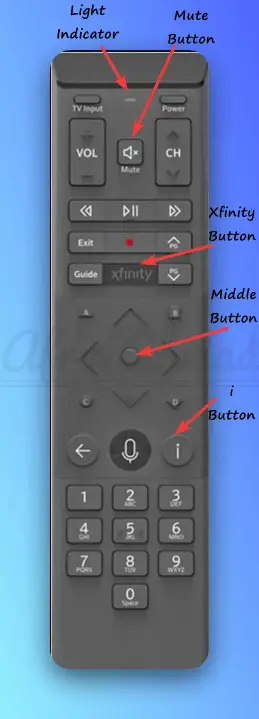
Method 1: How to Program Xfinity Remote with Voice Commands (For Remotes like XR11, XR15, XR16)
- Make sure your TV and Xfinity box are on.
- Point your Xfinity Voice Remote at your TV Box. Press and hold the Microphone or Voice button and say, “Program remote.”
- Follow the instructions on your TV screen to finish setting up.
- Turn on Voice Control: Go to ‘Remote Settings’ in the X1 menu, choose ‘Voice Control,’ and turn it on.
- Use Voice Commands: Press the Voice button on your remote and clearly say what you need, like changing channels or finding shows.
XR16 note: XR16 does not have number keys. Press the Voice button once to trigger on‑screen pairing and complete the prompts. To factory reset XR16, hold the i and Home buttons for about five seconds until the light blinks, then press Power → Last → Volume Down.

Method 2: How to Program Non-Voice Xfinity Remotes (e.g., XR2, XR5)?
- Initial Setup:
- Start by pressing and holding the Setup button on your XR2 or XR5 remote.
- Keep holding until the LED light turns green. This means it’s ready to program.
- Code Entry:
- Type in the first five-digit code for your TV brand.
- If you’ve entered the code right, the LED will blink twice to show it worked.
- Test Remote Functions:
- Point the remote at your TV.
- Press the Power button. If your TV turns off, you’ve set it up right.
- Troubleshooting:
- If the remote doesn’t work as it should, put in the code again.
- If it still doesn’t work, try other codes from the list for your TV brand.
You can also use the above method to pair Voice remotes like XR11, XR15, etc, using Setup button.
Method 3: How to Program Xfinity Remote Codes Using Xfinity My Account App
You can set up your Xfinity remote using on‑screen pairing from your TV by saying “Program remote,” or by following the official Xfinity remote programming guide linked in this article. The My Account app has been retired and consolidated into the Xfinity app. Use the Xfinity app for account and device management, then complete remote pairing on your TV screen.
- Starting the Setup: Open the Xfinity app and review your TV Box details. On the TV, start pairing by pressing the Voice button and following the prompts.
- Selecting the Remote Model: Identify your remote (XR11, XR15, XR16, etc.) so you follow the correct pairing steps on screen.
- Choosing Device Type: After pairing to the TV Box, add TV/audio control as prompted (brand selection and code entry when applicable).
- Finding Remote Codes: If you’re not sure what codes you need, look at the Xfinity support page for a list of codes. You can also use the code lookup tool.
- Completion of Programming: Follow all on-screen prompts to finish programming. For XR16 and XR100, complete all steps on screen (no number keys).
Using on‑screen pairing is usually quicker and easier than typing in codes. If you’re having trouble with activation or want to install things yourself, take a look at the Xfinity modem activation guide.
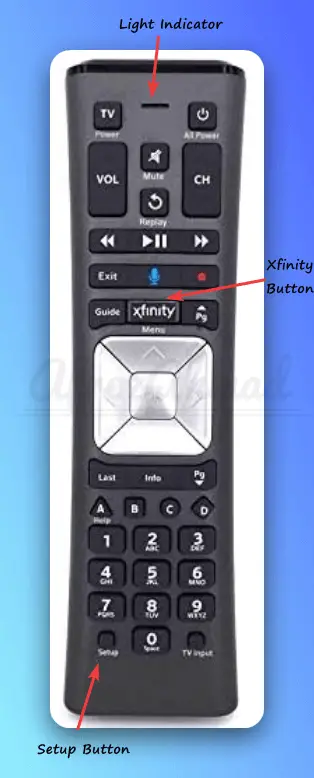
How to Program XR11 Voice Remote Using the SETUP button?
If your XR11 remote’s voice command isn’t working, try this method:
- Start Pairing: Press and hold the ‘SETUP‘ button on your XR11 Voice Remote. Wait until the LED light turns green. This means your remote is ready to program.
- Enter Code: When the green light is on, press the ‘Xfinity‘ button. Then, use the on-screen instructions to enter the 3-digit pairing code shown on your TV.
- Activate Voice Control: After pairing the remote, hold down the ‘VOICE CONTROL‘ key. This lets you start controlling your TV with voice commands.
- Check If It Works: Test the remote to see if it can turn your TV on and off and adjust the volume. This will make sure it’s programmed correctly.
- Troubleshooting: If the remote isn’t working right, try setting it up again. You can also look at the XR11 manual for more help on setting up and fixing issues.
How to Program XR15 Remote Using Mute and Xfinity Button?
How to Set Up Your XR15 Remote Using the Mute and Xfinity Buttons
If the voice command doesn’t work for your XR15 remote, try this method:
Initial Pairing (to the TV Box):
- Press and hold the Xfinity and Info (i) buttons together for about five seconds.
- When the LED turns green, follow the on‑screen prompt and enter the 3‑digit code shown on your TV.
Program TV/Audio Control (power, volume, input):
- Press and hold Xfinity + Mute until the LED turns green.
- Follow the on‑screen brand prompts to set up your TV or audio device.
Function Testing:
- Turn your TV on and off with the remote.
- Try adjusting the volume and input.
- This checks if the remote is working right.
Factory reset XR15: Hold A + D until the LED turns green, then enter 9‑8‑1.
If it doesn’t work, start over with a new code.
Troubleshooting Common Xfinity Remote Programming Issues
Xfinity Remote Not Working or Unresponsive
- Check the batteries and replace them if necessary.
- Make sure the remote is within range of the device you’re trying to control.
- Verify that you’ve entered the correct code for your device.
- Try resetting the remote by holding down the Setup button until the status light changes, then entering 9-8-1. For XR15, hold A + D until green, then enter 9‑8‑1. For XR16, hold i + Home for five seconds, then press Power → Last → Volume Down.
Xfinity Remote Won’t Pair with Device
- Make sure the device you’re trying to pair with is powered on.
- Confirm that you’re using the correct programming method for your remote model.
- Try using a different code for your device.
- If all else fails, contact Xfinity customer support for assistance.
Xfinity Remote Buttons Not Working
- Make sure the remote is properly programmed for the device you’re trying to control.
- Check for any obstructions between the remote and the device.
- Try using a different code for your device.
- If the issue persists, consider replacing the remote or contacting Xfinity support.
Other Common issues troubleshooting:
Code Not Accepted: If your TV doesn’t accept the code, try different codes. You can find more codes in the lookup tool or app. Sometimes, one TV brand might need a few different codes.
Voice Command Issues: If voice commands don’t work, try using the buttons on the remote instead. You can also reset the remote to fix this.
Resetting the Remote: To reset your remote, you need to press certain buttons at the same time. This often includes the Setup button and a code like 9-8-1. Resetting helps if the remote stops working right after you try to program it. For XR15 and XR16, follow the model‑specific reset sequences above.
By doing these things, you can make your Xfinity remote work better and enjoy watching TV more. Just remember, the exact steps might change a little depending on your remote model and the device you’re connecting it to.
Also, check Xfinity Remote Flashes Green then Red troubleshooting guide.
You can also check our How to Cancel Xfinity Internet, TV & Phone guide if you are moving or changing your provider.
Advanced Xfinity Remote Features and Tips
Xfinity remotes do more than just basic device control. Here are some advanced features:
Voice Control (XR11 and XR15)
The XR11 and XR15 models let you use your voice to fully control the TV. You can search for shows, switch channels, and more just by speaking. To use voice control:
- Press and hold the Microphone button on your remote.
- Speak your command clearly and naturally.
- Release the button when you’re finished speaking.
Some examples of voice commands include:
- “Find movies with Tom Hanks”
- “Watch ESPN”
- “Show me the weather forecast”
Customizing Remote Buttons
Xfinity remotes include preset shortcuts for the A, B, C, and D buttons and they cannot be reassigned to arbitrary apps. Typically, A opens Help, B is an Accessibility shortcut, C launches the Sports app, and D deletes recordings.
Using the Xfinity Remote App
The Xfinity TV Remote app was retired on February 11, 2025. For voice and directional control on X1 boxes, use the Xfinity Web Remote. To browse the guide and manage DVR recordings, use the Xfinity Stream app or web portal. The Web Remote is not compatible with the Xumo Stream Box.
To Conclude
By knowing all Xfinity remote codes and using the tips in this guide, you’ll be able to program and control all your home entertainment devices.
Frequently Asked Questions (FAQs) About Xfinity Remotes
Here are some common questions about programming Xfinity remotes:
Why does my Xfinity remote need coding?
Remote codes allow the Xfinity remote to sync with your specific TV model. Without the correct code, the remote won’t be able to control your TV properly.
Can I program an Xfinity remote without codes?
Some models support programming without entering codes, like completing the on‑screen pairing flow. For remotes without number keys (XR16/XR100), pairing is done entirely on screen.
How do I know which Xfinity remote code is right for my TV?
Try the recommended codes for your TV brand from the comprehensive list above. You may need to test a few to find the right code.
Why won't my Xfinity remote change channels on the TV?
If the remote isn’t properly paired, it can only control basic power and volume. Re-pair it with your TV’s brand code or complete the on‑screen pairing flow.
How can I reset my Xfinity remote?
Press and hold the Setup button until the LED changes from red to green. Press 9-8-1. The LED will blink green twice. For XR15, hold A + D until green, then enter 9‑8‑1. For XR16, hold i + Home (~5 seconds), then press Power → Last → Volume Down. Check out the detailed Xfinity remote reset guide to know more.
What are the 5 digit remote codes for xfinity?
Xfinity remotes use either 4 or 5-digit codes, depending on the TV brand. Check the comprehensive list in this guide for the specific 5-digit codes.
How do you pair a xfinity remote?
Pairing requires entering the digit codes for your TV brand using the remote buttons while in pairing mode, or following the on‑screen flow if your remote doesn’t have number keys. Detailed instructions are provided in this guide for each Xfinity remote model.
What is the code for xr11 remote?
The XR11 remote does not have a specific code. You need to enter the code for your TV brand from the list. Common codes are 10000 for Sony, 11156 for Toshiba, etc.
What is the difference between programming Xfinity remote codes and pairing Xfinity remote to TV? Are we programming Xfinity remote codes to pair with TV?
Programming Xfinity remote codes involves setting up the remote with the correct codes for devices such as TVs and soundbars. This ensures that the remote sends the right signals to each device.
Pairing the Xfinity remote to the TV is focused on creating a working connection between the remote and the TV. This connection allows the programmed codes and commands to be executed properly by the TV.
Both processes are crucial for the remote to work correctly with your TV and other devices.
- MikroTik CRS305-1G-4S+ Review: The Ultimate Budget SFP+ Switch Guide - December 25, 2025
- 10 Best Network Switches for Home Networks in 2026 (Top Picks) - December 24, 2025
- 7 Best Budget Routers For Small Business Networks (Under $200) - December 22, 2025



