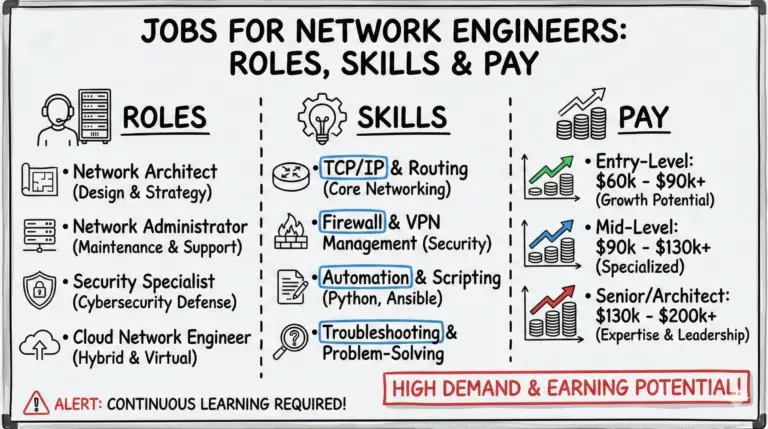The Modem Keeps Resetting issue is frustrating and often tricky to resolve. This can be due to an unstable power supply, damaged cables, or internal hardware failure.
In this comprehensive guide, we’ll tackle both the physical and software-related causes, providing focused solutions to maintain seamless internet connectivity.
Key Takeaways
- 💡 Modems frequently reset due to physical connection issues or software-related triggers.
- 🔌 Check the modem’s power supply and cables for any signs of damage or looseness to prevent unexpected resets.
- 🌡️ Ensure proper ventilation to prevent modem overheating, which can lead to resets.
- 🔄 Software glitches, outdated firmware, and excessive connected devices can also cause modem resets.
- 📶 Overloaded Wi-Fi channels can degrade performance, leading to modem resets.
- 🛡️ Network security breaches and ISP network disruptions can unexpectedly reset modems.
- 🛠️ Regular maintenance, like checking cable connections and updating firmware, can prevent frequent resets.
- 📞 Contact ISP support for persistent problems not resolved through standard troubleshooting.
What Is a Modem and What Causes Frequent Resets?
First, let’s cover some basics. A modem is the device that connects your home network to the internet service provider (ISP). It converts the signal from your ISP to transmit data that your personal devices can utilize. The difference between a modem and router is that the modem handles the external ISP communication while the router allocates the signal to your various home gadgets.
There are two main categories for what makes modems frequently reset – physical connection issues and software-related triggers. Physical problems involve the modem’s hardware components and connections, while software glitches stem from the modem’s internal programming.
Understanding why your modem keeps resetting is key so you can select the proper fix to resolve each specific root cause.
What are the Physical Problems Causing Modem Resets?
Let’s start by examining hardware and physical connectivity issues that commonly prompt random modem reboots:
Faulty Power Supply
An unstable power supply is one of the most widespread physical reasons modems suddenly reset. The first thing to check is your modem’s power cord. A loose power cable that disconnects intermittently will rapidly reboot your modem when the power is disrupted.
Carefully inspect both ends of the power cord for any looseness or detectible damage. If the cable seems faulty, replace it right away. Also verify that all power connections at outlets are securely inserted.
As an additional measure, connect your modem directly to a wall outlet rather than a power strip which can unintentionally cut power through a surge protector. If possible, connect the modem to a different wall jack to rule out any issues with a specific outlet as well.
Damaged or Unsecured Cables
Physical damage to any cable providing vital connectivity can prompt random modem resets. Closely check the coaxial cable and ethernet cords linking your modem for any apparent damage.
Watch for frays, cracks, exposed wiring, pinched cables, or extreme bends which exceed the natural shape of the cord. If any cables seem compromised, contact your ISP about replacing the faulty wiring right away.
Just as detrimental as physical damage, simple loose cables can incredibly disrupt modem connectivity provoking frequent reboots. Ensure all ends of ethernet and coaxial cables are properly inserted into their respective ports. Twisting the connectors until firmly gripped often provides better contact.
Hardware Failure
Sometimes frequent resets indicate an internal modem hardware failure. If you’ve addressed all power and cabling issues yet still face frequent reboots, hardware problems may be the culprit.
First leverage your modem’s warranty by requesting a replacement from your ISP if the device is still under coverage. For modems no longer covered, purchasing a new upgraded model is likely your best recourse. Investing in a current high-performance modem often enhances connectivity beyond just resolving resets.
Overheating
While expected to release moderate heat, modems can actually overheat from poor ventilation, dusty congested air vents, or insufficient air flow space. Overheating leads to throttled performance and connectivity issues prompting resets.
Ensure your modem resides in an open area without objects directly contacting the modem’s exterior. Leave at least 6 inches of clearance from surrounding items. Clean any built up dust or debris from the modem’s vents using compressed air. Relocating the modem to allow improved airflow normally remedies overheating challenges.
Software Glitches That Disrupt Modem Connectivity
Beyond physical problems, erratic modem connectivity including frequent reboots also stems from software issues in many cases. Configuration problems, outdated firmware, wireless congestion and network attacks can all trigger resets.
Intermittent Software Glitches
Occasionally modem resets arise from random intermittent software glitches. Much like rebooting a computer, resetting the modem often resolves temporary memory issues to restore connectivity.
Basic steps to refresh your modem’s operation includes disconnecting power temporarily and unplugging all connected devices during the reboot. In some cases, pressing the reset button on the back of the modem power cycles the device. After about a minute, reconnect power and plug in connected devices one by one.
Outdated Firmware
To maintain optimized performance, modem manufacturers periodically release updated firmware for their devices. Security patches, bug fixes, enhancements and general improvements help modems run smoothly. However, neglecting prompt firmware updates leaves modems more prone to connectivity issues and spontaneous reboots.
Logging into your modem’s administrative interface displays the current firmware version to check if updates are available. Regularly updating firmware per your modem maker’s recommendations typically prevents problems. Some modems even support automatic firmware updates for convenience.
Excess Connected Devices
Another common source of connectivity frustration and modem resets involves linking too many devices to an overwhelmed modem. Budget modems supporting limited connection speeds quickly max out capacity when simultaneous devices compete for bandwidth. Video streaming, gaming, large downloads plus smart gadgets can choke bandwidth prompting resets.
Isolating the culprit requires turning off Wi-Fi on your router and all connected devices. Then power cycle the modem and router before selectively reactivating gadgets one by one while monitoring connectivity. If adding a certain device triggers modem resets, it confirms that particular device is overtaxing bandwidth.
If your current modem lacks sufficient capacity for your household usage, upgrading to an advanced high-performance modem often resolves overload issues. Contact your ISP for modem recommendations accommodating your number of connected devices.
Wi-Fi Channel Overload
In homes utilizing the modem’s built-in Wi-Fi router for wireless connectivity, overcrowded Wi-Fi channels similarly degrade performance and connectivity. Too many devices simultaneously connecting on the same Wi-Fi band can overwhelm the radio channel.
Wi-Fi routers and mesh systems provide multiple channel options across 2.4 GHz and 5 GHz frequencies. Confirm connected devices evenly distribute across available channels based on device specs and bandwidth needs. Proactively distributing gadgets avoids channel congestion and associated connectivity problems causing modem resets.
Network Security Breaches
Highly disruptive network security attacks can also corrupt modem connectivity provoking random reboots at inopportune times. While home networks are certainly vulnerable, attacks tend to focus on larger commercial targets.
However, if you suspect an attack or notice extremely sluggish internet with frequent resets, reset your modem to factory default settings. This wipes all prior modem tweaks to reestablish clean fresh settings recommended by your ISP while clearing any potential malicious network alterations.
ISP Network Disruptions
Ever so often, modems reset randomly due simply to connection hiccups with your ISP rather than home network problems. Internet provider network maintenance, intermittent regional service impacts, inclement weather affecting infrastructure and other issues can disrupt steady connectivity between your home and ISP servers – prompting a modem to reset.
Contact your internet provider’s technical support department to check if network impacts are occurring in your service area as the source of your modem reboots. Some providers even proactively contact subscribers about scheduled maintenance downtime. If they confirm regional issues, simply waiting out the ISP disruption typically resolves associated modem problems.
Other Key Modem Connectivity Checks
Before concluding frequent resets stem from more complex software and network concerns, recheck basics involving cable connections and electrical outlets just to ensure small details were not overlooked:
Recheck All Cable Connections
It never hurts to visually re-examine all modem cables to make absolutely certain each secured connection did not work itself loose after initial setup. Remember to check both the connector end plugged into your modem plus the ports on partnering devices like routers, computers and television set top boxes. Snugly twist connectors until the retaining clip firmly latches also improves connectivity.
Swap Electrical Outlets
Despite initially checking outlet voltage and connections, inconsistent electrical flow can develop causing connectivity issues. To determine if a power problem relates to your specific wall outlet rather than whole home electrical issues, connect your modem to an entirely different power jack if available. Use a high quality surge protecting power strip for the best conditioned electricity.
When to Request ISP Support for Persistent Modem Problems?
If random reboots continue plaguing your modem after methodically addressing all the above troubleshooting suggestions, contact technical support offered through your internet service provider. Be prepared to convey all attempted fixes and precisely describe the frequency and timing patterns of the persistent resets.
Technical specialists have additional advanced diagnostic and resolution tools to delve deeper than home consumers. They can analyze signals and connection integrity between your modem and nearby street routing hardware controlled by your ISP. Support teams remotely access modems to inspect configuration settings in search of corrections to apply.
As a last resort, they can send a technician onsite to isolate any cabling faults eluding remote detection. Hardware replacements and upgrades may ultimately resolve truly stubborn modem issues. Remember to politely yet firmly convey the magnitude of your internet reliability frustrations until satisfactory resolutions emerge from your service provider’s support channel.
Conclusion
Dealing with constant modem reboots seriously impairs productivity plus home entertainment and convenience. While solving the root trigger takes concerted effort, establishing steady internet connectivity pays worthwhile dividends. Keep these essential tips in mind:
- Closely check power cords and cables since damaged wires are extremely disruptive
- Update firmware consistently to prevent connectivity issues
- Distribute connected devices across available wireless channels
- Reset the modem to factory defaults to recover from software glitches
- Contact your ISP support with complex or persisting problems
- Demand solutions for equipment underperforming as advertised
Staying proactive with modem maintenance and swift issue spotting prevents problems from dragging on. Once equipped with the right troubleshooting knowledge, resolving annoying modem resets helps retrieve the level of high performance internet service and reliability you deserve. Reclaim steady connectivity by tackling resets at the source based on your unique modem’s underlying problem.
- MikroTik CRS305-1G-4S+ Review: The Ultimate Budget SFP+ Switch Guide - December 25, 2025
- 10 Best Network Switches for Home Networks in 2026 (Top Picks) - December 24, 2025
- 7 Best Budget Routers For Small Business Networks (Under $200) - December 22, 2025