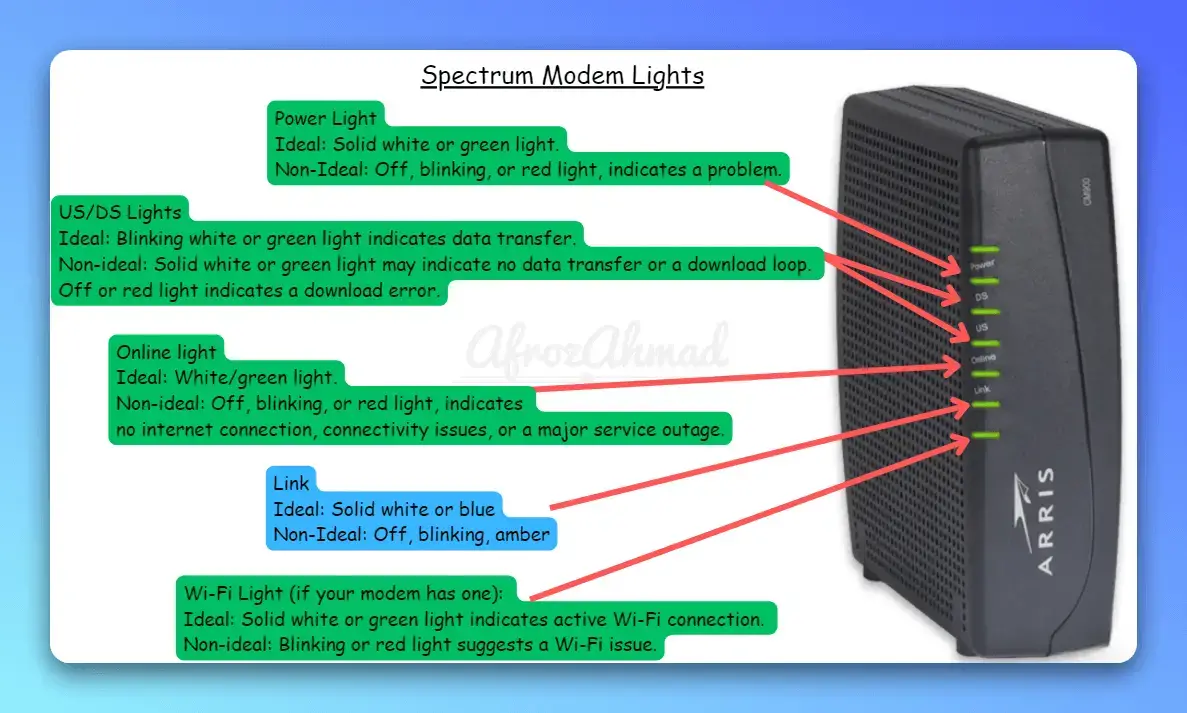Spectrum modems and modem/router combos feature a series of light indicators that communicate important information about your internet connectivity. While the exact positions and colors of the lights vary across different models, the basics are the same.
This guide will help you understand the meaning of the spectrum modem lights in different situations, and provide solutions for common issues. By knowing the colors and blinking patterns, you can troubleshoot problems. We also have step-by-step instructions for simple fixes when your spectrum modem doesn’t work properly.
Spectrum Modem Lights Meaning, their Ideal and Non-Ideal Condition
The table below shows the types of spectrum lights, their ideal and nonideal condition, and their meaning.
| Light Name | Ideal Color & Activity | Non-Ideal Color & Activity | Non Ideal Condition Meanings | Possible Fixes |
|---|---|---|---|---|
| Power | Solid white/green | Off, blinking/red | No power, malfunction, critical error | Check power connections, outlet power, adapter. Contact Spectrum if red persists. |
| Online | Solid white/green | Off, blinking/red | No internet, connection issues, major outage | Restart modem & router, check cables. Confirm outage status or contact Spectrum. |
| Download | Blinking white/green | Solid/off/red | No data download, download loop, error | Test wired connection, restart devices, update firmware. Contact Spectrum if issues persist. |
| Upload | Blinking white/green | Solid/off/red | No data upload, upload loop, error | Similar to download troubleshooting, contact Spectrum if issues persist. |
| Channel | Solid white/green | Blinking/off/red | Searching for channel, lock issue, error | Contact Spectrum for signal/line troubleshooting. |
| Voice (if present) | Solid white/green | Blinking/red | Voice service inactive, voice service issue | Verify cable connections, restart devices, troubleshoot with Spectrum. |
| Wi-Fi (if present) | Solid white/green | Blinking/red | Wi-Fi inactive, Wi-Fi issue | Check Wi-Fi enabled, restart devices, update firmware. Adjust channels or contact Spectrum for advanced troubleshooting. |
| Link | Solid white/blue | Off, blinking/amber | No cable connection, faulty connection, intermittent issues, Ethernet/Fast Ethernet | Secure cable connections, replace if damaged. Try different ports or contact Spectrum for cable/line issues. |
| WPS | Off, solid white, solid white for 5 min | Blinking/no light | WPS inactive, ready for connection, successful connection, searching for devices, unavailable | Refer to device’s WPS instructions, ensure feature enabled on both devices. Restart devices if connection fails. |
Additional Notes:
- Always refer to your specific modem model’s manual or Spectrum’s website for the most accurate and up-to-date information.
- Some newer models may combine certain lights and use blinking patterns to convey different states.
- If you’re experiencing issues with your modem lights, contact Spectrum customer support for assistance.
Easy Fixes for Spectrum Modem light Problems
When those indicator lights convey something isn’t quite right with your internet connectivity, there are steps you can take to troubleshoot before calling Spectrum support:
The Online light is the most critical, since the Spectrum router red or flashing means no active internet connection. Follow these tips:
- First step is reboot the modem – Unplug the power cord from both the outlet and modem, wait 30 seconds, and plug back in. Allow 5 minutes for the modem to initialize before checking lights.
- Check coaxial connections – Make sure the coax cable is screwed in tightly on both modem and wall outlet. Wiggle the cable and listen for a “click” that signifies a locked connection. Loose cables are a frequent cause of connection issues.
- Try connecting the modem to different coax outlets in your home. This will determine if the problem is with the outlet or cable vs the modem itself.
- Factory reset the modem – Use the pinhole reset button on the back and hold for 10-15 seconds with power on to reset settings. Allow modem to reboot completely before assessing.
- Check for Spectrum service outages – Visit Spectrum’s website or social media pages to search for reported outages in your area that could explain the problem. Confirm internet is down and not just the WiFi by connecting a device directly to the modem via ethernet.
- Too many connected devices can create network congestion and choke the bandwidth. Try temporarily disconnecting the least important devices like tablets, TVs, and printers to lighten the load.
Checkout these in-depth guides for more information –
- How to Fix Spectrum Router Red Light (Blinking and Solid)?
- How to Troubleshoot Spectrum Modem Online Blinking Blue and White Light?
Send/Receive Lights Off
Since these indicate upstream/downstream connectivity, follow much of the same initial troubleshooting:
- Reboot the modem and confirm coax connections are tight.
- Connect modem to a different coax outlet as available.
- Try reducing connected devices to improve network performance.
- Check Spectrum for service outages potentially affecting data transmission in your area.
No Lights At All
It’s back to basics when your modem shows no lights whatsoever:
- Verify the modem power cord is plugged in fully at both ends and that the outlet is working. Test with another device like a lamp.
- Try connecting to different power outlets in case one outlet is faulty.
- Confirm the modem is turned on via rear power switch if available.
- If modem has a backup battery, it may need to be replaced if depleted.
- Coax cable loose or unplugged is another probable cause of no lights.
Lights Flashing or Blinking
- Slow blinking is generally normal when first powering on or rebooting the modem. Allow 5-10 minutes for lights to stabilize.
- More rapid flashing typically means the modem is actively updating firmware. Do not interrupt the update process or you risk corrupting the modem.
- However, flashing colored lights can also mean an intermittent connection issue. Follow troubleshooting as above if it persists.
By methodically working through these self-help steps, you can resolve many common modem light indicators and save the time of contacting Spectrum support. But when should you call them for assistance?
See also: Spectrum Power Light Blinking: Causes and Fixes
When to Call Spectrum Customer Support
If you’ve tried all of these troubleshooting tips and your Spectrum modem keeps blinking, contact Spectrum support:
- Call the 24/7 customer support line at 1-833-267-6094
- Chat with an agent through the Spectrum support website
- Schedule a service appointment through My Spectrum app
Spectrum technical support is available 24/7 if you cannot get your modem working properly after trying all the DIY troubleshooting techniques:
- Clearly explain the steps you’ve already taken to reboot, reset, check connections, reduce device load, etc. This saves them repeating suggestions you’ve already implemented.
- If you’ve isolated the issue to your individual modem or home wiring through process of elimination, request a technician visit. Get an appointment scheduled even if it takes a few days.
- When the technician arrives (hopefully on time), have them check all coax cables, splitters, connections, and outlets. They have specialized tools to examine signal levels and determine if replacement equipment is needed.
- Before the technician leaves, test the modem thoroughly yourself to confirm internet service is restored and stable. Don’t just take their word for it.
Calling Spectrum should always be your last resort after you’ve made a concerted effort to troubleshoot yourself using the modem’s indicator lights. However, if you cannot achieve a stable connection after trying for an extended timeframe, don’t continue suffering without internet – call them to send help. Be involved in the entire troubleshooting process to help ensure your issue is fully resolved.
Final Thoughts on Decoding Your Spectrum Modem Lights
When experiencing issues with Spectrum internet, interpret the modem’s indicator lights and follow troubleshooting steps for self-sufficiency. Observe the light sequence to identify abnormalities and try likely solutions first. Keep spare cables and adapters handy to rule out equipment problems. Take it step by step.
Understanding the lights enables you to diagnose most issues independently, although occasional support may still be necessary. Enjoy the solid green or blue lights indicating proper Spectrum internet functioning!
Frequently Asked Questions About Spectrum Modem Lights
Still have some lingering questions about deciphering your modem lights? These commonly asked questions provide additional useful answers:
Why is my Spectrum modem flashing all lights continuously?
When all the modem lights are cycling continuously, this typically means:
- The modem is doing a firmware update – Do not interrupt the update process or the modem could crash. Firmware updates happen infrequently but are important.
- The lights could be stuck in a reboot loop – Try unplugging the power cord for 1 minute to clear the loop, then reconnect.
- An issue with the upstream signal level – Unplug coax cable and directly connect a computer to check for packet loss. If high, contact Spectrum to adjust the signal.
- The modem may be defective – If other troubleshooting fails, a hardware defect could be causing the cycling. Request a replacement modem.
Why does my Spectrum modem keep blinking instead of solid light?
Some reasons your modem lights may be blinking instead of solid include:
- Normal blinking for the first 1-3 minutes after reboot as the modem connects to the network. Give it 5-10 minutes to stabilize.
- Weak coax cable signal causing the modem to continually search for signal. Ensure all coax connections are tight. Adding a signal amplifier could help.
- Overloaded network with too many connected devices choking bandwidth. Try disconnecting some devices like streaming boxes temporarily.
- Interference from nearby electronics that use the same 2.4 GHz or 5 GHz WiFi channels. Change router channel or switch devices to ethernet.
- Inclement weather like heavy rain or snow that can impact cable line signals. Check Spectrum for any reported outages.
- Outdated firmware preventing modem from syncing reliably. Check for and install any available firmware updates from Spectrum.
Why won’t my Spectrum modem lights turn on?
If your modem shows no lights whatsoever, start with the basics:
- Make sure the modem power cord is fully plugged in at both ends. Verify the outlet is working with another device.
- Coax cable disconnected – The coax provides the signal that powers on the modem. Re-seat cable connections at both ends.
- Press the rear power switch on the modem to confirm it is turned on (if equipped).
- Check that the modem is not overheating and shutting down. Allow it to cool in a well-ventilated location.
- The internal backup battery may need replacement if depleted. Contact Spectrum for replacement if recharging doesn’t work.
- Try connecting to different outlets and coax ports to isolate faulty hardware. Test modem without the router if possible.
- As a last resort, the modem itself may have failed. Contact Spectrum support to request a replacement.
How can I tell if my Spectrum internet is down?
An easy way to tell if the issue is with your Spectrum internet service and not your specific modem is to:
- Check Spectrum’s outage map online or their social media for reported issues in your area. Look for system-wide outage announcements.
- Unplug the coax cable from your modem and connect a laptop directly with an ethernet cable instead. If internet does not work still, that points to a wider Spectrum network issue.
- Try accessing internet through cellular data on your mobile phone. If phone has connection but home modem does not, that again signifies a problem with Spectrum infrastructure rather than just your modem.
- Contact Spectrum support and ask if they show an outage affecting your neighborhood. But check their public outage map first, as hold times can be lengthy during actual outages.
Why does my Spectrum router keep disconnecting?
If your router is constantly dropping connection even when modem lights look normal, potential causes can include:
- Overheating – Ensure the router location allows for sufficient airflow to prevent heat buildup.
- Outdated firmware – Check the admin interface for any router firmware updates from the manufacturer and install.
- Interference from other wireless networks or devices using the same channel. Change router wireless channel.
- Weak router broadcast signal. Replace router or add mesh units for greater WiFi range.
- Too many users and devices exceeding the router’s capacity. Upgrade to a higher capacity AC1900 or AC3000 model.
- Defective router hardware. Test with different router or have Spectrum replace their provided model.
- Coax cable line problems causing signal fluctuation. Contact Spectrum to inspect cabling and connections.