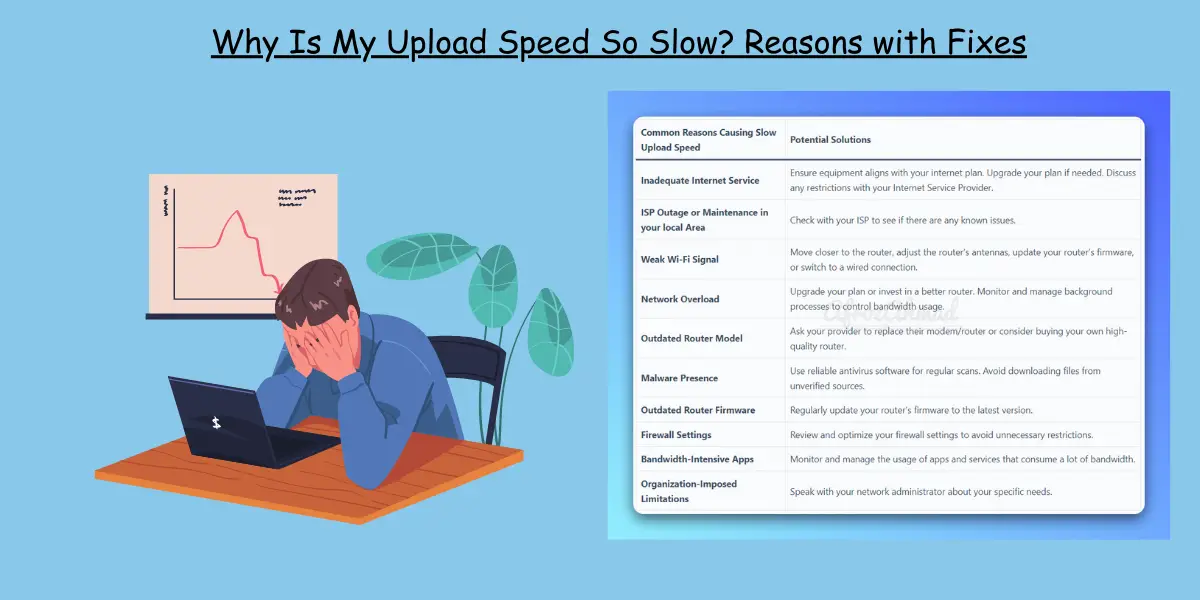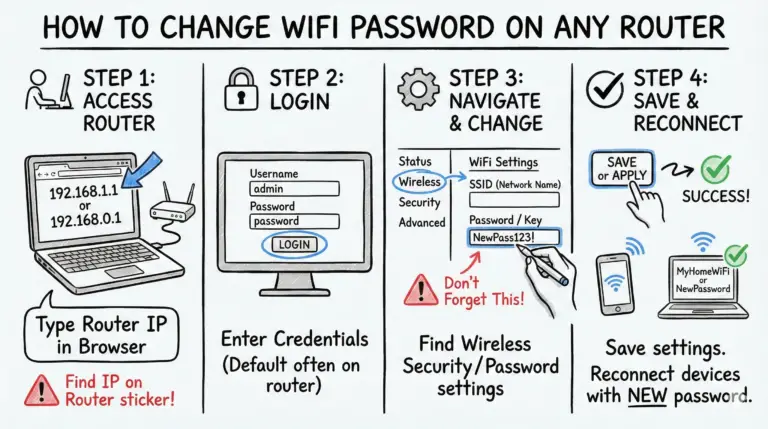Why is my upload speed so slow? It’s a frustrating question, and the answer often involves your internet plan, home network hardware, device settings, or even your ISP’s infrastructure.
Whether you’re struggling with grainy video calls, endless file uploads, or laggy online games, slow upload speeds can bring your productivity and fun to a halt. Don’t worry, we’re here to help.
Stay tuned as we explore the common causes in detail and offer clear, actionable solutions to boost your upload speed for a much smoother online experience.
Why My Upload Speed is Really Slow – Quick Reasons and Solutions
Why Is My Upload Speed So Slow – Cheatsheet
| Common Reasons Causing Slow Upload Speed | Potential Solutions |
|---|---|
| 📉 Inadequate or Asymmetrical Internet Plan | 🛠️ Check if your plan has a low upload speed cap. Upgrade if needed, especially to a symmetrical fiber plan for the best performance. |
| ⚠️ ISP Outage or Neighborhood Congestion | 📞 Check your ISP’s status page or contact them to see if there are known issues in your area. |
| 📶 Weak Wi-Fi Signal | 📌 Move closer to the router, remove obstructions, or switch to a wired Ethernet connection for a stable link. |
| 🌐 Home Network Overload | 🔼 Disconnect unused devices. Limit background processes like cloud syncing or large downloads on other devices. |
| 📟 Outdated Router or Modem | 🔄 Ask your provider for a new model or buy your own modern router that supports your internet plan’s speeds. |
| 🦠 Malware or Adware | 🛡️ Run a full scan with reputable antivirus software to remove malicious programs hogging your bandwidth. |
| ⏱️ Outdated Router Firmware | 📡 Log in to your router’s admin panel and check for and install any available firmware updates. |
| 🔒 Overly Aggressive Firewall or VPN | 🔍 Temporarily disable your firewall or VPN to test if they are the bottleneck. Consider a faster VPN service if needed. |
| 📈 Bandwidth-Hogging Apps | 📊 Close applications that use a lot of upload bandwidth, like torrent clients, cloud backup services, or live streaming software. |
| 🗑️ Bloated Browser Cache | 🧹 Clear your browser’s cache and temporary files through the settings menu to resolve potential slowdowns. |
| 🔌 Poor Quality or Damaged Cables | 🔌 Inspect and replace any frayed or old Ethernet cables with new, high-quality ones (Cat 6 or higher). |
What is Upload Speed?
Upload speed is the rate at which your internet connection sends data from your computer, phone, or other devices *to* the internet. It’s crucial for activities like sending large emails, posting high-resolution photos to social media, participating in video calls, and live streaming.
The ideal upload speed depends entirely on your online activities. For basic web browsing and email, even a few Mbps will work. For smooth video calls and online gaming, 10-25 Mbps is a solid target for most households. However, for demanding tasks like live streaming in 4K, an upload speed of 35 Mbps or higher is recommended to avoid buffering and quality drops.
Why Is My Upload Speed Slower Than My Download Speed?
If you’ve run a speed test, you’ve probably noticed your upload speed is much lower than your download speed. This is usually by design. Most internet plans from Cable and DSL providers are asymmetrical, meaning they prioritize download bandwidth over upload bandwidth. The logic is that typical users consume far more data (streaming movies, browsing sites) than they send.
In contrast, symmetrical connections, most commonly offered by fiber-optic internet providers, offer equal download and upload speeds. This is a game-changer for content creators, remote workers who transfer large files, and anyone who needs high-performance uploads.
Typical Upload Speeds by Connection Type
| Connection Type | Typical Upload Speed Range |
|---|---|
| Fiber Optic | 100 Mbps – 2,000+ Mbps (often symmetrical) |
| Cable | 10 Mbps – 50 Mbps |
| DSL | 1 Mbps – 10 Mbps |
| 5G Home Internet | 15 Mbps – 100 Mbps (can vary widely) |
| Satellite | 1 Mbps – 5 Mbps (often with high latency) |
Why is Upload Speed So Slow: Common Causes and Solutions
Let’s break down the culprits behind your slow uploads into a few key areas. By figuring out where the problem lies, you can apply the right fix more quickly.
Issues with Your Internet Provider (ISP)
1. Your Internet Plan is Too Slow: The most common reason for slow uploads is simply that your internet plan doesn’t include high upload speeds. As mentioned, many cable and DSL plans are asymmetrical and cap uploads at a fraction of the download speed.
Solution: Check your internet plan details or contact your ISP. If your work or hobbies require faster uploads, it might be time to upgrade to a higher tier or switch to a fiber provider if one is available in your area.
2. ISP Outage or Network Congestion: Sometimes, the problem isn’t in your home at all. Your ISP could be experiencing a service outage, performing maintenance, or dealing with heavy network traffic in your neighborhood (especially during peak hours like evenings), which can slow everyone down.
Solution: Check your ISP’s official website or social media channels for outage reports. If you suspect congestion, try running a speed test during off-peak hours (like late at night or early morning) to see if your speeds improve.
You can check out my previous posts to understand how much Internet speed suits you.
- Is 10 Mbps fast Enough?
- The Ultimate Guide to 200 Mbps Internet Speed: Is 200 Mbps Fast Enough
- Is 1000 Mbps Fast Internet? (The Gold Standard of Internet Speeds)
Your Home Network & Hardware
3. Weak Wi-Fi Signal: The farther you are from your router, the weaker the signal. Walls, floors, and even large furniture can obstruct the signal, leading to slower speeds and instability. Wi-Fi is almost always slower than a direct wired connection.
Solution: Move your device closer to the router. For a permanent fix, switch to a wired Ethernet connection, which provides the most stable and fastest link possible. If you must use Wi-Fi, consider a mesh Wi-Fi system to improve coverage throughout your home.
4. Outdated Router or Modem: An old router can be a major bottleneck. It might not support the latest Wi-Fi standards (like Wi-Fi 6) or be powerful enough to handle the speeds you’re paying for, especially with many devices connected.
Solution: If you’re using the router your ISP provided years ago, ask them for an updated model. For the best performance, consider purchasing your own high-quality router that matches your internet plan’s capabilities.
See also: 12 Best Routers for Fiber Internet to Boost Your Connection Speed
5. Outdated Router Firmware: Router firmware is the software that runs your router. If it’s outdated, it can have bugs, security holes, and performance issues that affect your speed.
Solution: Log in to your router’s admin settings (usually by typing an IP address like 192.168.1.1 into your browser) and check for a firmware update option. Most modern routers can check for and install updates automatically.
6. Damaged or Poor-Quality Cables: A frayed, bent, or low-quality Ethernet cable connecting your modem and router can degrade your signal and slow down your entire network.
Solution: Inspect your cables for visible damage. Replace any old or suspect cables with new, high-quality ones (Cat 6 or better is a good choice).
Device & Software Settings
7. Malware Presence: Malicious software can run in the background, consuming your bandwidth by sending out data without your knowledge. This not only slows you down but is also a major security risk.
Solution: Use reputable antivirus and anti-malware software to perform a full system scan. Keep your security software updated and avoid downloading files from untrusted sources.
8. VPN or Proxy Interference: While great for privacy, VPNs and proxies add an extra stop for your data, which almost always slows down your connection. Some free or overloaded VPN services can cripple your upload speed.
Solution: Try disabling your VPN temporarily to see if your upload speed improves. If it does, consider switching to a premium, high-speed VPN service or connecting to a server that is geographically closer to you.
9. Restrictive Firewall Settings: A misconfigured firewall (either on your computer or router) can sometimes mistakenly flag legitimate traffic as suspicious and throttle your upload speed.
Solution: Briefly disable your software firewall to test if it’s the cause. If it is, dive into its settings to ensure your essential applications are not being blocked or limited.
10. Outdated Network Drivers: The network interface card (NIC) in your computer needs software drivers to function. Outdated drivers can cause performance issues.
Solution: Go to your computer manufacturer’s website or the NIC manufacturer’s site (like Intel or Realtek) to download and install the latest network drivers for your specific model.
Network Usage Habits
11. Home Network Overload: Every device connected to your network shares the same internet connection. If someone is streaming 4K video, another person is gaming, and a third device is backing up files to the cloud, your available upload bandwidth will be split among them, making everything feel slow.
Solution: Limit the number of active devices, especially during important uploads. Pause large downloads, cloud syncs (like Dropbox or Google Drive), and other bandwidth-heavy activities on other devices.
12. Bandwidth-Intensive Apps: Even on a single computer, background applications can secretly consume your upload bandwidth. The biggest culprits are often peer-to-peer (P2P) file-sharing programs, cloud storage clients, and streaming software.
Solution: Before starting an important upload, close any non-essential applications. Use your computer’s Task Manager (on Windows) or Activity Monitor (on Mac) to check the ‘Network’ tab and see which apps are using the most bandwidth.
How to Test Your Internet Upload Speed
Before you can fix the problem, you need to measure it. Testing your upload speed is simple and gives you a baseline to see if your changes are working.
Online Speed Testing Tools: Websites like Speedtest.net and Fast.com are the easiest way to check. They measure your download speed, upload speed, and ping in seconds.
For the most accurate results, follow these guidelines:
- Use a Wired Connection: If possible, connect your computer directly to your router with an Ethernet cable. This eliminates Wi-Fi as a variable.
- Close Bandwidth-Hungry Apps: Shut down streaming services, large downloads, and any other programs that use the internet.
- Limit Other Devices: Make sure no one else in your household is heavily using the internet during the test.
- Test Multiple Times: Run the test a few times at different times of the day to get an average and account for network congestion.
The Impact of Slow Upload Speed on Different Activities
Slow upload speeds can have a significant impact on various activities that require sending data over the internet. Some of the notable impacts include:
- Video Conferencing and Online Meetings: Slow upload speeds result in pixelated or frozen video of you, and choppy audio for others. It makes communication difficult and unprofessional.
- Cloud Storage and File Sharing: Uploading files to services like Google Drive, Dropbox, or OneDrive can be painfully slow, taking minutes or even hours for large files and impacting productivity.
- Online Gaming: In gaming, slow uploads lead to high latency or “lag.” Your actions take longer to register on the game server, putting you at a significant disadvantage in fast-paced multiplayer games.
- Content Creation and Live Streaming: For YouTubers, podcasters, and Twitch streamers, slow uploads are a critical bottleneck, delaying publishing and resulting in low-quality, buffering live streams for their audience.
- Remote Desktop and VPNs: Accessing a work computer remotely can feel sluggish and unresponsive, as every keystroke and mouse movement needs to be uploaded to the remote server.
Conclusion
In conclusion, fixing slow upload speeds is a process of elimination. Start by understanding your internet plan’s limits and testing your speed accurately. From there, work your way through potential issues with your home network hardware, device settings, and background applications. By methodically addressing these common culprits, you can significantly improve your upload performance and get back to a smooth, frustration-free online experience.
FAQs
What is a good upload speed?
A good upload speed depends on your activities. For most households, 10-25 Mbps is solid for video calls, online gaming, and sharing photos. Power users, content creators, and those on symmetrical fiber plans should aim for 50-100 Mbps or more for the best performance with large files and live streaming.
Can a wired connection really fix slow upload speeds?
Yes, absolutely. A wired Ethernet connection bypasses Wi-Fi interference and signal degradation, providing a more stable and often much faster connection directly from your router. It’s one of the most effective and reliable fixes for slow speeds.
Why is my Wi-Fi upload speed so slow but download is fast?
This is usually due to two factors. First, your internet plan is likely asymmetrical, providing much less bandwidth for uploads. Second, Wi-Fi performance can be affected by distance from the router, network congestion, and interference, which can impact upload performance more noticeably than download.
How slow is too slow for upload speed?
Generally, an upload speed consistently below 5 Mbps will cause noticeable issues with modern internet usage. You may experience poor quality on video calls, lag in online games, and very long waits for file uploads. An upload speed under 1 Mbps is considered unusable for most activities beyond basic email.
- MikroTik CRS305-1G-4S+ Review: The Ultimate Budget SFP+ Switch Guide - December 25, 2025
- 10 Best Network Switches for Home Networks in 2026 (Top Picks) - December 24, 2025
- 7 Best Budget Routers For Small Business Networks (Under $200) - December 22, 2025