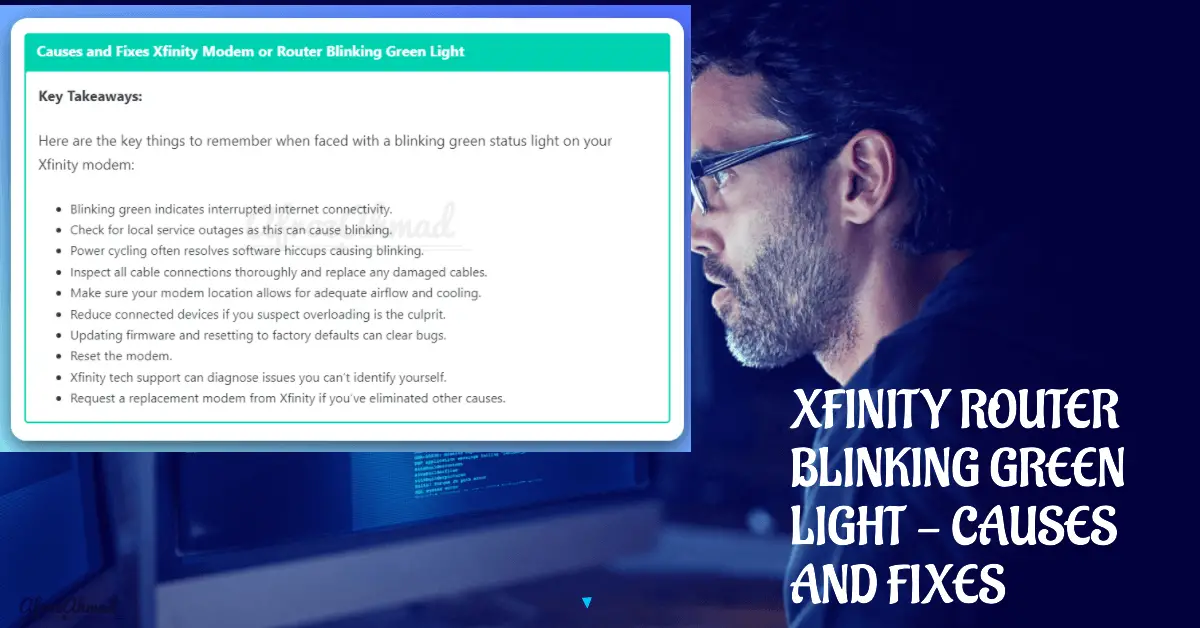Xfinity delivers high-speed internet to millions of homes, but connection issues can pop up—often signaled by a blinking status light. What that light means depends on your device model. On current xFi Gateways (XB6/XB7/XB8), the status LED is white, while some older or third‑party modems show green DS/US indicators. This guide explains the meanings by model and walks you through simple fixes to get back online.
In this comprehensive troubleshooting guide, we’ll cover the most likely causes and the exact steps to resolve them—starting with a quick answer for the most common scenarios.
Quick Answer: Why Your Xfinity Light Is Blinking (By Model)
Key takeaways:
xFi Gateways (XB6/XB7/XB8): Solid white = online; blinking white = activation/connecting; red = no internet; blue = WPS pairing.
Legacy/third‑party cable modems: Blinking green DS/US lights usually mean the modem is searching for signal and hasn’t locked onto the network yet.
- First fixes: Check the Xfinity Status Center in the Xfinity app for outages; firmly reseat coax at the wall, splitter, and modem; power cycle for 60 seconds and wait up to 10–15 minutes.
- If you’re activating new service or a replacement gateway, use the Xfinity app’s guided activation. Activation can take up to ~20 minutes—don’t unplug during this time.
- Persistent DS/US blinking points to a signal or wiring issue. Inspect splitters/cables and contact Xfinity if the light never goes solid.
What Does a Solid or Blinking Green Light on an Xfinity Modem Mean?
Xfinity devices use LED indicators to show connection status, but colors differ by model. On current xFi Gateways (XB6/XB7/XB8), the primary status LED is white, not green. On many legacy or third‑party cable modems, you’ll see separate green DS/US indicators for downstream/upstream.
- xFi Gateways (XB6/XB7/XB8): Solid white = online; blinking white = activation/connecting; red = no internet; blue = WPS.
- Legacy/third‑party modems: Blinking green DS/US = modem is trying to lock signal; solid DS/US = signal locked and online.
A blinking status light typically means the modem or gateway is not fully online. For gateways, that’s usually the white LED blinking during activation; for older modems, it’s the green DS/US lights searching for the network. Check the sticker on the bottom or back of your device to identify the model before you begin troubleshooting.
Case 1: Synchronizing Connection
If the blinking just started right after plugging in or rebooting, give it time to complete activation. Use the Xfinity app to activate your gateway or modem—most activations finish within ~20 minutes. Avoid unplugging or resetting during this process.
Case 2: Unstable or Lost Connection
If your connection was previously stable and the light begins blinking, it often signals a service or signal issue. Start by checking the Xfinity Status Center in the app, then inspect your coax path (wall to splitter to modem) and power cycle the device. If DS/US remains blinking on a third‑party modem, the line may need attention.
Check out the articles below for more on other Xfinity modem lights and meanings.
- Xfinity Router or Modem Blinking Orange Light – Causes and Fixes
- Understand and fix Xfinity Modem Lights
Common Causes of an Xfinity Modem or Router Blinking Green
Get the status light solid again by focusing on the most likely causes first: outages, signal/wiring, and recent changes. Here are the common culprits and what they actually mean by device type.
- Loose Cable Connections
- Outages in Your Area
- Overheating Modem
- Firmware Update in Progress
- Too Many Connected Devices
- IP Address Conflicts (LAN)
- Defective Modem Hardware
Loose Cable Connections
Coax or Ethernet that’s even slightly loose can interrupt service. Tighten the coax at the wall, any splitter, and the modem/gateway. Inspect cables for kinks, corrosion, or damage and replace as needed.
Outages in Your Area
Network maintenance or outages can cause blinking status lights. Use the Xfinity Status Center in the Xfinity app or on the web to confirm service status for your address. If there’s an outage, you’ll need to wait until service is restored.
Overheating Modem
Heat can cause intermittent drops. Move the device to an open, ventilated spot and keep it off enclosed shelves or stacked on other electronics. Improved airflow often stabilizes the connection.
Firmware Update in Progress
During updates, LED behavior varies by model; the device may blink while software is applied. Allow the process to finish—often up to about 10–15 minutes—and avoid unplugging or resetting until the light returns to its normal online state.
Too Many Connected Devices
Heavy WiFi load can slow performance, but it rarely causes WAN status lights (white/DS/US) to blink. Still, disconnecting unneeded devices can help overall stability and speed, especially on older routers.
IP Address Conflicts
LAN IP conflicts affect local connectivity (devices fighting over an address) and typically do not cause the modem’s WAN status light to blink. If you suspect a conflict, renew DHCP on devices or remove static IPs, but prioritize coax and service checks first.
Defective Modem Hardware
Persistent blinking after you’ve ruled out outages and wiring may indicate failing hardware. Contact Xfinity to test the line and, if needed, swap the gateway or replace a customer‑owned modem.
Step-by-Step Troubleshooting for a Blinking Green Light
Work through these in order. If the light goes solid, stop—your connection should be back.
1. Check for Service Outages
Open the Xfinity app and visit the Status Center to see if there’s an outage or maintenance affecting your address. If an outage is listed, service will come back when repairs are complete.
2. Power Cycle the Modem
Unplug the gateway/modem for 60 seconds, then plug it back in. Wait up to 10–15 minutes to complete boot and reconnection before trying further steps.
3. Verify Cable Connections
Finger‑tighten the coax at every point (wall → splitter → modem). Remove unnecessary splitters where possible and ensure Ethernet cables click securely into place.
4. Check for Damaged Cables
Replace any coax that’s kinked, crushed, corroded, or has a loose F‑connector. Faulty cables and aging splitters are frequent causes of DS/US blinking on third‑party modems.
5. Try Connecting Directly to the Modem
Bypass routers/switches and connect a computer directly via Ethernet. If the internet works directly but not through your router, review router settings or try a router reboot/reset.
6. Relocate the Modem
Place the device in an open, central area with good airflow. Avoid enclosed cabinets and stacking with heat‑generating electronics.
7. Disconnect Extra Devices
Temporarily remove less‑used devices. This won’t usually fix a WAN light that’s blinking because of signal loss, but it can reduce local congestion and help you test.
8. Firmware Updates on Xfinity Gateways
Firmware on Xfinity‑provided gateways is managed automatically—you can’t manually update it. For customer‑owned modems, firmware is delivered by the ISP after the manufacturer approves it; users can’t self‑flash cable‑modem firmware. Note: On some XB6/XB7/XB8 devices, access to the local Admin Tool may be disabled by default and toggled in the Xfinity app before browsing to 10.0.0.1.
9. Reset the Modem to Factory Defaults
If the light continues blinking, perform a factory reset (using the reset pinhole or via the Xfinity app where available). This clears custom settings and can resolve configuration issues. You’ll need to reconfigure WiFi afterward.
10. Contact Xfinity Customer Support
Ongoing DS/US blinking or a gateway stuck in activation often indicates a signal or provisioning problem. Support can run line tests, check signal levels, and schedule a technician if needed.
11. Request a Replacement Modem
If testing points to hardware failure, request an Xfinity gateway swap or replace your customer‑owned modem with a compatible model.
Tips for Preventing Future Blinking Green Light Issues
Keep your setup healthy to minimize disruptions:
- Periodically reboot your modem/gateway and router to clear glitches.
- Ensure open airflow around the device; avoid enclosed spaces.
- Limit unnecessary splitters and replace aging coax/splitters.
- Let Xfinity‑managed firmware updates complete without interruption.
- Use a surge protector to guard against power events.
- Check the Status Center in the Xfinity app during suspected service issues.
Wrapping Up
On xFi Gateways, a blinking white light usually means activation or connecting; on many older/third‑party modems, green DS/US blinking indicates the modem is still searching for signal. Start with the Status Center, check cables and splitters, and let updates finish. If the light never goes solid, contact Xfinity for line testing or a hardware swap.
Frequently Asked Questions – FAQs
Here are answers to common questions about a blinking status light on Xfinity equipment:
What if power cycling the modem doesn’t fix the blinking light?
Confirm there’s no outage in the Xfinity app, then reseat/replace coax and remove unnecessary splitters. If DS/US keeps blinking, it’s likely a signal issue—contact Xfinity for a line check.
Why does my Xfinity gateway blink at the same time every day?
Routine maintenance or scheduled updates can cause brief interruptions. If it’s predictable and short, monitor it; if it disrupts service regularly, report it to support.
I replaced my modem but the new one also blinks. Why?
Swapping hardware won’t fix a line or splitter issue. Persistent DS/US blinking points to wiring or signal problems—have Xfinity test the line and connectors.
My gateway was solid for months and suddenly started blinking. What changed?
Common triggers include a loosened coax connection, a failing splitter, recent rearranging/cleaning, or area maintenance. Start with the Status Center and a full coax check.
Can I manually update firmware to stop the blinking?
No. Xfinity manages firmware on its gateways. Customer‑owned cable modems also receive ISP‑approved firmware automatically—you can’t manually flash cable‑modem firmware.
Don’t settle for an endless blinking light. With the steps above, you can usually restore a solid status light quickly—or get the right help if a line issue is to blame.
- MikroTik CRS305-1G-4S+ Review: The Ultimate Budget SFP+ Switch Guide - December 25, 2025
- 10 Best Network Switches for Home Networks in 2026 (Top Picks) - December 24, 2025
- 7 Best Budget Routers For Small Business Networks (Under $200) - December 22, 2025