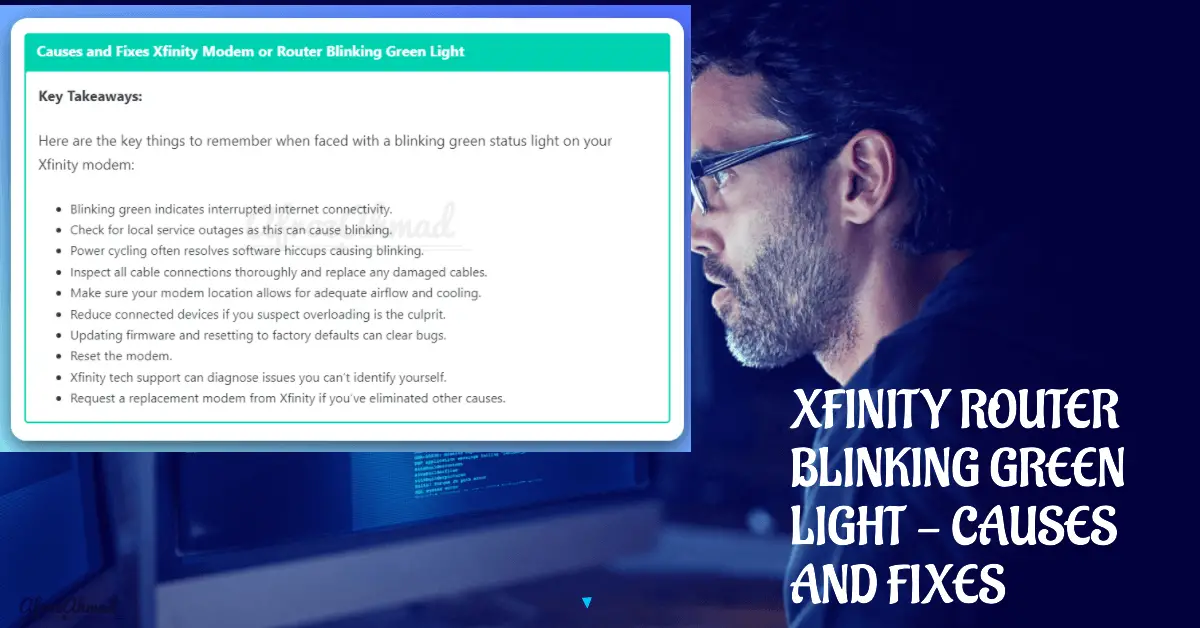Xfinity is a renowned broadband provider with millions of users experiencing fast and reliable internet services. However, sometimes problems can arise, such as an unexpected Xfinity modem blinking green light, leaving users wondering what that means.
In this comprehensive troubleshooting guide, we’ll delve deeper into the root causes behind this issue and walk you through steps to resolve it.
Causes and Fixes Xfinity Modem or Router Blinking Green Light
Key Takeaways with Causes and Fixes:
Here are the key things to remember when faced with a blinking green status light on your Xfinity modem:
- Blinking green indicates interrupted internet connectivity.
- Check for local service outages as this can cause blinking.
- Power cycling often resolves software hiccups causing blinking.
- Inspect all cable connections thoroughly and replace any damaged cables.
- Make sure your modem location allows for adequate airflow and cooling.
- Reduce connected devices if you suspect overloading is the culprit.
- Updating firmware and resetting to factory defaults can clear bugs.
- Reset the modem.
- Xfinity tech support can diagnose issues you can’t identify yourself.
- Request a replacement modem from Xfinity if you’ve eliminated other causes.
What Does a Solid or Blinking Green Light on an Xfinity Modem Mean?
Xfinity uses a system of colored indicator lights on their modems and routers to convey information about the status of your internet connection. Here’s a quick rundown of what the Green colored lights mean:
- Solid Green – Indicates there is an active internet connection. This is what you want to see!
- Blinking Green – The modem is trying to establish a connection with the Xfinity network. If blinking persists, there is an issue.
So when you see a blinking green light, it means your Xfinity modem is struggling to maintain consistent connection with the Xfinity internet network. The blinking indicates interrupted service rather than a steady connection.
Potential causes could include wiring problems, congestion, firmware issues, or any number of other technical glitches. The good news is that a blinking green light is usually an easy fix with some basic troubleshooting steps.
Understanding these modem lights meanings will help us find the best solution to tackle the problem.
Case 1: Synchronizing Connection
If your Xfinity modem blinking green light just started when you plugged it in, give it a few minutes. It could be the modem attempting to establish a connection for the first time or after a reboot. This is perfectly normal, and the light should ideally become stable once a link to Comcast’s network is fully established.
Case 2: Unstable or Lost Connection
If the modem has been working, and the green light starts blinking, it could signify it’s experiencing difficulties in maintaining a proper connection. In this case, the modem is trying to synchronize with Comcast’s network, which can result from a temporary issue with the ISP (Internet Service Provider) or problems related to your modem’s hardware or firmware.
Checkout below articles for detailed information on other lights on Xfinity Modem.
- Xfinity Router or Modem Blinking Orange Light – Causes and Fixes
- Understand and fix Xfinity Modem Lights
Common Causes of an Xfinity Modem or Router Blinking Green
Before you can get that blinking green light solid again, you need to understand what could be causing the issue in the first place. Here are some of the most common culprits behind a blinking green light on an Xfinity modem:
- Loose Cable Connections
- Outages in Your Area
- Overheating Modem
- Firmware Upgrade in Progress
- Too many connected devices
- IP Address Conflicts
- Defective Modem Hardware
Loose Cable Connections
One of the simplest explanations is a loose cable connection. Over time, cables can become slightly dislodged from ports on the modem or wall jack. This interruption in the physical connection can cause the modem to blink green as it tries to reestablish connectivity.
Carefully check the connections on your coaxial cable and ethernet cables to make sure they are snugly plugged into the correct ports on the modem. Also inspect the cables themselves for any damage or crimping.
Outages in Your Area
Service outages are an unavoidable nuisance that can also lead to a blinking green modem light. Xfinity may be doing maintenance that is temporarily disrupting service in your neighborhood.
Check for outages on the Xfinity outage map during any period when you notice your modem blinking green. If there is an identified outage in your area, you unfortunately need to wait it out until Xfinity completes their maintenance.
Overheating Modem
Like any electronic device, modems can overheat with routine use, especially if situated in a warm area or enclosure. An overheated modem may struggle to maintain a steady internet signal, showing up as a blinking green light.
If you suspect overheating, relocate the modem to improve airflow around the device. Keep it out in the open rather than confined in a tight space or cabinet. You can also try pointing a fan towards the modem to improve cooling.
Firmware Upgrade in Progress
Xfinity routinely pushes out firmware updates to improve performance and fix bugs in their modems. A modem in the process of downloading and installing new firmware will often blink green.
You simply need to wait out the update process, which typically takes 5-10 minutes. Do not disrupt the firmware upgrade or you could corrupt the modem. Once fully updated, the modem should show a solid green light again.
Too Many Connected Devices
Modems and routers can only handle a certain number of connected devices at one time. If you exceed the recommended device limits, it can overwhelm the modem and cause connectivity problems.
Try disconnecting some devices from your network like extraneous smart home gadgets or lesser used laptops and tablets. If the blinking light clears up, you know overloading was the cause.
IP Address Conflicts
Sometimes settings on devices connected to your home network can conflict with each other and cause interruptions in connectivity. The network essentially gets confused by overlapping addresses.
Resetting devices like computers and routers or renewing your IP address can typically clear up any IP conflicts. This will eliminate the mixed signals causing problems.
Defective Modem Hardware
In some cases, an Xfinity modem that is persistently blinking green may have underlying hardware defects or flaws. If you experience frequent disconnects and the blinking green light in particular, the modem itself could be malfunctioning.
Contact Xfinity support about a replacement modem if you have already tried the other troubleshooting tips with no success. Intermittent hardware failure can manifest as a blinking status light.
Step-by-Step Troubleshooting for a Blinking Green Light
Now that you understand why your Xfinity modem might be blinking green, it’s time to walk through how to troubleshoot the problem and restore your internet connection. Follow these steps in order until the blinking light is resolved:
1. Check for Service Outages
As mentioned above, the first step is verifying that there are no interruptions to the Xfinity network in your area. Navigate to the Xfinity outage map and enter your zip code. If any outages are identified, you simply need to wait for Xfinity to complete repairs.
2. Power Cycle the Modem
If no outages are reported, try rebooting your Xfinity modem. To power cycle, unplug the modem from power, wait at least 30 seconds, and plug it back in to reboot. In many cases, a routine reboot will clear up any software hiccups causing the blinking light. Allow a few minutes after rebooting for the modem to initialize and connect.
3. Verify Cable Connections
Carefully inspect the coaxial cable connecting your modem to ensure it did not work itself loose. Check that the cable is securely inserted into the proper port on the modem and wall jack. Also check your ethernet cables between the modem and connected devices. Loose connections are a top culprit for connectivity issues.
4. Check for Damaged Cables
Look closely at the cables themselves to see if the wire inside is kinked, crimped, or frayed. Any physical cable damage can definitely interrupt the connection. If damage is identified, the faulty cable will need to be replaced.
5. Try Connecting Directly to the Modem
Bypass any routers, switches, or extenders and connect a computer directly to the Xfinity modem using an ethernet cable. If your internet connectivity improves, you know the issue is with your home network rather than the ISP. Check for configuration problems or conflicting devices on your home network side.
6. Relocate the Modem
If you suspect overheating is the culprit, move the modem to a cooler location with open airflow around the device. Position it elevated in an open, central area rather than confined inside a cabinet or closet. Overheating can definitely manifest as blinking lights and connection drops.
7. Disconnect Extra Devices
Try removing excess devices from your home network like smart home gadgets you can live without temporarily. If overloading the modem’s capacity with too many connections is the issue, reducing devices can resolve the blinking green light.
8. Check for Firmware Updates
Log into your modem admin console and check the current firmware version installed. Update to the latest available firmware from Xfinity to ensure your modem has all the latest fixes and improvements.
9. Reset the Modem to Factory Defaults
If you still see the blinking green light, reset the modem to factory default settings. This clears any problematic customizations and reinstalls the network drivers. You’ll have to reconfigure your settings like WiFi name and password.
Note: This action will erase all customized settings on your modem, so use it as a last resort.
10. Contact Xfinity Customer Support
At this point, the blinking light is likely due to a complex network issue that requires troubleshooting by Xfinity technical staff. Contact support via live chat or telephone so they can diagnose the problem and hopefully resolve your blinking modem.
11. Request a Replacement Modem
If Xfinity exhausts all other troubleshooting options, the modem itself may need replacing due to a hardware defect. Request a replacement modem shipment from Xfinity so you can rule out a faulty device causing the blinking green light.
Tips for Preventing Future Blinking Green Light Issues
Once you have managed to eliminate the blinking green light on your Xfinity modem, you’ll want to take proactive measures to avoid this nuisance resurfacing. Here are some good practices for keeping your internet connectivity solid:
- Periodically reboot your modem and router to clear any software glitches.
- Arrange your setup so airflow around the modem is not restricted.
- Avoid overloading your network by limiting connected devices.
- Upgrade router and modem firmware when updates are available.
- Inspect cables regularly for any damage and loose connections.
- Invest in a surge protector to avoid electrical damage during storms.
- Keep the modem isolated from other electronics that could interfere.
- Check Xfinity’s network status site routinely for service impacts.
Wrapping Up
Resolving your Xfinity modem blinking green issue should now be within reach by following this comprehensive troubleshooting guide. While we’ve covered the most common reasons and solutions, it’s essential to remember that complex issues may require a professional technician’s help.
Frequently Asked Questions – FAQs
Here are answers to some common questions about troubleshooting an Xfinity modem with a blinking green status light:
What if power cycling the modem doesn’t fix the blinking green light?
Double check for any cable damage, loose connections, or congestion from too many devices if rebooting alone doesn’t work. Also try relocating the modem or factory resetting it. If issues persist, contact Xfinity support.
Why does my Xfinity modem blink green at the same time everyday?
If the blinking is occurring on a consistent schedule, this typically means Xfinity is doing routine maintenance or firmware updates during those hours. Make note of the occurrence and try to avoid important connectivity needs during that window if possible.
I replaced my old Xfinity modem but the new one also blinks green. Why?
On rare occasions it is actually an issue with the coaxial wiring in your home rather than the modems themselves. Contact Xfinity to have a technician inspect your interior wiring for any damage that could be disrupting the signal.
My modem was solid green for months but just started blinking suddenly. What changed?
Sudden blinking issues tend to correlate with changes like new connected devices overloading the modem, cables getting dislodged during cleaning or redecorating, or electrical storms in your area interfering with connectivity.
What happens if I interrupt a pending firmware update on my blinking green modem?
It is never advisable to disrupt a pending firmware update. This can corrupt the modem firmware and render the device unusable. Always allow updates to fully complete before unplugging or resetting.
Don’t resign yourself to perpetual blinking and intermittent connectivity. With the above guide, you should be able to get your Xfinity modem’s light solid green again in no time. Share any other blinking light troubleshooting tips in the comments!
- Epson EpiqVision Flex CO-W01 Projector Review - February 21, 2025
- How to Log in to Your Netgear Router - January 17, 2025
- Gaimoo GM200 Mini Projector Review - January 12, 2025