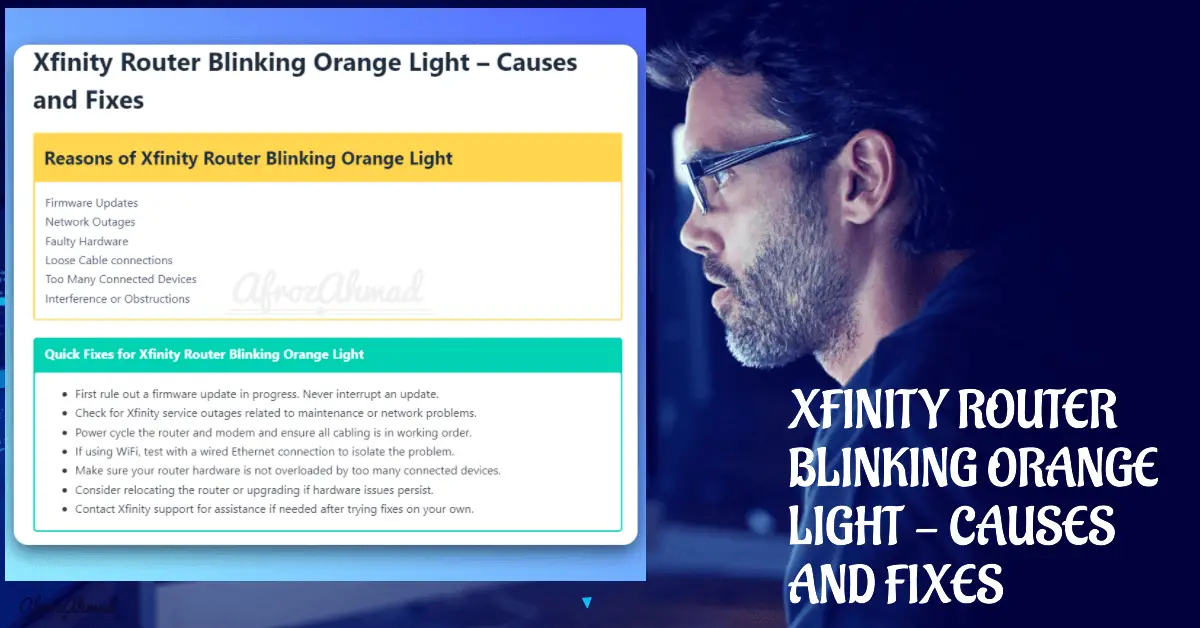Are you noticing your Xfinity router or modem blinking orange light and not sure what it means or how to fix it? No need to fret – we’ve got you covered.
In this comprehensive guide, we will explain the significance of the Xfinity blinking orange light and provide step-by-step troubleshooting methods to address the issue, so your internet connection can work without a hitch. After reading this post, you will have a better understanding of your Xfinity router and be well-equipped to resolve the problem. Let’s dive in!
Reasons of Xfinity Router or Modem Blinking Orange Light
Network Outages
Faulty Hardware
Loose Cable connections
Too Many Connected Devices
Interference or Obstructions
Quick Fixes for Xfinity Router or Modem Blinking Orange Light
- First rule out a firmware update in progress. Never interrupt an update.
- Check for Xfinity service outages related to maintenance or network problems.
- Restart or power cycle the router and modem and ensure all cabling is in working order.
- Reset the Xfinity modem/router.
- If using WiFi, test with a wired Ethernet connection to isolate the problem.
- Make sure your router hardware is not overloaded by too many connected devices.
- Consider relocating the router or upgrading if hardware issues persist.
- Contact Xfinity support for assistance if needed after trying fixes on your own.
What Does the Orange Light on an Xfinity Router Mean?
Xfinity routers have LED status lights on the front to provide information about the device’s current state. Different colors and blinking patterns alert you to certain conditions.
For example:
- Solid White: Router powered on, working normally
- Blinking White: Router booting up
- Blinking Blue: Router in WiFi pairing mode
- Blinking Orange: Connection issue or firmware upgrade
So when you see a blinking orange light, it typically signals one of two things:
- There’s a problem with your internet connection.
- The router is downloading or installing a firmware update.
Firmware is operating system software that runs your router hardware. Xfinity sometimes pushes router firmware updates to optimize performance and fix bugs.
Check out the article Understand and fix Xfinity Modem Lights for other Xfinity light related issues.
Also , check out Xfinity Modem or Router Blinking Green Light – Causes and Fixes for in depth guide on Green light.
Now let’s explore the most common reasons for blinking orange in more detail.
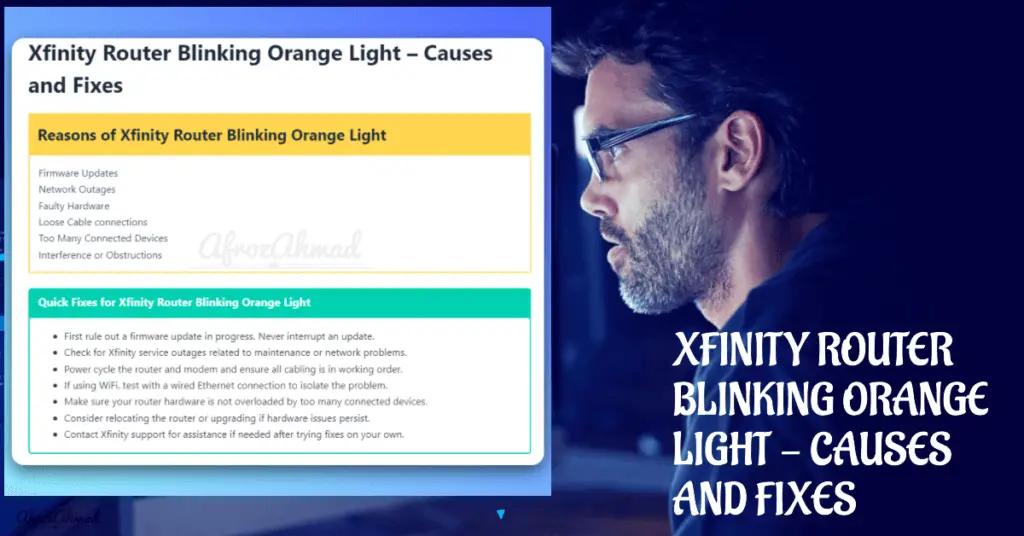
Main Causes of an Xfinity Modem Blinking Orange
While a router blinking orange universally indicates a connectivity problem, there are several potential factors that could be the underlying cause:
- Firmware Updates
- Network Outages
- Faulty Hardware
- Loose Cable connections
- Too Many Connected Devices
- Interference or Obstructions
Let’s look each reason in detail.
Firmware Updates
As mentioned, a blinking orange light often means your Xfinity router is undergoing a firmware update. These system updates happen automatically in the background to improve the router’s performance and stability.
Firmware updates can take 15-30 minutes to complete. It’s important not to unplug or restart your router during this time, as interrupting the update can corrupt the firmware and cause bigger issues.
If the orange blinking persists longer than 30 minutes, it likely points to a different problem unrelated to the firmware update.
Network Outages
Service interruptions in your area can also cause your router to blink orange. Xfinity network outages are a common reason your internet connectivity gets disrupted.
Outages could be from:
- Damage to local Xfinity infrastructure from storms, accidents, etc.
- Routine maintenance work.
- Overload on the network from high traffic.
Check the Xfinity outage map to see if there are any reported issues in your neighborhood. You can also try contacting Xfinity support for outage information.
Faulty Hardware
Sometimes a router blinking orange is the result of a hardware problem with the router itself or a connected modem/gateway. Issues like:
- Overheating
- Faulty circuitry
- Power supply failure
Can all manifest as a blinking orange light. If you’ve ruled out other causes, faulty hardware could be preventing your router from connecting.
Loose Cable Connections
Loose network cables are one of the simplest factors that can cause a blinking orange light. If any of the following cables are disconnected or loose, it can disrupt the connection:
- Power cable
- Ethernet cables
- Coaxial cable linking router to modem
- Coaxial cable from modem to wall jack
Check both ends of all connected cables to make sure they’re properly inserted into the correct ports without any wiggle room.
Too Many Connected Devices
Another potential culprit is simply having too many devices connected to your Xfinity router. If you’ve added several new gadgets like laptops, tablets, smart home gear, etc., it could overwhelm the router.
Exceeding the router’s maximum device connections can cause performance issues. Try disconnecting less essential devices to see if it stabilizes the network.
Interference/Obstructions
Wireless interference in the area or physical obstructions limiting the WiFi signal can also cause the router to blink orange:
- Nearby appliances/electronics causing interference.
- Thick walls or long distance blocking signal.
- Large objects obstructing the transmission path.
If the router has the orange light when relying on WiFi, switch devices to wired Ethernet connections to rule out wireless issues.
Now let’s go through the steps to troubleshoot a blinking orange light on an Xfinity router.
Troubleshooting a Blinking Orange Light on an Xfinity Router or Modem
Whenever you see a blinking orange indicator, here are the best steps to methodically diagnose the issue:
1. Wait for Firmware Updates to Complete
The first thing to check – make sure the router isn’t just undergoing a firmware update. As mentioned earlier, these can take 15-30 minutes. Avoid power cycling or resetting during this time.
If the orange light persists longer than 30 minutes, proceed to the next steps.
2. Check for Xfinity Network Outages
Since network issues commonly cause blinking orange or US/DS blinking light, check for any reported outages.
The Xfinity My Account app and Xfinity outage map will show current issues. Contact Xfinity support if you cannot find outage info.
3. Restart Your Router
If you’ve confirmed there’s no firmware updates or network outages happening, try restarting the hardware. Power cycling your router helps in refreshing its connection with your internet service provider (ISP) and often resolves minor issues:
- Unplug the router’s power cable from the wall outlet or the back of the router.
- Wait for at least 30 seconds to ensure that all residual power has drained.
- Plug the router back into the wall outlet or into the router itself.
- Allow the router to reboot, which may take up to 5 minutes.
This power cycling often resolves transient connection problems.
3. Reset the Router and Modem
If restarting your router doesn’t fix the issue, consider resetting the Xfinity modem to its factory settings. Warning: This process will erase all your customized network settings, such as Wi-Fi passwords, SSID names, and any specific configuration adjustments you have made.
- Locate the reset button on your Xfinity router. This is typically a small, recessed button.
- Press and hold the reset button using a paperclip or similar pointed object for 15-30 seconds.
- The router’s lights will flash, indicating that the factory reset process has begun.
- Wait for the router to fully reboot, which may take up to 5-10 minutes.
4. Inspect All Connections and Cables
With the router powered off, carefully inspect all physical cabling:
- Coaxial cable – Ensure cable is firmly hand-tightened into the L-shaped connector on the modem and wall jack. Try a different coaxial cable if available.
- Ethernet cable – Verify router and modem are linked properly through the Ethernet ports. Try swapping for a new Ethernet cable.
- Power cords – Confirm cords are plugged in securely without any looseness.
- Cable splitters – Check any coaxial splitters for damage and tighten all connections.
Also examine cables for damage like exposed wiring or corroded/bent connectors. Replace any suspect cables.
5. Test with a Wired Ethernet Connection
If you typically connect wirelessly, try temporarily using a wired Ethernet connection from your computer directly into the router.
This lets you isolate whether the issue is specifically related to WiFi vs a broader connectivity problem.
6. Reduce Connected Devices
Determine if you have too many devices connected which could be overwhelming the router.
Try disconnecting tablets, smart home gadgets, streaming boxes, and other lower priority devices. Reboot the router and see if performance improves.
7. Relocate the Router
If using WiFi, experiment with moving the Xfinity router to different locations to get a stronger signal. Position it centrally in your home, away from obstructions. Installing it higher up can help distribute the WiFi signal.
- Also consider sources of interference like microwaves, baby monitors, etc that could impact WiFi performance when choosing location.
- Move any potential interfering devices, such as microwaves or cordless phones, away from the router. Keep at least 3 feet of distance for optimal performance.
- Change the Wi-Fi channel on your router to a less congested one. Most routers automatically select a channel, but you can manually choose another one if needed.
- Update the router’s firmware through the router settings interface if possible. This may help resolve known interference issues caused by outdated firmware.
8. Contact Xfinity Support
If you still have a blinking orange light after systematically trying the above troubleshooting, contact Xfinity support:
- By phone at 1-800-XFINITY (1-800-934-6489)
- Through live online chat at Xfinity Support
- Visit an Xfinity store location in person
Provide as much detail about your issue and troubleshooting steps attempted. An Xfinity agent can further diagnose the problem and may send a technician if necessary for hardware replacement or repairs.
When Should You Replace an Xfinity Router?
If you rent your Xfinity router, initiating a replacement through support is simple when troubleshooting indicates a hardware issue.
However, if you purchased your own router, you’ll need to decide whether to replace it vs continue troubleshooting:
Consider replacing if:
- Router is over 3 years old. The hardware may be aging.
- You have tried all other troubleshooting steps with no improvement.
- You need latest features like WiFi 6, faster speeds, etc.
Try more troubleshooting if:
- Router is less than 2 years old. Still has useful lifespan.
- You haven’t tested with a wired Ethernet connection.
- You can update the router firmware or reset to factory settings.
Use your best judgement on whether the router is worth additional effort or the time has come for an upgrade.
Tips to Optimize Your Xfinity Router Connection
Beyond resolving the blinking orange light, make sure your router setup is optimized for best connectivity:
- Update firmware – Periodically check for router firmware updates and install them to fix bugs and improve performance.
- Adequate ventilation – Ensure router vents aren’t blocked and there is air flow to prevent overheating.
- Strategic location – Place the router centrally in your home away from thick walls, ceilings and clutter that can degrade WiFi range.
- WiFi bands – Use the 5 GHz band for faster data activities like video streaming. Use 2.4 GHz for smart home devices and VoIP calls which require longer range but less bandwidth.
- Security – Make sure you set a strong router admin password. Use WPA3 WiFi security and a unique SSID name for your wireless network.
- Ethernet for reliability – For stationary devices like desktop PCs and home theater equipment, use wired Ethernet connections instead of WiFi when possible.
Conclusion
Seeing a blinking orange light on your Xfinity router can raise concern but following some structured troubleshooting steps can typically resolve the issue:
With consistent internet more crucial than ever for work, school, and entertainment, having your Xfinity router blink orange endlessly can be stressful. Carefully follow the tips in this guide to methodically troubleshoot the problem and get your connection back up and running.
- Epson EpiqVision Flex CO-W01 Projector Review - February 21, 2025
- How to Log in to Your Netgear Router - January 17, 2025
- Gaimoo GM200 Mini Projector Review - January 12, 2025