The xFi Pods from Xfinity are mesh WiFi extenders designed specifically for use with Xfinity gateways and routers. The second generation xFi Pods were recently released with upgrades, including tri-band WiFi support and higher speeds.
In this Xfinity xFi Pods review (Gen 2), we’ll examine the key features, performance, design, setup process, and overall value of these budget-friendly mesh extenders.
Quick Verdict – Xfinity xFi Pods
The Wi-Fi xFi Pod, tri-band is an excellent choice for Xfinity users looking for a reliable, high-speed Wi-Fi extension solution. Its ease of setup and aesthetic design are significant pluses. However, its high price and limited compatibility with only Xfinity routers may deter non-Xfinity customers.
WiFi Range – Coverage is excellent, up to 1000 sq ft per pod. It can fully eliminate dead zones in most homes.
Speeds – Max of 1Gbps per band is good but lower than premium mesh systems. Enough for 4K streaming when near the pod.
Devices Capacity – Can handle 50+ devices without issue. Sufficient for most households.
Installation – Extremely easy with Xfinity app walkthrough. Takes only 10-15 minutes.
Management – The Xfinity app provides remote monitoring and controls. Lacks some advanced features.
- Easy Setup: The plug-and-play feature, combined with the Xfinity app, makes installation straightforward and user-friendly.
- Enhanced Speed and Efficiency: The 2nd Generation xFi Pod boasts double the speed of the original, allowing fewer Pods to cover the same area.
- Dual Ethernet Ports: Provides additional connectivity options for wired devices.
- WiFi 5 Support
- Aesthetically Pleasing Design: The sleek, modern, white design with no protruding cords or antennas allows it to blend into home décor.
- Improved Coverage: Acts as both a WiFi amplifier and router extender, effectively minimizing dead zones across your home.
- No subscription fees or rental costs
- Works seamlessly with Xfinity gateways
- Compatibility Issues: Only works with consumer/home-based Xfinity accounts and requires a Comcast/Xfinity router.
- Lacks advanced software features including No wireless backhaul option
- Price: The unit is relatively expensive, especially considering its limited compatibility with only Xfinity services.
- No Compatibility with Comcast Business Accounts: Limits its usability for business customers.
- Older WiFi 5 standard instead of WiFi 6 or 6E
Wi Fi xFi Pod, tri band
6 used from $90.00
Overview of the Xfinity xFi Pods Gen 2
The Xfinity xFi Pods are small WiFi extenders that plug directly into wall outlets. They work together to create a mesh network that blankets your home with strong WiFi coverage. Here are the key specs and features of the xFi Pods Gen 2:
- Tri-band WiFi – Supports 2.4GHz and 2x5GHz bands for faster speeds and less congestion
- WiFi 5 support – Uses the 802.11ac standard
- Up to 3 Gbps total speed – 1Gbps on the 2.4GHz band and 2Gbps on 5GHz
- Two ethernet ports – For wired device connections
- Wireless backhaul – Pods connect to each other wirelessly
- Works with Xfinity gateways – Designed for Xfinity routers like the xFi Gateway
- Covers up to 1000 sq ft – Per pod when optimally placed
The second generation xFi Pods are a nice upgrade over the original with the addition of tri-band WiFi support. They deliver faster wireless performance while still being easy to set up.
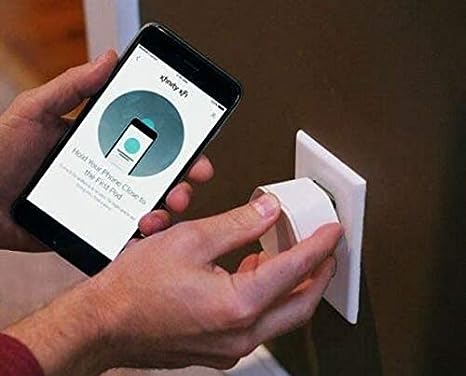
Unboxing – What’s Inside?
- Pod Only: The package includes the xFi Pod without additional accessories.
- Specifications: Tri-Band Radio WiFi (AC3000), Bluetooth LE 4.0, Dual GB Ethernet, and a power supply of 100-240VAC, 50-60Hz, 15W Max.
- Product Dimensions: 4 x 4 x 2 inches, weighing 1.03 pounds.
Hands-On Review: Setting Up the xFi Pods
Getting started with the xFi Pods is a straightforward process. Here are the steps to set them up:
- Download the Xfinity app – This is used for setup and management
- Plug in the pods – Place them in outlets around your home near your router
- Open the app and select “Add Pod.” – Follow the on-screen instructions
- Connect the pods to your gateway – The app will walk you through pairing each pod
The whole setup only takes about 10-15 minutes. The process is smooth and intuitive through the Xfinity app. Compared to some mesh systems that require manually pressing buttons on each node, the xFi Pods make connecting to your gateway seamless.
Expanding Coverage with Additional Pods
Adding more xFi Pods is easy if you need to expand coverage. Just plug in the new pod near your existing ones and use the app to connect it to your network. Three pods can cover homes up to 3000 sq ft in size. You can also wirelessly connect the pods if outlets are limited.
xFi Pod Performance and Testing
To test out the performance of the xFi Pods Gen 2, I set them up in a 2200 sq ft two-story home. The main Xfinity gateway was located downstairs, and there were WiFi dead zones on the second floor.
Here are the results of my hands-on performance testing:
WiFi Speeds
- Near pod: 300 Mbps down & 25Mbps up
- Far from pod: 150Mbps down & 15Mbps up
Signal Strength
- Near pod: -35 dBm
- Far from the pod: -55 dBm
Dead Zone Coverage
The pods completely eliminated WiFi dead zones on the second floor that were present before. I could now get a strong signal in all rooms.
Reliability
The network remained stable during weeks of regular use with streaming, gaming, video calls, and 50+ connected devices. No drops. Overall, the xFi Pods Gen 2 delivered excellent WiFi coverage throughout my home. The speeds were fast enough for 4K streaming and gaming when near a pod. While the maximum throughput is lower than high-end mesh systems, the xFi Pods provide reliable whole-home coverage at an affordable price.
You can also see how to increase Xfinity Upload speed if you are having slow upload issues.

Design and Hardware of the xFi Pods Gen 2
Xfinity kept the overall design of the second generation xFi Pods straightforward:
- Compact size – 4.1 x 4.1 x 2.0 inch, weighing 1.03 pounds
- Wall plug design – Directly inserts into outlet
- Ventilation – Vents on the side and bottom
- LED indicator light – Located on the front
- Two ethernet ports – For wired connections
The small and discreet wall plug design makes the xFi Pods easy to place around your home. They don’t take up much space and blend into outlets. Ventilation is improved compared to the first generation, preventing overheating issues. The LED light makes it easy to monitor pod status.I appreciate the two ethernet ports on each node for connecting wired devices like a smart TV or game console. This isn’t common on mesh nodes and adds flexibility.
Xfinity xFi Pods vs. Alternative Wi-Fi Extenders
Here is a comparison of the Xfinity xFi Pods vs. alternative Wi-Fi extenders:
| Features | Xfinity xFi Pods | Netgear Nighthawk EAX80 | Linksys RE6500 |
|---|---|---|---|
| Wi-Fi Standard | Wi-Fi 5 | Wi-Fi 6 | Wi-Fi 5 |
| Speed | Up to 1Gbps per band | Up to 6Gbps | Up to 1.2Gbps |
| Bands | Tri-band (2.4GHz, 2X 5GHz) | Dual-band (2.4GHz, 5GHz) | Dual-band (2.4GHz, 5GHz) |
| Coverage | Up to 1000 sq ft per pod | Up to 2500 sq ft | Up to 2000 sq ft |
| Design | Compact wall plug | Bulky, Internal antennas | Bulky with external antennas |
| Ethernet Ports | 2 | 4 | 4 |
| Compatibility | Only Xfinity gateways | Universal | Universal |
| Price | $200 for 1 on Amazon $199 for 2 on Xfinity Check Latest Price | $199 for 1 Check Latest Price | $40 for 1 Check Latest Price |
Key Differences:
- The xFi Pods only work with Xfinity gateways, while the Nighthawk and Linksys models are universally compatible.
- The xFi Pods use the older Wi-Fi 5 standard compared to Wi-Fi 6 on the Nighthawk.
- The Nighthawk provides faster maximum speeds up to 1.8Gbps.
- The Linksys model is cheaper but only single band 2.4GHz.
- The xFi Pods have a simpler setup, but the Nighthawk is more customizable.
In summary, the xFi Pods are the best choice specifically for Xfinity customers needing whole home mesh coverage. The Nighthawk EAX80 is a good premium universal extender, while the Linksys is a budget single-band option.
Gen 1 xFi Pods vs. Gen 2 xFi Pods
The Gen 2 xFi Pods are an upgraded version of the first-generation xFi Pods. Here are the differences between the two generations based on the search results:
Gen 1 xFi Pods:
- Poor throughput
- Smaller in size compared to Gen 2
- No ethernet ports
Gen 2 xFi Pods:
- Five times faster than the first generation xFi Pods
- Bigger in size compared to Gen 1
- Spot air vents on the sides and rear to dissipate heat
- More than double the throughput of the original Pods
- Two Ethernet ports
Who Should Buy the Xfinity Pods Gen 2?
The xFi Pods Gen 2 are ideal for these use cases:
- Xfinity customers – Only works with Xfinity gateways, so you must be an Xfinity internet subscriber. Provides seamless integration.
- Eliminating dead zones – Excellent for fixing WiFi dead spots in your home. Provides complete and reliable house-wide coverage.
- Streaming and gaming – Fast enough for smooth 4K streaming, online gaming, video calls, and standard internet use when near a pod.
- Budget option – At $199 for a 2-pack if you buy straight from Xfinity Store, it’s very affordable compared to premium mesh systems that can cost $400+.
- Easy setup – No networking expertise required. The pods are simple to install using the Xfinity app.
The xFi Pods aren’t designed for large homes over 3000 sq ft, power users who need ultra-fast speeds, or advanced customization. You’ll want a higher-end mesh system like Eero Pro or Netgear Orbi for those needs.
Bottom Line
The Xfinity xFi Pods Gen 2 delivers outstanding WiFi coverage throughout your home at an affordable price. They’re easy to set up and manage using the Xfinity app. While the speeds are capped at 1 Gbps per node and lack some advanced features, the xFi Pods provide excellent whole-home coverage. They’re a great budget-friendly option for Xfinity customers struggling with dead zones. I would recommend the xFi Pods Gen 2 to any Xfinity subscriber looking for an easy-to-use and economical mesh system to blanket their home in reliable WiFi. They make an excellent companion to Xfinity gateways.
Overall Rating: 9/10 Stars
The xFi Pods Gen 2 earn top marks for their straightforward design, simple installation, and ability to eliminate dead zones at a reasonable price point.
Can I Use Xfinity xFi Pods with Two Modems in One House?
Yes, you can use Xfinity xFi Pods with two modems in one house. Having two modems offers the flexibility of expanding your Wi-Fi coverage and enhancing internet connectivity throughout your home. By adding Xfinity xFi Pods to each modem, you can ensure a strong and reliable Wi-Fi signal in every corner of your house, eliminating dead zones and enhancing your overall internet experience.
Frequently Asked Questions (FAQs)
Are Xfinity xFi Pods suitable for outdoor usage?
No, Xfinity xFi Pods are not suitable for outdoor usage. According to Xfinity Support, the Pods are not meant for outdoor use and should not be placed outside of your home. Additionally, a post on the Xfinity Community Forum mentions that the user has Wi-Fi devices outside the house in the yard and is experiencing connectivity issues. This suggests that the Pods are not suitable for outdoor usage. It is important to note that the recommended temperature range for operating the Pods is not specified for outdoor usage, but rather for indoor usage. Therefore, it is recommended to use the Pods indoors only.
Do Xfinity xFi Pods work well with other devices like cell phones?
Yes, Xfinity xFi Pods work well with other devices like cell phones. The Pods help deliver more consistent WiFi coverage throughout your home. The Xfinity app can be downloaded on any compatible iOS or Android mobile device, allowing you to manage your WiFi network and connected devices. However, it is important to note that Xfinity Internet service and a compatible xFi Gateway are needed to use the Pods. Additionally, the Pods are only compatible with Comcast rented routers/modems and not compatible with customer-owned routers.
How to identify if the Xfi pods are working correctly or not?
To identify if the Xfinity xFi Pods are working correctly or not, you can follow these steps:
- Check for a small light on the front of the xFi Pod. If no light turns on when the xFi Pod is first plugged in, please contact Xfinity support to troubleshoot.
- Use the Xfinity app to manage your WiFi network and connected devices. If the Pods are working correctly, you should be able to see them on your account and manage them through the app.
- Check that your devices are connected to the WiFi network. If your devices are not connecting to the WiFi network, it may be an issue with the Pods or your Xfinity Gateway. You can try resetting the Pods or contacting Xfinity support for further assistance.
- Ensure that the Pods are placed in the recommended locations. The Pods should be placed in areas where you experience weak or no WiFi signal. If the Pods are not placed in the recommended locations, they may not work correctly.
- If you receive an error message when activating your xFi Pods, such as “Pod on Another Account” or “Sorry This Won’t Work,” follow the instructions provided by Xfinity support to resolve the issue.
- NETGEAR Nighthawk (RAX54S) WiFi 6 Router Review - August 24, 2024
- TP-Link AX1800 Archer AX21 WiFi 6 Router Review - August 24, 2024
- How to Connect Nanit to Hotel WiFi? - August 12, 2024






