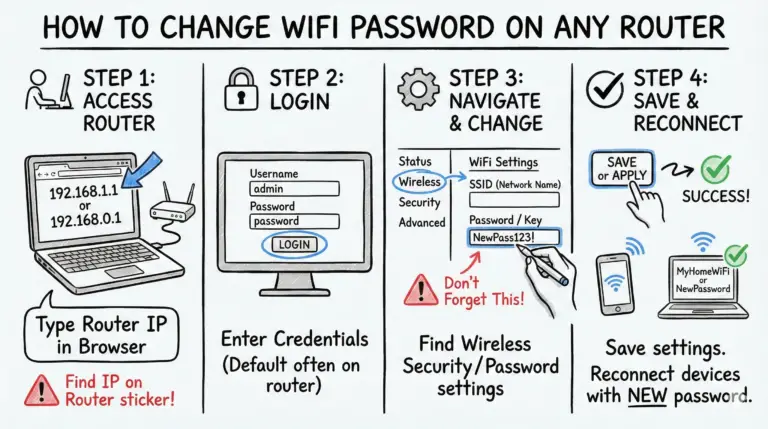When using WiFi extenders or mesh networks, avoid common mistakes like improper placement, outdated equipment, and neglecting firmware updates. Place your extender halfway between the router and the coverage area, and keep it away from thick walls and metal objects. For mesh systems, strategically position your nodes and guarantee they’re not mixed brands to prevent compatibility issues. Regularly assess your network performance and update firmware to maintain speed and security.
These steps can dramatically enhance your WiFi experience. There’s more to perfecting your setup, so stick around for additional insights!
Key Takeaways
- 📡 Optimal extender placement is halfway between the router and the coverage area, avoiding thick walls and metal objects.
- 🛠️ Using outdated extenders that don’t match the router’s WiFi standard can severely limit network performance.
- 🔄 Regular firmware updates are crucial for both extenders and mesh systems to ensure stability and optimal performance.
- 🌐 Mesh systems require strategic node placement to avoid dead zones and network congestion.
- 🚫 Mixing different brands or generations of mesh nodes can cause compatibility issues and reduce overall network efficiency.
- 📶 Ethernet backhaul should be used where possible in mesh systems to enhance performance and reduce wireless congestion.
- 📏 Proper setup involves using the same SSID and password across the network for seamless connectivity despite potential signal overlap challenges.
Common Mistakes to Avoid When using WiFi Extenders
| Mistake | Details |
| 1. Improper Placement | Too Close or Too Far: Placing the extender too close to the router can result in overlapping signals, while placing it too far can lead to weak connections. The ideal spot is halfway between the router and the area needing coverage. Obstructions: Avoid placing extenders near objects that block or absorb signals, such as mirrors, metal objects, or thick walls. |
| 2. Outdated Equipment | Using old extenders that don’t match the router’s capabilities can bottleneck your network. Ensure the extender supports at least the same WiFi standard as your router (e.g., WiFi 6). |
| 3. Multiple Extenders | Using more than one extender can introduce significant latency and congestion. If multiple extenders are necessary, consider upgrading to a mesh system instead. |
| 4. Firmware Updates | Not updating the firmware can lead to stability issues and missed performance improvements. Regularly check for and install updates for both the router and extender. |
Common Mistakes to Avoid When Using Mesh Systems
- Leaving ISP Combo Modem/Router On: If you have a combo unit from your ISP, disable its WiFi and put it in bridge mode to avoid signal interference and double NAT issues.
- Incorrect Number of Nodes: Using too few nodes can result in dead zones, while too many can cause network congestion. Balance the number of nodes based on your home’s layout and size.
- Poor Node Placement: Nodes should be placed within 30-60 feet of each other and in areas with minimal obstructions. Avoid placing nodes near large metal objects, appliances, or in cabinets.
- Not Using Ethernet Backhaul: If possible, use wired connections for backhaul between nodes to improve stability and performance. This offloads the inter-node communication from the wireless spectrum, reducing congestion.
- Mixing Different Brands or Generations: Mixing nodes from different manufacturers or even different generations of the same brand can lead to compatibility issues and reduced performance. Stick to nodes from the same system.
- Ignoring Firmware Updates: Like extenders, mesh systems also benefit from regular firmware updates to fix bugs and improve performance.
Proper Setup of WiFi Extenders for Maximum Benefit
- Optimal Placement: Place the extender at a midpoint between the router and the area needing coverage, ideally in an elevated position, like on a shelf.
- Avoid Interference: Keep the extender away from potential sources of interference, such as microwaves, cordless phones, and large metal objects.
- Single Network Name: Use the same network name (SSID) and password as your main router for seamless roaming, but be prepared to troubleshoot overlapping signal issues if they arise.
Proper Setup of Mesh WiFi Systems for Maximum Benefit
- Central Placement of Main Router: Start with the main router in a central, elevated location to ensure even coverage.
- Strategic Node Placement: Place additional nodes in areas with strong signals to extend coverage effectively. Each node should be within the range of the previous node to maintain a strong connection.
- Use Ethernet Backhaul: Where possible, connect nodes using Ethernet cables to improve performance and reduce wireless congestion.
- Regular Firmware Updates: Keep the firmware of all nodes up to date to ensure optimal performance and security.
Detailed Steps for Setup for WiFi Extenders and Mesh Systems
Choosing the Right Device
Extenders: Best for small to medium-sized homes with a few dead spots.
Mesh Networks: Ideal for larger homes or multi-story buildings, providing seamless coverage with multiple nodes.
Initial Setup
Extenders
- Connection: Connect the extender to the router via WiFi or Ethernet and follow the setup instructions.
- Placement: Place the extender in an optimal location halfway between the router and the weak signal area.
Mesh Networks
- Main Node: Place the main node near the router.
- Additional Nodes: Strategically place additional nodes around the house, ensuring they are within range of each other.
- Pairing and Configuration: Follow the manufacturer’s instructions for pairing and configuration.
Optimizing Placement
- WiFi Analyzer App: Use a WiFi analyzer app to find the best locations for your extenders or mesh nodes.
- Height and Obstruction: Ensure devices are placed high up and away from obstacles for better signal propagation.
Configuring SSID and Password
- Extenders and Mesh Nodes: Ensure they use the same SSID and password as the main router to create a seamless network.
Channel Selection
- WiFi Analyzer Tool: Use a WiFi analyzer to find the least congested WiFi channels.
- Manual Configuration: Configure the extender or mesh nodes to use different channels from the router to avoid interference.
Firmware Updates
- Regular Checks: Regularly check for and install firmware updates for both the router and the extenders or mesh nodes to ensure optimal performance and security.
Monitoring Performance
- Network Monitoring Tools: Use network monitoring tools to keep an eye on the performance of your network.
- Adjustments: Adjust the placement of extenders or mesh nodes as needed based on usage patterns and signal strength.
Conclusion
By avoiding common mistakes and following best practices for placement and setup, you can maximize the performance and coverage of your WiFi network, whether using extenders or a mesh system. Remember, every space is unique, so you may need to experiment with different placements and configurations to find the optimal setup for your specific needs.
FAQs
How do I know if I need a WiFi extender or a mesh network?
Answer: If you have a small to medium-sized home with a few dead spots, a WiFi extender might suffice. For larger homes or multi-story buildings, a mesh network provides better seamless coverage.
Can I use multiple extenders with my router?
Answer: While it’s possible, using multiple extenders can introduce latency and congestion. If you need extensive coverage, a mesh network might be a better solution.
What is the ideal placement for my WiFi extender?
Answer: The ideal placement is halfway between your router and the area with poor signal, in an elevated position and away from obstructions.
Why should I update the firmware of my extender or mesh nodes?
Answer: Regular firmware updates fix bugs, improve performance, and enhance security, ensuring your network runs smoothly.
Can I mix different brands of mesh nodes?
Answer: Mixing different brands or generations of mesh nodes can lead to compatibility issues and reduced performance. Stick to nodes from the same system for best results.
- Telecom Network Infrastructure: Complete Guide to Components & Design - January 6, 2026
- TP-Link TL-SG108E vs Netgear GS308E: Budget Smart Switches - January 5, 2026
- MikroTik CRS305-1G-4S+ Review: The Ultimate Budget SFP+ Switch Guide - December 25, 2025