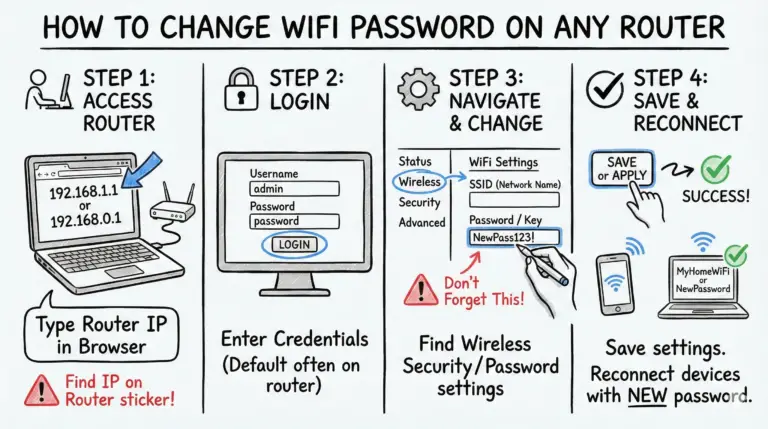Struggling to remember your complex Xfinity Wi‑Fi password? This guide will show you how to change Xfinity Wi‑Fi password in a few simple steps. We’ll cover two primary methods — the Xfinity app (recommended) and the Admin Tool at 10.0.0.1 (when enabled in the app) — plus troubleshooting tips and how to view or retrieve your network credentials.
Keep reading to secure your Wi‑Fi with a stronger, easier‑to‑manage passphrase.
Quick Xfinity Password Change Methods
How do you change Xfinity WiFi Password?
To change your Xfinity Wi‑Fi password, use one of these two methods:
- Via Admin Tool (10.0.0.1): First, open the Xfinity app and enable Admin Tool online access for your gateway. Then go to 10.0.0.1 in a browser. Sign in with Username: admin and Password: the default Wi‑Fi password on your gateway label (or the custom Admin Tool password you previously set). Go to “Gateway” > “Connection” > “WiFi” to edit your Wi‑Fi name and password, then save.
- Using Mobile App: Open the Xfinity app, tap WiFi > WiFi details > Edit WiFi settings, then update your Wi‑Fi name and password and tap Save.
- View/retrieve your Wi‑Fi password from the gateway’s sticker, the Xfinity app (WiFi > WiFi details), or your X1 TV Box voice command (view‑only). Use these to see current credentials if you can’t remember them.
- Factory reset your Xfinity gateway only if you can’t sign in: Use the recessed Reset button (or combined WPS/Reset on some models) and press‑and‑hold for about 30–45 seconds until the gateway restarts. After reset, use the label’s Wi‑Fi name and password to log in, then change them.
- If you have xFi Pods or if WiFi Intelligence is enabled on your account, you can change your Wi‑Fi name and password only in the Xfinity app; the Admin Tool edit options will be disabled.
- X1 TV Box (view only — no login required): If you have an xFi Gateway, hold the Microphone button and ask, “What’s my WiFi password?” Your network info should appear. If it doesn’t, open the Xfinity app and go to WiFi > WiFi details to view credentials.
Read on for the full steps for each method.
How to Change Your Xfinity Wi‑Fi Password – 2 Fail‑proof Ways
We’ve grouped everything into two main paths so you can pick the fastest option for you:
- Changing Password via the Xfinity Admin Tool (10.0.0.1) — when enabled in the app
- Using the Xfinity Mobile App to Update Password
- View/Retrieve your credentials (helper) — app, gateway label, or X1 (view‑only) to see your existing password.
Changing Password via the Xfinity Router Interface
This is a direct method to change your Xfinity Wi‑Fi password when the Admin Tool is available. First enable Admin Tool access in the Xfinity app, then complete the steps below.
Prerequisites
- Router IP Address: For Xfinity gateways, it’s usually
10.0.0.1. - Admin Tool availability: In the Xfinity app, ensure Admin Tool online access is turned ON for your gateway.
- Admin Tool credentials: Username is admin. The default Password on many newer gateways is the Wi‑Fi password printed on the device label (or the custom Admin Tool password you set previously).
Step-by-step Instructions
- Connect your computer, tablet, or phone to your home network via Wi‑Fi or Ethernet.
- Open the Xfinity app and turn on Admin Tool online access for your gateway. Then open a web browser and go to the Admin Tool at http://10.0.0.1.
- Sign in. By default, the username is admin. The password is typically your gateway label’s Wi‑Fi password (case sensitive), unless you changed the Admin Tool password earlier. If you can’t sign in and don’t know the Admin Tool password, you’ll need to perform a factory reset.
- From the left menu, go to Gateway > Connection > WiFi.
- Under Private WiFi Network, locate your network name (SSID). Select Edit. If you see separate 2.4 GHz and 5 GHz entries, edit both as needed.
- Check Show Network Password to view it, update the password, and select Save Settings.
Tip: If you forget your Admin Tool credentials, you can reset your Xfinity router. On some models, a long‑press on a combined WPS button also functions as Reset — press and hold for 30–45 seconds to restore factory settings.
Third‑party “key finder” tools exist, but they aren’t recommended for retrieving your Wi‑Fi password. Use the gateway label, the Xfinity app (WiFi > WiFi details), or the X1 view‑only method instead.
Your Xfinity Wi‑Fi password is best managed in the Xfinity app; avoid sharing it and update it if you suspect it’s been exposed.
How to change Xfinity wifi password on the phone – Using the Xfinity Mobile App
Another convenient method to change your password is via the Xfinity app for iOS and Android. The app provides the fastest way to update your Wi‑Fi name and password and is required if WiFi Intelligence or xFi Pods are active on your account.
Keep in mind that if you have xFi Pods or if WiFi Intelligence is enabled, you can only change your Wi‑Fi name and password using the Xfinity app; the Admin Tool edit options will be disabled.
Step-by-step Instructions
To change your Xfinity Wi‑Fi password through the Xfinity app, follow these steps:
- Download and install the Xfinity app from the App Store or Google Play if you haven’t already.
- Open the Xfinity app and sign in to your Xfinity account.
- Tap the WiFi tab at the bottom.
- Select WiFi details to view your current network information.
- Tap Edit WiFi settings and update your Wi‑Fi network name (SSID) and password.
- Make your changes, then tap Save.
- Steps may vary slightly by app version. If you don’t see the option, make sure the app is updated or contact Xfinity Support.
Your password will be updated instantly on the network once saved.
Changing your Wi‑Fi password through the Xfinity website was removed in October 2023. Use the Xfinity app (recommended) or the Admin Tool when enabled.
Retrieve Xfinity WiFi Password
If you’ve forgotten your Xfinity Wi‑Fi password, you can view or reset it using the following options:
- Router Sticker: Check the label on your gateway for the default Wi‑Fi network name (SSID) and password.
- Xfinity App: Open the Xfinity app and go to WiFi > WiFi details to view your current Wi‑Fi name and password or edit them.
- Xfinity (formerly My Account): The old My Account app has been retired; use the Xfinity app to view Wi‑Fi details instead.
Reset Your Gateway
If you don’t remember your network name and password and can’t get into the Admin Tool, you can reset your Xfinity Gateway to its factory default settings. Here’s how:
- Unplug your gateway’s power.
- Press and hold the Reset button (on some models, the WPS button doubles as Reset).
- Keep pressing the button and plug the gateway back in.
- Hold the button for another 30–45 seconds.
- Wait for your gateway to restart.
- Log in with the password on your gateway’s label, then change your Wi‑Fi name and password to a strong passphrase you can remember.
Why Change Your Xfinity Wi‑Fi Password?
Here are some key reasons you may want to update your Wi‑Fi password:
- Enhanced security — Default passwords are easier to guess. Creating a strong, unique passphrase protects your network from unauthorized access.
- Easier to remember — A random string is hard to memorize. A strong passphrase like “walnut-river!ski 2025” (mix of words, numbers, and symbols) is both memorable and secure.
- Personalization — Updating your password lets you customize your network.
- Share selectively — You can choose exactly who to share your new password with.
Customize Your Xfinity Wi‑Fi Network
Changing your Xfinity Wi‑Fi password gives you an opportunity to fully customize your home network credentials:
- Create a strong, unique passphrase that balances security and memorability.
- Consider changing your Xfinity network name (SSID) to something personalized.
- Upgrade your router equipment for better range and faster speeds.
- Use WPA3 (or WPA3‑Transition) when available; use WPA2 only if your devices require it.
- Disable automatic connections to limit who can join your Wi‑Fi.
- Set up a guest network with a separate SSID and password to share with visitors.
With full control over your network name and password, you can configure your Wi‑Fi to be as secure, private, and customized as you prefer.
You can also follow Step-by-step Guide to Xfinity Modem Activation and Self-Installation. Or, in case you want information on How to Cancel Xfinity Internet, TV & Phone.
Troubleshooting Common Xfinity Password Problems
If you’re having issues changing your Xfinity password, here are some troubleshooting tips:
- Reset your router — If you can’t access the Admin Tool, reset your gateway to factory settings using the recessed Reset button (or combined WPS/Reset on certain models) with a 30–45 second press.
- Check account permissions — The primary Xfinity account holder may need to make password changes. Log in as the primary user in the Xfinity app.
- Enable Admin Tool online access — If 10.0.0.1 isn’t loading or you can’t sign in, turn on the Admin Tool online access toggle in the Xfinity app for your gateway.
- Contact Xfinity support — For continued issues, contact Xfinity support for assistance changing your password in the app.
If a device won’t connect after you switch to WPA3, use WPA3‑Transition (mixed WPA3/WPA2) or update the device’s software, then try again.
Can Changing the WiFi Password Affect Browsing History on the WiFi Router?
Changing the Wi‑Fi password won’t delete browsing data on your devices. Some gateways and ISPs maintain limited logs or telemetry, but Xfinity indicates it doesn’t track customers’ web browsing via residential broadband. Your best privacy controls remain on each device and browser.
Conclusion
Changing your Xfinity Wi‑Fi password is straightforward. Use the Xfinity app (recommended) for the fastest update, or the Admin Tool at 10.0.0.1 after enabling Admin Tool online access in the app. This guide covered both, plus viewing options and quick fixes.
Frequently Asked Questions (FAQs)
How Can I Retrieve My Current Xfinity Password?
Open the Xfinity app and go to WiFi > WiFi details. You can view your current Wi‑Fi name and password there or select Edit WiFi settings to change them.
Why Isn’t My Xfinity Password Working?
First, confirm you’re entering the updated password exactly (case sensitive). If you changed security to WPA3, older devices may fail to join — switch to WPA3‑Transition. If 10.0.0.1 won’t load, enable Admin Tool online access in the Xfinity app.
How Can I Turn Off My Xfinity Wi‑Fi?
To disable your in‑home Wi‑Fi temporarily, use the Xfinity app’s pause or turn off Wi‑Fi features. To disable the public hotspot, go to account settings (website or app) and turn off the Xfinity WiFi hotspot for your gateway.
What Lights Should Be On My Xfinity Modem?
For a successful connection, ensure that the “Power” and “Online” lights on your Xfinity modem are solid and not blinking.
Why does my Wi‑Fi password say it's incorrect?
If your Wi‑Fi password suddenly stops working, it may have been changed. Try viewing it in the Xfinity app (WiFi > WiFi details). If you’re locked out of the Admin Tool, factory reset the gateway and use the label’s password, then set a new one.
Do I have to change my wifi password periodically?
Xfinity doesn’t require periodic changes. However, updating passwords after sharing them or when you suspect exposure is a good security practice.
Can I use the same password for my Xfinity account and Wi‑Fi?
You can, but it’s not recommended. Keep unique passwords for your Wi‑Fi and Xfinity account to limit risk if one is compromised.
How long should my Xfinity Wi‑Fi password be?
Set a Wi‑Fi password with 8–63 ASCII characters (or exactly 64 hexadecimal characters). Aim for 12+ characters with a mix of words, numbers, and symbols.
Can I change my Xfinity network name?
Yes. Change your Wi‑Fi name (SSID) and password in the Xfinity app or, when enabled, in the Admin Tool at 10.0.0.1. You’ll need to reconnect devices after saving changes.
How do I share my new Wi‑Fi password with family and guests?
Share the new password directly or create a separate guest network. Avoid posting or displaying your password openly.
What are the risks of using a weak Wi‑Fi password?
Weak passwords are easier to crack, potentially exposing your network and devices. Use a long passphrase and modern security (WPA3 or WPA3‑Transition).
Can I reset my Xfinity password if I forget it?
Yes. You can reset your Xfinity router to factory default settings to reset the Admin Tool and Wi‑Fi credentials. Use the recessed Reset button (or combined WPS/Reset) with a 30–45 second press.
- MikroTik CRS305-1G-4S+ Review: The Ultimate Budget SFP+ Switch Guide - December 25, 2025
- 10 Best Network Switches for Home Networks in 2026 (Top Picks) - December 24, 2025
- 7 Best Budget Routers For Small Business Networks (Under $200) - December 22, 2025