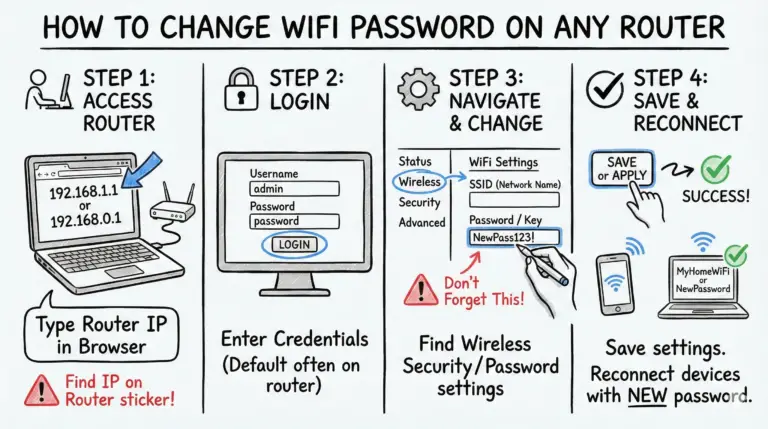Understanding Xfinity modem lights can help troubleshoot and maintain a stable internet connection. On current xFi Gateways (XB7/XB8), a solid white top LED signals the gateway is online. A blinking white usually means activation isn’t finished. Amber/green patterns indicate boot or registration, and blue blinking is WPS pairing. A red light means the gateway is powered but offline.
In this article, we’ll explain what each light means by model family and provide easy solutions to common problems. So, let’s get started.
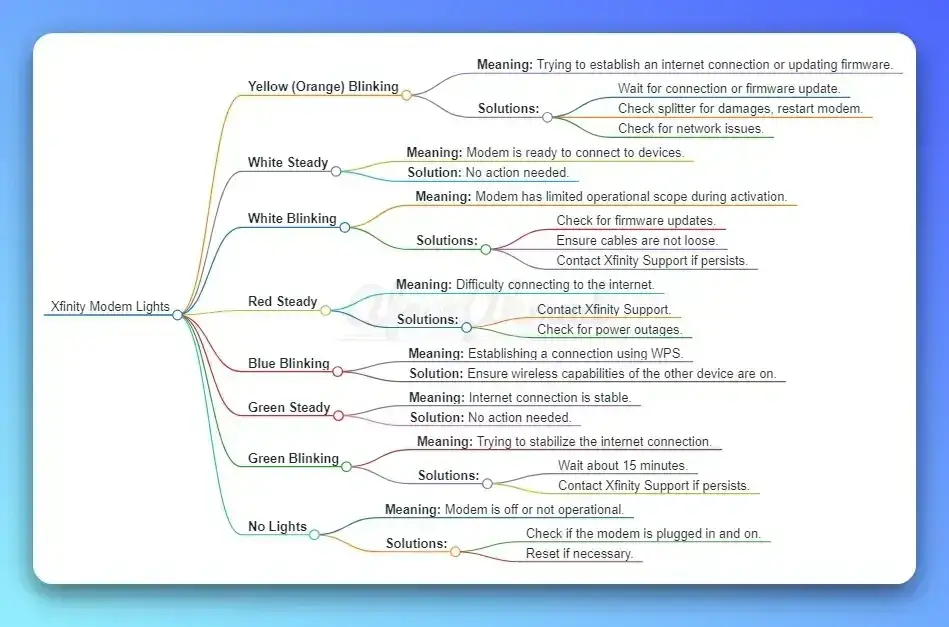
Xfinity Modem Lights Pattern, Meaning and Solutions
| Light Color | Pattern | Meaning | Solutions |
|---|---|---|---|
| Yellow (Amber/Orange) | Solid | Gateway is booting. | – Wait 2–5 minutes while the gateway starts. – Do not power-cycle during boot. |
| Yellow (Amber/Orange) | Blinking | Downstream channel acquisition/registration. | – Give it a few minutes to lock channels. – Check coax splitters/cables for damage and tightness. |
| Amber/Green | Alternating blink | Firmware download in progress. | – Wait up to ~15 minutes; do not turn off power. – If it persists beyond 20 minutes, restart once. |
| Green | Solid or Blinking | Upstream registration in progress (not fully online yet). | – Allow several minutes to complete. – If stuck, reseat coax and power-cycle once. |
| White | Steady | Online and ready (XB7/XB8 single-LED gateways). | No action needed. |
| White | Blinking | Not fully activated; awaiting setup via Xfinity app. | – Complete activation in the Xfinity app. – If activation fails, contact support. |
| Blue | Blinking | WPS pairing mode. | – Start WPS on the other device within 2 minutes. – Move devices closer if pairing fails. |
| Red | Steady | Powered but no internet (offline). | – Check for area outage and coax/power. – Contact Xfinity Support if it persists. |
| No Lights | No power or device failure. | – Verify the power cable and outlet/strip. – Try a different outlet; if still off, contact support for replacement. | |
| Xfinity Voice Modem/Router Lights | Steady | Telephone service ready. | No action needed. |
| Xfinity Voice Modem/Router Lights | Blinking | Phone port activity or fault. | – Ensure handsets are on-hook and RJ11 is secure. – If all lights flash for >10 seconds, disconnect phone wiring and contact support. |
| White (Pods) | Blinking / quick double-blink | Blinking: pod is booting/connecting. Double-blink: optimizing. | – Wait for the process to finish or restart the pod in the app. |
| Pods | No light / Red | No light: normal when connected (Gen 2). Red (solid or blinking): connectivity issue. | – Move the pod closer and re-add it in the app if red appears. |
Key Takeaways – Xfinity Modem Lights Meaning and Fixes
- On XB7/XB8 gateways, a solid white light means the gateway is online. Green indicates registration/bring‑up, not normal operation.
- Blinking white means the gateway is not fully activated. Finish setup in the Xfinity app.
- Amber/green alternating blink indicates a firmware download; wait up to ~15 minutes and avoid power cycling.
- Blue blinking is WPS pairing; start WPS on the other device within two minutes.
- On telephony gateways, if all lights flash for >10 seconds, it can indicate a phone wiring fault—disconnect RJ11 lines and contact support.
- If you see red steady, check for outages, coax, and power, then contact support if it doesn’t clear.
Flowchart for Troubleshooting Xfinity Modem Lights
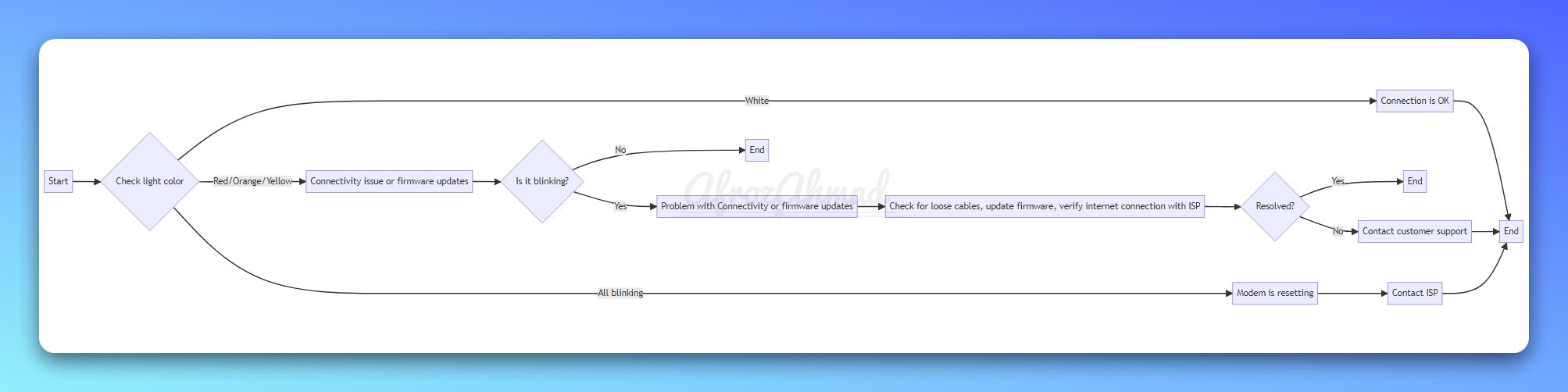
This flowchart asks the user to check the light color and pattern. Based on what you see (solid white, blinking white, amber/green, blue WPS, or red), it guides you to a quick action. If the issue persists after these steps, contact customer support or your ISP.
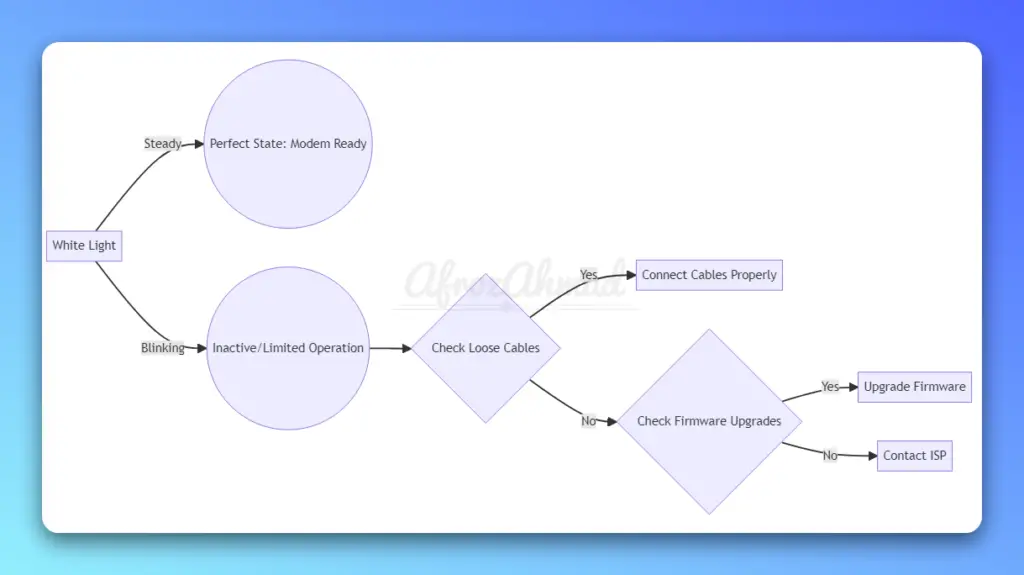
Xfinity Modem White Light
Explanation of the White Light and its Meaning
The white light on an Xfinity gateway indicates overall status on single‑LED models (XB7/XB8). A steady white light means the gateway is online and functioning. A blinking white light shows the gateway isn’t fully activated yet and needs setup in the Xfinity app.
- Steady White Light: Online and ready for use.
- Blinking White Light: Not fully activated; complete setup in the app.
Causes and Solutions for Blinking White Light
- Steady White Light: No action is needed.
- Blinking White Light: Open the Xfinity app, choose Activate Gateway, and follow the steps. If activation fails, check coax/power and contact support.
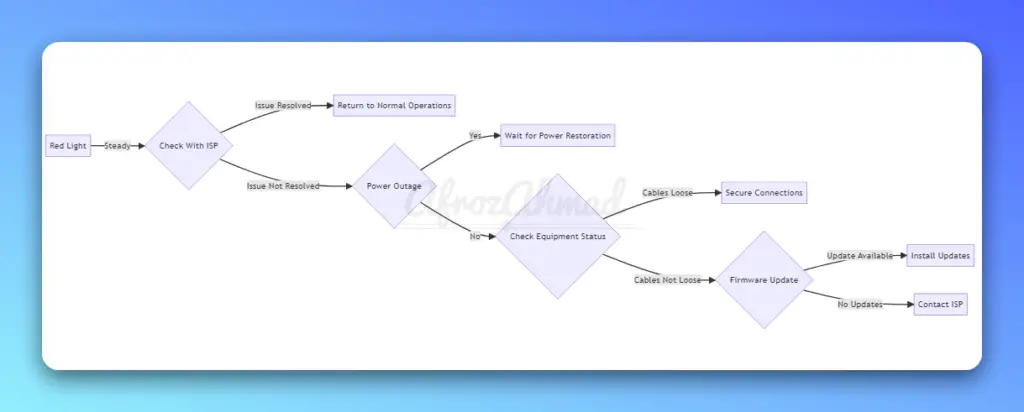
Xfinity Router Red Light
When you see a red light on your Xfinity modem, it indicates the gateway is powered but not connected to the internet. This state is not normal during regular operation. Try the steps below:
- Check with your ISP: Use the Xfinity app or website to check for outages and connection health.
- Power and coax: Verify power, coax connections, and remove unnecessary splitters.
- Equipment status: Ensure all cables and connections are secure and properly connected.
- Firmware update: If you recently saw alternating amber/green blinking, allow the update to finish before further troubleshooting.
By following these troubleshooting steps, you can usually resolve the condition causing the steady red light.
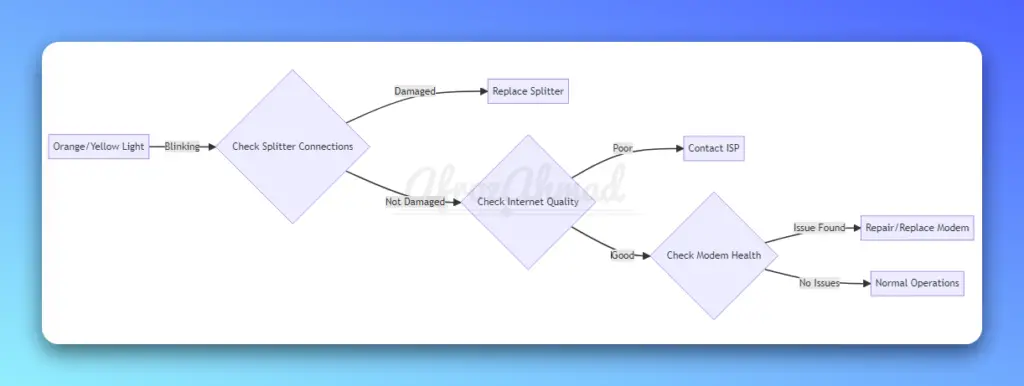
Xfinity Modem Orange/Yellow Light
The orange/yellow (amber) light indicates boot or channel registration activity. Solid amber means the gateway is starting. Blinking amber typically means downstream acquisition. Alternating amber/green blinking means a firmware download is in progress.
Blinking Orange Light
If the amber/yellow light continues to blink, the gateway may be acquiring channels or completing an update. Firmware downloads can take up to about 15 minutes. The light will return to steady white when complete.
To fix this issue, you can try the following steps:
- Wait for the process to finish; do not interrupt power during updates.
- Check the splitter connection and look for any damages.
- Test the internet quality and consider contacting your ISP for assistance.
- If the problem persists, there may be an issue with the modem itself, and it might be necessary to replace or repair it.
Check out Xfinity Router Blinking Orange Light – Causes and Fixes for more detailed guide.
For official LED meanings by model, see Xfinity’s support page on gateway lights.
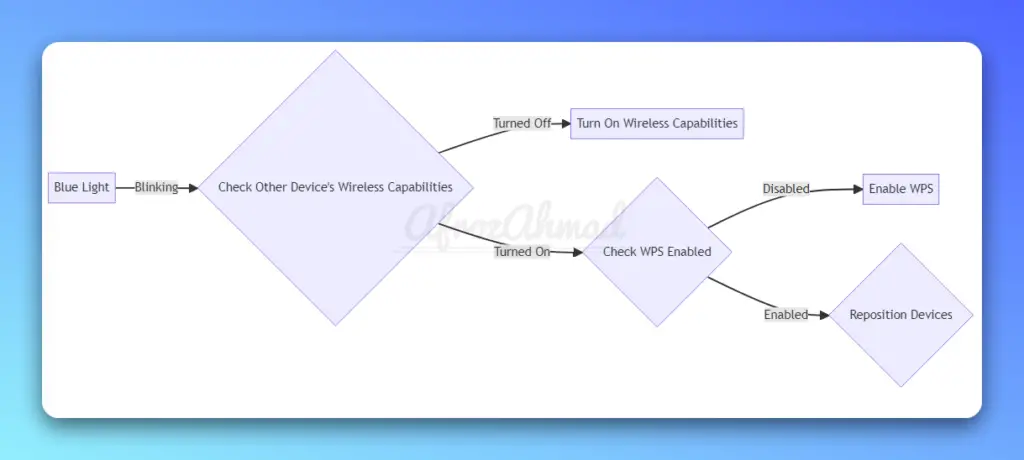
Xfinity Modem Blue Light
The blue light on your Xfinity modem shows it’s trying to connect to another device using Wi-Fi Protected Setup (WPS). WPS makes connecting devices easy and secure.
Ideal Activity and Troubleshooting Tips for Blinking Blue Light
The blue light blinks to find WPS-capable other devices for connection. If it blinks too long, you may need to troubleshoot:
- Check that the other device you are trying to connect to has its wireless capabilities turned on.
- Double-check that the WPS feature is enabled on both devices.
- Try repositioning the devices closer together to improve the strength of the wireless signal.
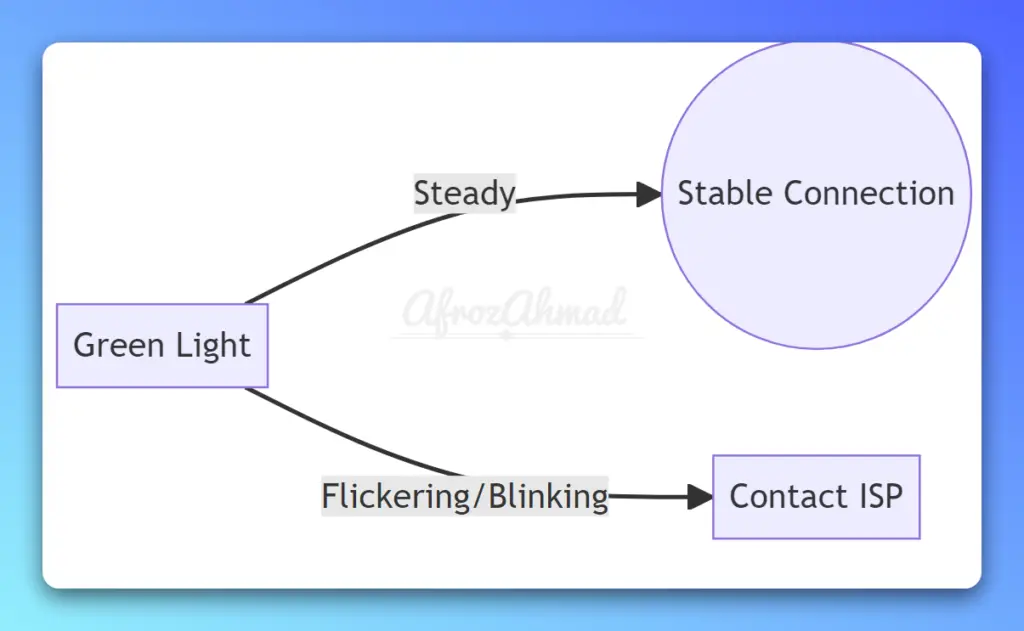
Green Light
On modern xFi Gateways (XB7/XB8), green typically indicates registration activity rather than a stable, online state. A steady or blinking green light usually means the gateway is still acquiring upstream channels and isn’t fully online yet.
Addressing Issues with Flickering or Constantly Blinking Green Light
If the green light continues for a long time, check coax connections, remove unneeded splitters, and restart the gateway once. If it doesn’t progress to solid white, contact Xfinity to diagnose signal or provisioning issues.
Check out Xfinity Modem or Router Blinking Green Light – Causes and Fixes for an in‑depth guide.
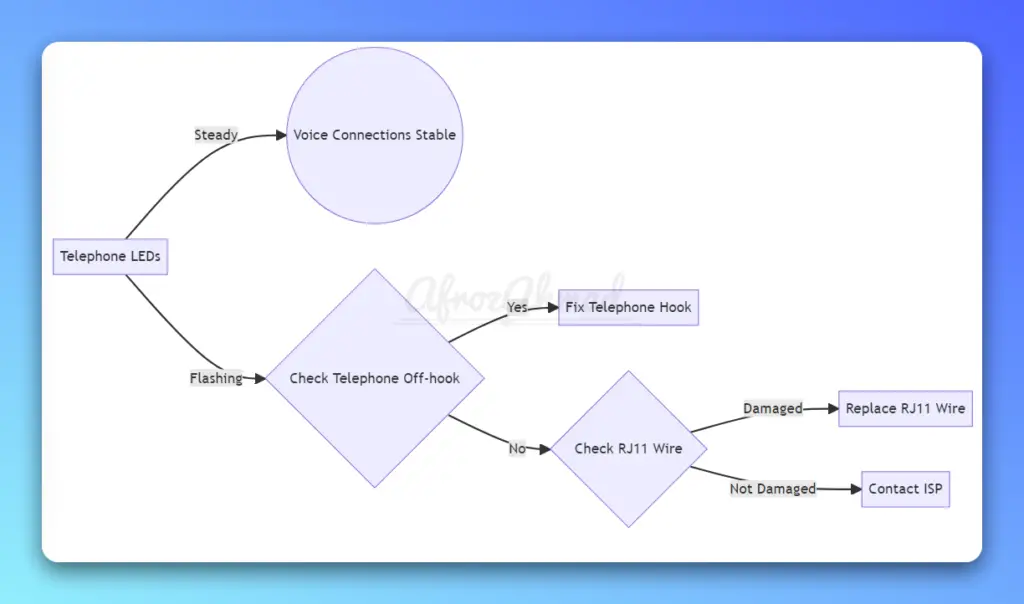
Xfinity Voice Modem/Router Lights
When using a voice-supported modem or gateway from Xfinity, it’s important to understand the status of the telephone LEDs and their significance. These LEDs indicate the status of voice connections and whether Xfinity’s bundle plan is functioning correctly.
Regardless of the color, the telephone LEDs should ideally hold steady during normal operation. If they start flashing unexpectedly, it could indicate a problem with the connected telephone or the phone port on the modem/router. If all lights flash for more than 10 seconds on some telephony gateways, it can indicate a phone wiring short or foreign voltage—disconnect RJ11 lines and contact support.
Fixes for Flashing Phone Port Lights
If you notice that the phone port lights on your Xfinity modem/router are flashing, here are some possible fixes:
- Check if the connected telephone/s is/are off-hook and properly connected.
- Inspect the RJ11 wire that connects the telephone to the modem/router for any damages. Check if the cable is securely plugged in.
- If the lights continue to flash at a slower pace than usual, contact your ISP’s customer service team for further assistance.
When troubleshooting internet problems, knowing what the Xfinity modem lights mean is crucial. These lights show the modem’s status and can help identify connectivity issues or device errors. Interpreting these lights correctly can make fixing network problems easier and less frustrating.
Frequently Asked Questions
What do the lights on my Xfinity modem indicate?
The lights show boot, activation, registration, WPS, and online/offline states. On XB7/XB8, solid white = online; blinking white = activation; amber/green = boot/registration; blue = WPS; red = offline.
Which lights on my Xfinity modem should blink?
Blinking is normal during setup: white (activation), amber or green (registration), alternating amber/green (firmware), and blue (WPS). After setup, the top LED should be solid white on XB7/XB8.
How do I fix Xfinity modem lights blinking but no internet?
Finish activation in the Xfinity app if white is blinking. If amber/green persists beyond ~15 minutes, reseat coax, remove extra splitters, and restart once. If the light never turns solid white, contact support.
What should I do if all the lights on my Xfinity gateway are blinking?
If all lights blink on a telephony gateway, it can indicate a phone wiring issue. Disconnect RJ11 phone lines and retest. If the condition remains, contact Xfinity customer support.
- Telecom Network Infrastructure: Complete Guide to Components & Design - January 6, 2026
- TP-Link TL-SG108E vs Netgear GS308E: Budget Smart Switches - January 5, 2026
- MikroTik CRS305-1G-4S+ Review: The Ultimate Budget SFP+ Switch Guide - December 25, 2025