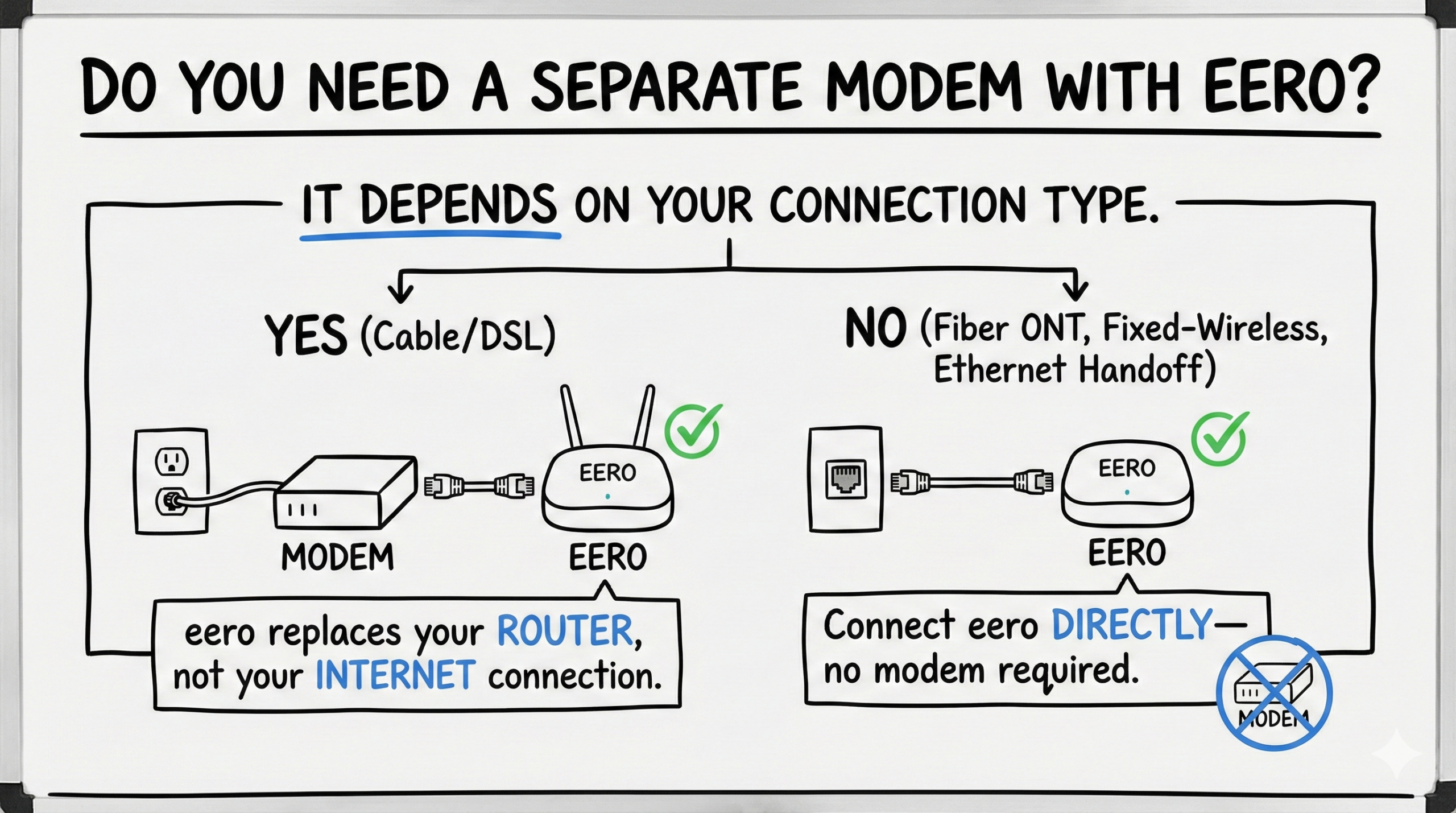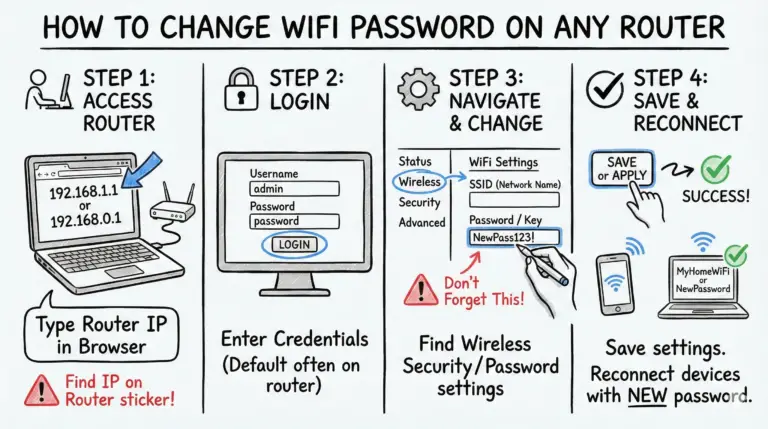If you’re wondering Does eero need a modem, the quick answer is: eero replaces your router. You need a modem for cable or DSL. If your ISP hands off Ethernet (for example, a fiber ONT, many fixed‑wireless services, or an apartment Ethernet jack), you can plug eero directly into that handoff—no separate modem required.
This guide breaks down how eero pairs with different ISP connection types and the easiest ways to set it up. Plus, we’ll show you how it can boost your Wi‑Fi performance and coverage throughout your home (it won’t change your ISP plan speed). Let’s dive into making your Wi‑Fi woes a thing of the past.
Quick Answer
Do you need a separate modem with eero? – It depends on your connection type. eero replaces your router, not your internet connection. You need a modem for cable/DSL. If your ISP provides an Ethernet handoff (fiber ONT, many fixed‑wireless services, or some apartment/MDU ISPs), connect eero directly—no modem required.
TL;DR: Setup matrix by connection type
- Cable/DSL: Coax/phone line → modem (or ISP gateway in bridge/IP Passthrough) → eero.
- Fiber (ONT): ONT Ethernet → eero. If your ISP requires a WAN VLAN tag or PPPoE, set it in the eero app.
- AT&T Fiber: AT&T gateway required; enable IP Passthrough/DMZ+ so eero gets the public IP.
- 5G/Fixed‑wireless/Starlink: Ethernet from the provider’s gateway or adapter → eero (use bypass/bridge modes when available).
- Apartments/MDUs: Wall Ethernet jack → eero (no modem).
What is eero?
eero is a popular mesh Wi‑Fi system that provides whole‑home coverage. It consists of:
- The eero gateway router, which connects directly to your modem or Ethernet handoff
- eero satellites, which plug into power outlets around your house to extend the range of your network
The components work together to blanket your home with a strong Wi‑Fi signal without dead zones.
Does eero need a modem? Understanding eero and ISP equipment
Let’s check out the common scenarios:
- Modem/router combos – Many ISPs lease all‑in‑one gateways. You typically put the combo into bridge mode or enable IP Passthrough/DMZ so eero handles routing and Wi‑Fi.
- Standalone modems (cable/DSL) – Use a cable/DSL modem for the physical connection, then connect eero to it via Ethernet.
- Fiber (ONT) – Verizon Fios and many fiber ISPs install an Optical Network Terminal (ONT) that hands off Ethernet. Plug eero into the ONT; no consumer cable/DSL modem is used.
- Fixed‑wireless/Ethernet handoff – Some providers (including certain 5G home internet and MDUs) present an Ethernet jack. Connect eero directly; use any required bypass/bridge setting on the provider device.
The key: eero has routing/Wi‑Fi capabilities but not modem functionality. If your ISP provides only a cable/DSL signal, you need a modem in front of eero. With an Ethernet handoff (ONT, certain gateways, or wall jack), eero can connect directly. Some ISPs, like AT&T Fiber, still require their gateway; use IP Passthrough so eero gets the public IP.
eero setup with combo modem/routers
If your ISP provided an all‑in‑one modem/router combo unit, setting up eero is straightforward:
- Connect the combo unit to the incoming cable/fiber line and power it on as normal.
- Put the combo device into bridge mode or enable IP Passthrough/DMZ in its settings. This lets eero handle routing/DHCP.
- Connect your eero gateway to the combo unit with an Ethernet cable. eero will obtain a public IP (or the next upstream IP in Passthrough) and begin broadcasting Wi‑Fi.
- Place eero satellites around your home, adding them in the app to extend coverage.
With the combo device bridged or in Passthrough, the eero gateway becomes the main router for your network. This unlocks better Wi‑Fi performance and eero features.
Here are some modem‑router combo devices you can use with eero if you don’t have your own modem from your internet service provider or if you want to upgrade and avoid rental fees.





eero setup with standalone modems
If your ISP provided just a plain cable/DSL modem without built‑in Wi‑Fi, the setup involves:
- Connecting the modem to the coaxial/phone line and powering it on.
- Connecting your eero gateway to the modem with an Ethernet cable.
- Allowing eero to obtain an IP from the modem and start working.
- Placing satellites to extend coverage.
It’s that simple! The eero gateway serves as the router, while the standalone modem handles the physical connection.
eero with fiber optic internet
Fiber internet usually does not require a cable/DSL modem. Instead, you get a fiber terminal (ONT) that provides Ethernet. To set up eero on fiber:
- Connect the fiber line to the ONT and power it on.
- Connect your eero gateway directly to the Ethernet port on the ONT.
- If your ISP requires PPPoE or a WAN VLAN tag, configure those in the eero app on the WAN/uplink settings.
- Add satellites around your house to improve coverage.
Because fiber provides an Ethernet handoff, eero can connect straight to the ONT for a clean, high‑performance mesh network.
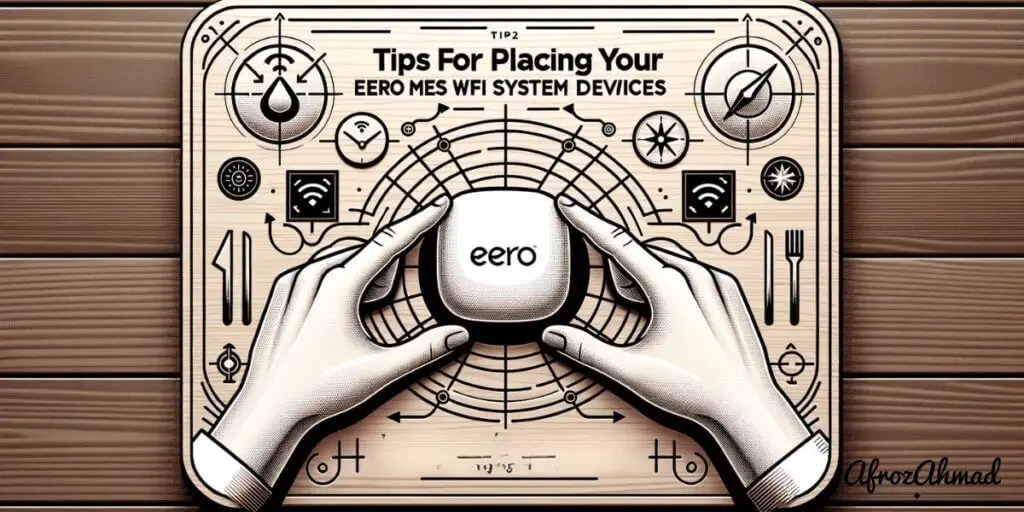
Setup by ISP type (quick notes)
Verizon Fios (ONT)
- ONT Ethernet → eero WAN port. No consumer cable/DSL modem is used.
- If replacing a Fios router, release/renew the DHCP lease as required by your plan.
- Use the eero app for PPPoE only if your plan explicitly requires it.
AT&T Fiber (IP Passthrough)
- AT&T gateway remains in place (802.1X authentication).
- Enable IP Passthrough/DMZ+ on the AT&T gateway so eero receives the public IP.
- Connect gateway LAN → eero WAN and disable Wi‑Fi on the gateway if desired.
Starlink and 5G Home Internet
- Use the provider’s Ethernet adapter or gateway LAN port → eero WAN port.
- Enable bypass/bridge modes where available so eero handles routing.
- Add satellites as needed; wired backhaul improves performance.
Apartments/MDUs (Ethernet handoff)
- Wall Ethernet jack → eero WAN. No modem required.
- If a portal/auth is used, follow your building or ISP instructions.
Tips for placing your eero devices
Once you have your eero gateway connected to the modem or ONT, proper placement is key to maximizing Wi‑Fi performance:
- Centrally locate the gateway eero near the modem/ONT if possible.
- Place satellites between the gateway and dead zones to relay the signal effectively.
- Keep eeros out in the open, not hidden in cabinets or media consoles.
- Position units on a flat surface, roughly halfway between the floor and ceiling.
- Minimize obstructions like thick walls, metal objects, and interference from other electronics.
- Hardwire satellites with Ethernet if possible for best performance.
Experiment with different setups—every home’s layout and construction materials are different. With some tweaking, you can achieve strong whole‑home Wi‑Fi.
Advanced eero setup options
ISP/WAN settings
- PPPoE – Enter PPPoE credentials if your ISP requires them (common with some fiber/DSL ISPs).
- WAN VLAN tag – Supported on eero 6 and newer to meet ISP tagging requirements.
- IP Passthrough/Bridge – On many ISP gateways, enable this so eero receives the public IP. AT&T Fiber uses its gateway with IP Passthrough (no true bridge).
LAN features and limitations
- Single gateway per network – Only one eero acts as the gateway; add additional eeros as wired/wireless nodes or use switches after the gateway.
- Guest network and profiles – Use guest Wi‑Fi and family profiles for simple segmentation and management.
- No user‑defined LAN VLANs or static routes – eero does not expose configurable LAN VLANs or custom static routing. Use an upstream router if you need inter‑subnet routing.
Consumer eero networks are managed in the iOS/Android app. A web portal is available only for eero for Business subscribers.
eero models and mesh technology
eero offers several hardware options with different specs and prices:
- eero Max 7 – Tri‑band Wi‑Fi 7; wireless up to ~4.3 Gbps; 2×10GbE + 2×2.5GbE ports.
- eero Pro 7 – Wi‑Fi 7; wireless up to ~3.9 Gbps; 2×5GbE ports.
- eero 7 – Dual‑band Wi‑Fi 7; wireless up to ~1.8 Gbps; 2×2.5GbE ports.
- eero Outdoor 7 – Wi‑Fi 7 outdoor access point for patios and yards.
- eero Pro 6E – Tri‑band Wi‑Fi 6E; up to ~2.3 Gbps wireless.
- eero 6+ – Dual‑band Wi‑Fi 6 (AX3000); supports network speeds up to 1 Gbps.
- eero 6 – Dual‑band Wi‑Fi 6; recommended for ISP speeds up to ~900 Mbps.
eero’s TrueMesh software optimizes routing and load balancing between nodes. All models support wired or wireless backhaul; wired backhaul is preferred for best multi‑node performance. Wi‑Fi 7 eero models include a 3‑year limited warranty; most earlier generations include a 1‑year limited warranty.
Main benefits of eero mesh Wi‑Fi
Some of the key advantages of using eero for whole‑home Wi‑Fi:
- Easy setup – The eero app on iOS or Android walks you through setup in minutes.
- Whole‑home coverage – Multiple units blanket your entire place with a strong signal.
- Speed – The latest Wi‑Fi 6, 6E, and Wi‑Fi 7 models offer very fast wireless connectivity.
- Reliability – TrueMesh technology minimizes drop‑offs and dead zones.
- Security – Regular software updates and encryption protect against threats.
- New features – Automatic updates add capabilities like smart‑home integrations.
- Warranty – Wi‑Fi 7 models carry a 3‑year limited warranty; earlier models include a 1‑year limited warranty.
Can a red light on my eero router indicate an issue?
Yes, a red light on your eero router can indicate an issue. Resolving the eero red light problem is crucial to restore your internet connection. Check the eero app for error messages or contact customer support for assistance. Troubleshooting steps may include resetting the router or ensuring the device is properly connected.
Final thoughts
Whether you need a modem with eero depends on how your ISP delivers service.
- With an all‑in‑one gateway, use bridge mode or IP Passthrough so eero handles routing.
- With a standalone cable/DSL modem, connect eero directly to it.
- On fiber/ONT or Ethernet handoffs, plug the eero gateway into the ONT or wall jack. For AT&T Fiber, keep the AT&T gateway and use IP Passthrough.
Take advantage of eero’s flexible placement, smart software, and mesh technology to take your home Wi‑Fi to the next level.
FAQs
Does eero replace my modem?
No. eero replaces your router. Keep a modem for cable/DSL. If your ISP provides an Ethernet handoff (ONT, fixed‑wireless, or MDU), you can connect eero directly without a separate modem.
- The eero gateway connects to your modem or Ethernet handoff to get internet access.
- For modem/router combos, put the combo in bridge mode or use IP Passthrough so eero handles routing.
- On fiber connections, eero often connects directly to the ONT; AT&T Fiber keeps its gateway with IP Passthrough.
In summary, eero works with your existing modem where required and does not replace it.
Can I set up eero without a modem?
Yes, if your ISP provides an Ethernet handoff (fiber ONT, certain fixed‑wireless services, or an apartment Ethernet jack). For cable/DSL, you still need a modem.
Does eero work with any modem?
eero works with most cable and DSL modems from major providers. If your provider uses a required gateway (like AT&T Fiber), enable IP Passthrough/DMZ so eero receives the public IP.
Do I plug eero into a modem or a switch?
Plug the eero gateway directly into your modem or Ethernet handoff. Then connect a switch to eero to add more wired devices.
Is eero a router or an extender?
eero is a mesh Wi‑Fi router system. It replaces your existing router. The additional units extend coverage as mesh nodes.
- MikroTik CRS305-1G-4S+ Review: The Ultimate Budget SFP+ Switch Guide - December 25, 2025
- 10 Best Network Switches for Home Networks in 2026 (Top Picks) - December 24, 2025
- 7 Best Budget Routers For Small Business Networks (Under $200) - December 22, 2025