Dynamic DNS (DDNS) is a powerful tool that allows home network users to access their devices remotely using an easy-to-remember domain name, even when their IP address changes.
In this comprehensive guide, we’ll explore how DDNS works, its benefits, and how to set it up on your home router. We’ll also discuss security considerations and alternatives to ensure your network configuration is both accessible and secure.
Key Takeaways
- Dynamic DNS (DDNS) maps a domain name to a changing IP address, allowing remote access to home networks.
- DDNS eliminates the need to manually update IP addresses and provides a consistent, easy-to-remember domain name for remote access.
- Setting up DDNS requires a router that supports DDNS, a private WAN IP, a DDNS provider account, and an updater device or software.
- Exposing devices directly to the internet via DDNS can introduce security risks, particularly for vulnerable IoT devices.
- Alternatives to DDNS include VPNs, cloud services, and reverse proxy servers, which can provide a more secure remote access experience.
- Regular monitoring, testing, and following best practices for securing your home network are essential when using DDNS.
Understanding IP Addresses and Remote Access
Before we jump into the nitty-gritty of DDNS, let’s talk about IP addresses. Your home network has two types of IP addresses:
- Private IP: This is the address your devices use to communicate with each other within your local network.
- Public IP: This is the address your ISP (Internet Service Provider) assigns to your router, which allows your network to communicate with the rest of the internet.
Now, here’s the thing: most ISPs use DHCP (Dynamic Host Configuration Protocol) to assign public IP addresses to home networks. This means your public IP can change frequently, making it a headache to keep track of for remote access or hosting services.
How Dynamic DNS Works
At its core, DDNS is a system that maps a domain name to a changing IP address. When you set up DDNS, you choose a hostname (e.g., yourname.ddnsprovider.com) that points to your home network’s IP address. Whenever your IP address changes, which is common with DHCP, your router or a DDNS updater device automatically notifies your DDNS provider (e.g., No-IP, DynDNS, DuckDNS) of the new IP address. The DDNS provider then updates the DNS server records, ensuring that your chosen domain name always points to your current IP address.
This is different from static DNS, where you manually assign a fixed IP address to a domain name. Static DNS is suitable for servers with consistent IP addresses, while DDNS is ideal for home networks with changing IP addresses.
Benefits of Using Dynamic DNS on Home Routers
There are several key benefits to using DDNS on your home router:
- Consistent and easy-to-remember domain name for remote access: With DDNS, you can access your home network using a simple domain name instead of a complex and changing IP address. This makes it much easier to remember and share with others.
- Enables access to services hosted on a private network: DDNS allows you to access devices and services on your home network from anywhere, such as security cameras, web servers, file servers, remote desktop, and more. This is particularly useful for smart home control, surveillance systems, and freelance work.
- Eliminates the need to manually update IP addresses: With DDNS, you don’t need to worry about manually updating your IP address every time it changes. Your router or updater device handles this automatically, saving you time and effort.
Choosing a DDNS Provider
Now that you’re pumped about DDNS, it’s time to choose a provider. Some popular options include:
- No-IP: Offers a free plan with 3 hostnames, plus paid plans for more features.
- DynDNS: One of the OG DDNS providers, with both free and paid plans.
- Cloudflare: Known for their CDN and DNS services, they also offer DDNS with their API. They do not technically provide a DDNS service. However, they do provide a DNS service with an API. Many third-party scripts are available for use, or you can create your own script since the DDNS API is thoroughly documented. Here is an example: https://github.com/K0p1-Git/cloudflare-ddns-updater
- DuckDNS
When choosing a provider, consider factors like:
- Pricing 💰
- Reliability 🔧
- Ease of use 😌
- Number of hostnames allowed 🔢
Don’t stress too much though – you can always change providers later if needed.
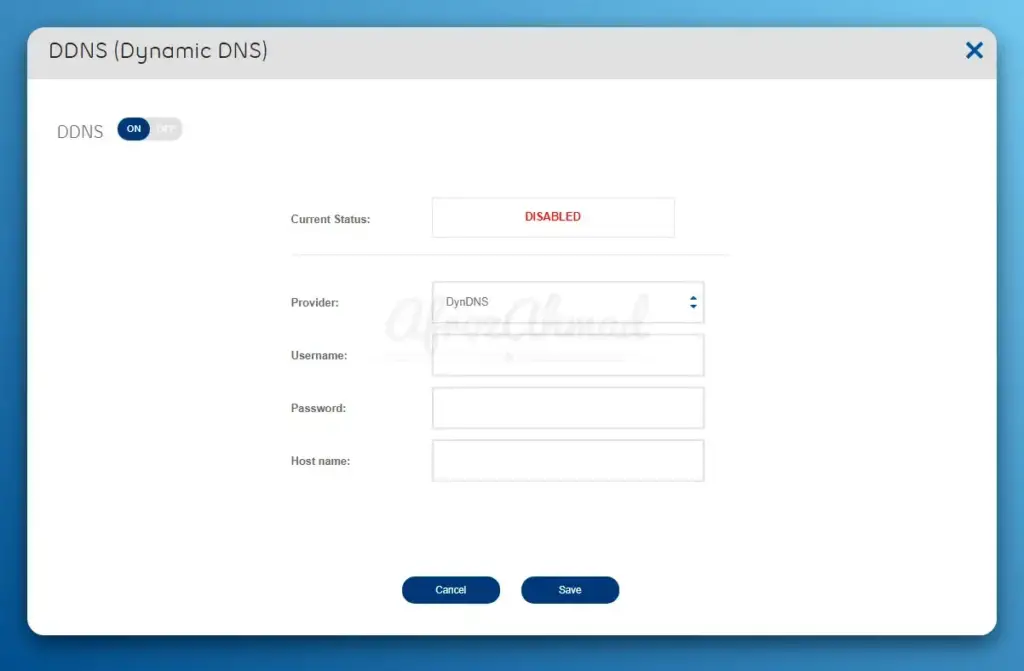
Setting Up Dynamic DNS on Home Routers
To set up DDNS on your home router, you’ll need the following:
Here’s a general step-by-step guide for configuring DDNS on your home router:
- Sign up for a DDNS service and choose a hostname (e.g., yourname.ddnsprovider.com).
- Log into your router’s web interface and navigate to the DDNS settings.
- Enable DDNS and select your DDNS provider from the list.
- Enter your DDNS account credentials and hostname.
- Save your settings and wait for the router to update the DDNS provider with your current IP address.
The specific steps may vary depending on your router brand and model (e.g., ASUS, Netgear, TP-Link). Consult your router’s manual or the DDNS provider’s documentation for detailed instructions.
Advanced DDNS Configurations
Ready to take your DDNS game to the next level? Here are some advanced configurations to try:
- Custom domain name: Instead of using a subdomain provided by your DDNS service, you can use your own domain name. Just create a CNAME record pointing to your DDNS hostname.
- DDNS on your NAS or home server: If you have a NAS (Network Attached Storage) device or a dedicated home server, you can set up DDNS directly on those devices for even more flexibility.
- Custom router firmware: Advanced users can flash custom firmware like DD-WRT, OpenWRT, or pfSense to their routers for more DDNS options and control.
The sky’s the limit with DDNS – don’t be afraid to experiment and customize your setup!
Security Risks and Considerations
While DDNS is a convenient way to access your home network remotely, it’s essential to be aware of the security risks involved:
- Exposing devices directly to the internet: When you set up DDNS, you often need to enable port forwarding on your router, which exposes specific devices to the internet. This can make them vulnerable to attacks if they have security flaws or weak credentials.
- Vulnerability of IoT devices: Many Internet of Things (IoT) devices, such as security cameras and smart home devices, have default credentials and security vulnerabilities. Exposing these devices to the internet via DDNS can make them easy targets for hackers.
- Importance of securing exposed devices: To mitigate these risks, it’s crucial to secure any devices exposed via DDNS. This includes changing default credentials, regularly updating firmware, and implementing strong authentication measures.
Alternatives and Best Practices
While DDNS is a popular choice for remote access, there are alternatives that can provide a more secure experience:
- Virtual Private Networks (VPNs): VPNs allow you to securely access your home network without exposing individual devices to the internet. By setting up a VPN server on your home network and connecting to it remotely, you can access your devices as if you were on the local network.
- Cloud Services: Some DDNS providers offer additional features, such as remote desktop and file sharing, as part of their cloud services. These can provide a more user-friendly and secure way to access your home network remotely.
- Reverse Proxy: A reverse proxy server can act as an intermediary between the internet and your home network, providing an additional layer of security and access control.
Regardless of the method you choose, it’s essential to follow best practices for securing your home network:
- Use strong, unique passwords for all devices and services
- Regularly update your router and device firmware
- Enable encryption wherever possible (e.g., HTTPS, WPA2)
- Set up router firewall rules: Configure your router’s firewall to only allow necessary traffic to your home network.
- Monitor your network for suspicious activity
- Disable remote access features when not in use
- Be cautious with sensitive services: Avoid exposing sensitive services (like SSH) to the internet unless absolutely necessary, and always use strong authentication
Troubleshooting Common DDNS Issues
Even with a properly configured DDNS setup, you may encounter issues from time to time. Here are some common problems and their solutions:
- DNS_PROBE_STARTED error: This error occurs when your browser cannot resolve the DDNS hostname. To fix this, ensure that your router is updating the DDNS provider with your current IP address and that your hostname is correctly configured.
- Firewall and router configuration issues: If you’re unable to access your devices remotely, check your router’s firewall settings and ensure that the necessary ports are open and forwarded correctly.
- ISP blocking necessary ports: Some ISPs block certain ports used by DDNS. Contact your ISP and ask them to unblock the required ports (usually 80 for HTTP and 443 for HTTPS).
- Monitoring and testing DDNS functionality: Regularly test your DDNS setup by accessing your devices remotely and checking your DDNS provider’s update logs. Many providers offer monitoring tools to help you track your hostname’s IP address changes.
See also:
- USB Ports on Home Router
- Guest Networks on Home WiFi Routers
- MAC Address Filtering on Home Routers
- Port Forwarding on Home Routers
- QoS Settings on Home Router
Conclusion
Dynamic DNS is a valuable tool for home network users who want to access their devices remotely using an easy-to-remember domain name. By automatically updating your IP address with a DDNS provider, you can ensure that your hostname always points to your home network, even when your IP address changes.
However, it’s crucial to weigh the benefits of DDNS against the potential security risks, such as exposing vulnerable devices to the internet. By following best practices for securing your home network and exploring alternatives like VPNs and cloud services, you can find the right balance between accessibility and security.
When setting up DDNS on your home router, be sure to choose a reliable DDNS provider, configure your router and updater device properly, and regularly monitor your setup for any issues. With the right approach, DDNS can be a powerful tool for remotely accessing your home file server, game server, surveillance system, and more.
FAQs
Can I use Dynamic DNS with multiple devices on my home network?
Yes, you can use Dynamic DNS with multiple devices on your home network. Once you have set up DDNS on your router, any device connected to your home network can be accessed remotely using the same domain name, as long as the necessary ports are forwarded correctly.
How often do DDNS providers update IP address changes?
The frequency of IP address updates varies among DDNS providers. Some providers offer real-time updates, while others may take a few minutes to propagate the changes. When choosing a DDNS provider, consider their update frequency to ensure it meets your needs.
Are there any limitations to using Dynamic DNS for hosting websites or servers?
While Dynamic DNS can be used for hosting websites or servers, there are some limitations to consider. Residential internet connections often have lower upload speeds and less reliable uptime compared to dedicated hosting services. Additionally, some ISPs may prohibit or limit the use of home connections for hosting purposes.
Can I use a custom domain name with Dynamic DNS?
Yes, many DDNS providers allow you to use a custom domain name instead of a subdomain provided by the service. To use a custom domain, you’ll need to configure your domain’s DNS settings to point to the DDNS provider’s servers.
How can I ensure the security of my home network when using Dynamic DNS?
To enhance the security of your home network when using DDNS, consider the following measures:
- Use strong, unique passwords for all devices and services
- Enable encryption for remote access (e.g., HTTPS, SSH)
- Regularly update your router and device firmware
- Implement two-factor authentication when available
- Monitor your network for suspicious activity and unauthorized access attempts
What are some popular use cases for Dynamic DNS on home networks?
Some common use cases for Dynamic DNS on home networks include:
- Accessing home security cameras or surveillance systems remotely
- Hosting a personal website or blog from a home server
- Remotely connecting to a home file server or media library
- Managing smart home devices or home automation systems
- Setting up a virtual private network (VPN) for secure remote access to your home network
- Epson EpiqVision Flex CO-W01 Projector Review - February 21, 2025
- How to Log in to Your Netgear Router - January 17, 2025
- Gaimoo GM200 Mini Projector Review - January 12, 2025



