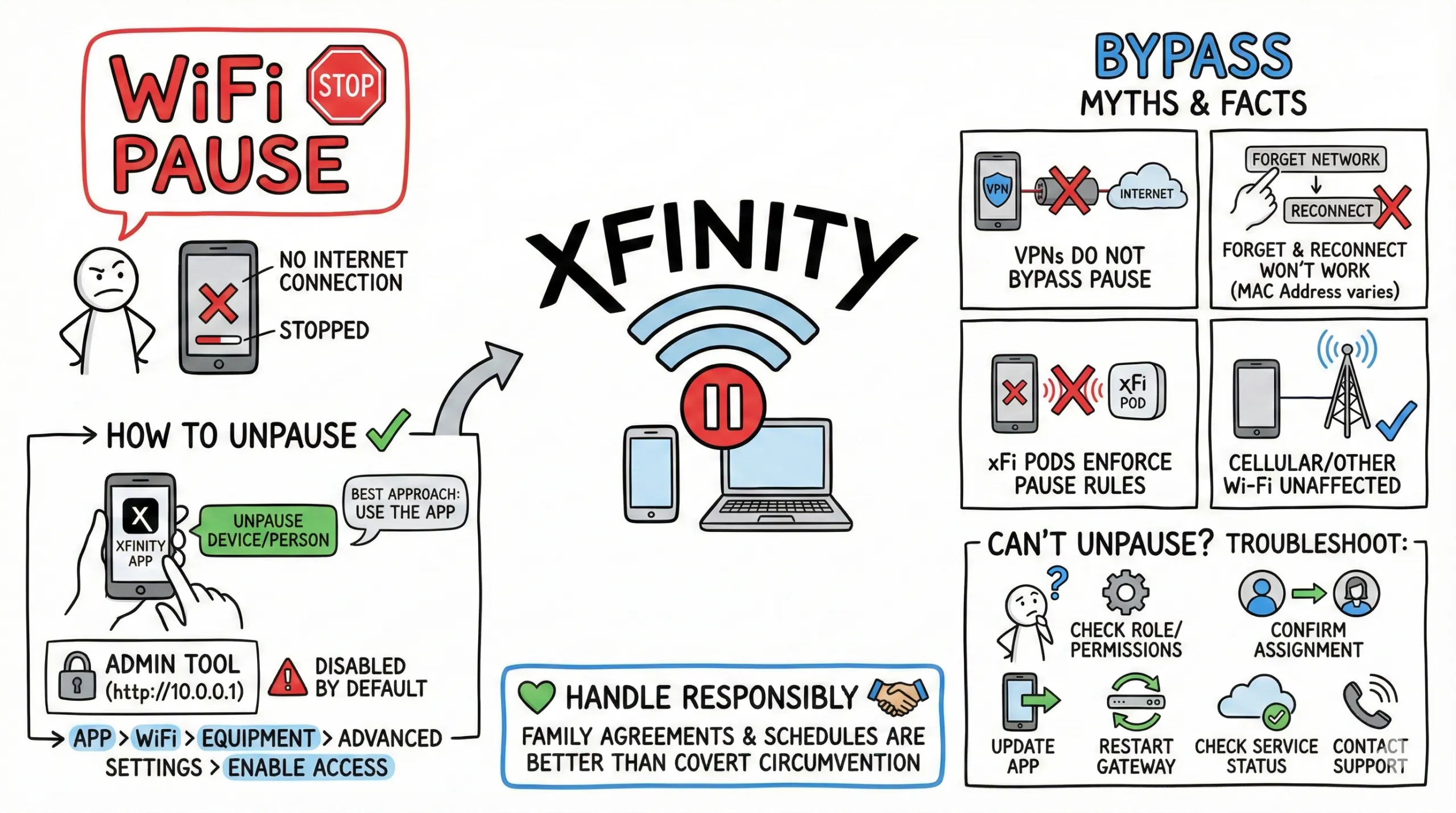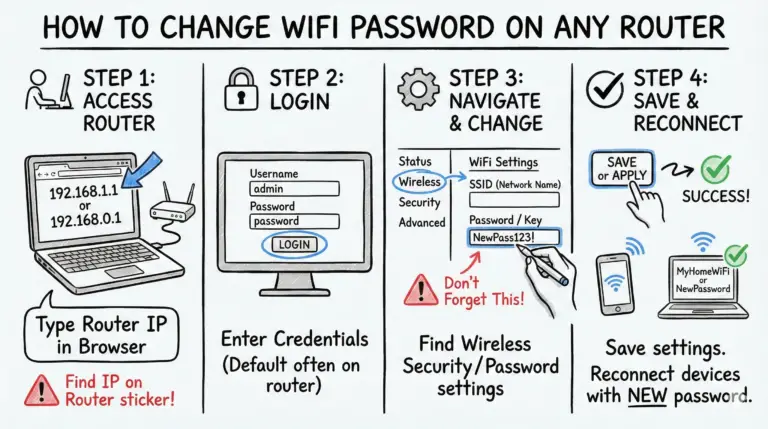Xfinity Wi‑Fi includes a pause feature that lets you temporarily stop internet access for certain devices or groups. It’s helpful for managing screen time or limiting distractions. Sometimes, though, a device gets stuck on “paused,” or you need to quickly restore access for work or an emergency. This guide focuses on legitimate ways to unpause devices and fix common issues—without risky or misleading workarounds.
In this article, we’ll cover how to unpause or fix Xfinity WiFi pause using Xfinity’s official tools, what to try if controls seem to be missing, and why some so‑called “bypass” tricks don’t reliably work.
Key Takeaways
- Xfinity’s WiFi Pause stops a device from making internet connections on your home network until you unpause it in the Xfinity app.
- Best approach: Use the Xfinity app to unpause a device or the entire person/profile that device belongs to.
- Admin Tool (http://10.0.0.1) access is disabled by default on many gateways. If you need it, enable it first in the Xfinity app: WiFi > View WiFi Equipment > Advanced settings > Admin Tool online access.
- VPNs do not bypass a pause on your home Wi‑Fi. A paused device can’t establish internet connections—including a VPN. Cellular data or a different Wi‑Fi network are unaffected.
- Simply forgetting and reconnecting to Wi‑Fi won’t unpause a device unless the device presents a different MAC address via OS privacy settings; this behavior varies by platform and isn’t guaranteed.
- xFi Pods extend your network and enforce the same pause rules. They don’t bypass pause.
- If you can’t unpause, check account role/permissions, confirm the device is assigned to the right person/profile, update the app, restart your gateway, and check service status—or contact Xfinity support.
- Handle changes transparently and responsibly. Family agreements and profile‑based schedules are better than covert circumvention.
Quick Answer: Unpause or Fix Xfinity WiFi Pause
Use the Xfinity app: open the WiFi/Connect tab, select the person/profile or device, then tap Unpause. If you don’t see WiFi controls, make sure you’re signed into the primary account or an authorized role, update the app, and check for outages. If needed, enable Admin Tool access in the Xfinity app before visiting http://10.0.0.1 on your home network.
Here is a short summary table for current ways to restore access.
| Method | Steps |
|---|---|
| Using Xfinity App | 1. Open the Xfinity app 2. Go to the WiFi/Connect tab 3. Select the person/profile or device 4. Tap Unpause |
| Via Xfinity Website | 1. Sign in at xfinity.com 2. Some accounts show device controls, but many controls are app‑only 3. If available, select the device or profile 4. Click Unpause |
| Enable Admin Tool (if needed) | 1. In the Xfinity app: WiFi > View WiFi Equipment > Advanced settings 2. Toggle Admin Tool online access ON 3. On your home network, visit http://10.0.0.1 |
| Check Profile Assignment | 1. In the Xfinity app, open People 2. Make sure the device is assigned to the correct person 3. Unpause the person/profile to restore all assigned devices |
| Restart Gateway | 1. In the app, go to WiFi Equipment 2. Choose Restart (or power‑cycle the gateway) 3. After restart, try unpausing again |
| About MAC Privacy | 1. Reconnecting with the same MAC stays paused 2. Some OSes can use private/rotating MACs per network 3. Results vary; use responsibly and with permission |
Use the above table of contents to move to any part you are interested in reading.
What is Xfinity Wi‑Fi Pause?
Xfinity WiFi Pause is a parental control feature that temporarily blocks internet access for selected devices or groups. You manage it in the Xfinity app or by signing in on the web (where available). When a device is paused, it can’t reach the internet over your home Wi‑Fi until you unpause it.
The Xfinity WiFi Pause tool enables account holders to:
- Suspend internet connectivity on individual devices or device groups
- Set timed pauses for schedules and routine restrictions
- Reduce distractions or temporarily limit bandwidth use
- Manage children’s screen time and online access
- Xfinity’s Acceptable Use Policy governs overall service usage, but it doesn’t specifically define the pause feature beyond parental controls available to customers.
Understanding and Using the WPS Button on Xfinity Router will help you troubleshoot many problems on Xfinity routers.
Why do you have to do a Wifi Pause?
Pausing Wi‑Fi on specific devices helps manage screen time, reduce distractions during homework or bedtime, and temporarily free up bandwidth. It’s also useful for household moments when you want everyone present—like family meals.
Pause Group Consumers
Create device groups or assign devices to a person/profile, then pause everything in that group with one tap. This is helpful for device‑free time or to quickly rein in activity during busy hours.
Timed Pausing
Schedule regular pauses for individual devices or profiles so access automatically turns off and back on at the times you choose.
Pausing Large Consumers
If a particular device is monopolizing bandwidth at the wrong moment, pausing it temporarily can help keep video calls and streaming smooth for everyone else.
How to Pause Wi‑Fi Xfinity?
To pause the Wi‑Fi connection on Xfinity, follow these steps in the Xfinity app:
- Step 1: Sign in to the Xfinity app with your account credentials.
- Step 2: Open the WiFi/Connect tab and go to People or Devices.
- Step 3: Select the device or the person/profile that owns it.
- Step 4: Tap Pause (or Unpause to restore access).
Once paused, the selected device won’t reach the internet over your home Wi‑Fi until you unpause it.
Understand and fix Xfinity Modem Lights for smooth and uninterrupted Internet access.
When You Might Need to Bypass a Pause
There are reasonable scenarios for restoring access quickly, such as emergencies, time‑sensitive work or school, critical updates, or network testing. Whenever possible, use the app to unpause the device or person/profile rather than attempting technical workarounds.
- Emergency situations where internet access is urgently required
- Remote work or schooling needs that can’t be scheduled around pause times
- Temporary access for a critical software update
- Testing a device or network issue that appears related to the pause
- Limited situations where parental control adjustments are appropriate
Bypass attempts should be handled transparently and responsibly.
Methods to Bypass Xfinity WiFi Pause – Legit Options (Recommended with Parental Guidance)
If you’re using an account managed by a parent or guardian, talk with them first. The fastest, most reliable path is to unpause devices in the Xfinity app or adjust schedules in a profile.
Responsible use and open communication beat covert circumvention every time.
Method 1: Using the Xfinity App on Android or iPhone
To restore access with the Xfinity app:
- Install or open the Xfinity app from Google Play or the App Store and sign in.
- Go to the WiFi/Connect tab > People or Devices, select the device or the owning person/profile.
- Tap Unpause.
Method 2: How to bypass Xfinity Wi‑Fi Pause using your computer
If you need the local Admin Tool for advanced settings, enable access first in the app, then use a browser on your home network. Many pause/unpause controls now live in the Xfinity app.
- In the Xfinity app: WiFi > View WiFi Equipment > Advanced settings > Admin Tool online access > toggle ON.
- On your home network, go to http://10.0.0.1 and sign in with your gateway credentials.
- Use the Admin Tool for applicable settings. If you don’t see pause controls here, use the Xfinity app to unpause devices or profiles.
- If the Admin Tool won’t load, confirm the toggle is ON in the app and that your gateway model supports it.
Method 3: Via the Xfinity Website
Some accounts still expose device controls on the website, but many features have moved to the app. If you see them online, use these steps:
- Visit xfinity.com and sign in.
- Go to the devices or people/profile section (if available).
- Select the paused device or the owning profile.
- Choose Unpause to restore access.
The device should regain internet connectivity shortly.
Methods to Bypass Xfinity WiFi Pause – Backdoor Options (Use it with caution)
While workarounds exist, they’re inconsistent and often unnecessary when you can unpause legitimately. Use the Xfinity app first; if controls are missing or stuck, see the troubleshooting section below.
Simple Disconnect
Disconnecting and reconnecting won’t unpause a device if it reconnects with the same MAC address. Some devices can present a private/rotating MAC per network, which may make the device appear new. This behavior is OS‑specific and not guaranteed. Always use this responsibly and with permission.
Delete all Wi‑Fi settings and start from Scratch
Via Settings
- Open Settings (for Windows: press Windows + I).
- Go to Network & Internet.
- Click Wi‑Fi.
- Choose Manage known networks.
- Select networks and click Forget, then reconnect as needed.
Note:
- Forgetting a network removes its saved password. You’ll need to re‑enter it.
- Reconnecting with the same MAC will remain paused. Private/rotating MAC options vary by device and OS.
Mask Your MAC Address
Modern operating systems include MAC privacy features. iPhone and iPad do not allow arbitrary MAC changes via third‑party apps. Android lets you choose a MAC address type per network. Windows offers random hardware addresses depending on your adapter/driver. Use these settings responsibly; changing a MAC can make a device appear new to your network, but it’s not a guaranteed or permanent solution and may violate household rules.
Install a MAC Address Changer
Third‑party MAC changer apps are limited or unsupported on many platforms, especially iOS. Prefer built‑in OS settings where available and only with authorization. The recommended path remains unpausing in the Xfinity app.
How to bypass Xfinity Wi‑Fi pause Xbox or PS4.
First, try unpausing the console in the Xfinity app (person/profile or device). If the console still shows as paused, restarting the gateway and the console can help. Console MAC address options differ by platform and should be used only with permission.
- Disconnecting and reconnecting the console to Wi‑Fi will not help if it uses the same MAC address.
- Use the Xfinity app to unpause the Xbox or PlayStation by selecting the device or the owning person/profile.
- On Xbox: Settings > General > Network settings > Advanced settings > Alternate MAC address > Clear > Restart. This makes the console appear as a new device; coordinate with the account holder.
- On PlayStation, MAC settings are mostly informational; rely on the Xfinity app to unpause.
If unpausing still fails, follow the troubleshooting steps below or contact support.
How to bypass Xfinity wifi pause on iPhone
The fastest, most reliable path is to unpause in the Xfinity app. If you’re the account holder and still can’t restore access, try the troubleshooting section. Reconnecting while using a different private/rotating MAC may cause the device to appear new on the network, but behavior varies by iOS version and network settings and is not guaranteed.
- Forget The Network – Open Settings > Wi‑Fi > tap the network > Forget This Network > reconnect.
- Use the Xfinity app: WiFi/Connect tab > People or Devices > select your iPhone or profile > Unpause.
VPNs do not bypass a pause on your home Wi‑Fi; a paused device can’t establish a VPN session. Cellular data or a different Wi‑Fi network remain options.
Troubleshooting if You Can’t Unpause
If you followed the right steps but a device still won’t resume internet access, try the following:
- Check account permissions – Make sure you’re signed into the primary account or an account with permission to change pause settings.
- Confirm device assignment – In People, ensure the device is assigned to the correct person/profile; unpause at the profile level.
- Verify service status – Check for outages or maintenance that could affect controls.
- Restart equipment – Use the app to restart your gateway or power‑cycle it manually, then try unpausing again.
- Update the Xfinity app – Newer versions may restore missing WiFi/Connect controls.
- Admin Tool access – If you need local access, enable Admin Tool online access in the app before visiting http://10.0.0.1.
- Use a different network temporarily – Switch to cellular data or another Wi‑Fi network if you need immediate access while you troubleshoot.
- Contact customer support – If you still can’t unpause a device, reach out to Xfinity support for assistance.
Are the Xfinity xFi Pods Compatible with Bypassing Xfinity WiFi Pause?
Xfi pods review: budget-friendly wifi extender – xFi Pods extend your Xfinity network and help eliminate dead zones. They follow the same parental controls and pause/profile rules across your home, so they don’t bypass restrictions. For better coverage and more consistent controls, they can still be a solid addition.
Conclusion
Xfinity WiFi Pause is a useful way to manage access at home. The simplest and most reliable fix for a paused device is to unpause it in the Xfinity app, confirm the correct person/profile assignment, and, if needed, enable Admin Tool access before visiting http://10.0.0.1. VPNs don’t bypass pause, and MAC‑changing tricks are inconsistent and often unsupported. Handle changes transparently, respect household rules, and prioritize safe, responsible internet access for everyone.
- Telecom Network Infrastructure: Complete Guide to Components & Design - January 6, 2026
- TP-Link TL-SG108E vs Netgear GS308E: Budget Smart Switches - January 5, 2026
- MikroTik CRS305-1G-4S+ Review: The Ultimate Budget SFP+ Switch Guide - December 25, 2025