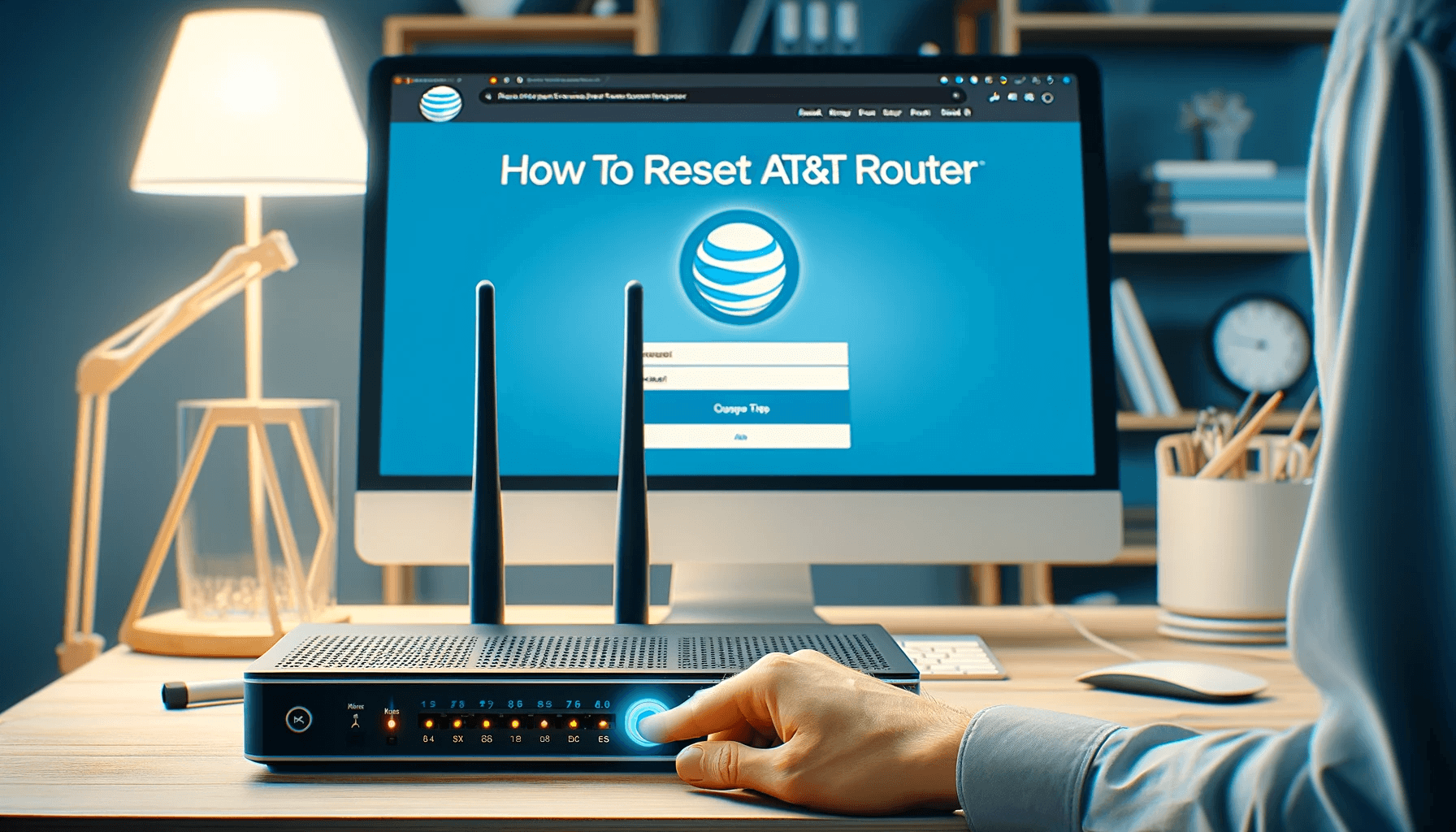Whether you’re dealing with slow speeds, connectivity issues, or suspect a security breach, a factory reset can restore your router’s function. In this guide, you’ll learn how to reset your AT&T router using the reset button.
Keep reading for step-by-step instructions on resetting your device and tips on what to do afterward to ensure your network is secure and running smoothly. I will also provide a table with popular AT&T router models and their reset button location.
Key Takeaways – Summary
- 🔍 Before resetting your AT&T router, always try basic troubleshooting steps first, like checking connections, rebooting, and updating firmware. Only reset as a last resort measure.
- ⚙️ Resetting erases all custom settings, including WiFi names/passwords, port forwarding, and parental controls.
- 🖲️ Reset Method – Using the Reset Button:
- Find the reset button, usually near the power port.
- Press and hold it for 15-20 seconds until the gateway restarts and all the status lights are lit.
- Wait for the router to reboot and check for the service status lights to be solid green, indicating the successful reset.
- 🔧 Post-reset, you’ll need to set up your wireless network again and reconfigure any custom settings.
- 🚀 Resetting can improve internet speed and resolve software-related connection issues.
How to reset AT&T router or Modem using the Reset Button?
All AT&T routers have a physical “reset” button that can be pressed to reset it. This is the simplest method.
Step 1: Locate the Reset Button
The reset button is generally found on the back or bottom of the router, often near the power port. It may be labeled and colored red. Check your router’s manual if unsure.
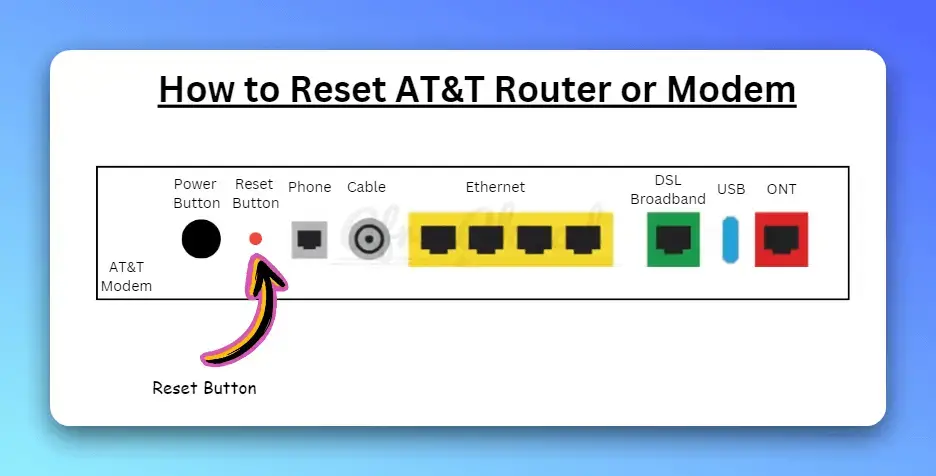
AT&T router reset button location
Step 2: Press and Hold the Reset Button
Use a pen, paperclip or pointy object to press and hold the reset button for 15-20 seconds. Don’t tap it, hold it continuously.
If you release the button before 10 seconds, the gateway will reboot, but it won’t reset.
Step 3: Wait for the Wireless Router to Reboot
Release the button after 15-20 seconds. The router lights will turn off then on, indicating the reset process has started. This takes about 2 minutes. Avoid any other button presses during this time.
Once the reboot completes, check if the Broadband or Service status lights are solid green. If they are, the factory reset worked and your AT&T router will be restored to default factory settings, ready to be set up again.
AT&T Routers and Their Reset Button Locations
| Router Model | Description | Reset Button Location |
|---|---|---|
| BGW320-500 | Fiber Internet Gateway | Small recessed button on the back panel, near the power adapter port. |
| NVG510 | ADSL Internet Gateway | Small recessed button on the back panel, next to the Ethernet ports. |
| NVG580 | ADSL & VDSL Internet Gateway | Small recessed button on the back panel, near the power adapter port. |
| Pace 5268AC | Fiber Internet Gateway | Small recessed button on the back panel, next to the WAN port. |
| Arris BGW210-700 | Fiber Internet Gateway | Small recessed button on the back panel, near the power adapter port. |
| Smart Home Manager | Wi-Fi Gateway and Hub | No physical reset button; factory reset through the web interface or app. |
Method 2: Using the Web Interface (Not Recommended)
P.S- I did not find Reset through Web interface option while login to the router and on AT&T official website or in AT&T forums. I only found one reference which is 8 years old and seems obsolete.
In case you want to explore further then keep on reading.
You can also reset your AT&T router through the admin web interface login page:
Step 1: Log Into Your Router Interface
In a web browser navigate to the router admin page, usually at an IP address like:
http://192.168.1.254http://192.168.2.1
Or check your router’s manual for the correct IP. Enter your admin username and password when prompted.
Note: If you don’t know or remember your admin login details for the web interface you will need to use the reset button method described above to reset.
Step 2: Find the Factory Reset Option
Once logged into your router dashboard, go to the Administration or Management page. Then look for:
- A “Factory Reset” or “Default Reset” option
- Or a “Restore Defaults” option.
The exact setting name and location varies between AT&T router models.
Step 3: Confirm and Apply Reset
A confirmation popup will appear warning you that resetting will delete all custom settings. Confirm Yes and then allow a few minutes for the router to reboot and restore defaults.
What to Do After Resetting Your AT&T Router?
Once your AT&T router finishes resetting and reboots there are a few steps to get back up and running again:
- Set Up & Name Your Wireless Network – Log into the web interface at
192.168.1.254and set up your main WiFi network, give it a name (SSID) and strong password. Enable security like WPA2 encryption. - Configure Any Extra Settings – If needed, set up port forwarding rules for gaming, custom DNS servers, MAC filtering, parental controls etc.
- Reconnect Devices – Update WiFi settings on all your phones, laptops, smart home devices etc to join your newly reset wireless network.
- Test & Troubleshoot Connectivity – Browse the internet and test speed to confirm your connectivity has improved after resetting.
If issues persist try rebooting all your devices before contacting AT&T support.
That’s it! By following this guide you now know how to easily reset your AT&T gateway or modem using either the reset button or web interface.
See also: Why is My AT&T Internet So Slow? An In-Depth Troubleshooting Guide
When Should You Reset Your AT&T Router?
There are a few common instances when resetting your AT&T router can help:
- You’re experiencing connectivity problems – Issues like slow internet speeds, trouble connecting to certain sites, or frequent disconnections can often be fixed by resetting your router. This clears any software glitches causing problems.
- Your router seems sluggish – Over time router performance can slow down due to memory overload, firmware issues, or device conflicts. A reset gives your router a fresh start.
- You suspect a security breach – If you think your router has been accessed by hackers a reset will erase any vulnerabilities or backdoors.
- You can’t remember router login details – If you don’t recall changing the admin login details a reset will restore the router to default admin credentials.
- As part of troubleshooting – AT&T customer support may advise resetting as part of resolving problems.
What Happens When You Reset an AT&T Router
Resetting your AT&T gateway or modem essentially restores it to “factory” settings, erasing all customization. This includes:
- WiFi network names (SSIDs) and passwords
- Port forwarding and UPnP settings
- DHCP IP assignments
- Parental controls and filters
- Custom DNS settings
- AT&T Fiber activation status
Essentially it will be like having a brand new router again. You’ll need to set up your wireless networks, secure them with new passwords, set port forwarding for gaming/VOIP apps, and reconfigure any other custom settings.
Important: Resetting does not affect the physical wired internet connection between your AT&T router, the ONT box, and the AT&T network. It only resets software settings.
See also: How to Connect AT&T U-Verse Modem: A Step-by-Step Guide
Final Thoughts
And there you have it! We hope this guide gave you a straightforward walkthrough of how to easily reset your ATT router using either the handy reset button or web interface. Resetting can solve a lot of common internet connectivity and speed issues.
Just be aware it erases all custom settings you’ve applied over time. So be prepared to reconfigure your wireless network name and password, port forwarding rules, parental filters and other settings after resetting your AT&T gateway or modem.
If problems continue even after a reset and reboot, don’t hesitate to contact AT&T technical support. There may be an underlying hardware fault or line issue requiring investigation. But try a reset first before assuming more serious problems.
So now go try it out! Reset your misbehaving AT&T router and restore it to factory condition so you can enjoy fast and reliable internet once again!
Frequently Asked Questions
Here are answers to some common questions about resetting AT&T routers:
How long does an AT&T router take to reset?
The reset process takes 1 to 5 minutes depending on model. Allow a few minutes after pressing the button or confirming web reset.
Where is the reset button located on my AT&T WiFi router?
It’s generally on the back or bottom labeled “Reset”. Often near the power port or indicator lights.
Will resetting improve my AT&T internet speed?
Yes! Resetting can resolve software glitches slowing your connection. But hardware issues may still persist.
What is the difference between resetting and rebooting?
Rebooting quickly cycles power, retaining existing settings. Resetting takes longer and erases all custom settings.
How often should you reset an AT&T gateway?
For optimal performance reset your AT&T router every 6 months. But usually only when troubleshooting issues.
- Epson EpiqVision Flex CO-W01 Projector Review - February 21, 2025
- How to Log in to Your Netgear Router - January 17, 2025
- Gaimoo GM200 Mini Projector Review - January 12, 2025