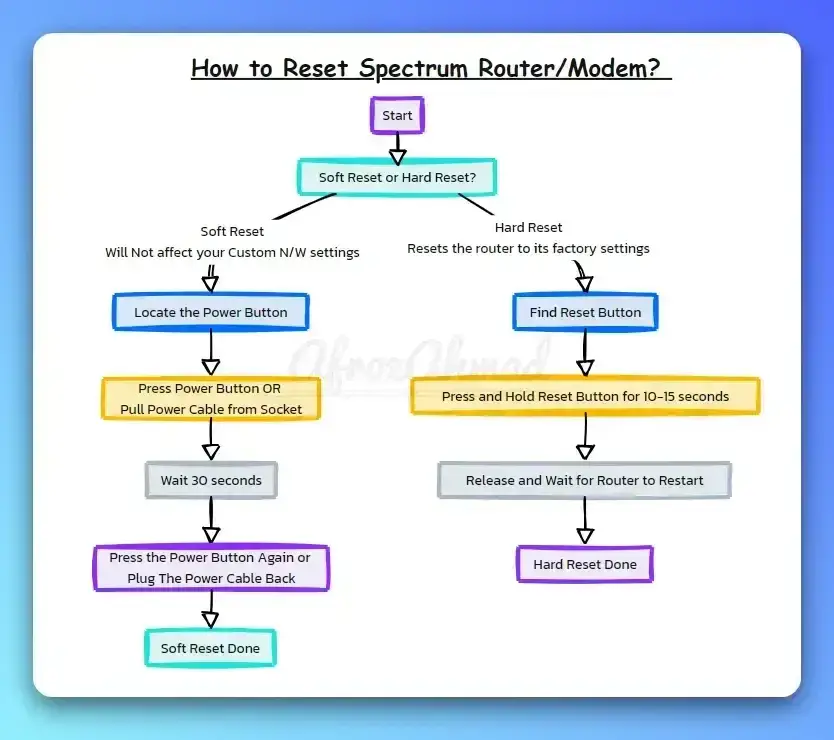Spectrum is a leading provider of internet services, offering a variety of routers compatible with their high-speed plans. If you experience connectivity issues or need to restore the router’s settings to default, knowing how to reset a Spectrum router is an essential skill.
While resetting a Spectrum router is usually straightforward, it’s important to understand the process fully before proceeding. This comprehensive guide will walk you through all the steps, options, and considerations when resetting your Spectrum router.
How to Reset Spectrum Router Quickly
Soft Reset – Restarting the router without affecting your settings
- Locate the Power Button: Usually found at the back of the router.
- Press the Power Button or Pull the power cable fro the Electric Socket
- Wait for 30 seconds.
- Start the Router: Turn it back on by pressing the Power Button Again or
Plug The Power Cable Back into the electric socket.
Hard Reset – Returns the router to its factory settings
- Find the Reset Button: Typically, a small, recessed button at the back.
- Press and Hold: Use a paperclip to press and hold for 10-15 seconds.
- Release: Wait for the router to restart.
When Should You Reset Your Spectrum Router?
Before we dive into the actual reset process, let’s go over some of the main reasons for resetting your Spectrum router:
- Slow internet speeds – Resetting can clear any glitches and give you a performance boost.
- Connection problems – If devices won’t connect or the internet goes in and out, a reset refreshes all network connections.
- Forgotten WiFi password – Resetting will restore the default password printed on your router.
- Prepare to sell/give away – A factory reset removes all custom settings and wipes out personal data.
- Resolve firmware issues – A reset may clear any corrupted data from a firmware update.
- Remove malware – Resetting deletes any malware that may have reached your router.
In general, a router reset should fix the most common internet problems. Try rebooting first, but reset as a last resort if issues persist.
See also: How to Return Spectrum Equipment
Types of Spectrum Router Resets
There are mainly two types of resets:
- Soft Reset: Restarting the router without affecting your settings.
- Hard Reset: Returns the router to its factory settings.
How to Soft Reset Your Spectrum Router?
- Locate the Power Button: Usually found at the back of the router.
- Press the Power Button: Turn off and wait for 30 seconds.
- Restart the Router: Turn it back on.
How to Reset a Spectrum Router via the Mobile App (Hard Reset)
The easiest way to reset your Spectrum router is through the official My Spectrum app for iOS and Android. Here’s how:
Step 1: Download the My Spectrum app
If you don’t already have the My Spectrum app, download it from the App Store (iOS) or Google Play Store (Android). Launch the app once installed.
Step 2: Log in to your Spectrum account
Open the app and log in with your Spectrum account credentials. This is the same username and password you use to access your Spectrum services online.
Step 3: Navigate to the router reset screen
- Tap the Menu icon in the top left corner.
- Select Settings.
- Choose Internet.
- Select your router.
- Tap Reset.
Step 4: Confirm the reset
A popup will appear to confirm the reset. Tap Reset again to proceed.
The router reset occurs immediately after confirming, typically taking 2-5 minutes to fully complete. The router lights will flash during this process. Wait for the lights to return to normal before using the internet again.
That’s all there is to it! The app provides an easy way to factory reset your Spectrum router remotely. Just remember it will reset any custom settings, so you’ll need to reconfigure your WiFi network afterward.
See also: How to Change the Verizon WiFi Password?
How to Reset a Spectrum Router Online?
Don’t have the My Spectrum app? You can also factory reset your Spectrum router through the Spectrum website:
Step 1: Log in to your Spectrum account online
Go to spectrum.net and log in with your Spectrum username and password.
Step 2: Navigate to the router reset page
- Click Services in the top menu.
- Select Internet from the dropdown.
- Choose your router listed under Cable Modems & Routers.
- Click Reset.
Step 3: Confirm the router reset
A popup will display to confirm the reset. Click Reset again to continue.
That’s it! The router will now restart and restore factory settings. The lights will blink for 2-5 minutes during the reset process.
Resetting your Spectrum router through the website gives you remote access from any internet browser. However, you’ll need to reconfigure your WiFi network after the reset takes effect.
How to Reset a Spectrum Router Manually?
If you can’t access the mobile app or website, you can always reset the router manually using the reset button located on the back or bottom of the device.
Step 1: Locate the reset button
Look for a small pinhole labeled “Reset” or “Factory Reset” on the back/bottom.
Step 2: Press and hold the reset button
Use a straightened paper clip or pen tip to press and hold the reset button for at least 10-15 seconds.
Step 3: Wait for the router to restart
The router lights will turn off and blink during the reset process, which takes about 2-5 minutes. Wait for the lights to return to normal operation before reconnecting devices.
Resetting the router manually will completely restore the factory default settings. You’ll need to set up your WiFi network name and password again after the reset.
Resetting Spectrum Router Through Browser?
- Open your browser: Chrome, Firefox, Safari, etc.
- Enter IP Address: Usually
192.168.1.1or192.168.0.1. - Log in: Use the username and password (default or personalized).
- Go to Settings: Look for a reset or factory default option.
If you are not happy with Spectrum provide equipment, then consider these top rated Spectrum compatible modem router combo devices to upgrade your spectrum internet experience.
What Happens When You Reset a Spectrum Router?
Now that you know how to reset a Spectrum router, let’s discuss what actually happens during a reset:
- Removed Custom Settings – Any changes made to the router settings will be deleted, including WiFi network name, WiFi password, port forwarding rules, and assigned IP addresses.
- Restart Network Connections – All devices are disconnected as the router restarts, forcing network connections to be re-established. This often fixes connection issues.
- Restore Factory Settings – Everything is restored to the original factory defaults, which clears any router issues but also wipes all user customization.
- Reconfigure WiFi Network – You’ll need to set up your WiFi network name (SSID) and WiFi password again after a factory reset.
- May Require Device Reconnections – Any WiFi, wired, and VPN-connected devices may need to be reconnected after a reset.
In summary, a factory reset gives you a clean slate by erasing all settings, refreshing connections and restoring defaults. Your router will be just like new again!
How to Change the Spectrum Router Password After Reset?
Since a reset erases your WiFi password, you’ll need to set a new password during the router setup process. Follow these steps:
Step 1: Connect to the router
The default network name (SSID) and password should be printed on a label on the router. Connect a device to the router WiFi using those default credentials after resetting.
Step 2: Access the router admin page
Open a web browser and visit the router admin page. For Spectrum routers it is typically:
http://192.168.0.1
Use admin for the username and the provided password.
Step 3: Navigate to the wireless settings
Look for options like “Wireless” or “WiFi” in the admin menu. The page that controls your wireless network settings will be in there.
Step 4: Change the wireless password
On the WiFi settings page, find the option to view/change the Wireless Password. Enter your new desired password, then save the changes.
That’s all it takes to change your WiFi password. Just repeat those steps on all devices to reconnect them to the network using the new password.
How to Set Up Your Spectrum Router After Reset?
Aside from the WiFi password, you may need to reconfigure other router settings after a factory reset:
- Set Up Port Forwarding Rules – Required for online gaming, VPN access and security camera feeds.
- Adjust Firewall Settings – Tweak to allow/block certain types of traffic.
- Update Firmware – Download the latest firmware for performance improvements and security patches.
- Change Admin Password – Update the router admin login from default for better security.
- Set Up Guest Network – Optionally create a separate guest WiFi network.
- Rename WiFi Network – Customize your SSID instead of using the default network name.
Refer to your router admin page to reconfigure any desired settings. Default login details can be found on the router label.
Should You Reset Your Spectrum Router Regularly?
Resetting your router periodically can keep it running optimally, similar to rebooting your computer. Try resetting your Spectrum router every 6-12 months.
More frequent resets may be warranted if you experience frequent internet problems. But avoid unnecessary resets too often, or you’ll waste time reconfiguring settings.
Develop good router maintenance habits:
- Restart your router – Quick reboot weekly or when the internet is slow.
- Check for firmware updates – Monthly router firmware updates.
- Reset your router – Every 6-12 months or if you are experiencing issues.
- Replace old routers – Upgrade routers every 3-5 years for optimal performance.
Proper maintenance will maximize the lifespan of your Spectrum routers. A periodic reset is good, just don’t overdo it.
Troubleshooting Spectrum Router Reset Issues
Resetting the router doesn’t always fix internet connectivity problems. Here are some tips if you’re still experiencing issues after a router reset:
- Double-check all router cables are securely plugged in. Loose connections can cause problems.
- Try resetting your modem separately from the router. Unplug, wait 30 seconds, then plug back in.
- Verify that the internet service is active and working by connecting a device directly to the modem.
- Contact Spectrum support if you still have no internet after the router/modem resets. Physical line issues may require a technician visit.
- Factory reset your modem, too, if you have a combo unit. Hold the reset button for 30+ seconds.
- A faulty router can cause persistent problems. Replace the router if issues return after multiple resets.
- Use Ethernet whenever possible for faster speeds and a stronger connection than WiFi.
- Position your router centrally in your home and away from objects that can block WiFi signals.
- Upgrade to a mesh WiFi system if you need expanded WiFi coverage for a larger home.
Getting familiar with the router reset process lets you quickly restore factory defaults when troubleshooting problems. Combine resets with proper router maintenance, placement and equipment for the best Spectrum internet experience.
See also:
Conclusion
Resetting your Spectrum router can seem daunting if you’re unfamiliar with the process. By following this step-by-step guide, you’ll know exactly when and how to factory reset your router.
Reset your Spectrum router remotely through the mobile app or website for a quick fix to internet issues. Or use the manual reset button located right on the router if needed.
Just remember to reconfigure your WiFi name and password afterwards, and reset other custom router settings as desired. Regular router resets combined with good maintenance habits will keep your Spectrum internet running smooth.
FAQs – Frequently Asked Questions
Can you reset a Spectrum router remotely?
Yes, you can factory reset a Spectrum router remotely using the My Spectrum mobile app or through the Spectrum website. No need for physical access to the router.
Does resetting a Spectrum router improve speed?
Resetting can sometimes improve internet speeds by clearing any glitches. But other factors like your plan, device capacities and router model also impact speeds.
How long does it take to reset a Spectrum router?
The router reset process itself takes 2-5 minutes to fully complete. Lights will blink as the router restarts. Give it 10-15 minutes before reconnecting devices to be safe.
Does factory reset change the WiFi password?
Yes, a factory reset erases the custom WiFi password you set, restoring the default password printed on the router. You’ll need to set a new password after resetting.
What is the default Spectrum router login?
The default username to access Spectrum router settings is admin. The password to login can be found printed on the router label.
How do I find my Spectrum router IP address?
Log in to your Spectrum account and check under Equipment or Router details. The gateway IP is typically 192.168.0.1 or 192.168.1.1.
How do I reset my Spectrum router if I can’t access the internet?
Locate the reset button on the back/bottom of the router and press and hold for 10+ seconds until the lights restart. This will force a reset without internet access required.
Why does my Spectrum internet go out after resetting the router?
Give the router 15-30 minutes after a factory reset before reconnecting devices. The lights may blink on/off intermittently as it resets. Wait for the lights to stabilize to normal operation first.
- Epson EpiqVision Flex CO-W01 Projector Review - February 21, 2025
- How to Log in to Your Netgear Router - January 17, 2025
- Gaimoo GM200 Mini Projector Review - January 12, 2025